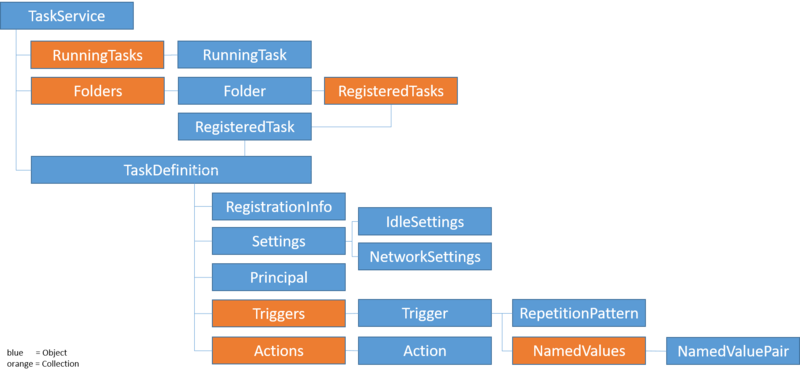TaskScheduler: Difference between revisions
No edit summary |
|||
| Line 72: | Line 72: | ||
_TS_Wrapper_TaskRegister($oService, "Test", "Test-Logon", $oTaskDefinition, Default, Default, $TASK_LOGON_INTERACTIVE_TOKEN) | _TS_Wrapper_TaskRegister($oService, "Test", "Test-Logon", $oTaskDefinition, Default, Default, $TASK_LOGON_INTERACTIVE_TOKEN) | ||
</syntaxhighlight> | </syntaxhighlight> | ||
== Export/Modify/Import XML == | |||
The web is full of videos and tutorials describing how to export and import a task as XML ([https://www.askvg.com/how-to-import-export-backup-restore-tasks-using-task-scheduler-in-windows/ example]). | |||
= Functions = | = Functions = | ||
Revision as of 10:14, 15 September 2019
This page is still a work in progress.
The TaskScheduler UDF offers functions to control and manipulate the Windows Task Scheduler.
Structure
The UDF uses the Windows Task Scheduler Object Model
Details can be found here:
- TaskService
- RunningTasks
- RunningTask
- Folders
- Folder
- RegisteredTasks
- RegisteredTask
- TaskDefinition
- RegistrationInfo
- Settings
- IdleSettings
- NetworkSettings
- Principal
- Triggers
- Trigger
- NamedValues
- NamedValuePair
- RepetitionPattern
- Actions
- Action
How to create a task
There's more than one way to skin a cat - I mean: to create a task. This list is sorted from easy to hard:
- Use the Task Scheduler GUI and create the task ;-)
- Use the wrapper functions provided by the UDF
- Use a template task and export it to a file. Modify the created XML source file and import it using the Task Scheduler GUI
- Export the XML source of an existing task using _TS_TaskExportXML to memory or to a file, modify this XML source and create a new task using _TS_TaskImportXML
- Retrieve the properties of an existing task to memory, modify the properties and create the new task by using _TS_TaskCreate, _TS_TaskPropertiesSet and _TS_TaskRegister
- Retrieve the properties of an existing task as AutoIt array code, copy the array from the console to your script, modify the properties and create a new task using _TS_TaskCreate, _TS_TaskPropertiesSet and _TS_TaskRegister
Use the Task Scheduler GUI
The web is full of videos and tutorials describing how to create tasks (example).
Using Wrapper functions
Call the wrapper functions in the following sequence:
- _TS_Wrapper_TaskCreate: Create the TaskDefinition object and set a few general properties
- _TS_Wrapper_PrincipalSet: Set the principal properties of a task like logon type, run level
- _TS_Wrapper_TriggerLogon: Set a trigger to start a task when a user logs on. More trigger functions are available
- _TS_Wrapper_ActionCreate: Set the action to be executetd whent a task gets started
- _TS_Wrapper_TaskRegister: Register the task in a folder and pass some additional properties
Example (for better readability all error checking has been removed):
#include <TaskScheduler.au3>
; Prepare start and end date of the trigger. Format must be YYYY-MM-DDTHH:MM:SS
Global $sStartDateTime = _DateAdd("n", 2, _NowCalc()) ; Start two minutes from now
$sStartDateTime = StringReplace($sStartDateTime, "/", "-")
$sStartDateTime = StringReplace($sStartDateTime, " ", "T")
Global $sEndDateTime = _DateAdd("M", 4, _NowCalc()) ; End 4 months from now
$sEndDateTime = StringReplace($sEndDateTime, "/", "-")
$sEndDateTime = StringReplace($sEndDateTime, " ", "T")
; Connect to the Task Scheduler Service
Global $oService = _TS_Open()
; Create task "Test_Logon" in folder "\Test" to run Notepad 2 minutes after the user logged on
Global $oTaskDefinition = _TS_Wrapper_TaskCreate($oService, "Test-Description", "Test-Doku" & @CRLF & "Line 2")
_TS_Wrapper_PrincipalSet($oTaskDefinition, $TASK_LOGON_INTERACTIVE_TOKEN)
_TS_Wrapper_TriggerLogon($oTaskDefinition, 2, $sStartDateTime, $sEndDateTime)
_TS_Wrapper_ActionCreate($oTaskDefinition, "CMD")
_TS_Wrapper_TaskRegister($oService, "Test", "Test-Logon", $oTaskDefinition, Default, Default, $TASK_LOGON_INTERACTIVE_TOKEN)
Export/Modify/Import XML
The web is full of videos and tutorials describing how to export and import a task as XML (example).
Functions
_TS_Open
Connects to the Task Scheduler Service and additionally allows to control and manipulate the Task Scheduler on another computer.
You must ensure the following before you begin (more details can be found here):
- Your computer and the remote computer must be part of a domain or a Workgroup
- You must know the IP Address of the remote computer
- You must have the login credentials for the remote computer and the login credential must be part of the Administrators group on the remote computer
- You may want to ensure that your Firewall allows “Remote Scheduled Tasks Management”
Examples how to connect to another computer (thanks to AdamUL for testing):
; Connect to a computer in AD where the current user is in a the local Admininstrators group
; on that computer, via domain or local group, or directly. Use AD computer name.
Global $oService = _TS_Open("COMPUTERNAME")
; Connect to a computer in AD where the entered user (AdminUser) is an AD user, and is in the
; local Administrators group on that computer, via domain or local group, or directly. Use AD computer name.
Global $oService = _TS_Open("COMPUTERNAME", "AdminUser", "AD", "Password")
; Connect to a computer in AD where the entered local user (Administrator) is NOT an AD user,
; and is in the local Administrators group on that computer, via local group, or directly. Use AD computer name.
Global $oService = _TS_Open("COMPUTERNAME", "Administrator", ".", "Password")
; Non-domain computer where the entered local user (Administrator) is in the local Administrators group
; on that computer. Use IP address or DNS name to connect.
Global $oService = _TS_Open("192.168.0.1", "Administrator", ".", "Password")
Debugging connection problems
At the end of this github page you will find a tool named "Task Scheduler Configuration Troubleshooter". It analyzes possible connection problems and tells you what to do or even tries to solve the problem.