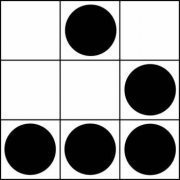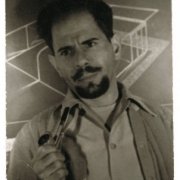-
Posts
34,889 -
Joined
-
Days Won
347
Jos last won the day on December 20 2025
Jos had the most liked content!
About Jos

Profile Information
-
Member Title
Je maintiendrai
Recent Profile Visitors
Jos's Achievements
-
Jos changed their profile photo
-

Debug-console version of AutoIt3.exe and AutoIt3_x64.exe?
Jos replied to Trong's topic in AutoIt Technical Discussion
Or make a simply RunConsole.au3 script and compile it: #AutoIt3Wrapper_Change2CUI=y $pgm = '"C:\Program Files (x86)\AutoIt3\AutoIt3.exe" /ErrorStdOut "' & $CMDLineRAW & '"' _RunCMDPgm($pgm) Func _RunCMDPgm($pgm) Local $pid $pid = Run($pgm, '', @SW_HIDE, 1 + 2 + 4) Local $handle = _ProcessExitCode($pid) ShowStdOutErr($pid) Local $exitcode = _ProcessExitCode($pid, $handle) _ProcessCloseHandle($handle) ConsoleWrite("+ Ended rc:" & $exitcode & @LF) SetError($exitcode) EndFunc ;==>_RunCMDPgm ; Func _ProcessExitCode($i_Pid, $h_Process = 0) ; 0 = Return Process Handle of PID else use Handle to Return Exitcode of a PID Local $v_Placeholder If Not IsArray($h_Process) Then ; Return the process handle of a PID $h_Process = DllCall('kernel32.dll', 'ptr', 'OpenProcess', 'int', 0x400, 'int', 0, 'int', $i_Pid) If Not @error Then Return $h_Process Else ; Return Process Exitcode of PID $h_Process = DllCall('kernel32.dll', 'ptr', 'GetExitCodeProcess', 'ptr', $h_Process[0], 'int*', $v_Placeholder) If Not @error Then Return $h_Process[2] EndIf Return 0 EndFunc ;==>_ProcessExitCode ; Func _ProcessCloseHandle($h_Process) ; Close the process handle of a PID DllCall('kernel32.dll', 'ptr', 'CloseHandle', 'ptr', $h_Process) If Not @error Then Return 1 Return 0 EndFunc ;==>_ProcessCloseHandle ; Func ShowStdOutErr($l_Handle) Local $Line, $tot_out, $err1 = 0, $err2 = 0 Do Sleep(10) $Line = StdoutRead($l_Handle) $err1 = @error ConsoleWrite($Line) $Lineerr = StderrRead($l_Handle) $err2 = @error ConsoleWrite($Lineerr) Until $err1 And $err2 Return EndFunc ;==>ShowStdOutErr Then run the script from the console with this compiled program: C:\test>RunConsole.exe "C:\test\test.au3" $CMDLineRAW=/ErrorStdOut ""C:\test\test.au3"" "C:\test\test.au3" (6) : ==> Array variable has incorrect number of subscripts or subscript dimension range exceeded.: $x [10] = 9 ^ ERROR + Ended rc:1 .. and bob's your uncle. 😉 -

Get Text from Webside - (Locked)
Jos replied to Hostinator's topic in AutoIt General Help and Support
Welcome to the AutoIt forum. Unfortunately you appear to have missed the Forum rules on your way in. Please read them now - particularly the bit about not discussing game automation - and then you will understand why you will get no help and this thread will now be locked. See you soon with a legitimate question I hope. The Moderation team -

Modifying individual bytes in a binary string
Jos replied to MattHiggs's topic in AutoIt General Help and Support
Something like this (untested) ?: $key = 'HKEY_CURRENT_USER\Software\Microsoft\Windows\CurrentVersion\Explorer\Advanced' $settingKey = 'HKEY_CURRENT_USER\Software\Microsoft\Windows\CurrentVersion\Explorer\StuckRects3' $setting = RegRead($settingKey, "Settings") ConsoleWrite('@@ Debug(' & @ScriptLineNumber & ') : $setting = ' & $setting & @CRLF & '>Error code: ' & @error & @CRLF) ;### Debug Console ; Get Dec value of byte 9 and bitor with 1 $val = BitOR(Dec(BinaryMid($setting, 9, 1)), 1) ; replace the 9th bunary value in the string $setting = StringReplace($setting, 18, hex($val,2)) ConsoleWrite('@@ Debug(' & @ScriptLineNumber & ') : $setting = ' & $setting & @CRLF & '>Error code: ' & @error & @CRLF) ;### Debug Console ps: settings[8] is the 9th Hex2 value as the array is a 0 based array, meaning 0 is the first item, so 8 is the 9th item. -
Alternatively, you can do something like this to add an location to the Json array: #include "Json.au3" ConsoleWrite("- Test8() : " & Test8() & @CRLF) Func Test8() ; Your three JSON strings Local $Json1 = '{"name":"John","age":30,"locations":[]}' Local $Json2 = '{"City":"Paris","Country":"France"}' Local $Json3 = '{"City":"London","Country":"England"}' Local $obj1 = Json_Decode($Json1) AddLocation($obj1, $Json2) AddLocation($obj1, $Json3) Local $final = Json_Encode($obj1, $JSON_PRETTY_PRINT) ConsoleWrite($final & @CRLF) EndFunc ;==>Test8 Func AddLocation(ByRef $oObj,$iJson) Local $iObj = Json_Decode($iJson) Local $City = Json_get($iObj,'.City') Local $Country = Json_get($iObj,'.Country') ; Find first free slot $loccount = 0 for $Locations in Json_ObjGet($oObj, "locations") ;~ ConsoleWrite('$oObj.locations = ' & Json_Get($Locations, ".City") & "-" & Json_Get($Locations, ".Country") & @CRLF) $loccount += 1 Next Json_Put($oObj,".locations[" & $loccount & "].City",$City) Json_Put($oObj,".locations[" & $loccount & "].Country",$Country) EndFunc - or a bit more compact version: #Region ; *** Dynamically added Include files *** #include <APILocaleConstants.au3> ; added:11/17/25 16:18:54 #EndRegion ; *** Dynamically added Include files *** #include "Json.au3" ConsoleWrite("- Test8() : " & Test8() & @CRLF) Func Test8() ; Your three JSON strings Local $Json1 = '{"name":"John","age":30,"locations":[]}' Local $Json2 = '{"City":"Paris","Country":"France"}' Local $Json3 = '{"City":"London","Country":"England"}' Local $obj1 = Json_Decode($Json1) AddLocation($obj1, $Json2) AddLocation($obj1, $Json3) Local $final = Json_Encode($obj1, $JSON_PRETTY_PRINT) ConsoleWrite($final & @CRLF) EndFunc ;==>Test8 Func AddLocation(ByRef $oObj,$iJson) Local $iObj = Json_Decode($iJson) local $loccount = UBound(Json_ObjGet($oObj, "locations")) Json_Put($oObj,".locations[" & $loccount & "].City",Json_get($iObj,'.City')) Json_Put($oObj,".locations[" & $loccount & "].Country",Json_get($iObj,'.Country')) EndFunc
-

Avoid "AutoIt Error" message box in unknown errors
Jos replied to EKY32's topic in AutoIt General Help and Support
I am just supporting the au3stripper questions in this thread. So without looking at the details it is pretty simple to me: Does the original script work?: if Yes: Does au3stripper run cleanly without any warnings? if Yes: The stripped script should work as the original if No: You are responsible and "don't come crying to me" when you override the default to continue with force! 😉 -

Avoid "AutoIt Error" message box in unknown errors
Jos replied to EKY32's topic in AutoIt General Help and Support
No you did not, because au3stripper doesn't know that this line is meant for the variable $vNewFunction! I hope it is clear that au3stripper isn't trying to figure out what the content of a variable could be..... all making sense now? -

Avoid "AutoIt Error" message box in unknown errors
Jos replied to EKY32's topic in AutoIt General Help and Support
...and why would you assume it should stop showing the warning? How should au3stripper know that you "resolved" the issue while it simply sees a variable $vNewFunction and doesn't have the foggiest idea what its content is? Z:\!!!_SVN_AU3\_TEST_Not_Related_to_UDF\54081-avoid-autoit-error-message-box-in-unknown-errors#comment-1547329.au3(95,1): Warning for line:DllStructSetData($tFunctionOffset, 1, DllCallbackGetPtr(DllCallbackRegister($vNewFunction, $sRet, $sParams))) -
Something like this ? #include "Json.au3" ConsoleWrite("- Test8() : " & Test8() & @CRLF) Func Test8() ; Your three JSON strings Local $Json1 = '{"name":"John","age":30,"locations":[]}' Local $Json2 = '{"City":"Paris","Country":"France"}' Local $Json3 = '{"City":"London","Country":"England"}' ; Decode Local $obj1 = Json_Decode($Json1) Json_ObjPut($obj1,"locations", Json_Decode("[" & $Json2 & "," & $Json3 & "]")) Local $final = Json_Encode($obj1, $JSON_PRETTY_PRINT) ConsoleWrite($final & @CRLF) EndFunc ;==>Test8
-

Avoid "AutoIt Error" message box in unknown errors
Jos replied to EKY32's topic in AutoIt General Help and Support
Seems you have wrong expectation of the option c & f. Option c means: In case of Au3Stripper error, we will continue, but with the ORIGINAL input source. Option f means: In case of Au3Stripper error, you think you understand what you are doing and are willingly wanting the possible failing source in the compiled script! This is clearly stated in the output! Output with option c Output with option f So simply use the scriptfile_stripped.au3 generated and check why things are different/failing, but you should have already a pretty good hint: -

Avoid "AutoIt Error" message box in unknown errors
Jos replied to EKY32's topic in AutoIt General Help and Support
Just tell me first what isn't working with the "#AutoIt3Wrapper_Au3Stripper_OnError=f", so I understand, as I tried it and to me all is working as expected! 😉 -

SciTE not start (AutoIt v3.3.18.0 ZIP) win7 x64
Jos replied to selevo's topic in AutoIt Technical Discussion
You're probably missing the proper vc_redist dll's since you're on such old OS. https://learn.microsoft.com/en-us/cpp/windows/latest-supported-vc-redist?view=msvc-170 -

Avoid "AutoIt Error" message box in unknown errors
Jos replied to EKY32's topic in AutoIt General Help and Support
Is this a fact or your guess as I don't see any proof during my quick scan of this thread, or did I miss that? -

Avoid "AutoIt Error" message box in unknown errors
Jos replied to EKY32's topic in AutoIt General Help and Support
Sorry, hadn't seen this one as I was avoiding this topic after seeing only questions and no clear answers! Anyway, no idea what you are asking me, as I do not know what "doesn't work" means and am too lazy to start trying to sort out what it could mean! 😉 -

SciTE on Windows 11 Doesn't have Alt-Space Menu
Jos replied to RichardL's topic in AutoIt Technical Discussion
On Win11 Home Alt and the Space work fine for me with SciTE 32 v5.5.6.