Active Directory - Need to search where user is/was logged
-
Recently Browsing 0 members
- No registered users viewing this page.
-
Similar Content
-
- 10 replies
- 4,940 views
-
- 5 comments
- 117,446 views
-
- 0 replies
- 3,665 views
-
Using the PowerShell Group Policy Module with AutoIt
By AdamUL,
- powershell
- group policy module
- (and 3 more)
- 0 replies
- 6,731 views
-
- 3 replies
- 4,859 views
-



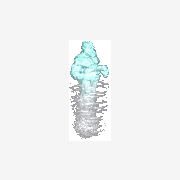

Recommended Posts
Create an account or sign in to comment
You need to be a member in order to leave a comment
Create an account
Sign up for a new account in our community. It's easy!
Register a new accountSign in
Already have an account? Sign in here.
Sign In Now