StdoutRead weirdness: question
-
Similar Content
-
- 10 replies
- 3,360 views
-
How to read unicode utf8 string from sub process (Run) with StdoutRead()?
- stdoutread
- unicode
- (and 1 more)
- 3 replies
- 4,863 views
-
- 10 replies
- 3,883 views
-
- 0 replies
- 2,278 views
-
howto StdOutRead() for EXE writing to "same position" all the time?
By rudi,
- tshark.exe
- stdoutread
- (and 1 more)
- 12 replies
- 3,475 views
-

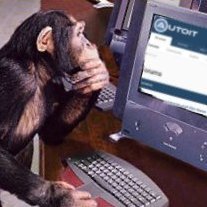



Recommended Posts
Create an account or sign in to comment
You need to be a member in order to leave a comment
Create an account
Sign up for a new account in our community. It's easy!
Register a new accountSign in
Already have an account? Sign in here.
Sign In Now