How to write a registry entry when Windows Media Player is not running?
-
Recently Browsing 0 members
- No registered users viewing this page.
-
Similar Content
-
- 7 replies
- 1,547 views
-
- 6 replies
- 1,579 views
-
- 17 replies
- 8,580 views
-
Changing .exe #properties dynamically based on @ScriptName with AutoIt3Wrapper
By beautifulsoup,
- scite
- autoit3wrapper
- (and 2 more)
- 1 reply
- 1,713 views
-
- 2 replies
- 3,801 views
-

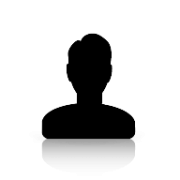





Recommended Posts
Create an account or sign in to comment
You need to be a member in order to leave a comment
Create an account
Sign up for a new account in our community. It's easy!
Register a new accountSign in
Already have an account? Sign in here.
Sign In Now