How to Get Windows 10 AppX Application Details
-
Recently Browsing 0 members
- No registered users viewing this page.
-
Similar Content
-
- 2 replies
- 583 views
-
- 10 replies
- 1,088 views
-
- 7 replies
- 1,604 views
-
- 6 replies
- 1,613 views
-
IsRunningAsUwp() detection for AutoIt Apps published via the Windows Bridge to UWP as MSIX/APPX for the Windows Store - (Moved)
By matthewjs,
- uwp
- windows store
- (and 3 more)
- 5 replies
- 1,530 views
-


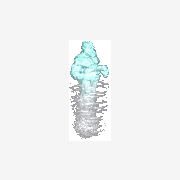


Recommended Posts
Create an account or sign in to comment
You need to be a member in order to leave a comment
Create an account
Sign up for a new account in our community. It's easy!
Register a new accountSign in
Already have an account? Sign in here.
Sign In Now