Using the AutoIt PowerShell Cmdlets
-
Recently Browsing 0 members
- No registered users viewing this page.
-
Similar Content
-
- 2 replies
- 543 views
-
- 10 replies
- 1,025 views
-
- 2 replies
- 2,320 views
-
How to read PowerShell command into a multiple dimensional dimensional array? - (Moved)
By DannyJ,
- powershell
- solved
- (and 1 more)
- 6 replies
- 2,152 views
-
- 3 replies
- 6,281 views
-


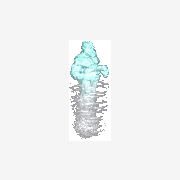


Recommended Posts
Create an account or sign in to comment
You need to be a member in order to leave a comment
Create an account
Sign up for a new account in our community. It's easy!
Register a new accountSign in
Already have an account? Sign in here.
Sign In Now