_datadifference() Get the real difference between two sets of data. (Supports colors, binary + more!)
-
Similar Content
-
- 3 replies
- 2,187 views
-
- 11 replies
- 4,524 views
-
- 0 replies
- 3,682 views
-
- 5 replies
- 2,769 views
-
- 3 replies
- 3,447 views
-



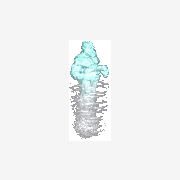

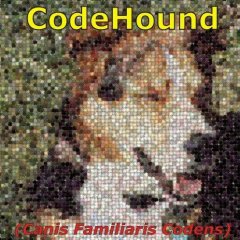
Recommended Posts
Create an account or sign in to comment
You need to be a member in order to leave a comment
Create an account
Sign up for a new account in our community. It's easy!
Register a new accountSign in
Already have an account? Sign in here.
Sign In Now