-
Similar Content
-
- 0 replies
- 355 views
-
WebDriver reattaching to Chrome issue with: ExecuteScript ERROR timeout from no such execution context
By mLipok,
- webdriver
- webdriver udf
- (and 2 more)
- 0 replies
- 1,304 views
-
- 2 replies
- 4,192 views
-
- 3 replies
- 5,453 views
-
- 13 replies
- 3,176 views
-


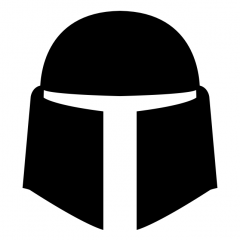




Recommended Posts
Create an account or sign in to comment
You need to be a member in order to leave a comment
Create an account
Sign up for a new account in our community. It's easy!
Register a new accountSign in
Already have an account? Sign in here.
Sign In Now