-
Recently Browsing 0 members
- No registered users viewing this page.
-
Similar Content
-
Au3Stripper directive is removing all bookmarks on compile
By AutoJohn,
- au3stripper
- compile
- (and 1 more)
- 10 replies
- 1,869 views
-
- 4 replies
- 2,457 views
-
- 5 replies
- 2,596 views
-
- 10 replies
- 3,130 views
-
- 6 replies
- 1,537 views
-




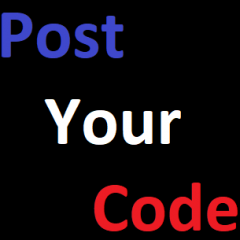
Recommended Posts
Create an account or sign in to comment
You need to be a member in order to leave a comment
Create an account
Sign up for a new account in our community. It's easy!
Register a new accountSign in
Already have an account? Sign in here.
Sign In Now