-
Recently Browsing 0 members
- No registered users viewing this page.
-
Similar Content
-
- 8 replies
- 254 views
-
- 7 replies
- 1,684 views
-
- 9 replies
- 1,376 views
-
- 4 replies
- 2,470 views
-
- 8 replies
- 164,495 views
-

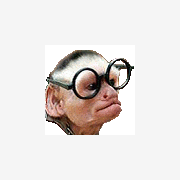




Recommended Posts
Create an account or sign in to comment
You need to be a member in order to leave a comment
Create an account
Sign up for a new account in our community. It's easy!
Register a new accountSign in
Already have an account? Sign in here.
Sign In Now