-
Recently Browsing 0 members
- No registered users viewing this page.
-
Similar Content
-
- 9 replies
- 24,263 views
-
- 10 replies
- 1,030 views
-
- 7 replies
- 1,908 views
-
- 41 replies
- 8,701 views
-
- 0 replies
- 1,148 views
-

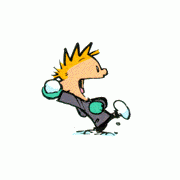




Recommended Posts
Create an account or sign in to comment
You need to be a member in order to leave a comment
Create an account
Sign up for a new account in our community. It's easy!
Register a new accountSign in
Already have an account? Sign in here.
Sign In Now