Active Directory UDF
-
Recently Browsing 0 members
- No registered users viewing this page.
-
Similar Content
-
- 10 replies
- 1,323 views
-
- 5 comments
- 58,054 views
-
- 0 replies
- 1,415 views
-
Using the PowerShell Group Policy Module with AutoIt
By AdamUL,
- powershell
- group policy module
- (and 3 more)
- 0 replies
- 4,245 views
-
- 6 replies
- 3,995 views
-


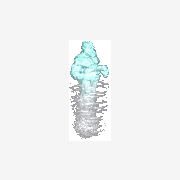
Recommended Posts