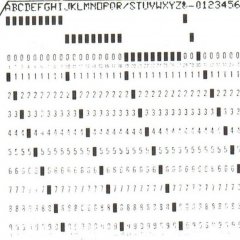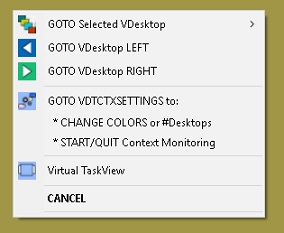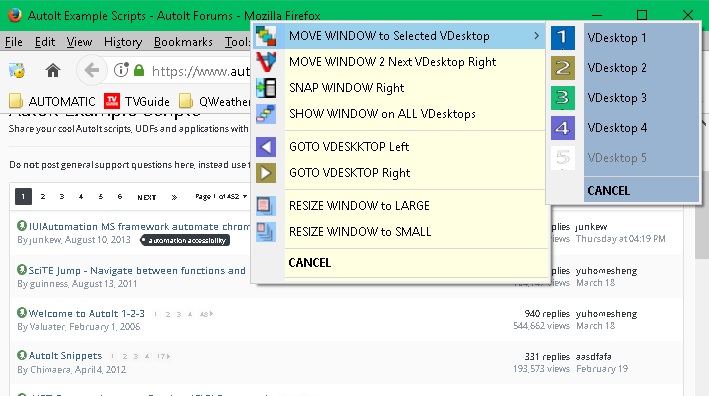Search the Community
Showing results for tags 'virtual desktops'.
-
Permits App Windows to be managed across Virtual Desktops using mouse selections. Virtual Desktops of Windows 10, provides a graphic method of moving windows about the desktops. Other functions of switching to other desktops as well, require the user to go to the Task View environment to accomplish moves graphically. By adding a window context menu, the users focus stays on the application window with the ability to quickly move or execute applications in the virtual desktop environment. Requirements: 1) A Settings Program VDTCTXSettings is used to define 1-5 Virtual DeskTops . VDTCTX uses Solid Color Backgrounds for each Virtual Desktop. VDTCTXSettings directs the user to use Windows 10 Personalization tools to Color Backgrounds and records the user color choice. 2) A Mouse is required that provides the ability to depress both Left and Right mouse buttons simultaneously. Selection on windows Title Bar initiates an Application Window context menu, which provides the window functions. A Program Manager Context Menu is presented if initiated on the Program Manager background and not on an application window. IMPLEMENTING VDTCTX: 1) Create a Folder that will hold VDTCTX components. Unzip VDTCTX.zip in this folder. The folder will contain: The code components, icons and sample use of VDTCTL *2)Execute VDTCTXSettings (There is INITIAL install logic triggered by VDTCTX.ini "1TIME" switch which does initial compile of VDTCTL and VDTCTXMenu and saves initial desktop color. VDTCTXSettings is then prepared to be used as normal to Define Number of Desktops, Color those Desktops, and start or stop Monitoring as follows: 3) Using VDTCTXSettings.exe - A Gui will be presented to define 1-n Virtual Desktops, Set or Change any defined Desktop background color. Then by "RECORD" ,your selections will be inserted into source code and compiled. VDTCTXSettings is also used after install to make any changes and to START or QUIT Monitoring by VDTCTX. ( ideally create a shortcut to VDTCTXSettings) 4) START VDTCTX which is the mouse monitoring program can be started or stopped by the VDTCTXSettings program using "Start" or "Quit" buttons. Thanks to all forum participants for ideas and code and contributions. More details in Readme. Please enjoy for your use. OlBitpicker EDIT-Color change should open to Background Settings, perhaps screen resolution - Changing Line 325 VDTCTXSettings to alter Y displacement MouseClick("RIGHT",80,310) ; Click Personalize on Windows Desktop Context Menu to open "SETTINGS" Background Window VDTCTX.zip