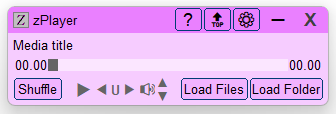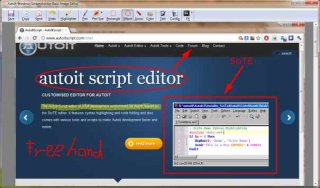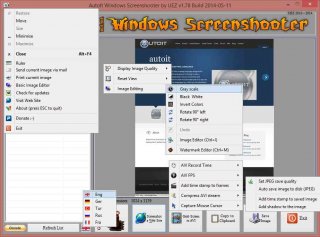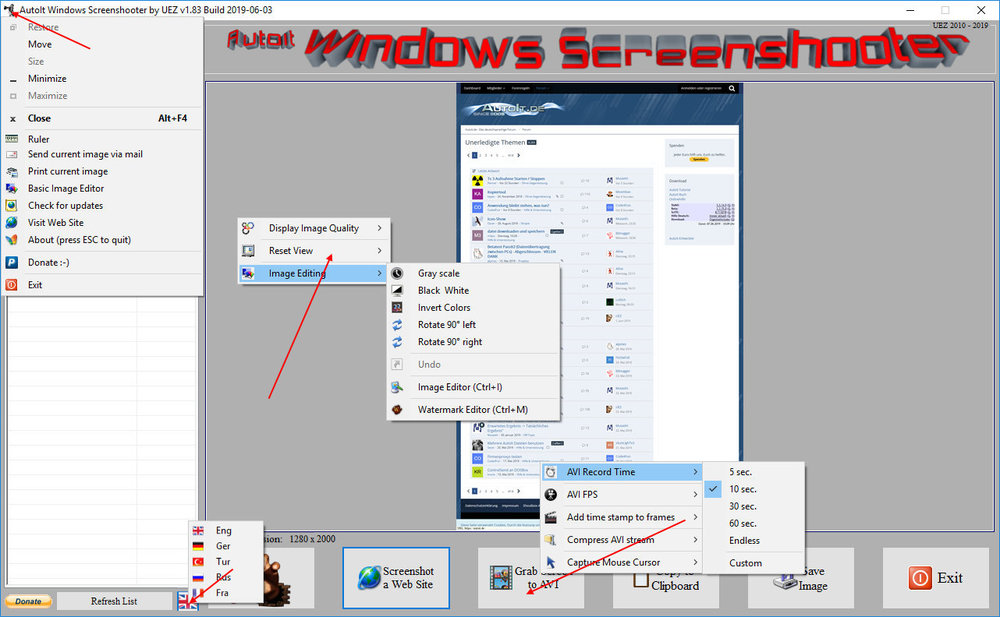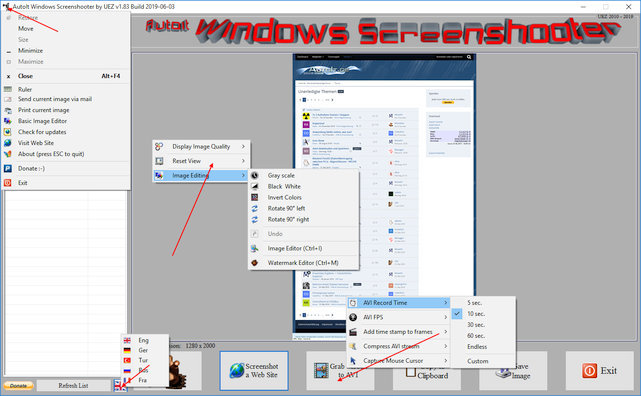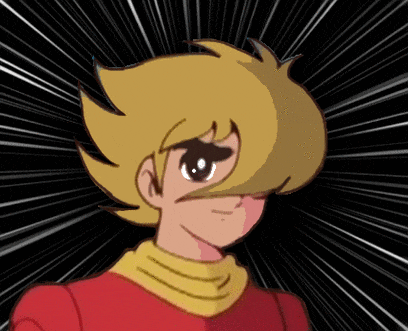Search the Community
Showing results for tags 'video'.
-
zPlayer is the name I used when I introduced the early version of this player in my blog back in early 2009 and, therefore, has nothing to do with the mobile media player of the same name which started marketing in 2015. After I retired from active duty in 2002 I spent much time listening to music. First I started with CD's and LP's, then quickly moved on to mp3 files. I converted many of my CD's to mp3 and I collected many more from various sources which were freely available at the time. As the number of my mp3 files grew, I put them in folders according to their genres and my favorite classifications. I mainly used Windows Media Player to listen to them and I slowly began to dislike wmp because it had massive user interface while I just wanted to listen to music in the background while I was doing other work in the foreground, hopping between folders from time to time. It was the time I was beginning to learn AutoIt and I thought I should make my own player with AutoIt. Coming from a sales career with no experience in programming, it was not an easy task. Somehow, after about 2 years of learning and trying, I had my own audio player which worked with only hotkeys without any graphical interface. I gave it to some of my friends who were not as computer-savvy as I. They liked it but definitely wanted something to clcik with mouse. So I came up with very rude gui which took a form similar to what it is now. The attached source files include one au3 file, one icon file and 14 jpg files. The jpg files are used for drawing a graphical player and are fileinstalled in @DocumentsCommonDir folder. This player uses WMPlayer.OCX as its engine and supports all audio file formats supported by wmp and additional codecs installed. I would like to thank many forum members for kind answers to my questions and would appreciate it if anyone could review the code and give me any suggestion. This player works for me, but I don't know whether the code is presentable as an example. I am posting this here with a hope to learn much from AutoIt community. Edit: August 4, 2020: Video function was added. July 23, 2023: 1. Changed playback engine from IE-embdded WMPlayer.ocx to Winmm.dll. 2. Further reduced main GUI to bare minimum. 3. Eliminated fileinstalls. Media control icon files were replaced with unicode characters Please see Downloads section of this forum for the latest version of this player.
-
Version 6.1.6.1
5,244 downloads
zPlayer is a standalone, intuitive, and fully functional media player. Built to suit my purpose, it is customizable to your taste. zPlayer is powered by winmm.dll, an integral part of Windows. Features No 3rd Party Dependencies: Utilizes only Windows components and standard AutoIt UDFs. Universal Playback: Supports all digital media formats, provided proper codecs are installed. Independent Video Window: Separate video window with a minimal GUI for music. Versatile Loading Options: Load files, folders, or an audio CD for playback. Marquee Style Display: Long file names are displayed in smooth, infinite marquee style. Smart Playlists: Automatically generated playlists and easy-to-make custom playlists. Hidden Playlist: Playlist is hidden by default but available on demand in shuffled or sorted formats. Context Menus: Options include Play This File, File Properties, Search Internet, Go to This Folder, Move Playlist Item, and Remove from Playlist. Interactive Interface: Double-click any item to play it, search strings in the playlist, and use hotkeys for most functions. Playback Controls: Forward, backward, pause, and change folder. Repeat Functions: A-B repeat, current file repeat, and multiple-file repeat. Volume Control: Increase, decrease, or mute sound volume, synchronized with Windows volume mixer. Unmutes audio device on startup. Playback Environment Save: Save playback environment on session termination and resume in the next session. Resume Playback: Option to resume playback from where it was left off, with audio fade-in. Efficient Performance: Very low CPU and memory usage. Technical Information The script runs or compiles in x64 mode. To change this setting, comment out #AutoIt3Wrapper_UseX64=Y. The attached zPlayer.exe was compiled in x64 mode and is not flagged by Windows Defender as malicious. Compiling to x86 may result in false positive flags by Windows Defender. Feedback If you find an error, please download the latest version, as it may already be corrected. Otherwise, I would appreciate it if you could kindly let me know. zPlayer-NoUI.au3 The download section includes zPlayer-NoUI.au3. This is an abbreviated version of zPlayer, which is a music player controlled by hotkeys only, without a GUI. Note: zPlayer was tested to work in Windows 10 and 11. It should work in Windows 7, too. I would like to know if there is any compatibility problem. -
#include <GUIConstants.au3> #include <WindowsConstants.au3> Local $oPlayer, $gVideo, $width, $height $oPlayer = ObjCreate("WMPlayer.OCX.7") $oPlayer.URL = 'http://www.clubbalcony.com/upload/culture/yong(2).wmv' Local $srcFound = True Local $time1 = TimerInit() While 1 If $oPlayer.playState() = 3 Then $width = $oPlayer.currentMedia.imageSourceWidth $height = $oPlayer.currentMedia.imageSourceHeight ExitLoop EndIf If TimerDiff($time1) > 5000 Then $srcFound = False ExitLoop EndIf Sleep(50) WEnd If Not $srcFound Or $width = 0 Then $oPlayer.Close() Exit Else $gVideo = GUICreate("Video Control", $width, $height+63, -1, -1, BitOR($GUI_SS_DEFAULT_GUI, $WS_SIZEBOX), $WS_EX_TOPMOST) GUICtrlCreateObj($oPlayer, 0, 0, $width, $height+63) $oPlayer.uiMode = "Full" $oPlayer.stretchToFit = True GUISetState(@SW_SHOW, $gVideo) EndIf While 1 $Msg = GUIGetMsg(1) Switch $Msg[0] Case $GUI_EVENT_CLOSE ExitLoop Case $GUI_EVENT_RESIZED ;This is where I want to resize the video image to fit the new window size EndSwitch WEnd $oPlayer.Close() How should I code the $GUI_EVENT_RESIZED portion to resize the video to fit the resized window? Your help will be greatly appreciated.
-
Is there anyway that Autoit can detect a video that has been frozen on screen for a certain time? I have a program that records videos from my surveillance cameras, unfortunately after an update, sometimes the recording and live feed freezes on one of the cameras displayed on screen. The program has to be restarted, so I wrote a script that it restarts the program and then starts recording on each camera, but only if i physically notice that it has been frozen. So it would be great if all this can be done automatically.
-
goodmorning; autoit team please their are any youtube search way working? because i was using the get source and split it to get the result but know it does not working any way. is the youtube disabled that? and is their any other simple way to do that? i tested all examples found in this post but also it don't work https://www.autoitscript.com/forum/topic/123945-youtube-search/ and here is the example that i use to and it don't work any more local $hSearchOpenHNDL, $hSearchConnect, $sSearchGet local $a_UrlsArray[1][5] local $b_ButtonsDisabled = false, $b_SearchBTNFocus = false, $b_SearchListFocus, $h_SearchFocusHND local $Return = "0" local $s_OpenStringY = "/feed/trending" local $ChannelUrl = "", $channelName = "" if Not ($a_YoutubeSearchArray[0][0] = 0) then GUICtrlSetData($searchInp, $s_youtubeSearchLastSearch) $s_OpenStringY = "/results?search_query=" & StringReplace(GUICtrlRead($searchInp), " ", "+") $a_UrlsArray = $a_YoutubeSearchArray for $i = 1 to $a_UrlsArray[0][0] _GUICtrlListBox_AddString($SearchList, $a_UrlsArray[$i][0] & $a_UrlsArray[$i][2] & $a_UrlsArray[$i][3]) next _GUICtrlListBox_SetCurSel($SearchList, $I_youtubeSearchLastIndex-1) GUICtrlSetState($SearchList, $GUI_focus) else if Ping("youtube.com", 1000) > 1 then $hSearchOpenHNDL = _WinHttpOpen('') if not (@Error) then $hSearchConnect = _WinHttpConnect($hSearchOpenHNDL, "youtube.com") if Not (@Error) then $sSearchGet = _WinHttpSimpleRequest($hSearchConnect, "get", $s_OpenStringY) if not (@Error) then local $a_strings = _StringBetween($sSearchGet, '<a href="/watch', "<ul") local $title = "" local $url = "" local $length = "" local $result = "" GUICtrlSetData($SearchList, "") ReDim $a_UrlsArray[1][5] for $i = 0 to UBound($a_strings)-1 $url = _StringBetween($a_strings[$i], "?", '"') if @error then ContinueLoop $url = "https://www.youtube.com/watch?" & $url[0] $title = _StringBetween($a_strings[$i], 'dir="', '</a>') if @error then ContinueLoop $title = $title[0] $title = StringRegExpReplace($title, '(.*\"\>)', "") if StringRegExp($a_strings[$i], '[0-9]{1,2}\:[0-9]{1,2}\:[0-9]{1,2}', 0) = 1 then $length = StringRegExp($a_strings[$i], '[0-9]{1,2}\:[0-9]{1,2}\:[0-9]{1,2}', 2) elseIf StringRegExp($a_strings[$i], '[0-9]{1,2}\:[0-9]{1,2}', 0) = 1 then $length = StringRegExp($a_strings[$i], '[0-9]{1,2}\:[0-9]{1,2}', 2) else $length = "" endIf if IsArray($length) then $length = ": (" & $length[0] & ")" else $length = "" endIf $ChannelUrl = stringRegexpReplace($a_strings[$i], '(^.*?<a.*?\"(\/user|\/channel))+', "$2") $channelName = stringRegexpReplace($ChannelUrl, '(.*?\".*?>)(.*</a>)+', "$2") $ChannelUrl = stringRegexpReplace($ChannelUrl, '(\".*)+', "") $channelName = stringRegexpReplace($channelName, '(</a>.*)+', "") $result &= $title & @crlf & $url & @crlf ReDim $a_UrlsArray[UBound($a_UrlsArray)+1][5] $a_UrlsArray[UBound($a_UrlsArray)-1][0] = $title $a_UrlsArray[UBound($a_UrlsArray)-1][1] = $url $a_UrlsArray[UBound($a_UrlsArray)-1][2] = $length if not ($channelName = "") then $a_UrlsArray[UBound($a_UrlsArray)-1][3] = ", (" & $channelName & ")" if not ($channelUrl = "") then $a_UrlsArray[UBound($a_UrlsArray)-1][4] = "https://www.youtube.com" & $channelUrl $a_UrlsArray[0][0] = UBound($a_UrlsArray)-1 _GUICtrlListBox_AddString($SearchList, $a_UrlsArray[UBound($a_UrlsArray)-1][0] & $length & $a_UrlsArray[UBound($a_UrlsArray)-1][3]) next endIf endIf endIf endIf endIf i hope any one can help me thanks in advance
-
So I was playing with INet and downloading files and made a simple video downloader, or it can even be used for any file really. Just follow the reference section in INet_Settings.ini , and then run the script. Main Script <snip> INet_Settings.ini URL - The target URL of the video you're trying to grab Data - This is the starting string, and ending string reference to look for the download URL itself. Settings - Only setting here currently, is the delay in which to wait for the file to download ### Reference for Start and End points for various websites <snip> Credits to : https://www.autoitscript.com/forum/profile/31965-progandy/ for the URL Encode and Decode.
- 3 replies
-
- video
- downloader
-
(and 3 more)
Tagged with:
-
AutoIt Windows Screenshooter Key Features: takes easily a screenshot from any visible window capture any region of the desktop incl. freehand capturing capture GUI controls and GUI menus separately capture a marked area every x seconds for a duration of y seconds create a GIF animation from saved frames (Vista or higher os required) capture to AVI file (without audio!) takes a screenshot from web sites (available only on Win7+ os and when Aero is enabled) put images to clipboard to paste to other applications easily color picker save image in different formats and also to PDF! add timestamp to saved images simple image editing options: greyscale, b&w, invert, rotate +-90° send image to printer and default email client preview of captured screens incl. zoom option multi monitor support display pixel color under mouse ruler basic image editor (paint, highlight, ellipse, rectangle, text and some graphic FX) watermark captured image no 3rd party tools or DLLs used - pure AutoIt! fully portable - no installation is needed multi language feature (Eng, Ger, Tur, Fra and Rus only) drag'n'drop an image to the app for editing To do: capture content of scrollable window/control capture cascaded menus Due to DllCall("User32.dll", "int", "PrintWindow", "hwnd", $hWnd, "handle", $hMemDC, "int", 0) limitation some windows cannot be captured properly (GDI+, ProgDVB, etc.) but can take screenshots of hidden windows. One workaround is to use full screen capturing (F11/F12) or "Grab Screen" function! Or try double click with rmb on listview items (beta). Download source code (10489 downloads previously): AutoIt Windows Screenshooter v1.84 Build 2019-08-18.7z (version 3.3.12.0+ needed!) You are not allowed to sell this code or just parts of it in a commercial project or modify it and distribute it with a different name! Download compiled Exe only: 4shared / Media Fire / Softpedia (1.58mb) Distributing copies of the program in compiled format (exe) must be free of any fee! -----> click here to Donate! (Current donators: 1. Cuong N.) It is designed for Win7+ operating systems with AERO enabled! E.g. on WinXP machines some functions are not working properly and might crash the application! AV scanners may have a negative impact the execution of compiled exe and might report any malware. I guarantee that there is no malicious code in the source code / exe!!! Main GUI: About Intro: Basic Image Editor: Watermark: Click link for an enhanced version of Watermark Image. Credits: main code by UEZ additional code (alphabetical order) by Authenticity, AutoItObject Team, Eemuli, Eukalyptus, funkey, _Kurt, martin, monoceres, ProgAndy, taietel, trancexx, Ward, wolf9228 and Yashied! mesale0077 for turkish translation wakillon for french translation AZJIO for russian translation Keys: Main GUI: User your mouse to scroll preview window or Numpad 8: Scroll preview window up Numpad 2: Scroll preview window down Numpad 4: Scroll preview window left Numpad 6: Scroll preview window right Numpad +: zoom in preview window or mouse wheel down Numpad -: zoom out preview window or mouse wheel up F1: capture again on last position F5: refresh Windows Name list PRINTSCREEN: take screenshot from whole screen ALT+PRINTSCR: take a screenshot from active window F10: Undo made changes with Image Editing function F11: take screenshot from whole screen incl mouse cursor F12: take screenshot from whole screen Ctrl+Alt+F9 start "Grab Screen" mode Ctrl+Alt+F12: take a screenshot from active window using alternative screenshot functionality (beta)! Ctrl+r: call ruler Ctrl+s: save current displayed image Ctrl+x: exit program ctrl+w: call web grab input field (available only when Aero is enabled) Ctrl+i: call image editor Ctrl+m: call watermark editor Ctrl+z: undo Only available on Vista+ os: double click with rmb on list items to use alternative screenshot functionality (beta)! When 'Grab Screen' is clicked you can hold down the ctrl key to switch to 'grab controls' mode. Control under mouse will be framed red. ctrl + shift will take the screenshot of appropriate control. To capture GUI menus you can press rmb which simulates the lmb. When a menu is opened press shift additionally to capture it. Press and hold only the shift key to capture any region on the desktop using freehand capturing - release it so capture marked regions! Or just mark resize able area which you want to grab. Press CTRL key to grab marked area or right mouse button to capture the marked area every x seconds for a duration of y seconds. When saving the image just enter the extension you wish to use (*.jpg;*.png;*.bmp;*.gif;*.tif;*.pdf). Big thanks to taietel for his PDF UDF! Image Editor: s: save 😄 copy n: send h: highlighter p: pen r: rectangle e: ellipse a: arrow o: color t: text g: text config Ctrl+z: undo Watermark editor: Ctrl+z: undo To start the app minimized just call it "Windows Screenshooter.exe /min" Maybe it is useful for someone... Any kind of comment is welcome. Br, UEZ Change log:
- 129 replies
-
- screencapture
- gdi+
-
(and 3 more)
Tagged with:
-
Hi Community, I use a UDF by @smashly to play a video in a GUI. That works fine for my main monitor. But when I change the X and Y positions of the GUI (also for the video) to my second or third monitor, the video plays, I can hear the sound of it, but I don't see the video. I debugged the UDF and checked the Microsoft description for MCI Command Strings which are used in the UDF (docs.microsoft...) - everything is fine, so I got no clue why the video isn't displayed. PlayVideoTest.au3: VideoInGui_by_Smashky.au3 (UDF): The example video: It would be great when anyone can help . Is there maybe a other way to play (display videos in GUI)? Thanks for any suggestion - I'm grateful! Sven
-
Hi all, I was wondering if it is possible (and how) to put text on video on-the-fly (like VLC displays Title movie at the begining) and of course doing that in AutoIt Thanks in advance... C.
-
Someone I know wanted me to show them how to get started with scripting. Instead of giving him a one to one I decided to make recordings so that anyone can get the help. I know there are other tutorials out there on youtube but sometimes one type of video style or person's personality may be more acceptable than another, so feel free to check them out and tell me what you think. I am not done yet by a mile but I made what I have so far public. I will be making a lot more videos both on the basics and then more task orientated videos like how to write and read to files, how to make GUI's etc etc. http://www.youtube.com/playlist?list=PLNpExbvcyUkOJvgxtCPcKsuMTk9XwoWum&feature=view_all That play list link will be updated with more videos as and when I record them.
-
This is a small app I wrote awhile back to batch FFMPEG commands of videos. I have a camcorder that saves to a file type .mts and I wanted to convert them to .mp4 but was too lazy to write out the commands one at a time in the CMD window. NOTES: You will need to download ffmpeg, as it is the application doing the actual conversions (http://ffmpeg.org/). It can only do one directory at a time, it will not do recursive directories. The defaults are set up to convert .mts files to .mp4, if you want to change the input, output and command line options you can, however, you may need to read the documentation at the ffmpeg website. If you want to change the input file type, do this before opening the input browse button. The software will steal focus to communicate with the command line interface, It is best to set up a conversion job and leave the computer alone until it is done (hence the option to shutdown after converting files). If you try to use the computer while it is running chances are it will fail to convert one or more videos. Video processing can be PCU intensive, this application was designed to be set and forget. If you don't want to scale down to 720p remove " -s 1280x720 " from command line, remove " -r 30 " if you don't want the frame rate set to 30fps, if you do not require deinterlacing remove " - vf yadif=1 " from the command line options. You can choose to delete the original video files after they are converted to save disc space, but it pays to test one file first to make sure they convert correctly before batch deleting the original files (they are sent to the recycle bin, so you can restore them until you empty the recycle bin). AutoIt Code: ; Build by Marc Rosewarne 2012 ; Works with ffmpeg to automate commandline inputs and converts all files in a selected folder. ;--------------------------------- REQUIRED INCLUDES & GLOBAL VARS -------------------------------------; Opt("WinTitleMatchMode", 3) ;1=start, 2=subStr, 3=exact, 4=advanced, -1 to -4=Nocase #include <GuiConstants.au3> #include <GuiListView.au3> #include <Array.au3> ;----------------------------------------------- MAIN GUI ---------------------------------------------------; $mainWin = GuiCreate("ffmpeg batch convertion automator", 650, 400) ;VID FILES LOCATION GuiCtrlCreateGroup("Input Video File Type and Location", 15, 15, 620, 180) $vidFileType = GuiCtrlCreateInput(".mts", 25, 35, 30, 20) $vidSourceDir = GuiCtrlCreateInput("Set Input File(s) Location", 60, 35, 500, 20) $vidSetSourceDir = GuiCtrlCreateButton("Browse", 565, 34, 60, 22) $vidSourceList = GuiCtrlCreateEdit("Video Files: ", 25, 65, 600, 105) $vidSourceNum = GUICtrlCreateLabel("Files Found: 0", 25, 173, 110, 15) $vidFilesConverted = GUICtrlCreateLabel("Files Converted: 0", 260, 173, 110, 15) $vidFilesDeleted = GUICtrlCreateLabel("Files Deleted: 0", 500, 173, 110, 15) GUICtrlCreateGroup ("",-99,-99,1,1) ;close group ; CONVERTION OPTIONS GuiCtrlCreateGroup(" ffmpeg.exe Location and Commands ", 15, 200, 620, 100) $ffmpegExeLocation = GuiCtrlCreateInput("Set ffmpeg.exe Location", 25, 218, 535, 20) $ffmpegBrowseBtn = GuiCtrlCreateButton("Browse", 565, 217, 60, 22) GUICtrlCreateLabel("Set ffmpeg commandline: ", 25, 250, 160, 15) GUICtrlCreateLabel(" ffmpeg -i [input] ", 25, 270, 80, 15) $ffmpegCommand = GuiCtrlCreateInput("-vf yadif=1 -s 1280x720 -r 30 -vcodec mpeg4 -b:v 15M -acodec libmp3lame -b:a 192k", 105, 268, 450, 20) GUICtrlCreateLabel("[output].", 560, 270, 40, 15) $convertedFileType = GuiCtrlCreateInput("mp4", 600, 268, 30, 20) GUICtrlCreateGroup ("",-99,-99,1,1) ;close group ; EXTRA OPTIONS GuiCtrlCreateGroup(" Post Convertion Options ", 15, 310, 620, 40) $deleteInput = GUICtrlCreateCheckbox( "Delete original video files", 25, 325) GUICtrlCreateLabel("Computer:", 360, 327, 80, 15) $o1 = GuiCtrlCreateRadio("Reboot", 420, 323, 50) $o2 = GuiCtrlCreateRadio("Shutdown", 485, 323, 65) $o3 = GuiCtrlCreateRadio("Nothing", 560, 323, 60) GuiCtrlSetState(-1, $GUI_CHECKED) GUICtrlCreateGroup ("",-99,-99,1,1) ;close group ; GO! BUTTON $startVidExport = GUICtrlCreateButton(">>> Convert Video Files >>>", 15, 363, 620, 22) GUICtrlSetState(-1, $GUI_DISABLE) $proggy = GuiCtrlCreateProgress(15, 363, 620, 22) GUICtrlSetState($proggy, $GUI_HIDE) GUISetState(@SW_SHOW) ;---------------------------------------------- FUNCTIONS -------------------------------------------------------; Func vidSourceDir() ;---SET SOURCE FILE LOCATION $message = "Select folder/drive location to find " & StringUpper(StringTrimLeft(GUICtrlRead($vidFileType), 1)) & " files." $var = FileSelectFolder($message, "") If @error Then MsgBox(4096,"","No Folder Selected!") Return Else GUICtrlSetData($vidSourceDir, $var) GUICtrlSetData($vidSourceList, GUICtrlRead($vidSourceList) & @CRLF & " > Analysing directory structure - please wait...") EndIf ;---ERROR CHK REQUIRED FIELDS B4 MOVING ON If GUICtrlRead($vidSourceDir) = "" OR GUICtrlRead($vidSourceDir) = "Set Input File(s) Location" Then MsgBox(64, "User Error", "No Source Location Set." & @LF & "Requested action will now terminate.") Return Else If NOT FileExists(GUICtrlRead($vidSourceDir)) Then MsgBox(64, "User Error", "The Source Location Does Not Exsist." & @LF & "Requested action will now terminate.") Return EndIf EndIf ;---SEARCH FOR FILES IN SELECTED DIRECTORY $fileTotal = DirGetSize( $var,1) Global $fileCount = 0 Global $vidSourceFiles[$fileTotal[1]][2] $search = FileFindFirstFile(GUICtrlRead($vidSourceDir) & "\*" & GUICtrlRead($vidFileType)) $var = GUICtrlRead($vidSourceDir) GUICtrlSetData($vidSourceList , StringUpper(StringTrimLeft(GUICtrlRead($vidFileType), 1)) & " Files: ") findvidFiles($search, $var) If $fileCount <> 0 Then ReDim $vidSourceFiles[$fileCount][2] EndIf FileClose($search) If $fileCount <> 0 Then GUICtrlSetState($startVidExport, $GUI_ENABLE) EndIf EndFunc Func ffmpegExeLoc() ;---SET FFMPEG.exe LOCATION $message2 = "Select ffmpeg.exe location." $var2 = FileOpenDialog($message2, @ProgramFilesDir & "\", "(ffmpeg.exe)") If @error Then MsgBox(4096,"","No Folder Selected!") Return Else GUICtrlSetData($ffmpegExeLocation, $var2) EndIf ;---ERROR CHK REQUIRED FIELDS B4 MOVING ON If GUICtrlRead($ffmpegExeLocation) = "" OR GUICtrlRead($ffmpegExeLocation) = "Set ffmpeg.exe Location" Then MsgBox(64, "User Error", "No FFMPEG.exe Set." & @LF & "Requested action will now terminate.") Return Else If NOT FileExists(GUICtrlRead($ffmpegExeLocation)) Then MsgBox(64, "User Error", "The FFMPEG.exe Location Does Not Exsist." & @LF & "Requested action will now terminate.") Return EndIf EndIf EndFunc Func findvidFiles($search, $var) ;---FIND FILES & ADD TO ARRAY CALLED BY vidSourceDir() While (True) $file = FileFindNextFile($search) If @error Then ExitLoop EndIf $vidSourceFiles[$fileCount][0] = $file $vidSourceFiles[$fileCount][1] = $var GUICtrlSetData($vidSourceNum , "Files Found: " & $fileCount+1) GUICtrlSetData($vidSourceList , GUICtrlRead($vidSourceList) & @CRLF & " > Video File Found: " & $var & "\" & $file) $fileCount += 1 WEnd EndFunc Func batchFFMPEGConverts() ;---ERROR CHK REQUIRED FIELDS B4 MOVING ON If GUICtrlRead($ffmpegExeLocation) = "" OR GUICtrlRead($ffmpegExeLocation) = "Set ffmpeg.exe Location" Then MsgBox(64, "User Error", "No FFMPEG.exe Set." & @LF & "Requested action will now terminate.") Return Else If NOT FileExists(GUICtrlRead($ffmpegExeLocation)) Then MsgBox(64, "User Error", "The FFMPEG.exe Location Does Not Exsist." & @LF & "Requested action will now terminate.") Return EndIf EndIf GUICtrlSetState($startVidExport, $GUI_DISABLE) GUICtrlSetState($startVidExport, $GUI_HIDE) GUICtrlSetState($proggy, $GUI_SHOW) Global $xmlFile Global $count = 100/$fileCount If NOT WinExists("C:\Windows\system32\cmd.exe") Then Run("C:\Windows\system32\cmd.exe", "", @SW_MAXIMIZE) EndIf WinActivate("C:\Windows\system32\cmd.exe") WinWaitActive("C:\Windows\system32\cmd.exe") ;create _converted directory DirCreate(GUICtrlRead($vidSourceDir) & "\_converted") ;---LOOP THROUGH VIDEO FILES AND SEND FFMPEG COMMAND TO CONVERT IT. FOR $i = 0 to UBound($vidSourceFiles)-1 $file = $vidSourceFiles[$i][0] $source = $vidSourceFiles[$i][1] $xmlFile = $source & "\" & $file ;write out ffmpeg commandline here WinActivate("C:\Windows\system32\cmd.exe") WinWaitActive("C:\Windows\system32\cmd.exe") Send(GUICtrlRead($ffmpegExeLocation) & " -i """ & $xmlFile & """ " & GUICtrlRead($ffmpegCommand) & " """ & $source & "\_converted\" & StringTrimRight($file, 3) & GUICtrlRead($convertedFileType) & """{ENTER}") ;update progress bar If $count*($i+1) = 100 Then GUICtrlSetData($proggy, 99) Else GUICtrlSetData($proggy, ($count*($i+1))) EndIf WinWait("C:\Windows\system32\cmd.exe") ;change converted number. GUICtrlSetData($vidFilesConverted, "Files Converted: " & $i+1) NEXT GUICtrlSetData($proggy, 100) WinClose("C:\Windows\system32\cmd.exe") ;delete original video files If GUICtrlRead($deleteInput) = 1 Then $msg = MsgBox(65, "Delete Original Video Files", "'Delete original video files after convertion' has been selected. This will happen in 10 seconds. Click 'Cancel' to cancel file deletion. (Files will be moved to recycle bin, they can be restored from there untill you empty the recycle bin.)", 10) If $msg <> 2 Then FOR $i = 0 to UBound($vidSourceFiles)-1 $vidFile = $vidSourceFiles[$i][1] & "\" & $vidSourceFiles[$i][0] ; if file exsist, delete it If FileExists($vidFile) Then FileRecycle($vidFile) EndIf ;change deleted number. GUICtrlSetData($vidFilesDeleted, "Files Deleted: " & $i+1) GUICtrlSetData($proggy, (100-$count*($i+1))) NEXT EndIf EndIf ;shutdown/reboot If GUICtrlRead($o1) = 1 Then $msg = MsgBox(65, "Automated Reboot", "Computer will reboot in 10 seconds. Click 'Cancel' to cancel reboot.", 10) If $msg <> 2 Then Shutdown(6) Exit EndIf EndIf If GUICtrlRead($o2) = 1 Then $msg = MsgBox(65, "Automated Shutdown", "Computer will shutdown in 10 seconds. Click 'Cancel' to cancel shutdown.", 10) If $msg <> 2 Then Shutdown(5) Exit EndIf EndIf GUICtrlSetState($proggy, $GUI_HIDE) GUICtrlSetData($proggy, 0) GUICtrlSetState($startVidExport, $GUI_SHOW) GUICtrlSetState($startVidExport, $GUI_ENABLE) EndFunc ;------------------------------------------------ LOOP -------------------------------------------------------; While 1 $msg = GUIGetMsg(1) Select Case $msg[0] = $vidSetSourceDir vidSourceDir() Case $msg[0] = $startVidExport batchFFMPEGConverts() Case $msg[0] = $ffmpegBrowseBtn ffmpegExeLoc() Case $msg[0] = $GUI_EVENT_CLOSE Exit EndSelect WEnd Hopefully someone may find it usefull? Enjoy.
-
I would like to insert a video player inside the gui Autoit, preferably one with a free license such as Media Player Classic or VLC, I saw in the forum but I found examples of many years ago. Some examples links or advice would be much help
-
Link and example: FrameGrabber.dll What about my question regarding returning a bitmap handle or bitmap data rather than saving the grabbed frame to disk? Actually I would talk about VScript because I'm curious but Jon doesn't want it but can you show me the code please? You said it is similar to AU3 code. I want to understand how you did it. Thanks.
-
XvidCapture, demo capturing made easy, into avi video file with stereo sound. Script use XvidCapture.dll made for freebasic by D.J.Peters Major defects : The frame rate need to be limited due to the time for write datas (80-130 ms by frame with a 1920x1080 screen size and a 640x480 video size). The dll support only uncompressed wav audio format (do not work with mp3) The quality setting doesn't seem to change anything. Tested with AutoIt 3.3.8.1 on WinXP SP3 and AutoIt 3.3.12.0 on Win7/Win8.1 On my netbook using XP, i need to set fps to 5 with 320x240 ! On my Destop PC using W7 or W8.1 , i need to set fps to 7 with 854x480 ! So don't expect a video in high-definition with dolby surround from a little dll of 153 ko ! If FPS can be respected by the script, the audio and video can be synchronized, so adjust settings depending on the config of your pc. As usual externals files are embedded in script. Thanks to Smashly for his wave functions and also UEZ, Authenticity, Eukalyptus and jpm for the new GDIPLUS functions. source for 3.3.12.0 : XvidCapture v1.0.1.6.au3.html source for previous versions : XvidCapture v1.0.1.6 PreviousAutoItVersions.au3.html executable : XvidCapture.exe.html
-
Hello everyone, I've got a very cr.. err low cost IP camera and I'd like to capture its video stream with autoit and save it to a file. I've found this IP Camera script which looks to work ok for other people, unfortunately it doesn't with mine: '?do=embed' frameborder='0' data-embedContent>> I've played with FireBug and finally got the right URL which brings me straight to the video stream (only when using the below HTML): <img onload="load_video()" src="http://IP:PORT/videostream.cgi?rate=0&user=USERNAME&pwd=PASSWORD&next_url=tempsnapshot.jpg&count=7" alt="video" id="imgDisplay"> This works great as it refresh almost instantaneously (I managed to get it to work with VLC too, but it's way slower in refreshing - talking of 10, 15 seconds delays). Is there a way to capture this video stream and save it to a video format file? I could then go ahead and try to build something around it. Cheers!
-
Hello I have been looking for a command line based program that can take a list of Videoclips, pictures and flash and then display them with gapless/seamless playback so that no black screen is shown between the clips, pictures and flash at all. You should ideally be able to control the time for example a picture is shown. I have googled quite abit and there seems to be no solutions available. There are solutions like converting everything to one big large movie and then use seamless looping with ffplay -loop 0 namneofmovie.mp4. But that is not optimal.