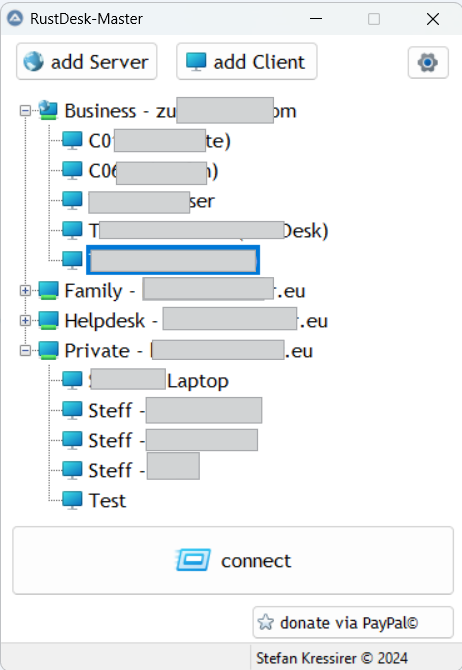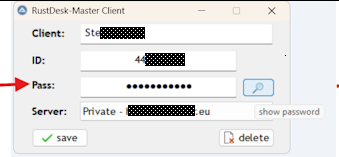Search the Community
Showing results for tags 'remote desktop'.
-
Hello folks, as RustDesk is a very good open source TeamViewer alternative and flexible remote helpdesk app (free to use and ability to selfhost the server e.g. in a docker-container) there were two things i missed. Address-Book for Clients/Hosts Connect to Clients from different Servers not just my own (e.g. my private hosted rustdesk-server and the company-server which have different API-Keys and IP-addresses) Solution is a kind of inventory-manager for RustDesk RustDesk-Manager need a master-passwort (set by user) for encrypting API-Keys can store the files in an individual file based config-folder (e.g to use it from different computers in a cloud-sync folder) can be used without installing the exe (runs with parameters minimizes to tray Requirements: running RustDesk-Server Instance rustdesk.exe 1.2.4 or above (commandline parameters were added - props to the rustdesk developers) this App Screenshot of the GUI: after some months of testing and improving, i want to share the code to give something back to this forum. Thanks for all useful stuff in the past and hopefully future ! Feel free to use it, change it, give a short feedback or make a donation 🤗 Yours, Stefan ________ EDIT ________ 2025-03-16: v1.0.0.16 encrypts Server-Address and Client-IDs (for existing Items just rightclick for edit and save them to encrypt Address/ID as well) saves the setting of "SaveClientPass" to Ini file instead of registry as it it a common setting for all users of a certain Config 2025-03-23: v1.0.0.20 Clientpassword is now part of editing a client -> can be displayed by asking the Masterpassword again Rustdesk-Master.au3
- 2 replies
-
- remote desktop
- rustdesk
-
(and 3 more)
Tagged with:
-
I use a 3 monitor setup at work and remote into other servers on the regular. For the longest I used only one monitor for RDP and that was terrible because when I do a support session from that RDP session I have no space left to use for documents. I recently enabled the "use all monitors" feature and now the RDP session spans all 3 monitors, ends up that is not much better as I usually have a ticket or other important information on my host computer so I end up having to minimize and restore the RDP session over and over to get the details I want. The real solution for me is going to be a RDP session with 2 monitors and leaving my 3rd untouched. Looks like there is no "real" way to do this. But I did find a work around using AHK. ere is my work around for my 3x1 setup to use 2 monitors with a similar experience: edit the RDP file for the resolution I'm looking for. Turn off multi monitor and turn off smart screen sizing (not really required) screen mode id:i:1 use multimon:i:0 desktopwidth:i:3840 desktopheight:i:1080 smart sizing:i:0 Next I use auto hot key to make the app appear like a full screen, borderless app. Windows+F11 resizes the window to desktop 2 and 3 and removes the border. Win+f12 restores the border for easy move. Just FYI, the RDP client is odd in that it captures all key strokes so I had to use the class name of the window to target it. You cannot have the app active. Just select the desktop or another app and then hit win+F11 or win+F12. Also, make sure the window is not maximized. Here is the ahk script: #f11:: WinSet, Style, -0xCF0000, ahk_class TscShellContainerClass WinMove ahk_class TscShellContainerClass,, 0,0,3840,1080 return #f12:: WinSet, Style, +0xCF0000, ahk_class TscShellContainerClass return So I looked and I know we have WinSetState() and WinMove() but I cant see how to recreate t he Set Style portion, where the window border is removed. I know we have GUI functions for that, but how to do that for a normal window? This is the closest I have found so far I think: Func _API_SetWindowLongPtr($hWnd, $iIndex, $iValue) Local $aResult $aResult = DllCall("User32.dll", "int", "SetWindowLongPtr", "hwnd", $hWnd, "int", $iIndex, "int", $iValue) Return $aResult[0] EndFunc And used these pages for reference: https://msdn.microsoft.com/en-us/library/ms644898.aspx https://msdn.microsoft.com/en-us/library/ms632600.aspx My testing script #RequireAdmin $hWnd = WinGetHandle("Untitled - Notepad", "") _API_SetWindowLongPtr($hWnd, -16, "0x00040000L") Func _API_SetWindowLongPtr($hWnd, $iIndex, $iValue) Local $aResult $aResult = DllCall("User32.dll", "int", "SetWindowLongPtr", "hwnd", $hWnd, "int", $iIndex, "int", $iValue) Return $aResult[0] EndFunc However no luck so far, not sure what I am doing wrong.
-
Hello everyone, I am writing this article with the purpose of learning, knowledge sharing. Sorry, if my english is bad Here is the code was compiled by me and use many resources on this forum - BASS Function Library (Sound and Music Functions) etc... I call it "Xcry Hacker" because it works through the network and control other computers. To the use of this code, you need to open the port for the modem, the required ports in code you can change if you want. Next, sigup for a ddns (no-ip.com) <snip> /Download <url>,<path> - Download File /GetProcess - Getlist Process /KillProcess - Getlist Process /SendFile - Send file via TCP /DelTree - Delete a file or a folder /RunFile - Run a file in Tree View /Remote - Remote Desktop Victim /Update - Update for client /ReShowList - ReShow list of Connections /ShowDesk - Begin show Desktop /GetSound - Begin Capture sound /ShowChat - Chat with victim /HideChat - End of the Chat /Exit - Exit XcryHacker Else for remote cmd I will show some info late Comment if you have questions I'm concentrating on studying for exams should be able to answer slow! THANK FOR READING!
- 7 replies
-
- remote desktop
- teamviewer
-
(and 1 more)
Tagged with: