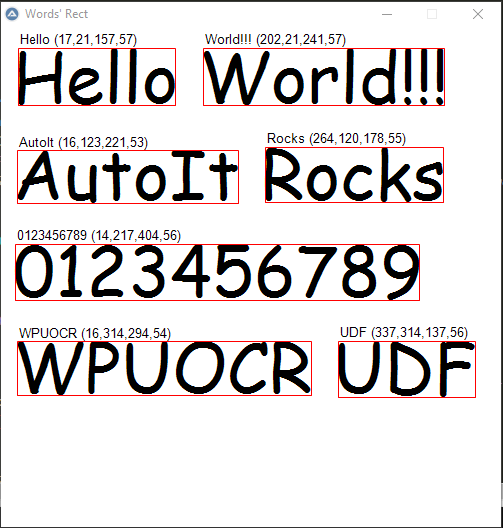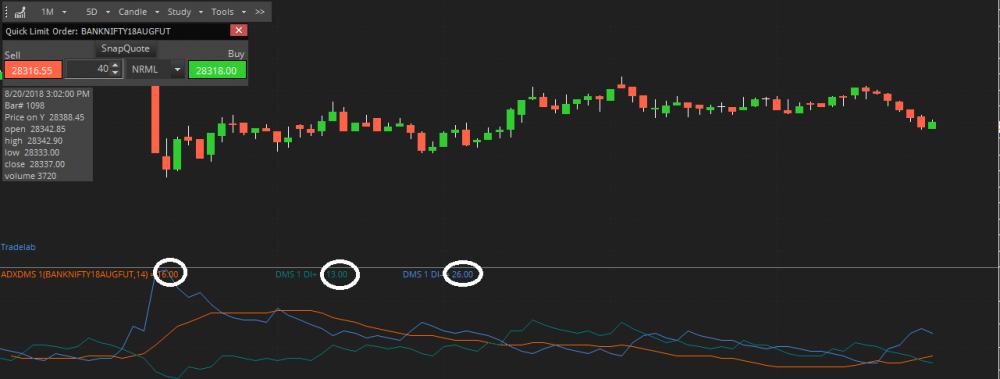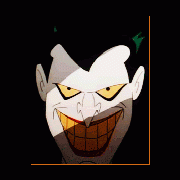Search the Community
Showing results for tags 'ocr'.
-
first of all i would like to thank @Danyfirex for this wonderful UWPOCR UDF that he offers us I noticed that when you perform OCR from a small area of the screen, it doesn't recognize it normally and can't read from it. and so I proceeded to these functions. Which work as I expected, However, I have no experience with GDIPlus. I post them, to share it with the community, and to get some hint, advice. In the example below I'm targeting the date on the bottom right of the taskbar, I have a 1920*1080 screen and 100% scale ; https://www.autoitscript.com/forum/topic/211521-ocr-from-a-small-area/?do=findComment&comment=1530475 ;~ #AutoIt3Wrapper_Run_Debug_Mode=Y #include <GDIPlus.au3> #include <GUIConstantsEx.au3> #include <ScreenCapture.au3> #include <WindowsConstants.au3> #include "UWPOCR.au3" ; * <- "https://www.autoitscript.com/forum/topic/207324-uwpocr-windows-platform-optical-character-recognition-api-implementation" _Example() ;-------------------------------------------------------------------------------------------------------------------------------- Func _Example() Local $sImageResult, $sOCRTextResult ; 1) ~~~~~~~~~~~~~~~~~~~~~~~~~~~~~~~~~~~~~~~~~~~~~~~~~~~~~~~~~~~~~~~~~~~~~ ; From my monitor capture the date of the tskbar = 1808, 1062, 1862, 1074 $sImageResult = _ScreenCapture(@ScriptDir & "\tmp_OCR_image.png", 1808, 1062, 1862, 1074) ConsoleWrite("$sImageResult=" & $sImageResult & @CRLF) ; reading text from $sImageResult $sOCRTextResult = _UWPOCR_GetText($sImageResult) ConsoleWrite("- 1) OCR Result=" & $sOCRTextResult & @CRLF) ShellExecuteWait($sImageResult) ; 2) ~~~~~~~~~~~~~~~~~~~~~~~~~~~~~~~~~~~~~~~~~~~~~~~~~~~~~~~~~~~~~~~~~~~~~ ; capture the date and give a border with 20 pixels = 1808, 1062, 1862, 1074, 0, 20 $sImageResult = _ScreenCapture(@ScriptDir & "\tmp_OCR_image.png", 1808, 1062, 1862, 1074, 0, 20) ; reading text from $sImageResult $sOCRTextResult = _UWPOCR_GetText($sImageResult) ConsoleWrite("- 2) OCR Result=" & $sOCRTextResult & @CRLF) ShellExecuteWait($sImageResult) ; 3) ~~~~~~~~~~~~~~~~~~~~~~~~~~~~~~~~~~~~~~~~~~~~~~~~~~~~~~~~~~~~~~~~~~~~~ ; capture the date, give a border with 20 pixels, and invert colors = 1808, 1062, 1862, 1074, 1, 20 $sImageResult = _ScreenCapture(@ScriptDir & "\tmp_OCR_image.png", 1808, 1062, 1862, 1074, 1, 20) ; reading text from $sImageResult $sOCRTextResult = _UWPOCR_GetText($sImageResult) ConsoleWrite("- 3) OCR Result=" & $sOCRTextResult & @CRLF) ShellExecuteWait($sImageResult) Sleep(500) ; 4) ~~~~~~~~~~~~~~~~~~~~~~~~~~~~~~~~~~~~~~~~~~~~~~~~~~~~~~~~~~~~~~~~~~~~~ ; and the same from memory ConsoleWrite("Delete tmp_OCR_image=" & FileDelete($sImageResult) & @CRLF) $sOCRTextResult = _GetText(1808, 1062, 1862, 1074, 1, 20) ConsoleWrite("- 4) OCR Result=" & $sOCRTextResult & @CRLF) EndFunc ;==>_Example ; #FUNCTION# -------------------------------------------------------------------------------------------------------------------- ; Name...........: _ScreenCapture ; Description ...: Captures a region of the screen ; Syntax.........: _ScreenCapture($sFileName [, $iLeft = 0 [, $iTop = 0 [, $iRight = -1 [, $iBottom = -1 [, $iNegative = 0 [, $iBorder = 0 [, $dScale = 1 [, $iBrightness = 0 [, $iContrast = 0]]]]]]]]]) ; Parameters ....: $sFileName Full path and extension of the image file ; $iLeft [optional] X coordinate of the upper left corner of the rectangle ; $iTop [optional] Y coordinate of the upper left corner of the rectangle ; $iRight [optional] X coordinate of the lower right corner of the rectangle. If this is -1, the current screen width will be used ; $iBottom [optional] Y coordinate of the lower right corner of the rectangle. If this is -1, the current screen height will be used. ; $iNegative [optional] 1 = Negative color, 0 = Normal color ; $iBorder [optional] Draw a border araunt, The color is taken from first pixel ; $dScale [optional] Scale factor ; $iBrightness [optional] Integer in the range -255 through 255 that specifies the brightness level. ; $iContrast [optional] Integer in the range -100 through 100 that specifies the contrast level. ; Return value...: Success - Returns the full path of the image file (e.g., "C:\MyImages\captured.png") if the image is successfully captured, and saved to disk. ; Failure - Returns False if an error occurs during the capture or processing, and sets the @error flag to non-zero. ; @error - 1 Screen capture failed. ; - 2 Bitmap adjustment failed. ; - 3 Creating border bitmap failed. ; - 4 Image saving failed.aved. ; Author ........: ; Notes .........: ;-------------------------------------------------------------------------------------------------------------------------------- Func _ScreenCapture($sFileName, $iLeft = 0, $iTop = 0, $iRight = -1, $iBottom = -1, $iNegative = 0, $iBorder = 0, $dScale = 1, $iBrightness = 0, $iContrast = 0) Local $hHBitmap, $hBitmap, $hGDIPlusBitmap, $hImage, $hImageCtxt, $vRet, $iBmpW, $iBmpH, $iBorderColor Local Const $GDIP_ERROR = 0 ; error code _GDIPlus_Startup() $hHBitmap = _ScreenCapture_Capture("", $iLeft, $iTop, $iRight, $iBottom, False) If @error Then _GDIPlus_Shutdown() Return SetError(1, 0, False) EndIf Local $tSIZE = _WinAPI_GetBitmapDimension($hHBitmap) $iBmpW = $dScale * DllStructGetData($tSIZE, 'X') $iBmpH = $dScale * DllStructGetData($tSIZE, 'Y') ;Default Local $iIlluminant = 0, $iGammaR = 10000, $iGammaG = 10000, $iGammaB = 10000, $iBlack = 0, $iWhite = 10000, $iColorfulness = 0, $iTint = 0 Local $tAdj = 0 $tAdj = _WinAPI_CreateColorAdjustment($iNegative, $iIlluminant, $iGammaR, $iGammaG, $iGammaB, $iBlack, $iWhite, $iContrast, $iBrightness, $iColorfulness, $iTint) $hBitmap = _WinAPI_AdjustBitmap($hHBitmap, $iBmpW, $iBmpH, $HALFTONE, $tAdj) If @error Then _WinAPI_DeleteObject($hHBitmap) _GDIPlus_Shutdown() Return SetError(2, 0, False) EndIf $hGDIPlusBitmap = _GDIPlus_BitmapCreateFromHBITMAP($hBitmap) _WinAPI_DeleteObject($hBitmap) If @error Then _WinAPI_DeleteObject($hHBitmap) _GDIPlus_Shutdown() Return SetError(2, 0, False) EndIf ; Add Border If $iBorder > 0 Then $iBorderColor = _GDIPlus_BitmapGetPixel($hGDIPlusBitmap, 1, 1) ;get pixel color from 1,1 $hImage = _GDIPlus_BitmapCreateFromScan0($iBmpW + (2 * $iBorder), $iBmpH + (2 * $iBorder)) ;create an empty bitmap If @error Then _WinAPI_DeleteObject($hHBitmap) _GDIPlus_BitmapDispose($hGDIPlusBitmap) _GDIPlus_Shutdown() Return SetError(3, 0, False) EndIf $hImageCtxt = _GDIPlus_ImageGetGraphicsContext($hImage) ;get the graphics context of the bitmap If $hImageCtxt = $GDIP_ERROR Then _WinAPI_DeleteObject($hHBitmap) _GDIPlus_BitmapDispose($hGDIPlusBitmap) _GDIPlus_BitmapDispose($hImage) _GDIPlus_Shutdown() Return SetError(3, 0, False) EndIf _GDIPlus_GraphicsSetSmoothingMode($hImageCtxt, $GDIP_SMOOTHINGMODE_HIGHQUALITY) _GDIPlus_GraphicsClear($hImageCtxt, $iBorderColor) ;clear bitmap with color white _GDIPlus_GraphicsDrawImage($hImageCtxt, $hGDIPlusBitmap, $iBorder, $iBorder) _GDIPlus_ImageDispose($hGDIPlusBitmap) Else $hImage = $hGDIPlusBitmap $hImageCtxt = $GDIP_ERROR ; to not free context EndIf $vRet = _GDIPlus_ImageSaveToFile($hImage, $sFileName) ;save bitmap to disk If @error Then _WinAPI_DeleteObject($hHBitmap) _GDIPlus_BitmapDispose($hImage) If $hImageCtxt <> $GDIP_ERROR Then _GDIPlus_GraphicsDispose($hImageCtxt) EndIf _GDIPlus_Shutdown() Return SetError(4, 0, False) EndIf If $vRet Then $vRet = $sFileName ; Cleanup resources _WinAPI_DeleteObject($hHBitmap) _GDIPlus_BitmapDispose($hImage) If $hImageCtxt <> $GDIP_ERROR Then _GDIPlus_GraphicsDispose($hImageCtxt) EndIf _GDIPlus_Shutdown() Return $vRet EndFunc ;==>_ScreenCapture ; #FUNCTION# -------------------------------------------------------------------------------------------------------------------- ; Name...........: _GetText ; Description ...: reading text from a region of the screen ; Syntax.........: _GetText([$iLeft = 0 [, $iTop = 0 [, $iRight = -1 [, $iBottom = -1 [, $iNegative = 0 [, $iBorder = 0 [, $dScale = 1 [, $iBrightness = 0 [, $iContrast = 0 [, $sLanguageTagToUse = Default [, $bUseOcrLine = False]]]]]]]]]]]) ; Parameters ....: $iLeft [optional] X coordinate of the upper left corner of the rectangle ; $iTop [optional] Y coordinate of the upper left corner of the rectangle ; $iRight [optional] X coordinate of the lower right corner of the rectangle. If this is -1, the current screen width will be used ; $iBottom [optional] Y coordinate of the lower right corner of the rectangle. If this is -1, the current screen height will be used. ; $iNegative [optional] 1 = Negative color, 0 = Normal color ; $iBorder [optional] Draw a border araunt, The color is taken from first pixel ; $dScale [optional] Scale factor ; $iBrightness [optional] Integer in the range -255 through 255 that specifies the brightness level. ; $iContrast [optional] Integer in the range -100 through 100 that specifies the contrast level. ; $sLanguageTagToUse [optional] Gets the language being used for text recognition ; $bUseOcrLine [optional] Represents a single line of text recognized by the OCR engine and returned as part of the OcrResult. ; Return value...: Success - Returns the OCR text as a string. If no text is detected, the string may be empty "". ; Failure - Returns False if an error occurs during the capture or processing, and sets the @error flag to non-zero. ; @error - 1 Screen capture failed. ; - 2 Bitmap adjustment failed. ; - 3 Creating border bitmap failed. ; - 4 OCR recognition failed. ; Author ........: ; Notes .........: ;-------------------------------------------------------------------------------------------------------------------------------- Func _GetText($iLeft = 0, $iTop = 0, $iRight = -1, $iBottom = -1, $iNegative = 0, $iBorder = 0, $dScale = 1, $iBrightness = 0, $iContrast = 0, $sLanguageTagToUse = Default, $bUseOcrLine = False) Local $hHBitmap, $hBitmap, $hGDIPlusBitmap, $hImage, $hImageCtxt, $sOCRTextResult, $iBmpW, $iBmpH, $iBorderColor Local Const $GDIP_ERROR = 0 ; error code _GDIPlus_Startup() $hHBitmap = _ScreenCapture_Capture("", $iLeft, $iTop, $iRight, $iBottom, False) If @error Then _GDIPlus_Shutdown() Return SetError(1, 0, False) EndIf Local $tSIZE = _WinAPI_GetBitmapDimension($hHBitmap) $iBmpW = $dScale * DllStructGetData($tSIZE, 'X') $iBmpH = $dScale * DllStructGetData($tSIZE, 'Y') ;Default Local $iIlluminant = 0, $iGammaR = 10000, $iGammaG = 10000, $iGammaB = 10000, $iBlack = 0, $iWhite = 10000, $iColorfulness = 0, $iTint = 0 Local $tAdj = 0 $tAdj = _WinAPI_CreateColorAdjustment($iNegative, $iIlluminant, $iGammaR, $iGammaG, $iGammaB, $iBlack, $iWhite, $iContrast, $iBrightness, $iColorfulness, $iTint) $hBitmap = _WinAPI_AdjustBitmap($hHBitmap, $iBmpW, $iBmpH, $HALFTONE, $tAdj) If @error Then _WinAPI_DeleteObject($hHBitmap) _GDIPlus_Shutdown() Return SetError(2, 0, False) EndIf $hGDIPlusBitmap = _GDIPlus_BitmapCreateFromHBITMAP($hBitmap) _WinAPI_DeleteObject($hBitmap) If @error Then _WinAPI_DeleteObject($hHBitmap) _GDIPlus_Shutdown() Return SetError(2, 0, False) EndIf ; Add Border If $iBorder > 0 Then $iBorderColor = _GDIPlus_BitmapGetPixel($hGDIPlusBitmap, 1, 1) ;get pixel color from 1,1 $hImage = _GDIPlus_BitmapCreateFromScan0($iBmpW + (2 * $iBorder), $iBmpH + (2 * $iBorder)) ;create an empty bitmap If @error Then _WinAPI_DeleteObject($hHBitmap) _GDIPlus_BitmapDispose($hGDIPlusBitmap) _GDIPlus_Shutdown() Return SetError(3, 0, False) EndIf $hImageCtxt = _GDIPlus_ImageGetGraphicsContext($hImage) ;get the graphics context of the bitmap If $hImageCtxt = $GDIP_ERROR Then _WinAPI_DeleteObject($hHBitmap) _GDIPlus_BitmapDispose($hGDIPlusBitmap) _GDIPlus_BitmapDispose($hImage) _GDIPlus_Shutdown() Return SetError(3, 0, False) EndIf _GDIPlus_GraphicsSetSmoothingMode($hImageCtxt, $GDIP_SMOOTHINGMODE_HIGHQUALITY) _GDIPlus_GraphicsClear($hImageCtxt, $iBorderColor) ;clear bitmap with color white _GDIPlus_GraphicsDrawImage($hImageCtxt, $hGDIPlusBitmap, $iBorder, $iBorder) _GDIPlus_ImageDispose($hGDIPlusBitmap) Else $hImage = $hGDIPlusBitmap $hImageCtxt = $GDIP_ERROR ; to not free context EndIf $sOCRTextResult = _UWPOCR_GetText($hImage, $sLanguageTagToUse, $bUseOcrLine) If @error Then _WinAPI_DeleteObject($hHBitmap) _GDIPlus_BitmapDispose($hImage) If $hImageCtxt <> $GDIP_ERROR Then _GDIPlus_GraphicsDispose($hImageCtxt) EndIf _GDIPlus_Shutdown() Return SetError(4, 0, False) EndIf ; Cleanup resources _WinAPI_DeleteObject($hHBitmap) _GDIPlus_BitmapDispose($hImage) If $hImageCtxt <> $GDIP_ERROR Then _GDIPlus_GraphicsDispose($hImageCtxt) EndIf _GDIPlus_Shutdown() Return $sOCRTextResult EndFunc ;==>_GetText ;-------------------------------------------------------------------------------------------------------------------------------- Thank you very much
-
Hello guys. I just did another OCR wrapper for this nice library. What's AU3-RapidOCR? RapidOCR UDF is a simple wrapper for RapidOCR library. Features. Get Text From Image File. Easy to use. Usage: #include "RapidOCR.au3" _Example() Func _Example() MsgBox(0, "", _RapidOCR_ImageToText(@ScriptDir & "\images\Image1.png")) EndFunc Check RapidOCR UDF on GitHub. Saludos
- 3 replies
-
- ocr
- text recognition
-
(and 2 more)
Tagged with:
-
Hello guys. I recently saw some posts that Windows 10 provides OCR API. So I decided to create a UDF. What's UWPOCR? UWPOCR UDF is a simple library to use Universal Windows Platform Optical character recognition API. Features. Get Text From Image File. Get Text From GDI+ Bitmap. Easy to use. Usage: #include "..\UWPOCR.au3" _Example() Func _Example() Local $sOCRTextResult = _UWPOCR_GetText(FileOpenDialog("Select Image", @ScriptDir & "\", "Images (*.jpg;*.bmp;*.png;*.tif;*.gif)")) MsgBox(0,"",$sOCRTextResult) EndFunc Get Words Rect(Example): More examples here. Check UWPOCR UDF on GitHub. Saludos
-
SmartNote tesseract Edition: SmartNote is a screen snip tool to snip screen area with OCR ability from tesseract 100+ languages I tried it in Windows 10 with the version tesseract-ocr-w32-setup-v5.3.0.20221214.exe Snipe new note Double Click the tray icon to start NewCapture or While Left Windows Key IsPressed, tap 2 times the Left Shift key (is useful when Capture menu or context menu). While start NewCapture point click anywhere to escape. (Does not catch smaller than 9*9 px) While start NewCapture escape with ESC SmartNote.au3 ; https://www.autoitscript.com/forum/topic/208600-smartnote/ ;---------------------------------------------------------------------------------------- ; Title...........: SmartNote.au3 ; Description.....: SmartNote is a screen snip tool to take Screenshot with OCR ability from Tesseract (100+ languages) ; AutoIt Version..: 3.3.16.1 Author: ioa747 ;---------------------------------------------------------------------------------------- #Region ;**** Directives created by AutoIt3Wrapper_GUI **** #AutoIt3Wrapper_Icon=mmcndmgr-106.ico #AutoIt3Wrapper_Res_Description=SmartNote is a screen snip tool to take Screenshot with OCR ability from Tesseract (100+ languages) #AutoIt3Wrapper_Res_Fileversion=0.0.5.20240413 #AutoIt3Wrapper_Res_ProductName=SmartNote.au3 #AutoIt3Wrapper_Res_CompanyName=ioa747 #AutoIt3Wrapper_Res_LegalCopyright=ioa747 #AutoIt3Wrapper_AU3Check_Parameters=-d -w 1 -w 2 -w 3 -w 4 -w 5 -w 6 -w 7 #EndRegion ;**** Directives created by AutoIt3Wrapper_GUI **** #NoTrayIcon If WinExists(StringTrimRight(@ScriptName, 4) & "_STUB") Then Exit 5 AutoItWinSetTitle(StringTrimRight(@ScriptName, 4) & "_STUB") If @AutoItX64 Then Exit MsgBox(262144 + 64, StringTrimRight(@ScriptName, 4), "Please run as 32bit", 60) #include <MsgBoxConstants.au3> #include <ScreenCapture.au3> #include <GUIConstantsEx.au3> #include <WindowsConstants.au3> #include <StaticConstants.au3> #include <TrayConstants.au3> #include <Misc.au3> #include <Array.au3> #include <GDIPlus.au3> #include <Clipboard.au3> #include <String.au3> ; Initialization DllCall("user32.dll", "bool", "SetProcessDpiAwarenessContext", "int", -4) ; -4=PerMonitorAwareV2 Opt("MouseCoordMode", 1) ; 1=absolute, 0=relative, 2=client Opt("TrayMenuMode", 3) ; 0=append, 1=no default menu, 2=no automatic check, 4=menuitemID not return Opt("TrayOnEventMode", 1) ; Enable TrayOnEventMode. Opt("GUIOnEventMode", 1) ; 0=disabled, 1=OnEvent mode enabled ; tray entry to exit script Global $TRAY_ExitScript = TrayCreateItem("Exit") TrayItemSetOnEvent(-1, "TRAY_EVENT") ; separator TrayCreateItem("") ; tray entry to capture Global $TRAY_NewCapture = TrayCreateItem("Capture") TrayItemSetOnEvent(-1, "TRAY_EVENT") TraySetOnEvent($TRAY_EVENT_PRIMARYDOUBLE, "TRAY_EVENT") TraySetIcon("mmcndmgr.dll", -106) TraySetClick(16) ; $TRAY_CLICK_SECONDARYUP = 16 TraySetState($TRAY_ICONSTATE_SHOW) TraySetToolTip("SmartNote" & @CRLF & "Double Click to take new note") Global $mPos, $aRecPos[4], $hGUICapture, $block_gui Global $hDLL = DllOpen("user32.dll") ; array to hold the Contextmenu data Global $NoteGui[1][14] $NoteGui[0][0] = 0 ; cnt, Note_Handle $NoteGui[0][1] = "jpgPath" $NoteGui[0][2] = "Gui_Size" $NoteGui[0][3] = "ID_PicCtrl" $NoteGui[0][4] = "ID_ContextMenu" $NoteGui[0][5] = "ID_cMenuCopy" $NoteGui[0][6] = "ID_cMenuShareX" $NoteGui[0][7] = "ID_cMenuSave" $NoteGui[0][8] = "ID_cMenuOpen" $NoteGui[0][9] = "ID_cMenuOCR-eng" $NoteGui[0][10] = "ID_cMenuOCR-eng+ell" $NoteGui[0][11] = "ID_cMenuClose" $NoteGui[0][12] = "ID_Dummy_DeleteKey" $NoteGui[0][13] = "ID_Dummy_EnterKey" ; Check for leftover files Global $iFileExists = FileExists(@ScriptDir & "\tmp") If $iFileExists Then FileDelete(@ScriptDir & "\tmp\*.*") Else DirCreate(@ScriptDir & "\tmp") EndIf ;~ HotKeySet("{PGUP}", "_Array_Gui_display") ; *** Debug _ArrayDisplay($NoteGui, "$NoteGui") <<- HotKey ; ℹ️ While Left Windows Key IsPressed, tap 2 times the Left SHIFT key to start NewCapture, ; is useful when Capture menu or contex menu. ; While start NewCapture point click anywhere to escape. (does not catch smaller than 9*9 px) ; While start NewCapture escape with ESC Global $iShift ; loop until program exit ;************************************************ While Sleep(100) $iShift = 0 While _IsPressed("5B", $hDLL) ; 5B Left Windows key Sleep(100) If _IsPressed("A0", $hDLL) Then ; A0 Left SHIFT key While _IsPressed("A1", $hDLL) Sleep(100) WEnd $iShift += 1 EndIf If $iShift = 2 Then NewCapture() ExitLoop EndIf WEnd WEnd ;************************************************ ;---------------------------------------------------------------------------------------- Func NewCapture() ; NewCapture Local $aRecPos[4], $aMPos[2], $tPos ;, $aTipPos[4], $iX, $iY Local $iDeskWidth, $iDeskHeight, $iDeskLeft, $iDeskTop Local $sDevice, $hMonitor, $sCurDevice, $aData, $Status = 0 ; make Capture gui $hGUICapture = GUICreate("Capture_gui", 1, 1, 1, 1, $WS_POPUP, BitOR($WS_EX_TOOLWINDOW, $WS_EX_TOPMOST)) GUISetBkColor("0xFFFF00", $hGUICapture) ; $COLOR_YELLOW WinSetTrans($hGUICapture, "", 50) ; make mouse block gui $block_gui = GUICreate("block_gui", 1, 1, 1, 1, $WS_POPUP, BitOR($WS_EX_TOOLWINDOW, $WS_EX_TOPMOST)) WinSetTrans($block_gui, "", 1) GUISetState(@SW_SHOW, $block_gui) GUISetCursor($MCID_CROSS, 1, $block_gui) Sleep(200) Local $iMaxLoop = 1200, $iCntLoop = 0 While Sleep(10) $iCntLoop += 1 If $iCntLoop = $iMaxLoop Then ExitLoop ; get mouse coordinates $tPos = _WinAPI_GetMousePos() $aMPos[0] = DllStructGetData($tPos, 1) $aMPos[1] = DllStructGetData($tPos, 2) ; get $hMonitor from previously defined Mouse coordinates $hMonitor = _WinAPI_MonitorFromPoint($tPos) ; get monitor $aData appropriate for previously defined coordinates $aData = _WinAPI_GetMonitorInfo($hMonitor) If Not @error Then $sDevice = $aData[3] $iDeskLeft = DllStructGetData($aData[0], 1) $iDeskTop = DllStructGetData($aData[0], 2) $iDeskWidth = DllStructGetData($aData[0], 3) $iDeskHeight = DllStructGetData($aData[0], 4) EndIf ;move the $block_gui to active monitor If $sCurDevice <> $sDevice Then $sCurDevice = $sDevice ;ConsoleWrite("- $sCurDevice=" & $sCurDevice & @CRLF) WinMove($block_gui, "", $iDeskLeft, $iDeskTop, $iDeskWidth, $iDeskHeight) EndIf ; whait Left_mouse_button _IsPressed If _IsPressed("01", $hDLL) Then $Status = 1 $aMPos = MouseGetPos() $aRecPos[0] = $aMPos[0] $aRecPos[1] = $aMPos[1] ; Wait until key is released. While _IsPressed("01", $hDLL) Sleep(50) $aMPos = MouseGetPos() $aRecPos[2] = $aMPos[0] $aRecPos[3] = $aMPos[1] ; show Capture gui GUISetState(@SW_SHOW, $hGUICapture) WinMove($hGUICapture, "", $aRecPos[0], $aRecPos[1], $aRecPos[2] - $aRecPos[0], $aRecPos[3] - $aRecPos[1]) WEnd ElseIf _IsPressed("1B", $hDLL) Then ;1B=ESC key - emergency exit GUIDelete($hGUICapture) GUIDelete($block_gui) Return SetError(1, 1, 0) EndIf If $Status = 1 Then ExitLoop WEnd GUIDelete($hGUICapture) GUIDelete($block_gui) ;ConsoleWrite($aRecPos[0] & ";" & $aRecPos[1] & ";" & $aRecPos[2] - $aRecPos[0] & ";" & $aRecPos[3] - $aRecPos[1] & @CRLF) ; if bigger from 9*9 px then create note If ($aRecPos[2] - $aRecPos[0]) > 9 And ($aRecPos[3] - $aRecPos[1]) > 9 Then CreateNew_NoteGui($aRecPos) ; create new note ;Return $FilePath EndFunc ;==>NewCapture ;---------------------------------------------------------------------------------------- Func CreateNew_NoteGui($aRecPos) ; create new note gui Local $n, $aSize[2] ReDim $NoteGui[UBound($NoteGui) + 1][14] $NoteGui[0][0] += 1 $n = $NoteGui[0][0] $aSize[0] = $aRecPos[2] - $aRecPos[0] ; width $aSize[1] = $aRecPos[3] - $aRecPos[1] ; height ; create note GUI $NoteGui[$n][0] = GUICreate($NoteGui[$n][1], $aSize[0], $aSize[1], $aRecPos[0], $aRecPos[1], $WS_POPUP, BitOR($WS_EX_TOOLWINDOW, $WS_EX_TOPMOST)) GUISetOnEvent($GUI_EVENT_RESIZED, "GUI_EVENT", $NoteGui[$n][0]) ; jpg Path for _ScreenCapture_Capture $NoteGui[$n][1] = @ScriptDir & "\tmp\image_" & $NoteGui[$n][0] & ".jpg" _ScreenCapture_Capture($NoteGui[$n][1], $aRecPos[0], $aRecPos[1], $aRecPos[2], $aRecPos[3]) ; save the Gui_Size $NoteGui[$n][2] = $aSize ; set jpg Path as GUI title WinSetTitle($NoteGui[$n][0], "", $NoteGui[$n][1]) ; Creates a Picture control $NoteGui[$n][3] = GUICtrlCreatePic($NoteGui[$n][1], 0, 0, 0, 0, -1, $GUI_WS_EX_PARENTDRAG) ; Creates a Label control just for $SS_GRAYFRAME GUICtrlCreateLabel("", 0, 0, $aSize[0], $aSize[1], $SS_GRAYFRAME) ; Creates a context menu $NoteGui[$n][4] = GUICtrlCreateContextMenu($NoteGui[$n][3]) ; MenuItem for the context menu "Copy to Clipboard" $NoteGui[$n][5] = GUICtrlCreateMenuItem("Copy to Clipboard" & @TAB & "ENTER", $NoteGui[$n][4]) GUICtrlSetOnEvent(-1, "cm_CopyToClipboard") ; MenuItem for the context menu "ID_cMenuShareX" $NoteGui[$n][6] = GUICtrlCreateMenuItem("Send to ShareX", $NoteGui[$n][4]) GUICtrlSetOnEvent(-1, "cm_ShareX") ; MenuItem for the context menu "Save as..." $NoteGui[$n][7] = GUICtrlCreateMenuItem("Save as...", $NoteGui[$n][4]) GUICtrlSetOnEvent(-1, "cm_SaveAs") ; MenuItem for the context menu "Open" $NoteGui[$n][8] = GUICtrlCreateMenuItem("Open", $NoteGui[$n][4]) GUICtrlSetOnEvent(-1, "cm_Open") ; separator GUICtrlCreateMenuItem("", $NoteGui[$n][4]) ; MenuItem for the context menu "OCR - eng" $NoteGui[$n][9] = GUICtrlCreateMenuItem("OCR - eng", $NoteGui[$n][4]) GUICtrlSetOnEvent(-1, "cm_OCR_Eng") ; MenuItem for the context menu "OCR - eng+ell" $NoteGui[$n][10] = GUICtrlCreateMenuItem("OCR - eng+ell", $NoteGui[$n][4]) GUICtrlSetOnEvent(-1, "cm_OCR_EngEll") ; separator GUICtrlCreateMenuItem("", $NoteGui[$n][4]) ; MenuItem for the context menu "Close" $NoteGui[$n][11] = GUICtrlCreateMenuItem("Close" & @TAB & "DELETE" , $NoteGui[$n][4]) GUICtrlSetOnEvent(-1, "cm_Close") ; Display the GUI. GUISetState(@SW_SHOW, $NoteGui[$n][0]) $NoteGui[$n][12] = GUICtrlCreateDummy() $NoteGui[$n][13] = GUICtrlCreateDummy() Local $aAccelKeys[2][2] = [ ["{DELETE}", $NoteGui[$n][12] ], ["{ENTER}", $NoteGui[$n][13] ] ] GUISetAccelerators($aAccelKeys) GUICtrlSetOnEvent($NoteGui[$n][12], "cm_Close") GUICtrlSetOnEvent($NoteGui[$n][13], "cm_CopyToClipboard") Return $NoteGui[$n][0] EndFunc ;==>CreateNew_NoteGui ;---------------------------------------------------------------------------------------- Func SaveFileDlg($Active_title) ; Save file Dialog ; Create a constant variable in Local scope of the message to display in FileSaveDialog. Local Const $sMessage = "Choose a filename." ; Display a save dialog to select a file. Local $sFileSaveDialog = FileSaveDialog($sMessage, @ScriptDir & "\SET\", "image (*.jpg)", $FD_PATHMUSTEXIST) If @error Then ; Display the error message. MsgBox($MB_SYSTEMMODAL, "", "No file was saved.") Else ; Retrieve the filename from the filepath e.g. Example.jpg Local $sFileName = StringTrimLeft($sFileSaveDialog, StringInStr($sFileSaveDialog, "\", $STR_NOCASESENSEBASIC, -1)) ; Check if the extension .jpg is appended to the end of the filename. Local $iExtension = StringInStr($sFileName, ".", $STR_NOCASESENSEBASIC) ; If a period (dot) is found then check whether or not the extension is equal to .jpg If $iExtension Then ; If the extension isn't equal to .jpg then append to the end of the filepath. If Not (StringTrimLeft($sFileName, $iExtension - 1) = ".jpg") Then $sFileSaveDialog &= ".jpg" Else ; If no period (dot) was found then append to the end of the file. $sFileSaveDialog &= ".jpg" EndIf ; Display the saved file. ;ConsoleWrite("You saved the following file:" & @CRLF & $sFileSaveDialog & @CRLF) FileCopy($Active_title, $sFileSaveDialog, $FC_OVERWRITE + $FC_CREATEPATH) EndIf EndFunc ;==>SaveFileDlg ;---------------------------------------------------------------------------------------- Func NoteGui_Delete($hWnd) ; NoteGui_Delete For $i = 1 To $NoteGui[0][0] If $NoteGui[$i][0] = $hWnd Then _ArrayDelete($NoteGui, $i) $NoteGui[0][0] -= 1 ExitLoop EndIf Next EndFunc ;==>NoteGui_Delete ;---------------------------------------------------------------------------------------- Func PicToClip($Path) ; put image to clipboard (Thanks to @Nine) _GDIPlus_Startup() Local $hImage = _GDIPlus_ImageLoadFromFile($Path) Local $hBitmap1 = _GDIPlus_BitmapCreateHBITMAPFromBitmap($hImage) _GDIPlus_ImageDispose($hImage) Local $hBitmap2 = _WinAPI_CopyImage($hBitmap1, $IMAGE_BITMAP, 0, 0, $LR_COPYDELETEORG + $LR_COPYRETURNORG) _WinAPI_DeleteObject($hBitmap1) _GDIPlus_Shutdown() _ClipBoard_Open(0) _ClipBoard_Empty() _ClipBoard_SetDataEx($hBitmap2, $CF_BITMAP) _ClipBoard_Close() _WinAPI_DeleteObject($hBitmap2) EndFunc ;==>PicToClip ;---------------------------------------------------------------------------------------- Func TesseracOCR($ImagePath, $lang) ; perform ocr (Thanks to @JohnOne) ;~ ; $lang = more LangCode -> https://tesseract-ocr.github.io/tessdoc/Data-Files-in-different-versions.html ;~ ; more info at -> https://tesseract-ocr.github.io/tessdoc/Command-Line-Usage.html#simplest-invocation-to-ocr-an-image ;~ ; Of course you will have to install it first. -> https://github.com/UB-Mannheim/tesseract/wiki ;~ ; I tried it in Windows 10 with the version -> https://digi.bib.uni-mannheim.de/tesseract/tesseract-ocr-w32-setup-v5.3.0.20221214.exe Local $ResultTextPath, $OutPutPath, $Result ;C:\Program Files (x86)\Tesseract-OCR\tesseract.exe Local Const $TesseractExePath = @ProgramFilesDir & "\Tesseract-OCR\tesseract.exe" ; ℹ️ Give your path * <- $ResultTextPath = @ScriptDir & "\tmp\Result" $OutPutPath = $ResultTextPath & ".txt" ShellExecuteWait($TesseractExePath, '"' & $ImagePath & '" "' & $ResultTextPath & '" -l ' & $lang & ' --psm 6', "", "", @SW_HIDE) ;ConsoleWrite($TesseractExePath & ' "' & $ImagePath & '" "' & $ResultTextPath & '" -l ' & $lang & ' --psm 6' & @CRLF) If @error Then Exit MsgBox($MB_OK + $MB_TOPMOST + $MB_ICONERROR, "Error", @error) EndIf $Result = FileRead($OutPutPath) ;Remove last @LF Local $LastG = StringRight($Result, 1) If $LastG = @LF Then $Result = StringTrimRight($Result, 1) Local $Msg = @CRLF & @CRLF & _StringRepeat(@TAB, 4) & "Copy to ClipBoard ?" Local $iMsgBoxAnswer = MsgBox(4, "OCR Result", $Result & $Msg) If $iMsgBoxAnswer = 6 Then ;Yes ClipPut($Result) ToolTip("The text was copied to the clipboard") Sleep(1000) ToolTip("") EndIf FileDelete($OutPutPath) EndFunc ;==>TesseracOCR ;---------------------------------------------------------------------------------------- Func TRAY_EVENT() ; TRAY_Event Switch @TRAY_ID ; Check the last tray item identifier. Case $TRAY_EVENT_PRIMARYDOUBLE, $TRAY_NewCapture NewCapture() Case $TRAY_ExitScript DllClose($hDLL) Exit EndSwitch EndFunc ;==>TRAY_EVENT ;---------------------------------------------------------------------------------------- Func GUI_EVENT() ; GUI_EVENT Select Case @GUI_CtrlId = $GUI_EVENT_RESIZED Local $aSize For $i = 1 To $NoteGui[0][0] If $NoteGui[$i][0] = @GUI_WinHandle Then $aSize = $NoteGui[$i][2] WinMove(@GUI_WinHandle, "", Default, Default, $aSize[0], $aSize[1]) ControlMove(@GUI_WinHandle, "", "Static1", 0, 0, $aSize[0], $aSize[1]) ControlMove(@GUI_WinHandle, "", "Static2", 0, 0, $aSize[0], $aSize[1]) ExitLoop EndIf Next EndSelect EndFunc ;==>GUI_EVENT ;---------------------------------------------------------------------------------------- Func cm_CopyToClipboard() ; ContextMenu "Copy to Clipboard" Local $Active_title = WinGetTitle(@GUI_WinHandle) ToolTip("Copied to clipboard") PicToClip($Active_title) Sleep(500) ToolTip("") EndFunc ;==>cm_CopyToClipboard ;---------------------------------------------------------------------------------------- Func cm_ShareX() ; ContextMenu "Send to ShareX"" Local $Active_title = WinGetTitle(@GUI_WinHandle) PicToClip($Active_title) Sleep(100) Local $strLen = StringLen(@ScriptDir & "\tmp\image_") If StringLeft($Active_title, $strLen) = @ScriptDir & "\tmp\image_" Then GUIDelete(@GUI_WinHandle) FileDelete($Active_title) NoteGui_Delete(@GUI_WinHandle) EndIf ShellExecute("C:\Program Files\ShareX\ShareX.exe", "-imageeditor ") ; ℹ️ Give your path * <- Local $hShareXImageEd = WinWait("[TITLE:ShareX - Image editor; REGEXPCLASS:WindowsForms10\.Window\..\.app\.0\..+_r\d+_ad1]", "", 2) While WinExists($hShareXImageEd) ControlClick($hShareXImageEd, "", "[NAME:btnLoadImageFromClipboard]") Sleep(300) WEnd $hShareXImageEd = WinWait("[TITLE:ShareX - Image editor; REGEXPCLASS:WindowsForms10\.Window\..\.app\.0\..+_r\d+_ad1]", "", 2) WinActivate($hShareXImageEd) WinSetState($hShareXImageEd, "", @SW_MAXIMIZE) EndFunc ;==>cm_ShareX ;---------------------------------------------------------------------------------------- Func cm_SaveAs() ; ContextMenu "Save as..." Local $Active_title = WinGetTitle(@GUI_WinHandle) SaveFileDlg($Active_title) EndFunc ;==>cm_SaveAs ;---------------------------------------------------------------------------------------- Func cm_Open() ; ContextMenu "Open" Local $Active_title = WinGetTitle(@GUI_WinHandle) ShellExecute($Active_title) EndFunc ;==>cm_Open ;---------------------------------------------------------------------------------------- Func cm_OCR_Eng() ; ContextMenu "OCR - eng" Local $Active_title = WinGetTitle(@GUI_WinHandle) TesseracOCR($Active_title, "eng") EndFunc ;==>cm_OCR_Eng ;---------------------------------------------------------------------------------------- Func cm_OCR_EngEll() ; ContextMenu "OCR - eng+ell" Local $Active_title = WinGetTitle(@GUI_WinHandle) TesseracOCR($Active_title, "eng+ell") EndFunc ;==>cm_OCR_EngEll ;---------------------------------------------------------------------------------------- Func cm_Close() ; ContextMenu "Close" Local $Active_title = WinGetTitle(@GUI_WinHandle) Local $strLen = StringLen(@ScriptDir & "\tmp\image_") If StringLeft($Active_title, $strLen) = @ScriptDir & "\tmp\image_" Then GUIDelete(@GUI_WinHandle) FileDelete($Active_title) NoteGui_Delete(@GUI_WinHandle) ;ConsoleWrite("- WinClose " & @GUI_WinHandle & " & FileDelete " & $Active_title & @CRLF) EndIf EndFunc ;==>cm_Close ;---------------------------------------------------------------------------------------- Func _Array_Gui_display() ; *** Debug _ArrayDisplay($NoteGui) _ArrayDisplay($NoteGui, "$NoteGui") EndFunc ;==>NoteGui_display ;---------------------------------------------------------------------------------------- Please, every comment is appreciated! leave your comments and experiences here! Thank you very much
- 7 replies
-
- screenshot
- ocr
-
(and 1 more)
Tagged with:
-
I saw a forum question that asked how to OCR non selectable text from a screen and get its coordinates. This intrigued me, as I would like to have this ability in my scripts. I found the following VB code and I am having difficulty "Converting" it to Autoit code. It provides a pixel count to a rectangle around a specified word relative to the window it is in. Sub TestRects() Dim miSelectRectDoc As MODI.Document Dim miSelectRectWord As MODI.Word Dim miSelectRectRects As MODI.MiRects Dim miSelectRectRect As MODI.MiRect Dim strRectInfo As String ' Load an existing TIFF file. Set miSelectRectDoc = New MODI.Document miSelectRectDoc.Create "C:\document1.tif" ' Perform OCR. miSelectRectDoc.Images(0).OCR ' Retrieve and display bounding rectangle information. Set miSelectRectRects = miSelectRectDoc.Images(0).Layout.Words(2).Rects strRectInfo = "Word falls within " & miSelectRectRects.Count & _ " bounding rectangle(s)." & vbCrLf For Each miSelectRectRect In miSelectRectRects strRectInfo = strRectInfo & _ " Rectangle coordinates: " & vbCrLf & _ " - Left: " & miSelectRectRect.Left & vbCrLf & _ " - Right: " & miSelectRectRect.Right & vbCrLf & _ " - Top: " & miSelectRectRect.Top & vbCrLf & _ " - Bottom: " & miSelectRectRect.Bottom Next MsgBox strRectInfo, vbInformation + vbOKOnly, _ "Rectangle Information" Set miSelectRectRect = Nothing Set miSelectRectRects = Nothing Set miSelectRectWord = Nothing Set miSelectRectDoc = Nothing End Sub I already have an OCR function that closely resembles this code. I would like to insert just the MiRect function into it. I get an error when attempting to create the MiRect and MiRects objects: Func OCR_Region($x,$y,$width,$height) ;note $height is NOT the height, it is the Y coordinate bottom right corner, width is bottom right corner X. Dim $miDoc, $Doc Dim $str Dim $oWord Dim $sArray[200] Dim $oMyError Dim $HexNumber Dim $msg Dim $i ;Const $miLANG_CZECH = 5 ;Const $miLANG_DANISH = 6 ;Const $miLANG_DUTCH = 19 Const $miLANG_ENGLISH = 9 ;Const $miLANG_FINNISH = 11 ;Const $miLANG_FRENCH = 12 ;Const $miLANG_GERMAN = 7 ;Const $miLANG_GREEK = 8 ;Const $miLANG_HUNGARIAN = 14 ;Const $miLANG_ITALIAN = 16 ;Const $miLANG_JAPANESE = 17 ;Const $miLANG_KOREAN = 18 ;Const $miLANG_NORWEGIAN = 20 ;Const $miLANG_POLISH = 21 ;Const $miLANG_PORTUGUESE = 22 ;Const $miLANG_RUSSIAN = 25 ;Const $miLANG_SPANISH = 10 ;Const $miLANG_SWEDISH = 29 ;Const $miLANG_TURKISH = 31 ;Const $miLANG_SYSDEFAULT = 2048 ;Const $miLANG_CHINESE_SIMPLIFIED = 2052 ;Const $miLANG_CHINESE_TRADITIONAL = 1028 Local $hBitmap1,$hImage1,$temp $temp=@ScriptDir & "\temp.bmp" _GDIPlus_Startup () ; Capture screen region $hBitmap1 = _ScreenCapture_Capture ("",$x, $y, $width, $height, False) $hImage1 = _GDIPlus_BitmapCreateFromHBITMAP ($hBitmap1) _GDIPlus_ImageSaveToFile ($hImage1, $temp) _GDIPlus_ImageDispose ($hImage1) _WinAPI_DeleteObject ($hBitmap1) $miDoc = ObjCreate("MODI.Document") ;=============================================================================== ;These two statements added for the MiRect function, they both produce an error $miSelectRectRects = ObjCreate("MODI.MiRects") $miSelectRectRect = ObjCreate("MODI.MiRect") ;============================================================================== $miDoc.Create($temp) ;MsgBox(0,"",$temp) ;this is the bitmap image which is "temp.bmp" $miDoc.Ocr($miLANG_ENGLISH, True, False) ;=============================================================================== ;These two statements added for the MiRect function, neither produce an error $miSelectRectRects = $miDoc.Images(0).Layout.Words(1).Rects $Left=$miSelectRectRects.count ;I don need ".Count", but it does something ;============================================================================== $i = 0 For $oWord in $miDoc.Images(0).Layout.Words $str = $str & $oWord.text & @CrLf ;ConsoleWrite($oWord.text & @CRLF) $sArray [$i] = $oWord.text $i += 1 Next FileDelete($temp) Return $sArray EndFunc Thanks for your help
-
AutoIT-OCRSpace-UDF1.3.zip This tiny yet powerful UDF will help you to convert Images to text with the help of OCRSpace API version 3.50 . Detect text from a local file. ; ========================================================= ; Example 2 : Gets text from an image from a local path reference ; : Searchable PDF is not requested by default. ; : Processes it using a basic OCR logic. ; ========================================================= $b_Create_Searchable_PDF = True ; Use a table logic for receipt OCR $b_Table = True ; Set your key here. $v_OCRSpaceAPIKey = "" $OCROptions = _OCRSpace_SetUpOCR($v_OCRSpaceAPIKey, 1, $b_Table, True, "eng", True, Default, Default, $b_Create_Searchable_PDF) $sText_Detected = _OCRSpace_ImageGetText($OCROptions, @scriptdir & "\receipt.jpg", 0, "SEARCHABLE_URL") ConsoleWrite( _ " Detected text : " & $sText_Detected & @CRLF & _ " Error Returned : " & @error & @CRLF & _ " PDF URL : " & Eval("SEARCHABLE_URL") & @CRLF) Detect text from a URL reference. ; ========================================================= ; Example 1 : Gets text from an image using a url reference ; : Searchable PDF is not requested. ; : Processes it using a basic OCR logic. ; ========================================================= $v_OCRSpaceAPIKey = "" ; SetUp some preferences.. $OCROptions = _OCRSpace_SetUpOCR($v_OCRSpaceAPIKey, 1, False, True, "eng", True, Default, Default, False) ; Make the request.. $sText_Detected = _OCRSpace_ImageGetText($OCROptions, "https://i.imgur.com/vbYXwJm.png", 0) ConsoleWrite( _ " Detected text : " & $sText_Detected & @CRLF & _ " Error Returned : " & @error & @CRLF) Detect text from a URL reference to an array #include "OCRSpaceUDF\_OCRSpace_UDF.au3" #include <array.au3> ; Set your key here. $v_OCRSpaceAPIKey = "" $OCROptions = _OCRSpace_SetUpOCR($v_OCRSpaceAPIKey, 1, $b_Table, True, "eng", True, Default, Default, False) ; Below, the return type is set to 1 to return an array containing the coordinates of the bounding boxes for each word detected, ; in the format : #WordDetected , #Left , #Top , 3Height, #Width $aText_Detected = _OCRSpace_ImageGetText($OCROptions, "https://i.imgur.com/Z1enogD.jpeg", 1) _ArrayDisplay($aText_Detected, "") Download Latest Version : https://github.com/MurageKabui/AutoIT-OCRSpace-UDF
-
Hello I wondering how to read more complicated text from image with Tesseract or other method. I used this script and it works with simple text on white background I need to read text which looks like this What I need to do? Download fonts or something from there https://github.com/tesseract-ocr/tesseract gimme some info please
-
#include <IE.au3> #include <Tesseract.au3> #include <MsgBoxConstants.au3> #include <Math.au3> #include <FileConstants.au3> #include <StringConstants.au3> #include <File.au3> #include <ScreenCapture.au3> #include <sound.au3> #Include <WinAPI.au3> #include <Date.au3> $OCR_Result = _TesseractScreenCapture(0,"",1,2,220,660,500,730,1) $OCR_Result1 = _TesseractScreenCapture(0,"",1,2,220,660,500,730,1) $OCR_Result2 = _TesseractScreenCapture(0,"",1,2,220,660,500,730,1) $OCR_Result3 = _TesseractScreenCapture(0,"",1,2,220,660,500,730,1) $sound = _SoundStatus("C:\ExpertAdvisorBuyAlert.wav") while _nowtime < 3.30 pm If $sound = True Then if $OCR_Result1 > $OCR_Result2 EndIf EndIf Wend Trying to ocr some values on chart in real time(once per minute) and buy/sell securities on basis of alert generated in my software. I am struck onto few steps. 1. On Tesseract Screen Capture indentation parameters. How can we determine the exact parameters if I just want numeric values only. 2. The Tesseract Screen Capture generates and error Obj1 on line 185 which needs to be resolved. 3. Sometimes lines get overlapped with values. What to do in that case. 3. Detecting the sound as and when it approaches and then comparing the ocr values to decide on either buy or sell. The values that needs to be fetched are encircled.
-
I have a situation where I am repeatedly capturing a region of the screen and feeding it into Tesseract OCR. Since the OCR is a relatively slow operation, I would like to create an in memory cache of the ocr results. An ideal hash key for this cache would be a checksum of the captured image. With this I could capture the region, checksum it, and then only if I don't get a cache hit I would write the image out to disk for external OCR. Now I know I can do this by saving the captured image out to disk, and then summing the disk file with _Crypt_HashFile(). But that's still slower than I would like, and it shouldn't be necessary. Ideally, it should be possible to checksum the image data directly in memory so I don't have to go to disk at all. In order to do that, I need a way to dump a representation of the image into a string (or some equivalent). Then I could use the _Crypt_HashData() function against that string to create my cache hash key. Googling around I found an article here that shows a way to convert an image object to a byte array using System.Drawing. This was the closest thing I found to what I'm trying to do. I don't know if that method could be used from within AutoIT, or if perhaps there may be a better way I don't know about. If someone could give me a shove in the right direction it would be a big help. Thanks!
- 1 reply
-
- image capture
- gdi
-
(and 1 more)
Tagged with:
-
Hello all! With your help I have been able to conquer every problem I've faced thus far in using AutoIt, but I've come across something that I 1) don't fully understand and 2) am not sure how to even begin tackling. I have the following list box in a GUI that I am trying to automate that I cannot read any data from. I have discussed this in a previous thread and tried several solutions, but the conclusion was that OCR would probably be the best way to go. You can see the list info and the list box(the data has been edited out) below: I need to find a way to view the data in the list box and choose the user parameter(in this case, the correct library). There will also be instances where I will simply need to get data from another list and validate it it. I believe the major issue is that the list is populated at runtime(this was discussed in a previous thread) and that is why I cannot directly access the data in the list. I have viewed both of these threads: but am not able to full grasp how I should be using either of them. Unfortunately this means that I also don't really have a script to post at this point in time either. If anyone that has experience with this can help me out or point me in the right direction, that would be a huge help. This is the last piece of the puzzle for me and it has absolutely driven me crazy I am trying to incorporate everything into AutoItx4Java, but am prepared to run an executable for these portions if necessary. Thanks in advance for any help you might be able to give! I will do my best to get back to you with any questions as soon as I can.
- 1 reply
-
- ocr
- text recognition
-
(and 3 more)
Tagged with:
-
I have lot's of images like this http://postimg.org/image/uz24d8z27/ http://postimg.org/image/5isx6mc61/ i would like to crop the page number (the arabic number on the top of the page) so it would be something like this ... any ideas ?
-
OCR = Optical Character Reading Hello all, I am theory crafting here for now and all help is appreciated First of all I would like to remind everyone that i am not a skilled programmer and I am even a slow and poor learner. so if you explain me something please make sure I can understand, I would really be thankful for that. 1. I have a program that allowed browse through a digital online brochure / stock and It always used to work perfectly with pixelchecksum() conversion to database and I got what I wanted but things have changed negatively for me. They Have changed the look of the digital brochure. 1. They have made fonts more transparent 2. They have made the font much much smaller often letters are 7pixels high and 5 pixels width for example the letter Afflicted looks like this; keep in mind that this is 1600% increased this image is originally 84x9 pix which is very small 3. They have added a pesky background which messes my autoit Pixelchecksum beyond useable So my while project / Program is halted to a stop and I already spend more then 1000 hrs in it I have to change my program I have done some decent analyzing on the screenshots / digital brochure and came to a conclusion that there is always enough RGB Difference between my font and background So it seems I need to proper filter it, Train it ( i do not mind spending lotsa time into it) My goal is to able to read text as quick as possible , therefor I am looking into my own personal lightweight OCR I would like it to able to read a page of 50 items of lets say average of 30/35 words each line and my goal is to achieve this under 500MS but i would not weep if it would take 1000 ms speed is very important to me, What would be best approach? making / creating a seperate .DLL or Exe for OCR and if I make a seperate exe or .DLL how does it transfer the information instantly between .exe (or is that impossible) it would be best for me that my autoit.exe does not waist time on trying to OCR, my autoit already; -------------------------------------------------------------------- handles onscreen actions (mousemovement), other calculations , Writing and retrieving to database, and interaction with a different program ------------------------------------------------------------------- for example my theory is as follow I make an extra ocr.exe or ocr.dll which either prepares out of itself the data upfront or does it when it is asked (having the ability on the fly and change it when needed during the process would be extremely nice because I can switch between speed and saving Resources if needed) question 1 = I am not sure yet how this can be transferred between ? 1. does it need to written in text file , 2. can it be saved in physical memory 3. does the ocr. saves itself in some array and gives it out on request from my autoit.exe Thank you for reading, I will show in a few hrs my theory how to basic program it for speedyness