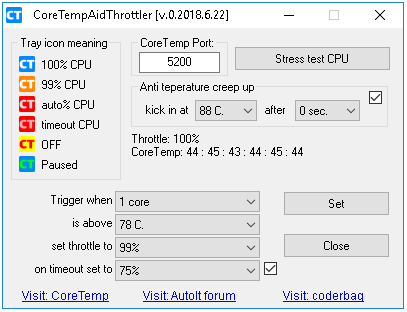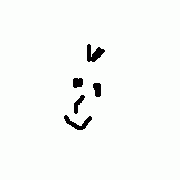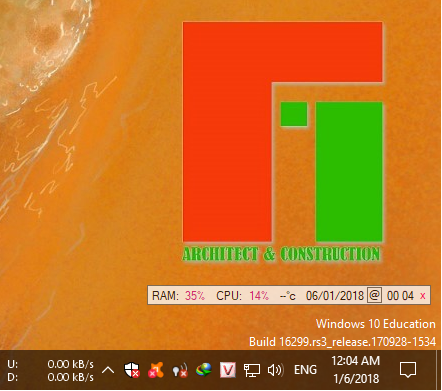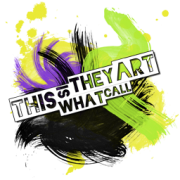Search the Community
Showing results for tags 'cpu'.
-
Version 0.2018.6.23
1,611 downloads
The back story: I've got a Dell XPS w/ i7-8700K. The fastest, by single core, I could get, by well known PC maker. The problem is that the fan can get so loud, like, REALLY LOUD, I can not use the CPU at its max. clock speed. I could leave it at 90% all the time and not use this but I want to have the full 4.x Ghz and no parked cores, at all times, if I can. But as room temperature and CPU load changes, a set throttle, may still make fan noise. The solution: To avoid the fan from going "airplane turbine mode", the utility gets the temp. from "Core Temp" ( you can google it ) It has a"plug-in" called "Core Temp Remote Server". The utility gets the values via TCP. When it "feels" it's gonna get hot, drops the CPU throttle to a selected value, lets say 99% ( where is quieter ) and back up to 100% when it "feels" is ok to go back. Now temperature can creep up to higher than expected if load is sustained or room temperature changes. So there is an "anti creep up" feature, to temporarily set the throttle even lower, 5% at a time, until the known quiet temperature is achieved. If don't know how to find the temperature you should use, check out these videos. They will tell you how. https://www.youtube.com/watch?v=p3B5WCJZTuw&ab_channel=SergeantPope-KomadaComputerRepair https://www.youtube.com/watch?v=VuP6I0mOb1s&ab_channel=Techquickie https://www.google.com/search?q=find+max+cpu+temperature The end result: Any thermal problem, is a hardware problem. No way around that, other than attending to the CPU cooling and case ventilation. Software can not fix that. But without this utility, the PC would slow down the CPU anyway, to keep it from melting. This software preemptively slow down the CPU, keeping the CPU related fan speeds from going to maximum RPM. Hence having a slower, but a quieter box. -
Hello, I'm very stumped with finding the decimal place for the CPU %. I found some example code online #include <Array.au3> $aProcess_Info = GetCPU("RzSynapse") _ArrayDisplay($aProcess_Info) Func GetCPU($sProcess = "") Local $aAllProcess_Info[1000][3] = [[0]], $aOneProcess_Info[3] $oWinMgmts = ObjGet("winmgmts:\\.\root\cimv2") $aCPU_Usage = $oWinMgmts.ExecQuery("SELECT Name, IDProcess, PercentProcessorTime FROM Win32_PerfFormattedData_PerfProc_Process") For $vCPU_Info In $aCPU_Usage If $sProcess Then If $vCPU_Info.Name = $sProcess Then $aOneProcess_Info[0] = $sProcess $aOneProcess_Info[1] = $vCPU_Info.IDProcess $aOneProcess_Info[2] = $vCPU_Info.PercentProcessorTime & " %" Return $aOneProcess_Info EndIf Else $aAllProcess_Info[0][0] += 1 $aAllProcess_Info[$aAllProcess_Info[0][0]][0] = $vCPU_Info.Name $aAllProcess_Info[$aAllProcess_Info[0][0]][1] = $vCPU_Info.IDProcess $aAllProcess_Info[$aAllProcess_Info[0][0]][2] = $vCPU_Info.PercentProcessorTime & " %.1f" EndIf Next ReDim $aAllProcess_Info[$aAllProcess_Info[0][0] +1][3] Return $aAllProcess_Info EndFunc ;==>GetCPU Currently the code shows the CPU % as 0 % and I want to show 0.0 % I found this online for strings "%.1f" but i'm not sure how to incorporate it.
-
in AutoIt we have: _WinAPI_IsProcessorFeaturePresent($iFeature) this internally just calls what is provided by microsoft: https://msdn.microsoft.com/en-us/library/windows/desktop/ms724482(v=vs.85).aspx unfortunately this is completely outdated as we can only check for features like MMX and up to a maximum of SSE2 or SSE3 - which have been introduced back in 2001 / 2004. but nowadays there is stuff like AVX, AVX2, AVX-512 ... for example see: https://en.wikipedia.org/wiki/Template:Multimedia_extensions well, for CPP we have the FeatureDetector (by Mysticial): https://github.com/Mysticial/FeatureDetector it calls __cpuid / __cpuidex from <intrin.h>. for additional details see: https://msdn.microsoft.com/en-us/library/hskdteyh.aspx has anyone tried to determine such SIMD features and related CPU capabilites with AutoIt?
-
Version 2.0.0.0
480 downloads
The simple widget shows the percentage of cpu, ram used and the CPU temperature (WMI). - Every 30s check, sync and update time for computer. - Drag adn Drop any files on GUI for reset Attribute (-RAHS) and set Full Access to Everyone ! - Righ Click on x and click Un/Install app to boot with Windows! CPU_Widget_TimeSync.exe CRC32: 1956339E MD5: BFC2B596BD1EDA35D6B02B97F8FB57AE SHA-1: 796A663739EA5AC9890D9FA324A98E987F35E7C8 Function code from: CPU: RAM: MemGetStats ( ) Memory: _WinAPI_EmptyWorkingSet () -
Leaving a program idle for a long time
Wicked_Caty posted a topic in AutoIt General Help and Support
What am I supposed to do, if a program is able for a long time? My program is idle for 20 minutes, before doing a very tiny task, and then starting all over again. I tries using Sleep(), but that literally melts my CPU and pushes them up for 20 to 30%. Permanently checking the time costs too much CPU too. Any other way of doing this? Preferably without taking more than 1% CPU. It also needn't be exactly 20 minutes, everything between 15 and 25 is fine too Thanks! -
I've written a small surveillance tool for one of my programs. It shows the time that has already passed, the estimated time until the end, the average time of the steps, and the progress in %. It works pretty well, but I want to add some stats. That'd be the usages of the CPU, RAM, network and hard-drive of all threads in %. Basically what you see in the taskmanager, but without the list of every single process. I'm aware that there's no in-built function for that, and that I'd need an additional library. Are there any for that? Simply functions that return the stats mentioned above. Thanks! Edit: I run an ASUS R752M with an Intel BayTrail M3540 on Windows 10 64-bits.
-
hello I have problem with ClipGet () function: If the clipboard contains a large amount of data the use of the function pushes the consumption of cpu resources to 100% and my script unresponds until I force it to end. I tried to work around the problem by limiting the size of the recovered data from the clipboard Local = $ClipBoardData = StringMid(ClipGet (), 1.1024) I also used: DllCall ("psapi.dll", "int", "EmptyWorkingSet", "long", -1) to free the memory after each call to ClipGet ()
-
Good Morning AutoIT Geniuses! Maybe this question is answered somewhere already... but I'm looking to ramp up the priority or "speed" of my exe's. So, I've been experimenting and I don't see a huge increase in completion regardless of the processor or memory I use. Sure, if I increase the memory I don't run out of memory, but if I increase memory - things relatively stay the same... why is that? In another scenario for instance, I put the exe on a Dell server w/ 24 GB of ram and several quad core Xeon cpu's and the time to execute was relatively the same... Oh, and the CPU never spiked or went above 5%... even after I stepped up it's priority. That seemed impossible - so I'm asking - is AutoIT mostly responsible for system resources used or is it on Windows? I used WIndows 7 x64 and Windows Server 2012. Clueless as to what the guts are behind AutoIT and how Windows hands the exe's resources or how AutoIT "tells" Windows how to handle it's resources. This day in age, we have quad cores +++ and then some... so this app should be screaming fast - it's not like I'm playing Crysis in 8K - haha, lol.
-
I took a script written by Beege, optimized the code, and removed the global variables. Its one function, reliable, and very easy to use or modify to your needs. I decided to post it because I found it very hard to find a reliable way to get the cpu percentage of a given process. I know that there are a few different methods but I deem WMI unreliable and everything I tried before optimizing this function was to slow i.e. freezing when other CPU intensive processes were active. When monitoring a potentially CPU intensive process, I found it necessary to increase the script's priority otherwise the script/system would freeze which is exactly what I was attempting to prevent! See Beege's updated post: #NoTrayIcon #include <WinAPI.au3> HotKeySet('{ESC}', '_Exit') Func _Exit() Exit EndFunc ;==>_Exit _LimitProcessCPU("MediaServer.exe", 10, 1, 5) Func _LimitProcessCPU($vProcess, $nLimit, $nInterval = 1, $nScriptPriority = 2) Local $nProcessCpu = -1, $nOverLimit = 0 While ProcessExists($vProcess) $nProcessCpu = _ProcessCPU($vProcess, $nScriptPriority) If $nProcessCpu > 50 Then $nOverLimit += 1 Else $nOverLimit = 0 EndIf If $nOverLimit > $nLimit Then $nOverLimit = 0 ProcessClose($vProcess) ; < - Replace this with what you need. EndIf Sleep($nInterval*1000) WEnd EndFunc Func _ProcessCPU($nPID = @AutoItPID, $nScriptPriority = 2) ; Realtime priority = 5 ; Original Author: Beege -> http://www.autoitscript.com/forum/user/8949-beege/ $nPID = ProcessExists($nPID) If Not $nPID Then Return SetError(1, 0, "") EndIf Local Const $tagFILETIME = "struct;dword Lo;dword Hi;endstruct", $nStructs = 7 Local Static $aStruct[$nStructs], $aPointer[$nStructs], $aStat[4], $hProcess = _WinAPI_OpenProcess(0x1F0FFF, 0, $nPID, True), $bFirstRun = True Local Enum $nIDLETIME, $nKERNELTIME, $nUSERTIME, $nPCreationTime, $nPExitTime, $nPKernelTime, $nPUserTime, _ $nProcStartKern = 0, $nProcStartUser, $nStartKernel, $nStartUser If $bFirstRun Then For $i = 0 To $nStructs - 1 Step 1 $aStruct[$i] = DllStructCreate($tagFILETIME) $aPointer[$i] = DllStructGetPtr($aStruct[$i]) Next EndIf DllCall('Kernel32.dll', "int", "GetSystemTimes", "ptr", $aPointer[$nIDLETIME], "ptr", $aPointer[$nKERNELTIME], "ptr", $aPointer[$nUSERTIME]) DllCall('Kernel32.dll', "int", "GetProcessTimes", "hwnd", $hProcess, "ptr", $aPointer[$nPCreationTime], "ptr", $aPointer[$nPExitTime], "ptr", _ $aPointer[$nPKernelTime], "ptr", $aPointer[$nPUserTime]) Local $aTemp[4] = [DllStructGetData($aStruct[$nPKernelTime], 1), DllStructGetData($aStruct[$nPUserTime], 1), DllStructGetData($aStruct[$nKERNELTIME], 1), _ DllStructGetData($aStruct[$nUSERTIME], 1)], $tProcess, $tSystem If Not $bFirstRun Then $tProcess = ($aTemp[$nProcStartKern] - $aStat[$nProcStartKern]) + ($aTemp[$nProcStartUser] - $aStat[$nProcStartUser]) $tSystem = ($aTemp[$nStartKernel] - $aStat[$nStartKernel]) + ($aTemp[$nStartUser] - $aStat[$nStartUser]) Else ProcessSetPriority(@AutoItPID, $nScriptPriority) $bFirstRun = False EndIf $aStat = $aTemp Return Int(Round(($tProcess / $tSystem) * 100)) EndFunc ;==>_ProcessCPU Edit - To give credit for source. Anonymous
-
Version 0.9.9.7 build 2014-08-27
1,295 downloads
is a small tool in widget style to show the clock, current cpu usage, cpu speed, memory usage and network activity (tcp, ip and udp). Additionally you can use it as an alarm clock (to stop alarm clock tone press the left LED (mail) or wait 60 seconds). The current cpu usage code is beta and might be not working for some CPU models! Autoit SysInfo Clock should work with all operating systems beginning from Windows XP. Br, UEZ This project is discontinued!-
- clock
- system info
-
(and 6 more)
Tagged with:
-
I'm making a Traymenu in systray to initiate a certain function automatically based on changes in @ipaddress. The While loop uses about 2-4 cpu constantly. Example: While 1 $msg = TrayGetMsg() Select Case $msg = 0 If $ipstring <> @IPAddress1 & @IPAddress2 & @IPAddress3 & @IPAddress4 Then _CheckIPs() ContinueLoop Case $msg = $connect _Connect() TrayItemSetState($connect, $tray_unchecked) Case $msg = $disconnect _Disconnect() EndIf ;Case $msg = $exititem ; ExitLoop EndSelect WEnd $ipstring = @IPAddress1 & @IPAddress2 & @IPAddress3 & @IPAddress4 is set inside _CheckIPs(). I've tried different solutins, but it seems that everything I try will utilize 2-4% CPU. I've also tried _DateDiff() before the $ipstring check, but _NowCalc() also uses CPU. Anyone got any ideas on how to solve this without utilizing the CPU?
-
hello guys checkout this Code $array = ProcessList("explorer.exe") $iPID = $array[1][1] $sProcess = $iPID ;PID number for test process name ;~ $sProcess = "Idle" ;Other test process names ;~ $sProcess = "_Total" ;funny one ;~ $sProcess = "ntvdm" ;DOS process ;~ $sProcess = "AutoIt3" ;do not assign .exe to process name While 1 $iProcessCPU = _ProcessGetCPU($sProcess, 300 ) $sTip = "Process " & $sProcess & " CPU: " & $iProcessCPU & "%" traytip("", $sTip ,1) ;~ sleep(1000) ;set your own sleep time for LOOP mode WEnd Func _ProcessGetCPU($strProcess = "Idle", $iSampleTime = 10, $sComputerName = @ComputerName) ;~ All Parameters are optional: ;~ - Idle process will be measured if first parameter is not set ;~ - 500 ms is default sample time ;~ - This computer will be measured by default ;~ Process could be string ("Name") or PID number (1234) ;~ When more processes are runing with identical name, then the last opened is measured (use PID for other) ;~ For NORMAL MODE(one time measuring): set Sample value to more than 0 ms ;~ ( average CPU usage will be measured during sleep time within function) ;~ For LOOP MODE (continuous measuring): set Sample value to 0 ms ;~ ( average CPU usage will be measured between two function calls ) ;~ Total CPU usage is: ( 100 - _ProcessGetCPU()) ;~ Success: Returns process CPU usage in percent ;~ (Sample times below 100ms may return inaccurate results) ;~ (First result in Loop Mode may be inaccurate, ;~ because first call in Loop Mode is only used to trigger counters) ;~ Failure: Returns -1 ( wrong process name or PID ) ;~ : Returns -2 ( WMI service not found or Computer not found) if $strProcess = "" then $strProcess = "Idle" if $iSampleTime = "" AND IsString($iSampleTime) then $iSampleTime = 500 if $sComputerName = "" then $sComputerName = @ComputerName if not IsDeclared("iP1") AND $iSampleTime = 0 then ;first time in loop mode $bFirstTimeInLoopMode = 1 else $bFirstTimeInLoopMode = 0 endif if not IsDeclared("iP1") then assign("iP1", 0, 2) ;forced global declaration first time assign("iT1", 0, 2) endif $objWMIService = ObjGet("winmgmts:\\" & $sComputerName & "\root\CIMV2") if @error then return -2 if number($strProcess) then $strProcess = " WHERE IDProcess = '" & $strProcess & "'" else $strProcess = " WHERE Name = '" & $strProcess & "'" endif if $iSampleTime OR $bFirstTimeInLoopMode = 1 then ;skip if Loop Mode, but not First time $colItems = $objWMIService.ExecQuery ("SELECT * FROM Win32_PerfRawData_PerfProc_Process" & $strProcess) For $objItem In $colItems $iT1 = $objItem.TimeStamp_Sys100NS $iP1 = $objItem.PercentProcessorTime next if $objItem = "" then return -1 ;process not found sleep($iSampleTime) endif $colItems = $objWMIService.ExecQuery ("SELECT * FROM Win32_PerfRawData_PerfProc_Process" & $strProcess) For $objItem In $colItems $iP2 = $objItem.PercentProcessorTime $iT2 = $objItem.TimeStamp_Sys100NS next if $objItem = "" then return -1 ;process not found $iPP = ($iP2 - $iP1) $iTT = ($iT2 - $iT1) if $iTT = 0 Then return 100 ;do not divide by 0 $iCPU = round( ($iPP/$iTT) * 100, 0) $iP1 = $iP2 $iT1 = $iT2 Return $iCPU EndFunc ;==>_ProcessGetCPU() by novaTek ...ver 0.11 ok as you see this will show you your Explorer.exe in tip, im wondering about how to make this show you the CPU Usage in The Progress bar Lets say we will put the CPU usage in this progress bar #include <GUIConstantsEx.au3> #include <ProgressConstants.au3> #include <WindowsConstants.au3> #Region ### START Koda GUI section ### Form= $Form1 = GUICreate("Form1", 615, 129, 192, 124) $Progress1 = GUICtrlCreateProgress(32, 16, 545, 89) GUISetState(@SW_SHOW) #EndRegion ### END Koda GUI section ### While 1 $nMsg = GUIGetMsg() Switch $nMsg Case $GUI_EVENT_CLOSE Exit EndSwitch WEnd i hope someone know how to ..