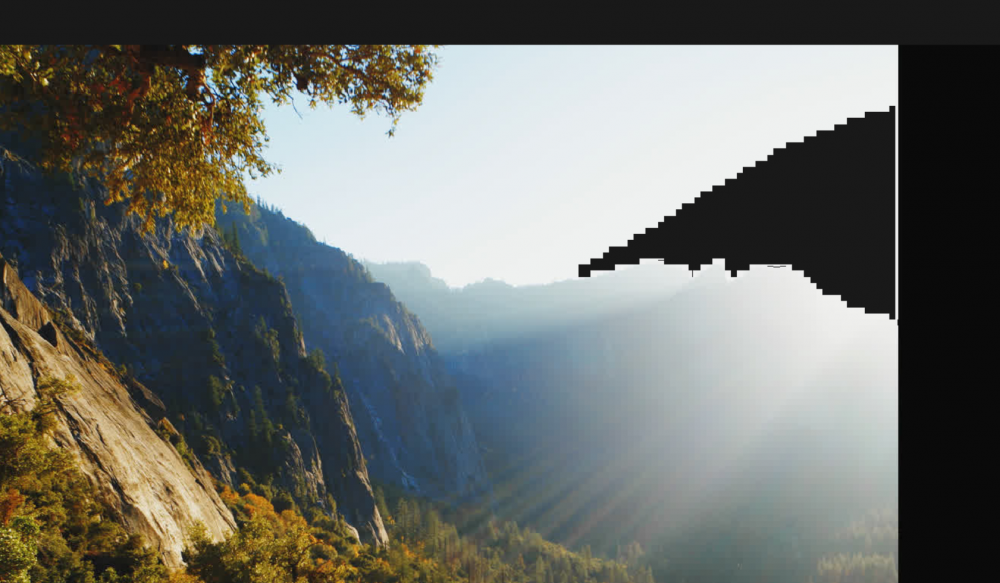Search the Community
Showing results for tags 'artifacts'.
-
can anyone tell me how I stop this from occuring when I place a jpg in my GUI? White parts become black. might be transparent, too. Not sure. thanks
-
In a script I'm using the GuiCtrlSetImage command to display a bmp image created in Illustrator. When exporting to bmp from Illustrator the Basic options include 16 bit, 24 bit, and 32 bit. (all are RGB, 72ppi, with anti-aliasing = "art optimized" (though I tried "none" and it made no difference to the outcomes shown)) Following are screen captures of how AutoIt's GuiCtrlSetImage command renders the bmp image. 32 bit original (note ragged edges) 24 bit original (looks closest to original, but there are some black pixel artifacts in the top left chrome border, so it ain't perfect) 16 bit original (note lots of breakup in chrome border and black pixels around border of white silhouette) As you see, the 24 bit capture is the only acceptable one. However, I had to compromise on the graphic because originally it had "inner glow" effects in the white areas. Below is a screen capture of what AutoIt did to this 24 bit image. The only difference between this and the previous 24 bit image is that this one has an inner glow (gray to white gradient along edges of white silhoutte) effect. Either there's a bug in AutoIt or my bmp files are incompatible in some way. Can anyone tell me the ideal specs for a bmp image for use with GuiCtrlSetImage? In case it helps, below are some of Illustrator's Advanced Export-to-bmp options (I used the Basic Modes described at the top). Note also that I brought the image into Photoshop and saved it as a bump there, and I got the same artifacts.
- 2 replies
-
- bmp
- GUICtrlSetImage
-
(and 2 more)
Tagged with: