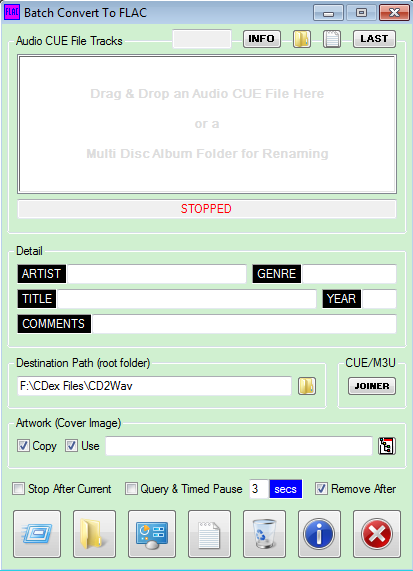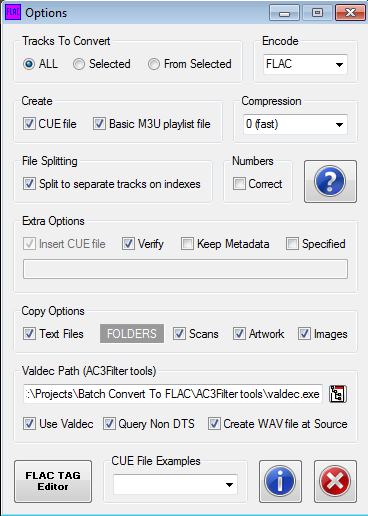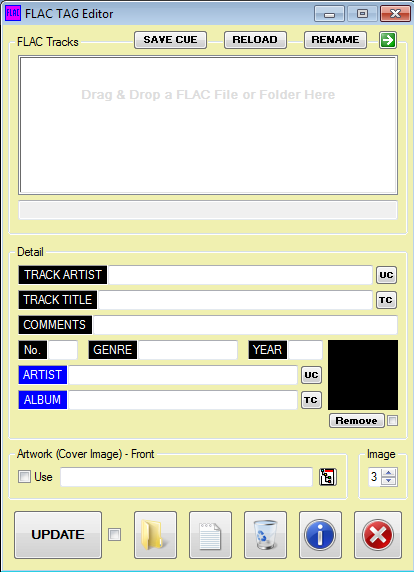Search the Community
Showing results for tags 'WAV'.
-
DirectSound UDF play audio files, record microphone, apply effects or create your own sound - check out the examples Download: https://autoit.de/index.php/Attachment/69-DirectSound-7z/ Or visit the original topic at the german forum - link in my signature
- 3 replies
-
- DirectSound
- MP3
- (and 4 more)
-
This is my latest project, which I have been working on for a few days now, so this is kind of hot off the press. However, in reality, I have been working on some element of this for years. Some of you may remember a huge project of mine (Audio DVD Producer + Chat Blog Screenshots) that I worked on a good while back? Well, this one is very much related, and very much simpler in scope. That other project by the way, has been basically stalled for a good length of time now. Not because I never finished it, but because the end result was not as great as I hoped. I may share the files for it one day. I may even start working on it again one day, though this latest project kind of makes much of it redundant for my aims. Anyway, this project. I have a good bunch of DTS-CDs, from same or other sources (i.e. DVD). You can read more about what a DTS-CD is here, but the short of it, is that you cannot play them on a normal CD player, as you will just get noise. Many if not most DVD or Blu-ray players can play the embedded DTS data in the otherwise empty CD tracks. Further to that, a DTS-CD is essentially a compressed PCM or WAV file for all intents and purposes ... to keep things simple. So a 6 Channel (5.1) track takes up roughly the same amount of bytes as a normal stereo CD track ... so 6 channels for the price of 2. Up until recently, the best device for me to play the DTS-CDs on, as CDs, is my PS3. It plays them faithfully (reader issues aside) and has nice visuals. It is also my most convenient DVD/Blu-ray player, so a heap of hassle to play on one of my regular players, and not much success with the Xbox 360 ... at least with burnt backup copies. DTS-CDs are also kind of old school, and been superseded by the more superior lossless DVD Audio, Super CD and now Blu-ray Audio discs. That kind of makes them rare now and essentially irreplaceable, so being a wise man, I store them safely and only play backup discs. Playing discs though is kind of limited, and to be honest a pain, as my PS3 spits the dummy on some days, with the reader not being what its should be ... or perhaps poorly calibrated. So for a long time now, I have been wanting to use the backup files instead. Unfortunately, while I can play them fine on my PC (foobar2000 + DTS plugin), that is not where I want to listen to them. Until recently, neither my NeoTV 550 hardware player or my Laser one, have been very good at playing the files, and the PS3 even worse with its lack of file support. Back when I first investigated all this, and tried a bunch of things, and didn't yet have the Laser (4k Android) player, I did attempt to go the FLAC route. However, I was left unsatisfied, as my NeoTV did not support CUE files and M3U playlist files are a bit of a hassle ... and no help, when I have a single album file with cue index points for each track ... which many of my DTS-CD rips were ... especially for albums that have one track running into the next ... live albums too. The other issues for me with FLAC, were the artwork (album cover) and TAGS (details for each track - Title, Artist, Album, Year, etc), which I could not get to work. So, moving forward to recently. I played a DTS-CD on the PS3 the other day, and if there is one things I hate, it is a playing issue when I am in the midst of enjoying a nice piece of music. The PS3 is not very forgiving and just aborts play. I am not very forgiving of the PS3, so decided to investigate FLACs again. Now perhaps something has changed, since I last tried ... or I just wasn't on the ball. Anyway, to cut a long story a bit shorter, I loaded a DTS WAV file in foobar2000, and ripped it to a FLAC file. I then tried that file on my NeoTV 550 hardware player, and it played fine ... and some tags were visible, which surprised me. So I thought it was worth looking into further. I also tried the file on my Laser hardware player, with the Kodi (XBMC) Android app, but alas, while the Tags and Artwork worked well, all I got was noise ... and same for every other app I tried. Now don't ask me why I thought to try FLAC on its own, using the FLAC Frontend program initially, but I did ... and it recognized the tracks as 5.1. With foobar2000, I'd selected the decoder for DTS files when converting to FLAC, as I thought it was required. I hadn't at that stage used flac.exe by itself, but I decided to investigate the TAG command-line options and also noticed you could embed a picture, which I was keen as mustard to try. So I set up a BAT file and gave it a whirl. Now the results on my NeoTV 550 hardware player, were brilliant - Sound, Tags and Artwork were as I wanted. I decided to update Kodi at that point. Then, I tried my Laser hardware player again, but still no joy. I then did some online research and read about how to get it all working. Alas, I had mixed results. The foobar2000 ripped file worked, but the one I did with the BAT file did not. Not being keen to rip everything via foobar2000 menus, and wanting to code a quicker batch solution myself, I first attempted to see what command-line options I could use for foobar. That was a dismal failure, so I then revisited some of the programs I had used way back when with DTS WAV based files, and eventually discovered that 'valdec.exe' from the AC3Filter tools collection, gave the compatibility I needed. So I put my WAV or DTS files through that program first, then converted them to FLAC. Now the files played with DTS surround sound, on both my hardware players. They also play gapless, so I split album length files into separate track files, which avoids the CUE and M3U issues. That said, a joined M3U file for something like a (separate folders) double album, plays great with Kodi. So of course, I just had to whip up a program ... with drag and drop of course. And that program has steadily been growing & changing, and is where I want it now, at v1.5. Screenshots further below. REQUIRED COMPONENTS Most programs (if not all) can be obtained from VideoHelp, but here are some alternative sites to source them. The 'flac.exe' program is definitely required, and 'valdec.exe' if you want maximum compatibility support for a wider range of players. [flac.exe] https://xiph.org/flac/ https://xiph.org/flac/download.html https://ftp.osuosl.org/pub/xiph/releases/flac/ https://ftp.osuosl.org/pub/xiph/releases/flac/flac-1.3.1-win.zip [valdec.exe] [found in the AC3Filter tools collection] http://www.ac3filter.net/wiki/AC3Filter_tools (Info only, downloads no longer work) https://web.archive.org/web/*/http://www.ac3filter.net/wiki/AC3Filter_tools https://web.archive.org/web/20130623004920/http://www.ac3filter.net:80/wiki/Download_AC3Filter_tools If The Wayback Machine options fail, then go to VideoHelp (maybe go there anyway). https://www.videohelp.com/software/AC3-Filter/old-versions NOTE - The AC3Filter site has loads of information, which could help you enable other players aside from those below. RECOMMENDED PLAYERS PC = foobar2000 + DTS plugin component. Android Device = Kodi (XBMC) app with DTS etc enabled with passthrough. NOTE - foobar2000 with plugin, will play even those not processed with 'valdec.exe'. My 'NeoTV 550' hardware player does the same. My 'Laser' (Android device) with Kodi just emits noise with the FLAC files, if not processed with 'valdec.exe'. RECOMMENDED DTS-CD RIPPERS http://www.imgburn.com/ http://www.exactaudiocopy.de/ OTHER LINKS This one of mine tells you a lot more about DTS-CDs, including ripping or burning. https://forum.doom9.org/showthread.php?t=172484 SCREENSHOTS P.S. I made a brilliant discovery today. Whereas in the past, with PS3 etc, I could not listen to my DTS-CDs via my Surround Sound Headphones, I now can with these files. So it is well worth playing those CDs as files, just for that benefit alone. Overall though, I have future proofed my collection.
- 8 replies
-
- audio
- surround sound
-
(and 3 more)
Tagged with:
-
This small UDF helps you save any text to speech to a .wav file. UDF: #AutoIt3Wrapper_Au3Check_Parameters=-q -d -w 1 -w 2 -w 3 -w- 4 -w 5 -w 6 -w- 7 #include-once ; #INDEX# ======================================================================================================================= ; Title .........: _TTStoWav() ; AutoIt Version : 3.3.14.2 ; Language ......: English ; Author(s) .....: natedog102 ; Modifiers .....: ; Forum link ....: https://www.autoitscript.com/forum/topic/191573-tts-text-to-speech-to-wav-file-using-sapi/ ; Description ...: TTS to .wav file using SAPI ; =============================================================================================================================== ; #FUNCTION# ==================================================================================================================== ; Name...........: _TTStoWav ; Description ...: TTS to .wav file using SAPI ; Syntax.........: _TTStoWav($sText, $sLocation[, $iRate = 1[, $iVolume = 100]]) ; Parameters ....: $sText - String you want converted to a .wav ; $sLocation - Save location + file name, example: "C:\folder\sample.wav" ; $iRate - TTS speak rate between -10 and 10 ; $iVolume - Volume of the TTS between 0 and 100 ; Return values .: Success - Returns one ; Failure - Returns zero ; Author ........: natedog102 ; Modified.......: ; Remarks .......: ; Related .......: ; Link ..........: ; Example .......: No ; =============================================================================================================================== Func _TTStoWav($sText, $sLocation, $iRate = 1, $iVolume = 100) $oFileStream = ObjCreate("SAPI.SpFileStream") If @error Then Return 0 EndIf $oFileStream.Format.Type = 39 $oFileStream.Open($sLocation, 3) $oSpeech = ObjCreate('SAPI.SpVoice') If @error Then Return 0 EndIf $oSpeech.AudioOutputStream = $oFileStream $oSpeech.Rate = $iRate $oSpeech.Volume = $iVolume $oSpeech.Speak($sText, 3) $oSpeech.WaitUntilDone(10000) $oFileStream.Close() Return 1 EndFunc ;==>_TTStoWav And here's example usage: _TTStoWav("This is a test", "C:\folder-must-exist\sample2.wav") I have never made a UDF before so I don't know if I coded it correctly or if I followed all the recommended guidelines. Apologies if I haven't. DOWNLOAD: _TTStoWav.au3