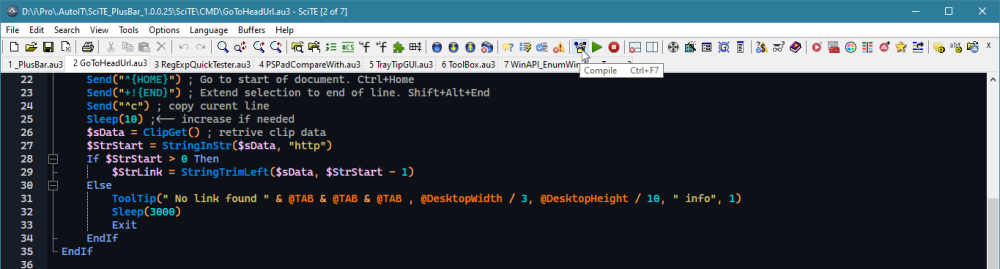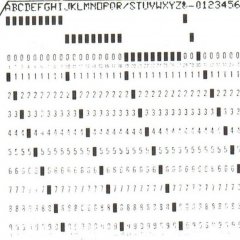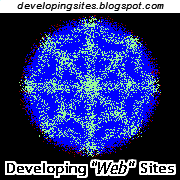Search the Community
Showing results for tags 'Toolbar'.
-
SciTE PlusBar a attached Menu bar for SciTE Version 1.0.0.32 SciTE_PlusBar.zip Please, leave your comments and experiences here Thanks !
-
I was looking for a toolbar modification for SciTE and I was checking various versions of SciTE that were available on the internet. They all had some problems for how I wanted to use the editor, so I looked here to see if there were any toolbar modifications for Scite. I found one very old script by YogiBear (Volly) from 2006 that looked promising, though there were issues with it. I decided to see what I could do to modify this script, and make some improvements to it if possible. This script is the result of that work. It's not perfect and definitely could use some tweaking, but I thought that it had matured enough, and was mostly stable enough to release the updated version. Changelog: Version 2.0.1 Minor update to remove all the old Obfuscator directives and replaced them with #Au3Stripper directives instead. I also corrected a minor bug that only showed up for me on one computer I tried this on, and caused the tool bar to crash for others as well. SciTE toolbar version 2.0 Changed the settings values to use constants instead of 'magic numbers' The icons on the toolbar weren't lining up with the separator characters or with the toolbar GUI because they weren't set with the resize setting for the icons, only for the separators. Changed to using arrays for everything, it makes it a lot easier to loop through the controls Added a line to use an alternate path to the SciTE program, so you can start it using, for example, the portable version instead of installed version for those that don't install AutoIt and/or SciTE4AutoIt3. It will accept a commmand line parameter that points to the SciTE executable. Removed a lot of Global variables by moving the GUI creation and monitoring to the Main function and passing variables from it. I embedded the icon files into the script so that there isn't a separate download of the icon files used here. Saves download time and makes the package smaller. Modification of tools is easier because the icon names, tooltip text, and SciTE command codes are saved in the INI file upon first start up. These can be modified after the script has been run once, even after it's been compiled, by changing the ini file information, you can modify this script to automate it, or you can change it manually in any text editor. The icon files are now using, in just my opinion, better looking icons, after all it's been 7 years and icon files have matured. I have included a file with all of the constants that SciTE uses for its menu commands which comes from the SciTE source file "scite.h", so you can use this file to help you modify the commands that the toolbar works with, by figuring out what each of these values represent in SciTE. The core of the script is pretty much the same, I've just fixed a couple of issues that it had, tweaked a few things, added some new functionality and "prettied" it up a bit. If anyone has any suggestions as to improvements, bugs/bugfixes, etc. please let me know. scitetoolbar.zip
-
Not the most eloquent nor efficient, to be sure, but with the following functionality: MULTI_BAR Features: ---------------------------------------------------------------- * Floating MULTIBAR Toolbar with four(4) Docking Positions * Drag MULTI bar to Dock at any Edge position * Drag Edge bar to screen center to Float as a MULTI bar * FADING EDGE BARS for LEFT, TOP-LEFT, TOP-RIGHT, RIGHT Sides * All 4 EDGE BARS and MULTI BAR can exist and execute at one time * All Toolbars use common INI file format * Any Toolbar can be displayed by any positional Service EXE * All ToolBars have common Controls Return to calling BAR [ORIGIN} Manual Edit the INI file [INIEDIT] Create and place a NEW Toolbar on a button [NEWBAR] Search Icon Initiator - search for a Toolbar or a Button Function Set AUTO mode for EDGE bar show/fade on cursor or click, [AUTOSW] Set AUTO mode for FLOAT bar to close or stay open on button click [AUTOSW] Rotate thru 3 button sizes, small, medium and large w/label [B-SIZE] EXIT this bar [EXIT] * User specifies Number of BUTTONS and Number of ROWS * Change Dynamically Number of BUTTONS or ROWS via NEWBAR Function Specifying SAME BARNAME with Changed BUTTONS & ROWS * Three(3) Button sizes - User can change on demand * Shrink to Fit - Will Auto reduce Button size on DOCKING if Bar too long * Buttons can be any File OPEN function, web link, or Open another TOOLBAR_BAR * ToolBars can be cascaded down(DRILL DOWN - Button points to another ToolBar) to additional Toolbars with Return to previous Toolbar via Origin Function * 2 BAR TYPES: ACTION(Buttons do TOOLBAR, FILE or URL OPENS) User drops a Link on Button DROP(Buttons are Folder Targets)dropped files are sorted to destination MOVE or COPY: FILE, FILE(s) or FOLDERS(DIRs) to Button target Recycle Bin(a Shortcut) is supported as a DROP target for FILE, FILE(s) or FOLDERs * Button Context functions DELETE the current function - empty the button EDIT the TOOLTIP for this Button EDIT the LABEL displayed on Large Button PLUCK this Button for move to new location on this bar -or- ANY other Bar (in this TOOLBOX) PLACE any PLUCKED Button, or PLACE any NEW TOOL_BAR OPEN file location of Button file UNZIP the attached to a folder which will be the folder for all toolbar definitions and executables. THIS FOLDER IS YOUR TOOLBOX. TOOLBOX\MULTIBAR\]README.doc or ]README.pdf provides detail on functions and implementing. Appreciate all the SILENT help from the AUTOIT community for this and my many projects. Thanks to all menbers who have provided the best self help book on applied AutoIt. Please advise on errors or suggestions. MULTIBAR was developed on Windows 10. Other targets or themes may present errors.For your personal use. Accept no responsibility for its functionality. Enjoy, olbitpicker MULTIBAR.zip
-
I have a working program currently driven largely through menu selections. I would like to add a toolbar where most of the tollbar button actions are basically the same as menu items, but quicker to access. I have been wading around in toolbar examples, MSDN pages etc, it's clearly going to be a bit of a slog to get everything right, including tooltips etc. I thought I would start with something simple to prove the principle. Using bits from the help file examples I have a small program that successfully displays a toolbar. However, what seemed like the most elegant way to deal with the button commands does not seem to work. My understanding was that a toolbar button fires a WM_COMMAND message, with the command Id set by the second parameter in the call to _GUICtrlToolbar_AddButton ( $hWnd, $iID, $iImage) so I though it would be a good idea to set this Id to the same value as my menu item Id; then it would run the same task which is what I wanted. This did not work. I am using message loop mode and would like to stick with this because some of my scripts run hardware at the same time as the gui; it is easier if I don't have to worry about code being interrupted with the hardware in an unknown state . So I added a handler for WM_COMMAND, with some cribbed display code to try and see why. The toolbar button defintely fired a WM_COMMAND message and the Id looked the same, so no explanation there. I guess the issue is with GUIGetMsg() which may be constructed to ignore all but a limited number of control handles, i.e. those made with the GuiCtrlCreate... commands; this is speculation. I would dearly love to find a tidy way to get around this. Having some controls handled in the message loop and some in a WM_COMMAND handler, performing the same task, feels ugly. I would be very grateful for further insight from someone experienced with handling a toolbar. Perhaps I should be trying to fire the menu item. I have attached a code snippet to try and illustrate the issue. ToolbarTrial.au3
-
I want to click on a button that is inside a custom ToolBar on a nonAutoIT created form. I've been using MouseClick but that fails if the toolbar is detached or if the form is resized. There is no ID associated with the toolbar but there is a handle. I'm thinking that to get the handle I need a ControlID but that only gets me to the toolbar and I'd then need to have a way to identify the position of a button in order to click on it. I'd found a discussion about identifying the position of a noname button by, I believe, it's Tip text back in December but I can't find it now. Memory is a bit fuzzy on how I even got to the topic because at the time I was searching for something else. I'll continue to search but if anyone has seen the topic, or knows of another solution could you please point me in that direction. Thank you.
-
This is the info of the interface: Window Title: Password Safe Class: #32770 Control Class: ToolbarWindow32 Instance: 2 ClassnameNN: ToolbarWindow322 Name: Advanced (Class): [CLASS:ToolbarWindow32; INSTANCE:2] ToolsBar 1: 32003 Make New Database 2: 32002 Open Another Database 3: 32004 Close Database 4: 32005 Save Database 5: 0 6: 32066 Copy Password to Clipboard 7: 32068 Copy Username to Clipboard 8: 32069 Copy Notes to Clipboard 9: 32065 Clear the clipboard contents 10: 0 I wanted to click on 1: 32003 Make New Database. But unfortunately, I'm unable to click on that. Any help is much appreciated. Below are the code I tried: $Title = "Password Safe" $Class = "[CLASS:ToolbarWindow32; INSTANCE:2]" WinWaitActive($Title) Sleep(500) Dim $hWnd = WinGetHandle($Title,"") Dim $hToolBar = ControlGetHandle($hWnd, '', $Class) ConsoleWrite($hWnd & @TAB & $hToolBar & @LF) _GUICtrlToolbar_ClickIndex($hToolBar, 32003)
-
Hello one and all. I am creating a toolbar which reserves 40 pixels of the right-hand side of the screen by updating the "Desktop Work Area" via _WinAPI_SystemParametersInfo, so windows maximize up to it, much like the old Office Toolbar. All worked great, new windows would maximize up to the new border, but existing maximized windows were a problem. Initially I created a slightly noddy function utilising a combination of WinList and WinMove to find any visible maximized windows and adjust them accordingly. While this worked ok, I didn't like it as it felt a bit, well, noddy. I then discovered the 4th parameter of _WinAPI_SystemParametersInfo to send a WM_SETTINGCHANGE message after updating the work area which caused all maximized windows to instantly jump to their new position - great! The Windows API was working for me - I could do away with my noddy function. The trouble I face, however, is that on exit, while I set the work area back to the full width of the desktop, maximized windows aren't taking up the new larger area, unless manually restored down and maximized again. With a bit of experimenting, I've discovered that using this method, maximized windows only respond to the message if the work area is reduced, not increased. I created a little GUI which plays around with this very phenomenon; #include <GUIConstantsEx.au3> #include <GuiListView.au3> #include <StaticConstants.au3> #include <StructureConstants.au3> #include <WinAPI.au3> Global $iLeft, $iTop, $iRight, $iBottom ; Create the GUI GUICreate("WorkArea", 210, 200) GUICtrlCreateLabel("Pixel Amount:", 10, 10, 90, 20, $SS_RIGHT) $Input = GUICtrlCreateInput("40", 110, 8, 90, 20) $Reduce = GUICtrlCreateButton("Reduce", 10, 40, 90, 30) $Increase = GUICtrlCreateButton("Increase", 110, 40, 90, 30) $Reset = GUICtrlCreateButton("Reset", 10, 80, 190, 30) $ListView = GUICtrlCreateListView("Left|Top|Right|Bottom", 10, 120, 190, 50) $WorkArea = GUICtrlCreateListViewItem("", $ListView) _GUICtrlListView_SetColumnWidth($ListView, 0, 33) _GUICtrlListView_SetColumnWidth($ListView, 1, 33) _GUICtrlListView_SetColumnWidth($ListView, 2, 60) _GUICtrlListView_SetColumnWidth($ListView, 3, 60) GUISetState(@SW_SHOW) _GetDesktopWorkArea($iLeft, $iTop, $iRight, $iBottom) ; Loop until message received While 1 $msg = GUIGetMsg() Select Case $msg = $GUI_EVENT_CLOSE ; Reset the work area to Desktop Width then close _SetDesktopWorkArea($iLeft, $iTop, @DesktopWidth, $iBottom) ExitLoop Case $msg = $Reduce ; Reduce the work area width by the amount in input box $Pixels = GUICtrlRead($Input) _SetDesktopWorkArea($iLeft, $iTop, $iRight-$Pixels, $iBottom) _GetDesktopWorkArea($iLeft, $iTop, $iRight, $iBottom) Case $msg = $Increase ; Increase the work area width by the amount in input box $Pixels = GUICtrlRead($Input) _SetDesktopWorkArea($iLeft, $iTop, $iRight+$Pixels, $iBottom) _GetDesktopWorkArea($iLeft, $iTop, $iRight, $iBottom) Case $msg = $Reset ; Reset the work area to Desktop Width _SetDesktopWorkArea($iLeft, $iTop, @DesktopWidth, $iBottom) _GetDesktopWorkArea($iLeft, $iTop, $iRight, $iBottom) EndSelect WEnd Func _GetDesktopWorkArea(ByRef $iLeft, ByRef $iTop, ByRef $iRight, ByRef $iBottom) Local Const $SPI_GETWORKAREA = 48 Local $tStruct = DllStructCreate($tagRECT) If _WinAPI_SystemParametersInfo($SPI_GETWORKAREA, 0, DllStructGetPtr($tStruct)) Then $iLeft = DllStructGetData($tStruct, "Left") $iRight = DllStructGetData($tStruct, "Right") $iTop = DllStructGetData($tStruct, "Top") $iBottom = DllStructGetData($tStruct, "Bottom") GUICtrlSetData($WorkArea, $iLeft&"|"&$iTop&"|"&$iRight&"|"&$iBottom) Return True EndIf Return False EndFunc ;==>_GetDesktopWorkArea Func _SetDesktopWorkArea($iLeft, $iTop, $iRight, $iBottom) Local Const $SPI_SETWORKAREA = 47 Local Const $SPIF_SENDWININICHANGE = 0x2 Local $tStruct = DllStructCreate($tagRECT) DllStructSetData($tStruct, "Left", $iLeft) DllStructSetData($tStruct, "Right", $iRight) DllStructSetData($tStruct, "Top", $iTop) DllStructSetData($tStruct, "Bottom", $iBottom) If _WinAPI_SystemParametersInfo($SPI_SETWORKAREA, 0, DllStructGetPtr($tStruct), $SPIF_SENDWININICHANGE) Then Return True EndIf Return False EndFunc ;==>_SetDesktopWorkArea Would anyone know why this might be, and indeed if it's possible with another API call to have maximized windows respond in the same way regardless of work area reduction or enlargement? I'm loathe to go back to the noddy function! Many thanks in advance. Valiante. SetDesktopWorkArea.au3
- 5 replies
-
- SPI_SETWORKAREA
- toolbar
-
(and 1 more)
Tagged with:
-
Hello everyone! I'm working on a GUI that has 2 explorer windows embedded inside of it. Eventually I'm going to put 4 explorer windows inside of the GUI since it's convenient to have 1 program opened with 4 explorer windows embedded inside it, than having 4 seperate explorer windows opened. Anyway, I ran into some space problems. I'm trying to remove the icons/toolbar that appears on top of the explorer windows since they take up so much space. Here's a pic of what I mean: Here's my code: #include <GUIConstantsEx.au3> #include <WindowsConstants.au3> #include <WinAPI.au3> #include <Constants.au3> Opt("WinTitleMatchMode", 4) Global $hMigration, $hExplHolder, $hExplorer, $hExplorer2, $sStartDir = "C:\" Global $iWidth = 800, $iHeight = 400 ;Create the Explorer GUI $hExplHolder = GUICreate("Explorer", $iWidth, $iHeight, Default, Default) Run('explorer.exe /n, "' & $sStartDir & '"') WinWait("[CLASS:CabinetWClass]") ;Wait until the window appears WinSetState("[CLASS:CabinetWClass]","",@SW_HIDE) WinMove($hExplorer, "", 0, 0, 400, 400) $hExplorer = WinGetHandle("[CLASS:CabinetWClass]") Run('explorer.exe /n, "' & $sStartDir & '"') WinWait("[CLASS:CabinetWClass]") ;Wait until the window appears WinSetState("[CLASS:CabinetWClass]","",@SW_HIDE) WinMove($hExplorer2, "", 400, 0, 400, 400) $hExplorer2 = WinGetHandle("[CLASS:CabinetWClass]") ;WinSetState($hExplorer, "", @SW_HIDE) ;WinMove($hExplorer, "", 0, 0, 400, 400) ;WinSetState($hExplorer2, "", @SW_HIDE) ;WinMove($hExplorer2, "", 400, 0, 400, 400) _WinAPI_SetParent($hExplorer, $hExplHolder) ;Puts the explorer window inside the GUI _WinAPI_SetWindowLong($hExplorer, $GWL_STYLE, -1064828928) ;Minuses the x button in the windows explorer (I think?) _WinAPI_SetParent($hExplorer2, $hExplHolder) ;Puts the explorer window inside the GUI _WinAPI_SetWindowLong($hExplorer2, $GWL_STYLE, -1064828928) ;Minuses the x button in the windows explorer (I think?) ControlListView($hExplorer, "", "[CLASS:SysListView32; INSTANCE:1]", "ViewChange", "list") ControlListView($hExplorer2, "", "[CLASS:SysListView32; INSTANCE:1]", "ViewChange", "list") $hList = GUICtrlCreateListView ("File", $iWidth + 4, 4, 292, 200, 0x0003 + 0x0008 + 0x0004) GUICtrlSetState (-1, 8) WinSetState($hExplorer, "", @SW_SHOW) WinSetState($hExplorer2, "", @SW_SHOW) GUISetState(@SW_SHOW, $hExplHolder) While 1 $msg = GUIGetMsg() Switch $msg Case -3 Exit Case -13 GUICtrlCreateListViewItem (@GUI_DRAGFILE, $hList) EndSwitch WEnd How can I remove those top icons/toolbar so that there's more room for the file listing? Edit: Extra props to whoever can make it so that the 2 explorer windows not do the brief flash before it disappears into the GUI. Thanks, Brian
-
Why the text it's not vertically aligned in toolbar control? #include <GuiReBar.au3> #include <GuiToolbar.au3> #include <Constants.au3> Global Enum $Item1 = 1000, $Item2, $Item3 Local $hGUI = GUICreate('Example',450,300) Local $hRebar = _GUICtrlRebar_Create($hGUI, BitOR($RBS_FIXEDORDER,$CCS_NODIVIDER,$RBS_BANDBORDERS)) Local $hToolbar = _GUICtrlToolbar_Create($hGUI,$TBSTYLE_TRANSPARENT) _GUICtrlToolbar_AddString($hToolbar,'Item# 1') _GUICtrlToolbar_AddString($hToolbar,'Item# 2') _GUICtrlToolbar_AddString($hToolbar,'Item# 3') _GUICtrlToolbar_AddButton($hToolbar,$Item1,-2,0) _GUICtrlToolbar_AddButton($hToolbar,$Item1,-2,1) _GUICtrlToolbar_AddButton($hToolbar,$Item1,-2,2) _GUICtrlToolbar_SetButtonSize($hToolbar,32,150) _GUICtrlRebar_AddToolBarBand($hRebar,$hToolbar) GUISetState(@SW_SHOW,$hGUI) Do Sleep(10) Until GUIGetMsg() = -3 ; GUI_EVENT_CLOSE The code above will prodoce a window that will look like
-
I can open an Internet Explorer Window without a toolbar with this: #include <IE.au3> $ie = _IECreate('www.example.com', 0, 0, 0) _IEPropertySet($ie, "toolbar", False) $IE.Visible = 1 I can open a Google Chrome Window with a toolbar with this: ShellExecute("chrome.exe", "www.example.com","","") The question is, how can I create a Google Chrome Window without a toolbar?
-
Hi, I could really do with some help trying to sort out my GUI's main toolbar. i have been using it as it is for a long while now but now that im internationalizing the project i really need to have another look at the toolbar because in other languages some of the button labels are quite long in comparison to English and this is causing some problems. heres a demo of my toolbar as i have it atm :- #region ;**** Directives created by AutoIt3Wrapper_GUI **** #Tidy_Parameters=/rel #endregion ;**** Directives created by AutoIt3Wrapper_GUI **** #include <ButtonConstants.au3> #include <Constants.au3> #include <EditConstants.au3> #include <GuiButton.au3> #include <GUIConstantsEx.au3> #include <GuiEdit.au3> #include <GuiImageList.au3> #include <GuiReBar.au3> #include <GuiToolbar.au3> #include <RebarConstants.au3> #include <ToolbarConstants.au3> #include <WindowsConstants.au3> Global $hgui Global $hReBar $Debug_RB = False _Main() Func _Main() Local $btnExit, $hToolbar, $hInput Global $hReBar, $aStrings[5] Global Enum $Hruntest = 1000, $Hconfig, $hDisplayCSV, $H_netmon, $H_graphdisplay $hgui = GUICreate("Rebar", 900, 396, 0, -1, BitOR($WS_MINIMIZEBOX, $WS_SIZEBOX, $WS_CAPTION, $WS_POPUP, $WS_SYSMENU, $WS_MAXIMIZEBOX)) GUIRegisterMsg($WM_SIZE, "WM_SIZE") $hReBar = _GUICtrlRebar_Create($hgui, $CCS_TOP + $RBS_FIXEDORDER + $RBS_BANDBORDERS) $hToolbar = _GUICtrlToolbar_Create($hgui, $CCS_NORESIZE + $TBSTYLE_FLAT + $TBSTYLE_LIST, $TBSTYLE_EX_DOUBLEBUFFER) $hImage = _GUIImageList_Create(18, 18, 5, 3) _GUIImageList_AddIcon($hImage, @SystemDir & "shell32.dll", 137) _GUIImageList_AddIcon($hImage, @SystemDir & "shell32.dll", 165) _GUIImageList_AddIcon($hImage, @SystemDir & "shell32.dll", 55) _GUIImageList_AddIcon($hImage, @SystemDir & "shell32.dll", 130) _GUIImageList_AddIcon($hImage, @SystemDir & "shell32.dll", 131) _GUICtrlToolbar_SetImageList($hToolbar, $hImage) $aStrings[0] = _GUICtrlToolbar_AddString($hToolbar, 'some long text') $aStrings[1] = _GUICtrlToolbar_AddString($hToolbar, 'Config') $aStrings[2] = _GUICtrlToolbar_AddString($hToolbar, 'CSV') $aStrings[3] = _GUICtrlToolbar_AddString($hToolbar, 'Display') $aStrings[4] = _GUICtrlToolbar_AddString($hToolbar, "Netmon") ;group WITH autosize ############# ;~ _GUICtrlToolbar_AddButton($hToolbar, $Hruntest, 0, 0, $BTNS_AUTOSIZE) ;~ _GUICtrlToolbar_AddButton($hToolbar, $Hconfig, 1, 1, $BTNS_AUTOSIZE) ;~ _GUICtrlToolbar_AddButton($hToolbar, $hDisplayCSV, 2, 2, $BTNS_AUTOSIZE) ;~ _GUICtrlToolbar_AddButton($hToolbar, $H_graphdisplay, 3, 3, $BTNS_AUTOSIZE) ;~ _GUICtrlToolbar_AddButton($hToolbar, $H_netmon, 4, 4, $BTNS_AUTOSIZE) ;group WITHOUT autosize ############# _GUICtrlToolbar_AddButton($hToolbar, $Hruntest, 0, 0) _GUICtrlToolbar_AddButton($hToolbar, $Hconfig, 1, 1) _GUICtrlToolbar_AddButton($hToolbar, $hDisplayCSV, 2, 2) _GUICtrlToolbar_AddButton($hToolbar, $H_graphdisplay, 3, 3) _GUICtrlToolbar_AddButton($hToolbar, $H_netmon, 4, 4) ;END ############# _GUICtrlRebar_AddToolBarBand($hReBar, $hToolbar, "", 0, $RBBS_NOGRIPPER) $Input1 = _GUICtrlEdit_Create($hgui, "60", 0, 0, 20, 20, $ES_LEFT) _GUICtrlRebar_AddBand($hReBar, $Input1, 50, 100, 'Cycle time (Minutes)' & " :", 1, $RBBS_NOGRIPPER) $traybut = _GUICtrlButton_Create($hgui, 'Tray', 0, 0, 90, 28, $BS_DEFPUSHBUTTON) _GUICtrlRebar_AddBand($hReBar, $traybut, 90, 90, "", 2, $RBBS_NOGRIPPER) $btnExit = GUICtrlCreateButton("Exit", 150, 360, 100, 25) GUISetState(@SW_SHOW) While 1 Switch GUIGetMsg() Case $GUI_EVENT_CLOSE, $btnExit Exit EndSwitch WEnd EndFunc ;==>_Main Func WM_SIZE($hWnd, $iMsg, $iwParam, $ilParam) If $hWnd = $hgui Then $wPos = WinGetPos($hgui) ControlMove($hgui, "", $hReBar, 0, 0, $wPos[2]) EndIf EndFunc ;==>WM_SIZE When its first run iv set a long string on the first button which causes all the other buttons to be the same size and therefore elongate the toolbar. I found that i could use $BTNS_AUTOSIZE on the _GUICtrlToolbar_AddButton() (iv left the commented out lines to show this) and it looks much better but the toolbar itself is still the same lenth i.e. the right hand side button and input field will drop down to below the toolbar when the windows is resized smaller even when there is a lot of blank space left on the right hand side of the toolbar? Also while im on this subject iv always tried to remove the line that runs horizontally along the top of the toolbar. Can anyone help me get my toolbar & rebar in a better state Cheers,
-
Hi, I am writing a script to run a software package overnight. The PC needs to be locked during this time ([windows key] + L). The program presses various GUI controls on the 3rd party software in a certain order. There is one toolbar button i need to press (as well as several buttons and menus which are no problem) I am able to click buttons when it is locked using _GUICtrlButton_Click() as controlClick() won't work, but the toolbar version of this function _GUICtrlToolbar_ClickButton() needs to use the mouse pointer and so doesn't work when the computer is locked or the window isn't the active window. Any help would be greatly appreciated