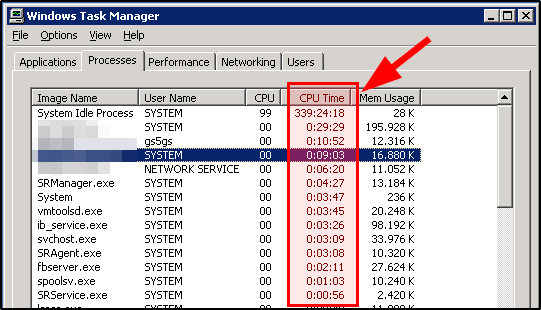Search the Community
Showing results for tags 'Task manager'.
-
I have a Terminal Server running a company app. Every now and then one of the instances of the app crashes but keeps running. When this happens the roque program will hog the CPU and other users will start to complain about the server being slow (especially when doing big queries). In the past I have tried several ways to "kill" the roque program, like taskmanager, using taskkill, using PsKill, using other 3rd party program killers, but to no avail. The only way to get rid of the roque program is to restart the server, however because the server is use almost 24/7, I do not want to restart it every day. At the moment, when we determine a roque program, a tasksheduler is turned on to reboot the server after the nightshift, but about 30 minutes before the morning shift starts. One way to determine a program has gone roque, is to check out the "CPU Time" on the WIndows Task Manager. This is the total time a program/process has used the CPU. For most programs this only a few minutes, but definetely less than 1 hour during 24 hours. I would like to find out the CPU (used) Time of all running programs (processes), to determine if there are programs which have used more then 1 hour CPU Time. Whenever I could programatically determine a roque program in progress, I want to shedule a morning restart of the server. My main problem is, I have not find a way to determine the "CPU Time" (see screenshot). I have search the forum, tries several scripts and snippets to no avail. So any help to determine this "CPU Time" for the running processes would be much appreciated!
- 7 replies
-
- cpu time
- task manager
-
(and 1 more)
Tagged with:
-
I have used the following code to open and close an excel file after working in it, but after the file is closed I checked the task manager it shows EXCEL.EXE * 32 in the process tab. Is there a way to remove this from task manager also when I close my excel workbook ? Thanks ; Open the already existing Excel File #include <Excel.au3> $oExcel = ObjCreate("Excel.Application") Local $sFilePath1 = @ScriptDir & "\Excel File.xlsm" ;This file should already exist Local $oExcel = _ExcelBookOpen($sFilePath1) ;Opening the file $oExcel.application.quit ;Closing the Excel Application
- 9 replies
-
- excel
- task manager
-
(and 1 more)
Tagged with:
-
I created a Launcher script for work, which checks a network drive for the newest version of a Microsoft Access front end file, updates the user's copy if they have an older version, and then launches the newest version. However, each time it's run, new tasks keep showing up in the Task Manager that don't get closed. I've tracked down the problem to the ShellExecute function. ShellExecute("U:\My Documents\Access DB\Test.accdb") I created a script with a single line of code (above) and ran it 10 times. 2 out of 10 times (2nd run and 10th run), the script opened the Test.accdb file and stopped running, as intended. The other 8 times, the Test.accdb file was opened, but the script kept running indefinitely. It just fails to stop running, and doesn't appear to be doing anything. I can add extra lines of code after Shellexecute, like ConsoleWrite("Am I still running?") and it will run that code, but the script will still fail to exit afterwards.. Does anyone know what the problem is, or how I can avoid it?
-
Here is a task manager script written in pure autoit. lots'a code, taken from many people. Credits: Manko, Trancexx, Yashid, monoceres Prog@ndy, Engine, UEZ, MrCreatoR, Beege The Kandie Man, Smoke_N, Larry, mrRevoked JScript, FredAI, Mobius, Zohran, rasim No special order in credit line.. and yeah, that many peoples code Features List ProcessesManage dlls in a processManage process threadsDetects some compressed filesHas several termination optionsAbility to verify 3rd party signed exesUnlock directories and filesTake ownership of pesky Access denied filesDownload - 2+ Mb Many things improved, still buggy as hell.
- 25 replies
-
- Task manager
- taskmgr
-
(and 2 more)
Tagged with: