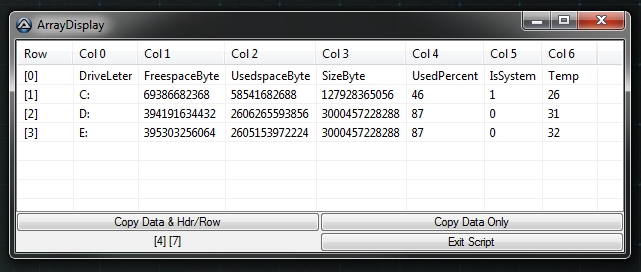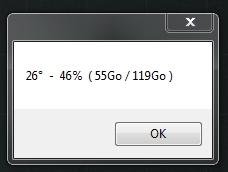Search the Community
Showing results for tags 'Disk'.
-
PDH Performance Counters Measure Process, CPU, Network, Process, Disk (etc) Usage (note that the above dialog appears differently on Vista+) New ObjectBase interface!! *x64 and Localization Issues have been resolved!* *Download and License agreement are at the bottom of this post! About The Project: Performance Counters gather all kind of performance data about the PC and the Network using the standard PDH.DLL module (standard since Windows 2000). Among the performance data you can collect and monitor are: Processor Stats (including total usage)Process (programs) Stats (including CPU usage)Disk Stats (speed/access)TCP, UDP, IP Connection Counts, Speed/Error StatsNetwork Stats..and so onNote that one example is a WIP. 'TaskManager' mockup UDF, I'm looking at you. You can jump right in, download the two AutoIT files (below) and run one of the following to see what the PDH Performance Counters project can get you: TestPDH_PerformanceCounters - this is where you should start! It allows you to visually experiment with most all of the Counters available on your PC and Network. NOTES: - Currently the 'Refresh' rate is set to 1/2 second - this can be changed by altering the Adlib() function frequency - New Counters that come into existence during monitoring will *not* be added to the list (this would be a function I've yet to add) - Counters that become invalid are simply given a prefix of '[Dead Counter Handle]:' TestPDH_ProcessLoop - this basically repeatedly shows an extended Process-information list for all processes. NOTE: You must hit 'ESC' to exit the loop TestPDH_TaskManager - this gathers and displays most everything you'd see in the Process and Performance sections of Task Manager. NOTES: - The screen does NOT update, and the UDF is a MESS. This is due to a number of reasons - the biggest one being laziness on my behalf. Plus I need to figure out how best to manage ListView changes. - TWO fields need Windows XP+ to display correctly (or a version of psapi.dll that supports 'GetPerformanceInfo'): Commit Charge (Peak) and System Cache TestPDH_ProcessGetRelatives - this shows how the PDH Performance Counters can be used to get 'parent' and 'children' process information. There are more practical means of getting this info of course (a few you'll see in my 'Process Functions' module, but hey - its just yet another example of what can be done.TestPDH_ObjectTests - this is more for reading/understanding the code than anything. It is there to show how the new 'ObjectBase' Interface works to make coding Performance Counters *much* easier.Multipile extra 'TestPDH*' examplesAt its most basic, interacting with Performance Counters is as such: The brand new ObjectBase Interface removes some of the difficulty in interacting with Performance Counters, and works like this: Examples of the new ObjectBase interface: % CPU Usage of a Process % CPU Usage of Multiple Instances of a Process (+monitoring and adjustment based on new/dead Instances) Other Examples: Waiting for Hard Disk activity to Idle for 'x' ms % System CPU Usage (by Processor) Network Usage (bytes sent/received) I've put a LOT of work into this project, and all I ask is that you follow my License Agreement when using the code (very easy, see below). Any feedback is welcome. I apologize for the unpolished GUI interfaces (especially the unfinished one), but I will get to that TaskManager GUI one day, hah. Enough chatter -now go on and experience the awesome power of Performance Counters Download the ZIP Here NOTE: Bundled in the ZIP (and included in the License agreement) are other UDF's I wrote that are necessary to run some of the 'Test' programs:_WinAPI_GetSystemInfo.au3, _WinAPI_GetPerformanceInfo.au3, _WinTimeFunctions.au3, and the unnecessary, but provided for those who are interested in the _WinTimeFunctions 'filetime' usage, program: TestWinTimeFunctions.au3. Ascend4nt's AutoIT Code License agreement: While I provide this source code freely, if you do use the code in your projects, all I ask is that: If you provide source, keep the header as I have put it, OR, if you expand it, then at least acknowledge me as the original author, and any other authors I creditIf the program is released, acknowledge me in your credits (it doesn't have to state which functions came from me, though again if the source is provided - see #1)The source on it's own (as opposed to part of a project) can not be posted unless a link to the page(s) where the code were retrieved from is provided and a message stating that the latest updates will be available on the page(s) linked to.Pieces of the code can however be discussed on the threads where Ascend4nt has posted the code without worrying about further linking.Enjoy!Ascend4nt UPDATES:
- 135 replies
-
- performance counters
- monitor
-
(and 8 more)
Tagged with:
-
;RemoteDriveInfo ;v0.0.0.1 ;Ressource ;Smart Temp : https://www.autoitscript.com/forum/topic/91067-drive-temperature/?do=findComment&comment=1091961 ;GetPNPDeviceID From DriveLetter : https://www.autoitscript.com/forum/topic/57202-need-help-get-pnp-device-id-for-usb-drive/?do=findComment&comment=433346 ;Get Disk Space Info : https://www.autoitscript.com/forum/topic/148390-wmi-query-how-to-get-data-from-object/?do=findComment&comment=1055088 ;For A to Z : https://www.autoitscript.com/forum/topic/4804-fornext-loop-with-letters/?do=findComment&comment=30417 ;Include #include <Array.au3> #include <String.au3> ;Sample 1 ;$sComputerName $sComputerName = "PC1" ;$sComputerName = "PC2" ;$sComputerName = @ComputerName ;$sDrive ;$sDrive = "system" ;$sDrive = "D:" $sDrive = "" $DriveInfo = _GetDriveInfo($sComputerName, $sDrive) _ArrayDisplay($DriveInfo) ;Sample 2 $DriveInfo = _GetDriveInfo($sComputerName, "system") If $DriveInfo[0][0] = "DriveLeter" Then If $DriveInfo[1][6] <> "" Then MsgBox(0, "", $DriveInfo[1][6] & "° - " & $DriveInfo[1][4] & "% ( " & Round($DriveInfo[1][2]/1024^3) & "Go / " & Round($DriveInfo[1][3]/1024^3) & "Go )" & @CRLF) Else MsgBox(0, "", $DriveInfo[1][4] & "% ( " & Round($DriveInfo[1][2]/1024^3) & "Go / " & Round($DriveInfo[1][3]/1024^3) & "Go )" & @CRLF) EndIf Else MsgBox(0, "", $DriveInfo[0][0] & @CRLF) EndIf ;Function Func _GetSystemDriveLtr($sComputerName) $objWMI = ObjGet("winmgmts:{impersonationLevel=impersonate}!\\" & $sComputerName & "\root\cimv2") $colTemp = $objWMI.ExecQuery("SELECT SystemDrive FROM Win32_OperatingSystem") If IsObj($colTemp) then For $objItem In $colTemp $sSystemDriveLtr = $objItem.systemdrive Next EndIf Return $sSystemDriveLtr EndFunc ;==> _GetSystemDriveLtr Func _GetPNPDeviceID($drive_letter, $sComputerName) Local $drive_letter_found, $drive_letter_found $wbemFlagReturnImmediately = 0x10 $wbemFlagForwardOnly = 0x20 $colItems = "" $objWMIService = ObjGet("winmgmts:\\" & $sComputerName & "\root\CIMV2") $colItems = $objWMIService.ExecQuery("SELECT * FROM Win32_LogicalDiskToPartition", "WQL", $wbemFlagReturnImmediately + $wbemFlagForwardOnly) If IsObj($colItems) Then For $objItem In $colItems $LogicalDiskToPartitionAntecedent = _StringBetween($objItem.Antecedent, '"', '"') $LogicalDiskToPartitionDependent = _StringBetween($objItem.Dependent, '"', '"') ;ConsoleWrite(@CR & $LogicalDiskToPartitionAntecedent[0] & " - " & $LogicalDiskToPartitionDependent[0]) $drive_statistics = $LogicalDiskToPartitionAntecedent[0] $drive_letter_found = $LogicalDiskToPartitionDependent[0] If $drive_letter = $drive_letter_found Then ExitLoop EndIf Next Else MsgBox(0, "WMI Output", "No WMI Objects Found for class: " & "Win32_LogicalDiskToPartition") EndIf If $drive_letter <> $drive_letter_found Then Return 0 ; If drive letter isn't function returns 0 $colItems = $objWMIService.ExecQuery("SELECT * FROM Win32_DiskDriveToDiskPartition", "WQL", $wbemFlagReturnImmediately + $wbemFlagForwardOnly) If IsObj($colItems) Then For $objItem In $colItems $DiskDriveToDiskPartitionAntecedent = _StringBetween($objItem.Antecedent, '"', '"') $DiskDriveToDiskPartitionDependent = _StringBetween($objItem.Dependent, '"', '"') ;ConsoleWrite(@CR & $DiskDriveToDiskPartitionAntecedent[0] & " - " & $DiskDriveToDiskPartitionDependent[0]) $drive_statistics_found = $DiskDriveToDiskPartitionDependent[0] $drive_physical = StringTrimLeft($DiskDriveToDiskPartitionAntecedent[0], StringInStr($DiskDriveToDiskPartitionAntecedent[0], "\", 1, -1)) ;MsgBox(0,"TEST", $drive_physical) If $drive_statistics = $drive_statistics_found Then ExitLoop EndIf Next Else MsgBox(0, "WMI Output", "No WMI Objects Found for class: " & "Win32_DiskDriveToDiskPartition") EndIf $colItems = $objWMIService.ExecQuery("SELECT * FROM Win32_DiskDrive", "WQL", $wbemFlagReturnImmediately + $wbemFlagForwardOnly) If IsObj($colItems) Then For $objItem In $colItems ;MsgBox(0,324234, $objItem.DeviceID) $DeviceID = StringTrimLeft($objItem.DeviceID, StringInStr($objItem.DeviceID, "\", 1, -1)) $PNPDeviceID = $objItem.PNPDeviceID ;MsgBox(0,122, $DeviceID) If $drive_physical = $DeviceID Then Return $PNPDeviceID EndIf Next Else MsgBox(0, "WMI Output", "No WMI Objects Found for class: " & "Win32_DiskDrive") EndIf EndFunc ;==> _GetPNPDeviceID Func _GetSmartTemp($InstanceName, $sComputerName) $objWMI = ObjGet("winmgmts:{impersonationLevel=impersonate}!\\" & $sComputerName & "\root\WMI") $colTemp = $objWMI.ExecQuery("SELECT * FROM MSStorageDriver_ATAPISmartData") $s = "" If IsObj($colTemp) and $InstanceName <> "" then For $objItem In $colTemp If StringInStr(StringUpper($objItem.InstanceName), StringUpper($InstanceName)) <> 0 Then $strVendorSpecific = $objItem.VendorSpecific For $i = 2 To UBound($strVendorSpecific) - 1 Step 12 If $strVendorSpecific[$i] = 0xC2 Then; find Vendor Parameter #194 - Temperatur $s &= " " & $strVendorSpecific[$i + 5]; Raw/Value celsuis ContinueLoop 2 EndIf Next For $i = 2 To UBound($strVendorSpecific) - 1 Step 12 If $strVendorSpecific[$i] = 0xBE Then; find Vendor Parameter #190 - Airflow Temperatur (if no tempetature is found) $s &= " " & $strVendorSpecific[$i + 5]; Raw/Value celsuis ContinueLoop 2 EndIf Next EndIf Next $s = StringTrimLeft($s, 1) Else $s = "" EndIf Return $s EndFunc ;==> _GetSmartTemp ;MainFunction Func _GetDriveInfo($sComputerName, $sDrive = "") Local $DriveArray[1][7] = [["DriveLeter", "FreespaceByte", "UsedspaceByte", "SizeByte", "UsedPercent", "IsSystem", "Temp"]] If Ping($sComputerName) = 0 Then Local $DriveArray[1][1] $DriveArray[0][0] = $sComputerName & " seems not online" Return $DriveArray EndIf If $sDrive = "" Then For $i = 65 To 90;For A to Z $sDriveLtr = Chr($i)&":" $DriveArray = _GetOneDriveInfo($sComputerName, $sDriveLtr, $DriveArray) Next ElseIf $sDrive = "system" Then $DriveArray = _GetOneDriveInfo($sComputerName, _GetSystemDriveLtr($sComputerName), $DriveArray) Else $DriveArray = _GetOneDriveInfo($sComputerName, $sDrive, $DriveArray) EndIf Return $DriveArray EndFunc ;==> _GetDriveInfo Func _GetOneDriveInfo($sComputerName, $sDriveLtr, $DriveArray) $objWMI = ObjGet("winmgmts:{impersonationLevel=impersonate}!\\" & $sComputerName & '\root\cimv2:Win32_LogicalDisk="' & $sDriveLtr & '"') If IsObj($objWMI) Then $UsedPercent = Round(100 / $objWMI.Size * ($objWMI.Size - $objWMI.FreeSpace)) If $UsedPercent <> -9223372036854775807 then $current_line = Ubound($DriveArray)+1 ReDim $DriveArray[$current_line][7] $DriveArray[$current_line-1][0] = $sDriveLtr $FreespaceByte = $objWMI.FreeSpace $DriveArray[$current_line-1][1] = $FreespaceByte $SizeByte = $objWMI.Size $DriveArray[$current_line-1][3] = $SizeByte $UsedspaceByte = $objWMI.Size - $objWMI.FreeSpace $DriveArray[$current_line-1][2] = $UsedspaceByte $UsedPercent = Round(100 / $objWMI.Size * ($objWMI.Size - $objWMI.FreeSpace)) $DriveArray[$current_line-1][4] = $UsedPercent If _GetSystemDriveLtr($sComputerName) = $sDriveLtr Then $IsSystem = 1 Else $IsSystem = 0 EndIf $DriveArray[$current_line-1][5] = $IsSystem $InstanceName = _GetPNPDeviceID($sDriveLtr, $sComputerName) $Temp = _GetSmartTemp($InstanceName, $sComputerName) $DriveArray[$current_line-1][6] = $Temp EndIf EndIf Return $DriveArray EndFunc Ressource Smart Temp : GetPNPDeviceID From DriveLetter : Get Disk Space Info : For A to Z :
-
I've written a small surveillance tool for one of my programs. It shows the time that has already passed, the estimated time until the end, the average time of the steps, and the progress in %. It works pretty well, but I want to add some stats. That'd be the usages of the CPU, RAM, network and hard-drive of all threads in %. Basically what you see in the taskmanager, but without the list of every single process. I'm aware that there's no in-built function for that, and that I'd need an additional library. Are there any for that? Simply functions that return the stats mentioned above. Thanks! Edit: I run an ASUS R752M with an Intel BayTrail M3540 on Windows 10 64-bits.
-
_FileFindEx Get More from File/Folder Searches (formerly _WinAPI_FileFind) Since it's always bugged me that the AutoIT implementation of 'FindFirstFile' and 'FindNextFile' only returned filenames and that extra calls had to be made to get file-size, attributes, short-names, and date/time of file creation,last-access, & last-modification which severely increased the amount of time it took to properly analyze the contents of a folder and it's files, I decided to create an alternative. This uses the same Windows calls as AutoIT, except it returns all the information that it rightfully should for each file found - including: File attributes (in numerical form, not a silly string format)Creation TimeLast-Access TimeLast-Write TimeFileSizeFilename (obviously)8.3 short name (if it is 1. different from the regular Filename and 2. if short-names haven't been turned offReparse Point info (if available)Now, the calling process is a little different, though for the most part not much is required to be altered in existing code. Basically, the attributes-check for folders is a numerical test, and when a folder is found, you *need* to test for '.' and '..' navigation (fake) folders. Also, the 'While' loop changes into a 'Do-Until' loop. Additionally, the first _FileFindExFirstFile() call returns a file, whereas FileFindFirstFile() doesn't (which never made sense to me). To convert times into a readable format, you'll need to pass the array to the _FileFindExTimeConvert() function. Optionally, you can get the _WinTimeFunctions UDF and call those functions using array index constants: $FFX_CREATION_TIME, $FFX_LAST_ACCESS_TIME, or $FFX_LAST_MODIFIED_TIME. Note all _FileFindEx* calls are done using a special array, though 'ByRef' for quicker performance. A nice application I found for this UDF was comparing files/folders - which is pretty easy using 64-bit filetime and file-size comparisons (no need for time conversion there). The ZIP includes 4 files: the _FileFindEx UDF, FileFindExTest, the license agreement (same as below), and _LinkedOutputDisplay. Please note that _LinkedOutputDisplay on its own is a mess - but its included as-is to help see a side-by-side comparison of the output from FileFindExTest. To get all the same information that _FileFindEx provides, the AutoIt functions below would need to be called: FileFindFirst/NextFileFileGetAttrib *** NOTE: This Fails to report on some attributes (Reparse Points, Sparse Files) ***FileGetTime *3 (one for each time - Creation, Last-Access, Last-Modified)FileGetSizeFileGetShortName (note: this provides a full path, rather than just a file name)Please note that for a fair time comparison, a clean boot is needed for each test due to O/S buffering after a scan. Between boots, the order of function calls in 'FileFindExTest' would need to be swapped. In first-run tests, _FileFindEx has consistently been quicker when gathering more than basic filename info. However, running the UDF in 64-bit mode on Vista+ O/S's results in slower performance, hence this note: *IMPORTANT* - Speed is severely affected on certain processors when the script is run in x64 mode. I therefore recommend running/compiling the code in both bit-modes beforehand to see what the speed difference is. On my machine I've found x86 is much faster, whereas x64 is much slower than AutoIt's search functions. Other's have so I'm guessing it must be how optimized the hardware architecture is at running x64 code. Update Log: Download the ZIP Here Ascend4nt's AutoIT Code License agreement: While I provide this source code freely, if you do use the code in your projects, all I ask is that: If you provide source, keep the header as I have put it, OR, if you expand it, then at least acknowledge me as the original author, and any other authors I creditIf the program is released, acknowledge me in your credits (it doesn't have to state which functions came from me, though again if the source is provided - see #1)The source on it's own (as opposed to part of a project) can not be posted unless a link to the page(s) where the code were retrieved from is provided and a message stating that the latest updates will be available on the page(s) linked to.Pieces of the code can however be discussed on the threads where Ascend4nt has posted the code without worrying about further linking.
-
For those of us with more than one hard drive, and with power management options enabled for disks, you might find yourself in the same situation as I've been in - asking the question 'Is that drive really powered down?'. I coded up the below example to get that information to you. Note that it reads power states for ALL drives, and the status information for removable & virtual drives will either show up as 'Unknown' or Powered-On. As a courtesy, please be sure to credit me or keep the UDF header intact if you use the code ; =============================================================================================================================== ; <DrivesPowerStatus.au3> ; ; Reports the Power status for all drives. ; ; Functions: ; _DriveGetPowerState() ; Returns a boolean indicating drive status (True=active, False=low power or powered-off) ; ; Author: Ascend4nt ; =============================================================================================================================== #include <Array.au3> Local $aDrives,$aDevInfo $aDrives=DriveGetDrive("ALL") ; returns array of 'drive:' with lower-case letters If @error Then Exit ; Create 2D array - 2nd column will carry the Power State info, 3rd Drive Type Dim $aDriveStates[$aDrives[0]+1][3] ; Copy over drives and get Power States For $i=1 To $aDrives[0] $aDriveStates[$i][0]=StringUpper($aDrives[$i]) $aDriveStates[$i][1]=_DriveGetPowerState($aDrives[$i]) If @error Then $aDriveStates[$i][1]="Unknown" $aDriveStates[$i][2]=DriveGetType($aDrives[$i]) Next $aDriveStates[0][0]="Drive" $aDriveStates[0][1]="Active Power State?" $aDriveStates[0][2]="Drive Type" _ArrayDisplay($aDriveStates,"Drives Power Status") ; =================================================================================================================== ; Func _DriveGetPowerState($sDrive) ; ; Returns a boolean representing the active power state of the given drive. ; True = Active (powered on, active), False = Inactive (either powered off, or in a low power state) ; ; $sDrive = Drive letter, or full path (only the Drive letter is extracted from the string) ; ; Returns: ; Success: True/False ; Failure: -1, with @error set: ; @error = 1 = invalid parameter ; @error = 2 = DLLCall error. @extended contains DLLCall error code (see AutoIt Help) ; @error = 3 = API call error. Call 'GetLastError' for more info ; ; Author: Ascend4nt ; =================================================================================================================== Func _DriveGetPowerState($sDrive) $sDrive=StringLeft($sDrive,1) If StringIsAlpha($sDrive)=0 Then Return SetError(1,0,-1) ; Device path for logical drives: '\\.\C:' Local $iErr,$aRet,$hDisk,$sDevicePath='\\.\'&$sDrive&':' #cs ; API call params: [0 Access (for metadata & device info),3 ShareMode for 'Read'+'Write', ; 0 (NULL) SecurityAttribs (i.e. none),3 CreationDisposition for 'OpenExisting',0 Flags,0 (NULL) TemplateFile] ; *We could also use _WinAPI_CreateFile($sDevicePath,2,8,6), but there's no guarantee that '8' as the 3rd param ; will continue to work (its currently a sort of 'hack' to work around the limitations of the UDF [to force AccessMode to 0]) #ce $aRet=DllCall('kernel32.dll','handle','CreateFileW','wstr',$sDevicePath,'dword',0,'dword',3,'ptr',0,'dword',3,'dword',0,'ptr',0) If @error Then Return SetError(2,@error,-1) If $aRet[0]=-1 Then Return SetError(3,0,-1) $hDisk=$aRet[0] ;~ ConsoleWrite("Handle for Drive '"&$sDrive&":' = "&$hDisk&@CRLF) $aRet=DllCall('kernel32.dll','bool','GetDevicePowerState','handle',$hDisk,'bool*',0) $iErr=@error ; We don't worry about whether this is successful, since there's nothing we can do about it: DllCall('kernel32.dll','bool','CloseHandle','handle',$hDisk) ; Error with GetDevicePowerState call? If $iErr Then Return SetError(2,$iErr,-1) If Not $aRet[0] Then Return SetError(3,0,-1) ;~ ConsoleWrite("$aRet[2]="&$aRet[2]&@CRLF) Return ($aRet[2]<>0) EndFunc