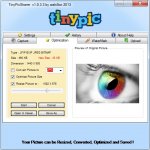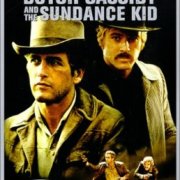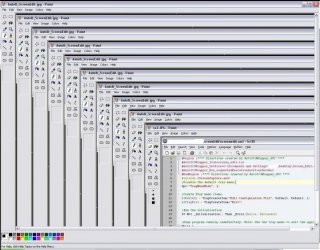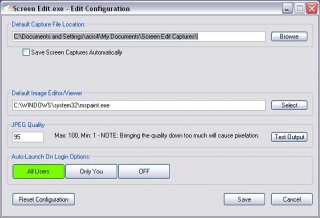Search the Community
Showing results for tags 'Capture'.
-
Hello, This is my first post. So I’ve worked on a script for a while and I’m planning to publish it but the problem is that it connects to an FTP server at some point, and as you probably know FTP credentials are easily captured by a MITM attack or Wireshark (not sure if Wireshark does). So I t...
-
Here a small function to mark a region on the desktop and capture that region to a bitmap handle or to the clipboard: #include-once #include <Clipboard.au3> #include <GUIConstantsEx.au3> #include <MsgBoxConstants.au3> #include <WinAPIGdi.au3> #include <WindowsConstants.au3> #Region Example ;cap...
-
I don't get why the images I take turns up like this, but it seems to me like the screenshot doesn't go from the actual positions specified. It's weird, cause what happends is that when I for example move the mouse over the number 25 on SciTE, the image shows that it's over 19... Anyone knows what I...
-
Hey I was looking for methode to get the stream size of a picture from memory , wihtout need to write stream data to disk the then use filegetsize Thats what I am trying to do #include <gdiplus.au3> #include <memory.au3> #include <staticconstants.au3> _GDIPlus_Startup() Global $ghGD...
-
-
How to capture the hidden program window?
ioripalm posted a topic in AutoIt General Help and Support
How to capture the hidden program window? For example: #include <ScreenCapture.au3> $runPID = Run ("C:\OK.exe", "C:\",@SW_HIDE) $runPID = WinGetHandleFromPID($runPID) $hBmp = _ScreenCapture_CaptureWnd ("C:\OK.jpg", $runPID) Func WinGetHandleFromPID($iSearchPID, $tolerance = 2000) Sleep($tolera... -
XvidCapture, demo capturing made easy, into avi video file with stereo sound. Script use XvidCapture.dll made for freebasic by D.J.Peters Major defects : The frame rate need to be limited due to the time for write datas (80-130 ms by frame with a 1920x1080 screen size and a 640x48...
-
I love GifCam. Easy and handy to use for create animated gif from capture. For the fun, i have tried to do it in AutoIt. GifSicle is only used for compress animated Gif when saving or decompress when loading. Due to a lack of time, I have not re-created all the features of l...
-
Hello everyone, I've got a very cr.. err low cost IP camera and I'd like to capture its video stream with autoit and save it to a file. I've found this IP Camera script which looks to work ok for other people, unfortunately it doesn't with mine: '?do=embed' frameborder='0' data-embedContent>>...
-
Here is a simple capture tool, using the great Mark_Rect and _GUICreateInvRect functions by Melba23 (not sure if it's him, though). It will capture a desired region and put the image in the clipboard, nothing else. However, if you want it to save the capture, see post >#7. The purpose of thi...
-
Hi everyone I trying for more than a hour to get this regular expression right, what I want to do is grab multiple strings inside a table/div on a webpage the problem is to put this to check multiple times for the expressions to capture between (in the example " and "</table") In this example...
- 12 replies
-
- stringregexp
- div
- (and 5 more)
-
Updated: 7/30/12 OLD CONTENT BELOW Intro: When working on multiple projects and building documentation, taking screenshots, editing them, and then inserting them into files eats up some time. This little program helps to reduce some of that time by auto-opening your screen capture in the edi...
- 3 replies
-
- screen capture
- capture
-
(and 1 more)
Tagged with:
-
Version 1.1
1,526 downloads
Easily capture, edit, and save images from your desktop. When working on multiple projects and building documentation, taking screenshots, editing them, and then inserting them into files eats up some time. This little program helps to reduce some of that time by auto-opening your screen capture...- 1 review
-
- Screen Shots
- Capture
-
(and 1 more)
Tagged with:
-
Short version, can it be done? In theory it should be simple enough, open a file, write a header, then dump each pixel data in succession... headers are probably going to give me trouble more than anything, but is the overall idea solid? I'm trying to write a script for making large screenshots, and...
- 6 replies
-
- screenshot
- capture
-
(and 3 more)
Tagged with:
-
I'm thinking about writing a screencap program that would capture not only the contents of a window but also, if the window stretches past the screen, to capture that too so I can have captures of large pages without having to glue them together by hand. The concept is simple enough - determine the...
- 2 replies
-
- screenshot
- capture
-
(and 3 more)
Tagged with: