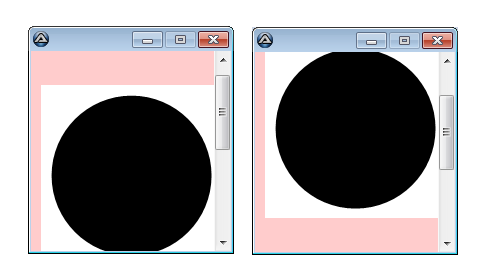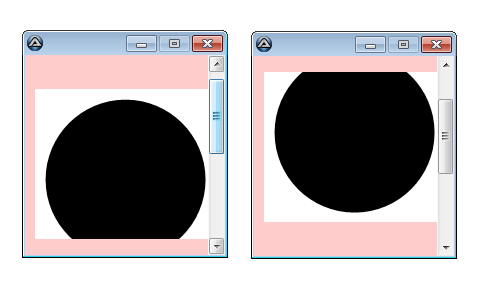siva1612
Active Members-
Posts
34 -
Joined
-
Last visited
Everything posted by siva1612
-
Mouse functions cause Windows 10 to lock
siva1612 replied to siva1612's topic in AutoIt General Help and Support
No. The screen blacks out. if i move the mouse or press any key then the unlock screen of Windows appears asking me to enter the password. In other words the effect is the same as pressing Win+L and leaving the screen idle for sometime so that the display blacks out. However, here the screen blacks out without waiting for the idle time i.e. instantaneously. -
How to download file using AutoIT?
siva1612 replied to oemript's topic in AutoIt General Help and Support
U have to run the below code. But you may need to use a sleep after this statement before exporting _IENavigate($oIE, "javascript:orderChange('desc','Descending')") -
Mouse functions cause Windows 10 to lock
siva1612 replied to siva1612's topic in AutoIt General Help and Support
Yes, I create a file with just one line of code. And press F5 in Scite. The mouse moves and then the screen locks and also blacks out (i.e., it does NOT show the lock screen, but the display blacks out as it happens after a certain time when the screen is locked, in order to conserve power) The same happens if I convert it to exe and run the exe. -
How to download file using AutoIT?
siva1612 replied to oemript's topic in AutoIt General Help and Support
It does not matter what is the default folder that appears on the Save As dialog box . As long you provide the entire file name with the full path in the filename textbox, it will work i.e. If you provide "F:/Documents/abc.csv" as the file name, even if the active folder in the dialog box is this "John" folder, the file will be saved in the correct location. -
Mouse functions cause Windows 10 to lock
siva1612 replied to siva1612's topic in AutoIt General Help and Support
"Login" is not the correct word. The script continues to run after I've "unlocked" the computer, because the script causes the windows to lock as if I have pressed the Win+L command. -
Mouse functions cause Windows 10 to lock
siva1612 replied to siva1612's topic in AutoIt General Help and Support
I don't think so. The thing is the script continues to run after I have logged into the PC once again, i.e, the process is NOT terminated. If it were the work of the anti-virus, I expect the process will have been terminated. Is there anyway I can help you recreate the environment, so that anyone can help? -
How to download file using AutoIT?
siva1612 replied to oemript's topic in AutoIt General Help and Support
I had given two options in my script to indicate the different possibilities. If you wish to save to a directory other than the default, then the first options has to be commented out. Apologies if In wasn't clear. your code should be #include <IE.au3> While ProcessExists("iexplore.exe") ProcessClose("iexplore.exe") WEnd Global $sFileSavePath = "F:\Documents" ;~ Folder Path to Save Excel Documents Global $oIE = _IECreate("https://financials.morningstar.com/ratios/r.html?t=0P0001648D&culture=en&platform=sal") _IENavigate($oIE, "javascript:exportKeyStat2CSV()") Local $hIE = WinGetHandle("[Class:IEFrame]") Local $hCtrl = ControlGetHandle($hIE, "", "[ClassNN:DirectUIHWND1]") WinActivate($hIE) ControlSend($hIE ,"",$hCtrl,"{F6}") ControlSend($hIE ,"",$hCtrl,"{TAB}") ; To open save as dialog box Sleep(500) Send("{DOWN 2}") Send("{ENTER}") WinWaitActive("Save As") Send($sFileSavePath & "\abc.csv") Send("{ENTER}") -
How to download file using AutoIT?
siva1612 replied to oemript's topic in AutoIt General Help and Support
Based on the information provided in the above post, I can only say that including the sleep command, as in my post, may help. The sleep command has to be before the Send("{DOWN 2}" ) command. May be if I see the whole script, I can help you further. Also, why do you have the Send($sFileSavePath & "\abc.csv") command twice? -
How to download file using AutoIT?
siva1612 replied to oemript's topic in AutoIt General Help and Support
A simple Google search will give you the way for that. Anyway here it goes #include <IE.au3> While ProcessExists("iexplore.exe") ProcessClose("iexplore.exe") WEnd Global $sFileSavePath = "F:\Documents" ;~ Folder Path to Save Excel Documents Global $oIE = _IECreate("https://financials.morningstar.com/ratios/r.html?t=0P0001648D&culture=en&platform=sal") _IENavigate($oIE, "javascript:exportKeyStat2CSV()") Local $hIE = WinGetHandle("[Class:IEFrame]") Local $hCtrl = ControlGetHandle($hIE, "", "[ClassNN:DirectUIHWND1]") WinActivate($hIE) ControlSend($hIE ,"",$hCtrl,"{F6}") ControlSend($hIE ,"",$hCtrl,"{TAB}") ; To Save to default folder ControlSend($hIE ,"",$hCtrl,"{ENTER}") ; To open save as dialog box ;~ Sleep(500) ;~ Send("{DOWN 2}") ;~ Send("{ENTER}") ;~ WinWaitActive("Save As") ;~ Send($sFileSavePath & "\abc.csv") ;~ Send("{ENTER}") -
How to download file using AutoIT?
siva1612 replied to oemript's topic in AutoIt General Help and Support
Looking from the source code of the webpage, you just have to call the javascript. Like this #include <IE.au3> While ProcessExists("iexplore.exe") ProcessClose("iexplore.exe") WEnd Global $sFileSavePath = "F:\Documents" ;~ Folder Path to Save Excel Documents Global $oIE = _IECreate("https://financials.morningstar.com/ratios/r.html?t=0P0001648D&culture=en&platform=sal") _IENavigate($oIE, "javascript:exportKeyStat2CSV()") This will open the save as popup. May be you can build from there. -
Mouse functions cause Windows 10 to lock
siva1612 replied to siva1612's topic in AutoIt General Help and Support
Admins. Any idea why this is happening? AutoIt version : v3.3.14.2. It happens even if I run from Scite. The weird thing is I tested this mouse function on 3 PCs all of which have the same configuration in the first post. The locking effect is noticed in two PC and there is NO problem in the 3rd PC. I tried matching things like input keyboard language, region settings, but to no avail. I tried with the latest version v3.3.14.5 as well. but still same error persists -
Mouse functions cause Windows 10 to lock
siva1612 replied to siva1612's topic in AutoIt General Help and Support
I had NOT added any code because the problems arise even with just one line of code using any of the mouse function. Anyway added them now to the original post. -
I have been using AutoIt scripts in all of the PCs in my office. Some of the PCs are running on Windows 7 and some are in Windows 10. I have this new bug that whenever mouse functions like MouseClick, MouseClickDrag, MouseMove are called, the PC executes the action and then it causes the PC to be locked and the screen blacks out. This is noticed only in some of the Windows 10 PCs and is NOT noticed in the PCs running Windows 7. Any idea why? MouseClick("primary") MouseMove(10, 100) MouseClickDrag("primary", 0, 200, 600, 700) The screen locks even if i execute just one of any of the above three statements AutoIt version : v3.3.14.2 (tried in v3.3.14.5 as well)
-
GDI+ Image Cropped during scrolling
siva1612 replied to siva1612's topic in AutoIt GUI Help and Support
@UEZ Thanks for the workaround. Nice trick to learn. However the below code worked for me. Func WM_PAINT($hGUI, $iMsg, $wParam, $lParam) _GDIPlus_GraphicsDrawImage($Graphics, $Bitmap, 0, 0) If $wParam = 0 Then _WinAPI_PostMessage($hGUI, $iMsg, 1, 0) Return $GUI_RUNDEFMSG EndFunc ;==>WM_PAINT Any idea why this works? -
GDI+ Image Cropped during scrolling
siva1612 replied to siva1612's topic in AutoIt GUI Help and Support
@Melba23 I've attached an image of the way it renders for me. I'm using Windows7. The image corrects when i activate some other window and come back to it. This is how the above image is supposed to look UEZ method won't work for me. It uses control move in a child window which will make the scrolling very sluggish, but good to know the trick!! -
In the below code, the GDI+ image which is rendered during scrolling gets cropped. When I scroll up, some lines in the top are cropped but the bottom part is fine. When I scroll down the cropping is in the lower part and the top is fine. Any help with this. I'm using @Melba23's scroll bar UDF, for the scrollbars #include <GDIPlus.au3> #include <GUIConstantsEx.au3> #include <GUIScrollbars_Ex.au3> Opt("GUIOnEventMode", 1) $hGUI = GUICreate("", 200, 200) GUISetOnEvent($GUI_EVENT_CLOSE, "ExitAll") _GDIPlus_Startup() $GraphicCtrl = GUICtrlCreateGraphic(10, 50, 180, 180) $Graphics = _GDIPlus_GraphicsCreateFromHWND(GUICtrlGetHandle($GraphicCtrl)) $Bitmap = _GDIPlus_BitmapCreateFromGraphics(180, 180, $Graphics) $Buffer = _GDIPlus_ImageGetGraphicsContext($Bitmap) _GDIPlus_GraphicsSetSmoothingMode($Buffer, 2) DrawIcon($Graphics, $Bitmap, $Buffer) _GUIScrollbars_Generate($hGUI, 0, 400, 0, 0) GUISetState() While 1 Sleep(50) WEnd Func DrawIcon(ByRef $hGraphics, ByRef $hBitmap, ByRef $hBuffer) _GDIPlus_GraphicsClear($hBuffer, 0xFFFFFFFF) _GDIPlus_GraphicsFillPie($hBuffer, 10, 10, 160, 160, 0, 360) GUIRegisterMsg($WM_PAINT, "WM_PAINT") EndFunc Func WM_PAINT($hGUI, $iMsg, $wParam, $lParam) _GDIPlus_GraphicsDrawImage($Graphics, $Bitmap, 0, 0) EndFunc ;==>WM_PAINT Func ExitAll() _GDIPlus_GraphicsDispose($Graphics) _GDIPlus_BitmapDispose($Bitmap) _GDIPlus_GraphicsDispose($Buffer) _GDIPlus_Shutdown() Exit EndFunc ;==>ExitAll
-
The problem is the below code freezes whenever I click the close button #include <GUICtrlOnHover.au3> #include <WindowsConstants.au3> #include <GUIConstantsEx.au3> #include <StaticConstants.au3> Opt("GUIOnEventMode", 1) $MainScreen = GUICreate("", 300, 300, -1, -1, $WS_POPUP) $TopBarLbl = GUICtrlCreateLabel("", 0, 0, 280, 20, -1, $GUI_WS_EX_PARENTDRAG) GUICtrlSetBkColor(-1, 0x000000) $MainScreenClose = GUICtrlCreateLabel("X", 280, 0, 20, 20, BitOR($SS_CENTER, $SS_CENTERIMAGE)) GUICtrlSetOnEvent(-1, "ExitAll") GUICtrlSetBkColor(-1, 0x000000) GUICtrlSetColor(-1, 0xFFFFFF) _GUICtrl_OnHoverRegister($MainScreenClose, "SpecialHoverOnLabel", "SpecialHoverOnLabel") GUISetState() While 1 Sleep(50) WEnd Func ExitAll() Exit EndFunc ;==>ExitAll Func SpecialHoverOnLabel($iCtrlID, $iParam) GUICtrlSetBkColor($iCtrlID, ($iParam = 1) ? 0x2DA84C : 0x000000) EndFunc ;==>SpecialHoverOnLabel Figured it out. The click event has to be specified in the Register func itself #include <GUICtrlOnHover.au3> #include <WindowsConstants.au3> #include <GUIConstantsEx.au3> #include <StaticConstants.au3> Opt("GUIOnEventMode", 1) $MainScreen = GUICreate("", 300, 300, -1, -1, $WS_POPUP) $TopBarLbl = GUICtrlCreateLabel("", 0, 0, 280, 20, -1, $GUI_WS_EX_PARENTDRAG) GUICtrlSetBkColor(-1, 0x000000) $MainScreenClose = GUICtrlCreateLabel("X", 280, 0, 20, 20, BitOR($SS_CENTER, $SS_CENTERIMAGE)) ;GUICtrlSetOnEvent(-1, "ExitAll") GUICtrlSetBkColor(-1, 0x000000) GUICtrlSetColor(-1, 0xFFFFFF) _GUICtrl_OnHoverRegister($MainScreenClose, "SpecialHoverOnLabel", "SpecialHoverOnLabel", "ExitAll") GUISetState() While 1 Sleep(50) WEnd Func ExitAll() Exit EndFunc ;==>ExitAll Func SpecialHoverOnLabel($iCtrlID, $iParam) GUICtrlSetBkColor($iCtrlID, ($iParam = 1) ? 0x2DA84C : 0x000000) EndFunc ;==>SpecialHoverOnLabel
-
Indian Style Digit grouping using RegEx
siva1612 replied to siva1612's topic in AutoIt General Help and Support
I did it using this Func AddComma($sDigit) $sDigit = StringRegExpReplace($sDigit, '(\d+)(\d{3})', '\1,\2') While @extended $sDigit = StringRegExpReplace($sDigit, '(^|[^,\d])(\d+)(\d{2})', '\1\2,\3') WEnd Return $sDigit EndFunc ;==>AddComma Func RemoveComma($sString) SetExtended(1) While @extended $sString = StringRegExpReplace($sString, '(\d+)(,)(\d+)', '\1\3') WEnd Return $sString EndFunc ;==>RemoveComma -
I found the below code for digit grouping numbers. This groups numbers in millions and hundreds convention (1000000 to 1,000,000). Can someone help me with getting a similar functions for grouping in Indian style lakhs and crores convention (1000000 to 10,00,000)? Also the below code was written for a edit control which might accept both text and numbers. But for my case it is a single line input control and it accepts only numbers. I'm trying to understand this RegEx stuff and haven't succeeded yet! Func AddComma($sDigit) SetExtended(1) While @extended $sDigit = StringRegExpReplace($sDigit, '(?m)(^|[^.\d])(\d+)(\d{3})', '\1\2,\3') WEnd Return $sDigit EndFunc ;==>AddComma ;For Removing the Added Commas Func RemoveComma($sString) SetExtended(1) While @extended $sString = StringRegExpReplace($sString, '(\d+)(,)(\d{3})', '\1\3') WEnd Return $sString EndFunc ;==>RemoveComma
-
I have created a GUI as shown below. As you can see the label control & text control are made to look exactly the same using the $WS_EX_TRANSPARENT style for the input control. Is there any way to make the Combo Control and Date control to resemble the style of the label? #include <WindowsConstants.au3> #include <GUIConstantsEx.au3> #include <StaticConstants.au3> #include <GuiComboBoxEx.au3> #include <DateTimeConstants.au3> Opt("GUIOnEventMode", 1) Global $MainScrenWidth = 600, $MainScreenHeight = 520, $LeftFrameWidth = 300, $FrameHeight = 400, $FrameTop = 50, $BottomBarColor = 0xC5C5C5 $MainScreen = GUICreate("Expense Tracker", $MainScrenWidth, $MainScreenHeight, -1, -1, -1) GUISetOnEvent($GUI_EVENT_CLOSE, "ExitAll") $ChildScr = GUICreate("", $LeftFrameWidth, $FrameHeight, $LeftFrameWidth, $FrameTop, $WS_POPUP, $WS_EX_MDICHILD, $MainScreen) GUISetFont(14, 500, 0, "Calibri") GUICtrlCreateLabel("", 0, 40, $LeftFrameWidth, 330) GUICtrlSetBkColor(-1, 0xFFFFFF) GUICtrlSetState(-1, $GUI_DISABLE) $LabelCtrl = GUICtrlCreateLabel("Label Control", 50, 110, $LeftFrameWidth - 50, 32, $SS_CENTERIMAGE) GUICtrlSetBkColor(-1, 0xFFFFFF) For $Cnt = 0 To 3 GUICtrlCreateLabel("", 50, 145 + ($Cnt * 45), $LeftFrameWidth - 50, 2) GUICtrlSetBkColor(-1, $BottomBarColor) Next $InputCtrl = GUICtrlCreateInput("Input Control", 50, 160, $LeftFrameWidth - 50, 30, $SS_CENTERIMAGE, $WS_EX_TRANSPARENT) GUICtrlSetBkColor(-1, 0xFFFFFF) $ComboCtrl = GUICtrlCreateCombo("", 50, 201, $LeftFrameWidth - 50, 28, $CBS_DROPDOWNLIST, $WS_EX_TRANSPARENT) GUICtrlSetData(-1, "|Combo Control") GUICtrlSetFont(-1, 15, 500, 0, "Calibri") GUICtrlSetData(-1, "Combo Control") $DateCtrl = GUICtrlCreateDate("", 50, 246, $LeftFrameWidth - 50, 32, -1, $WS_EX_TRANSPARENT) GUICtrlSendMsg(-1, $DTM_SETFORMATW, 0, "ddd dd-MMM-yyyy") GUISetState() GUISetState(@SW_SHOW, $MainScreen) While 1 Sleep(50) WEnd Func ExitAll() Exit EndFunc
-
Scrollbars Made Easy - New version 27 Jan 22
siva1612 replied to Melba23's topic in AutoIt Example Scripts
@Melba23 I have use this UDF to create scrollbars for a case as below. Its is working fine line until a particular height. As I've mentioned in the comment below whenever I'm increasing the height of the window by increasing the value of the LabelCnt variable beyond 32, some of the page is not visible. Any advice on how to overcome this or what what I'm doing wrong? #include <GUIConstantsEx.au3> #include <GUIScrollbars_Ex.au3> #include <StaticConstants.au3> Opt("GUIOnEventMode", 1) $MainScreen = GUICreate("Expense Tracker", 600, 520, -1, -1, -1) GUISetOnEvent($GUI_EVENT_CLOSE, "ExitAll") GUISetBkColor(0xE0E0E0) GUISetState() $CategoriesListScr = GUICreate("", 250, 480, 0, 40, $WS_POPUP, $WS_EX_MDICHILD, $MainScreen) GUISetFont(14, 500, 0, "Calibri") GUISetBkColor(0xFFFFFF) GUICtrlSetResizing($CategoriesListScr, $GUI_DOCKALL) GUISetState() $LastLine = 0 For $LabelCnt = 0 To 31; Working fine till 30; Half the label gets hidden from 32 and a full control is hidden from 44 $LastLine += 40 GUICtrlCreateLabel("Test String" & $LabelCnt, 47, $LastLine, 250, 40, $SS_CENTERIMAGE) Next _GUIScrollbars_Generate($CategoriesListScr, 250, $LastLine + 40) _GUIScrollBars_ShowScrollBar($CategoriesListScr, $SB_HORZ, False) While 1 WEnd Func ExitAll() Exit EndFunc ;==>ExitAll -
I'm trying to create a round control, preferably a label. The control appears in a child window which has to be frequently hidden and shown alternatively. The controls also overlaps on other label controls and has to recognize a click event. The things I've tried and the drawbacks of them are listed below. 1. I created a circular hole in the child window with a label in the background main window. This meets all my requirements but the resulting hole is not smooth. Any way to make it smooth? #include <WindowsConstants.au3> #include <GUIConstantsEx.au3> #include <WinAPI.au3> Opt("GUIOnEventMode", 1) $MainScreen = GUICreate("Expense Tracker", 600, 520, -1, -1, -1) GUISetOnEvent($GUI_EVENT_CLOSE, "ExitAll") $ClickLbl = GUICtrlCreateLabel("", 120, 400, 60, 60) GUICtrlSetBkColor(-1, 0x2DB84C) GUISetState(@SW_SHOW, $MainScreen) $LeftFrameScr = GUICreate("", 300, 450, 0, 30, $WS_POPUP, $WS_EX_MDICHILD, $MainScreen) GUISetBkColor(0xFF00FF) GUISetFont(11, 500, 0, "Calibri") $hFullRgn = _WinAPI_CreateRectRgn(0, 0, 300, 450) $hRoundRgn = _WinAPI_CreateRoundRectRgn(120, 370, 180, 430, 60, 60) $hCombined_rgn = _WinAPI_CreateRectRgn(0, 0, 0, 0) _WinAPI_CombineRgn($hCombined_rgn, $hFullRgn, $hRoundRgn, $RGN_DIFF) _WinAPI_SetWindowRgn($LeftFrameScr, $hCombined_rgn) _WinAPI_DeleteObject($hFullRgn) _WinAPI_DeleteObject($hRoundRgn) GUISetState(@SW_SHOW, $LeftFrameScr) While 1 WEnd Func ExitAll() Exit EndFunc ;==>ExitAll 2. I created the control using GDI+ directly in the window or in a graphic control. This created a smooth circle, but the control disappears every time I hide and reopen the window. Also, if I use this method, the event for the control below the graphic control will not be triggered. #include <WindowsConstants.au3> #include <GUIConstantsEx.au3> #include <WinAPI.au3> #include <GDIPlus.au3> #include <Array.au3> Opt("GUIOnEventMode", 1) Global $hGraphics, $hBrush $MainScreen = GUICreate("Expense Tracker", 600, 520, -1, -1, -1) GUISetOnEvent($GUI_EVENT_CLOSE, "ExitAll") _GDIPlus_Startup() GUISetState(@SW_SHOW, $MainScreen) $LeftFrameScr = GUICreate("", 300, 450, 0, 30, $WS_POPUP, $WS_EX_MDICHILD, $MainScreen) GUISetBkColor(0xFF00FF) GUISetFont(11, 500, 0, "Calibri") $AddButton = GUICtrlCreateGraphic(120, 370, 60, 60) GUICtrlSetBkColor(-1, 0xFFFFFF);$GUI_BKCOLOR_TRANSPARENT) GUISetState(@SW_SHOW, $LeftFrameScr) CreateAddButton($LeftFrameScr, $AddButton) Sleep(2000) GUISetState(@SW_HIDE, $LeftFrameScr) Sleep(500) GUISetState(@SW_SHOW, $LeftFrameScr) While 1 WEnd Func ExitAll() _GDIPlus_BrushDispose($hBrush) _GDIPlus_GraphicsDispose($hGraphics) _GDIPlus_Shutdown() Exit EndFunc ;==>ExitAll Func CreateAddButton($ParentWndw, $GraphicsControl) $CtrlPos = ControlGetPos($ParentWndw, "", $GraphicsControl) $hGraphics = _GDIPlus_GraphicsCreateFromHWND(GUICtrlGetHandle($GraphicsControl)) $hBrush = _GDIPlus_BrushCreateSolid(0xFF2DB84C) _GDIPlus_GraphicsSetSmoothingMode($hGraphics, 2) _GDIPlus_GraphicsFillEllipse($hGraphics, 0, 0, $CtrlPos[2] - 1, $CtrlPos[3] - 1, $hBrush) $hPen = _GDIPlus_PenCreate(0xFFFFFFFF, 2) EndFunc
-
Find Icon name (not index) of icl files
siva1612 replied to siva1612's topic in AutoIt General Help and Support
@genius257 Thanks for the help. It doesn't seem to work for me. I've attached here the icl file that I have. When I run the above code, it just lists an array of integer values from 1 to 26. Icons.icl -
I'm trying to access the icon name of the icons in an icl file. Usually while creating an icl file in IcoFX, it has two properties for each icon, "Name" & "Resource Name" like in the pic below Usually while inserting an icon, we mention the index no. of the icon. Is there any way to read the "Name" portion of all the icons in a icl library? http://icofx.ro/help2/res.html
-
Set a semi transparent background on second/child window
siva1612 replied to siva1612's topic in AutoIt GUI Help and Support
@JLogan3o13 I have tried the following. All the threads I searched were talking either about setting the background as completely transparent or setting the transparency of the entire window including the controls and all. None of these worked. Though as I'm writing this reply i think can achieve this effect by using two GUIs. One on the left with an opaque background and one on the right without any controls and with its transparency level set. Will try that!- 6 replies
-
- trnasparency
- gui
-
(and 1 more)
Tagged with: