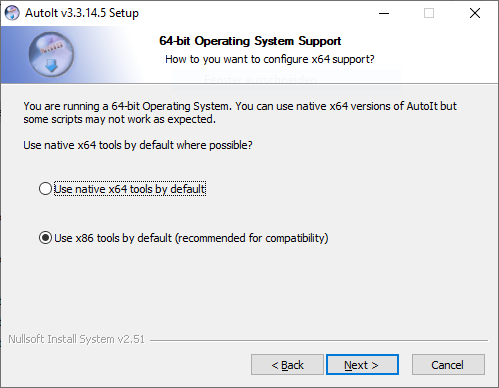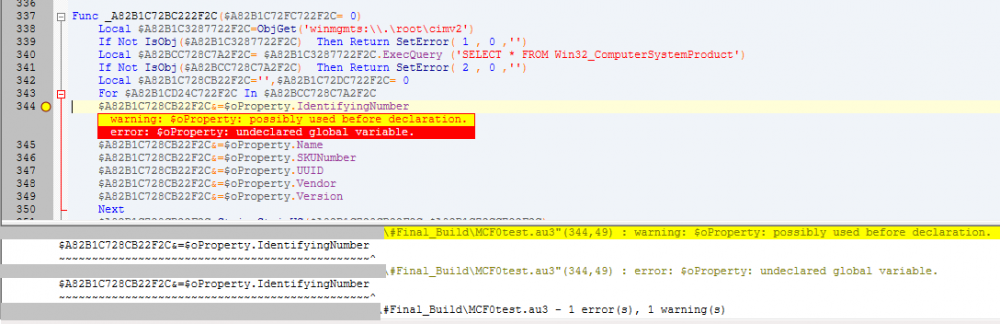Tralveller
Members-
Posts
10 -
Joined
-
Last visited
Tralveller's Achievements

Seeker (1/7)
1
Reputation
-
 A-Team reacted to a post in a topic:
Please differentiate @CR, @LF and @CRLF
A-Team reacted to a post in a topic:
Please differentiate @CR, @LF and @CRLF
-
 Tralveller reacted to a post in a topic:
AutoIt v3 and SciTE Silent Setup/Installation: change default options
Tralveller reacted to a post in a topic:
AutoIt v3 and SciTE Silent Setup/Installation: change default options
-
 Tralveller reacted to a post in a topic:
AutoIt v3 and SciTE Silent Setup/Installation: change default options
Tralveller reacted to a post in a topic:
AutoIt v3 and SciTE Silent Setup/Installation: change default options
-
Hi Jos, Okay, I thought seperating this toppics avoid mistakes lose unanswered questions, but ok Answer for silent install parameter and usage behavior of "Use native x64 tools by default". I double checked installation: You are right, /S seems to select native X64 support. I recognized that context menu shows on 64 bit AutoIt Applications for default operations. A fallback is also included (Options for selecting x86 oder x64 execution) But see still x64 and x86 applications in Start Menu. Also there are no different number of files insite the AutoIt3 folder. In the AutoIt Help file under "Using AutoIt", "Running under Windows 64-bit Edition" I found an entry for that topic, but nothing detailed. There's no other changed behavior? hmm, OK, so there seem to be no other option. I would like to provide the community an Install/Uninstall Script with all these options, so that IT Admins can fast deploy AutoIt and SciTE at Clients. Do you have a tipp, at which topic I have to place this? Thanks and kind regards Tralveller
-
Hello, What exactly means: You are running a 64-bit Operating System. You can use native x64 versions of AutoIt but some Scripts may not work as expected. Use native x64 tools by default where possible? Use native x64 tools by default Use x86 tools by default (recommended for compatibility) Whats happen during usage of AutoIt/SciTE with "Use native x64 tools by default"? Is there a "fallback" implemented? How can check in config file/Registry/etc. which mode is active? Thanks a lot Tralveller
-
 Tralveller reacted to a post in a topic:
Quite\Silent installation of Autoit setup
Tralveller reacted to a post in a topic:
Quite\Silent installation of Autoit setup
-
Please differentiate @CR, @LF and @CRLF
Tralveller replied to Mingre's topic in AutoIt General Help and Support
Hello, I know it's an old topic, but I had problem during redirect AutoIt command line output to log file with Windows Batch script. Example: ConsoleWrite ("Line 1" & @LF) ConsoleWrite ("Line 2" & @LF) Perform compiled exe output in batch command line redirected to log file as a result in Batch log file ConsoleWrite output is: Line 1Line 2 Using "@CRLF": ConsoleWrite ("Line 1" & @CRLF) ConsoleWrite ("Line 2" & @CRLF) and perform compiled exe output in batch command line redirected to log file as a result in Batch log file ConsoleWrite output was now correct: Line 1 Line 2 Thanks to @hannes08 for explanation -
 Tralveller reacted to a post in a topic:
Please differentiate @CR, @LF and @CRLF
Tralveller reacted to a post in a topic:
Please differentiate @CR, @LF and @CRLF
-
How to protect password in script
Tralveller replied to Tralveller's topic in AutoIt General Help and Support
Thanks for your feedback. Ok, your description makes me happy once in so far, cause I have already done it correctly before, perfect But still: As soon as I enable in "Main" tab "Obfuscate" after CodeCrypter is finished I can't compile the au3 file. When I disable "Obfuscate" and "Run" again only with encryption settings it works. What I doing wrong? Sorry and many thanks Tralveller- 8 replies
-
- password proctection
- password in script
- (and 3 more)
-
How to protect password in script
Tralveller replied to Tralveller's topic in AutoIt General Help and Support
I checked options for usage. The most simple way is to use CodeCrypter tool on command line like: START /WAIT /MIN "" "codecrypter.exe" /i"My_Script.au3" /e /q With this I can encrypt mostly the password. Sometimes the password was still visible in plaintext, but for this case I repeat the codecrypter command. I also checked ohter command line options, stored in codecrypter.au3 and tried to use /e /o. After that during Code check for compiling was failed with "Syntax error". So I check the CodeCrypter.ini and available options and changed: MCF_OBFUSCATE_VARS=True => After perform codecrypter during Code check for compiling was failed with "Syntax error". MCF_TRANSLATE_VARS=True => After perform codecrypter during Code check for compiling was failed with "Syntax error". Following line was already added to autoIt script: #include <MCFinclude.au3> Is it possible to encrypt, confuse or other way: - variable names like $Password=_MCFCC("0xE499FF42C70127F2FB",3) - string from commands like "ConsoleWrite("This is a Text in command line output" & @LF)" Kind regards Tralveller- 8 replies
-
- password proctection
- password in script
- (and 3 more)
-
 Tralveller reacted to a post in a topic:
AutoIt3Wrapper FileVersion Directive
Tralveller reacted to a post in a topic:
AutoIt3Wrapper FileVersion Directive
-
How to protect password in script
Tralveller replied to Tralveller's topic in AutoIt General Help and Support
@RTFC: Thanks for your feedback. That seems to be a really greate tool. After a lot of time to check how to use this and a few attempts I was not able to use the encrypted script. By selecting KeyID=1 I get the error message "Error: $CCkey[1] and $decryption_key are BOTH empty, providing nothing to encrypt with." Adding in Tab "Encrypt" => Decryptor twice the number "1" the script makes variables unreadable. Also trying different other option/combinations I wasn't able to create a running encrypted script. Kind regards Tralveller- 8 replies
-
- password proctection
- password in script
- (and 3 more)
-
 Tralveller reacted to a post in a topic:
How to protect password in script
Tralveller reacted to a post in a topic:
How to protect password in script
-
 Tralveller reacted to a post in a topic:
How to protect password in script
Tralveller reacted to a post in a topic:
How to protect password in script
-
Hello, Thanks at all for feedback. Sorry for late reply. @BigDaddyO Yes, that's correct. I resolved that problem by importing and starting a Scheduled Task and defined as user "predefined\Users", after that I delete directly the task => the message box still running. If a User is logged on, it is also member of this group and in facts the user gets the message box. And if no one is logged on I don't care about that Group ID of "predefined\Users" is: S-1-5-32-545 More information about groups: https://support.microsoft.com/en-gb/help/243330/well-known-security-identifiers-in-windows-operating-systems A Sample of a scheduled Task I've attached. Import/Create task: SCHTASKS /CREATE /XML Scheduled_Task_Config.xml /TN "GUI_Application.exe" 2>&1 Start task: SCHTASKS /RUN /TN "GUI_Application.exe" 2>&1 Wait 5 seconds: PING 127.0.0.1 -n 6 >NUL 2>NUL Delete task: SCHTASKS /DELETE /TN "GUI_Application.exe" 2>&1 If GUI Application is not required any more (e.g. installation finished), simply kill the application with all its sub-processes. TASKKILL /IM "GUI_Application.exe" /T /F 2>&1 Maybe this is helpful for one or other Kind regards Tralveller Scheduled_Task_Config.xml
-
 Tralveller reacted to a post in a topic:
GUI compiled application will not shown when started as "Scheduled task" with SYSTEM account
Tralveller reacted to a post in a topic:
GUI compiled application will not shown when started as "Scheduled task" with SYSTEM account
-
Hello at all, I wrote a script and would like to add a password to it. Compiling to an application is a "possibility to protect" the password against simple checks, but may there's a way to protect the password "more secure". So I checked online some options and found during my seach the Crypt.au3 including _Crypt_DeriveKey, _Crypt_EncryptData, _Crypt_DecryptData, but also after the whole day I did not understand how to use this functions The only thing I could understand is that it would be possible: - To fix something like the hash of secret password into script, which would be protected by an encryption key - The encryption key is generated by another password as a Hash - The encryption key is generated by another password of it's hash - Only if the other password was correctly given as an argument while command line start, the hash of secret password can be decrypted back to plaintext and used But I didn't understand until now: How to create the first script which creates the hash of secret password (protected by encryption key generated by another password as a Hash), which I can export e.g. to an .ini file How to create the second script which takes the given argument to decrypt secret password which from .ini file back to plaintext I read a lot about "there is no maximum secret way to protect passwords in scripts". I could understand the reason so far, so I prefer to do not start a discussion about that here Do someone have an simple example for that? Or may there's another way to "protect the secret password" more efficient, cause may I'm on completely wrong way? Thanks a lot for any help Kind regards Tralveller
- 8 replies
-
- password proctection
- password in script
- (and 3 more)
-
 Tralveller reacted to a post in a topic:
Adding Command Line Parameter
Tralveller reacted to a post in a topic:
Adding Command Line Parameter
-
Hello at all, I try to start a compiled GUI application during an installation that runs as local "SYSTEM" account. On normal use it works and the GUI comes up. Then I'm creating in Scheduled tasks a new task which runs as "NT SYSTEM" account, the applications starts, but no GUI will shown on current logged on user. Here an example of my code: #Region ;**** Directives created by AutoIt3Wrapper_GUI **** #AutoIt3Wrapper_Icon=C:\temp\favicon.ico #AutoIt3Wrapper_Outfile=C:\temp\User_Wait_Message_x32.exe #AutoIt3Wrapper_Outfile_x64=C:\temp\User_Wait_Message_x64.exe #AutoIt3Wrapper_Compression=4 #AutoIt3Wrapper_Compile_Both=y #AutoIt3Wrapper_UseX64=y #EndRegion ;**** Directives created by AutoIt3Wrapper_GUI **** #include <GUIConstantsEx.au3> #include <WindowsConstants.au3> Info_Encryption() Func Info_Encryption() Local $widthCell, $msg, $iOldOpt GUICreate("Test...", 655, 475, -1, -1, BitOR($WS_MINIMIZEBOX, $WS_SYSMENU), $WS_EX_TOPMOST) ; alternativ zu $WS_CAPTION auch $WS_MINIMIZEBOX SoundPlay(@WindowsDir & "\media\Windows Balloon.wav", 1) $iOldOpt = Opt("GUICoordMode", 2) $widthCell = 800 ; GUICtrlCreateLabel maximale Länge vom textfeld $font = "Verdana" ; Schriftart definiert GUISetFont(12, 800, $font) ; Schrift-Größe, Dicke und Art aktiviert GUICtrlCreateLabel("Test1", 20, 20, $widthCell) GUICtrlCreateLabel("''Test2''.", -1, 0, $widthCell) GUICtrlCreateLabel("Test3", -1, 0, $widthCell) GUICtrlCreateLabel("Test4", -1, 0, $widthCell) $cDummy = GUICtrlCreateDummy() Local $aAcc[1][2] = [["^{NUMPADMULT}", $cDummy]] GUISetAccelerators($aAcc) GUISetState() ; Zeigt eine leere Dialogbox an TraySetToolTip ("Test...") TrayTip ("Line 1", "Line 2", 15, 1) AutoItSetOption ("TrayMenuMode", 1) Do Until GUIGetMsg() = $cDummy Exit ;GUI starten, bis der Dialog beendet wird ;Ohne verhindern von Schließen via ALT + F4 bzw. STRG + PAUSE ;Do ; $msg = GUIGetMsg() ;Until $msg = $GUI_EVENT_CLOSE $iOldOpt = Opt("GUICoordMode", $iOldOpt) EndFunc ;==>Example How can I show the GUI by using Windows SYSTEM account? Thanks a lot Kind regards Tralveller