Leaderboard
Popular Content
Showing content with the highest reputation on 08/02/2021 in all areas
-
[New VERSION] - 07/09/25 With release of AutoIt v3.3.18.0 an internal reorganisation of the standard includes requires and additional #include line to the UDF - new version in the zip below. -------------------------------------------------------------------------------------- Note: This is a new recoded and expanded version of my earlier UDF of the same name. If you move to this new version there might well be several script-breaking changes, particularly when setting which columns are to be editable. Please read the "Beginner's Guide" and look at the included example scripts to see where things have changed. -------------------------------------------------------------------------------------- This UDF allows you to do much more with ListView controls (either native or UDF created): Edit the content with plain text, combos or date-time pickers - and edit the headers too Move rows within the ListView Drag rows both within the ListView and to other ListViews in the same GUI (or not as required) Insert and delete columns and rows Sort columns by simply clicking the header Colour individual ListView items and headers Only select a single cell rather then the entire row Save and load entire ListViews For the advanced user: If you use certain Windows message handlers (In particular WM_NOTIFY) in your script, please read the function headers for the equivalent handlers within the UDF. Here is the UDF, with 6 examples and the guide, in zip format: GUIListViewEx.zip Credit to: martin (basic drag code), Array.au3 authors (array functions), KaFu and ProgAndy (font function), LarsJ (colouring code) Happy to take compliments or criticism - preferably the former! M231 point
-
@copyleft Have you got your eyes examined recently ? You sure spelling is right ???1 point
-
It should be roughly the same speed since you should be looping through the same number of elements. It will be more accurate, which is why I suggested switching to Label elements. You can comment out the ConsoleWrite line if you wish. It is there strictly for debugging purposes.1 point
-
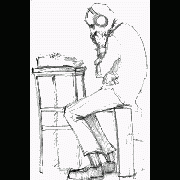
MultiProcess V3 [NO FUNC LIMITS]
seadoggie01 reacted to spudw2k for a topic
I see your argument, but I can't totally sympathize. Firstly, I appreciate that you worked hard on something and shared it with the community here. However, multithreading has been a sensitive topic here because the meaning is misused or not understood. Please don't take it personally, but we're dealing with the minutia of what multithreading is. I fail to see how multiprocessing emulates multithreading. They are fundamentally different and to oversimplify equating the two to mean 'parallel execution/operation' is a mistake in my opinion.1 point -
@OneSolution Maybe using Javascript. _WD_ExecuteScript($sSession, 'document.getElementById("cond1").checked = true;') Saludos1 point
-
Help to assign variável with numbers
jugador reacted to JockoDundee for a topic
GUICtrlSetData(Execute("lbl" & $i), Eval("lbl" & $i)) I don’t think this actually works as intended. Execute(), unlike Eval(), require variable names to have a preceding $. In any event, I think you could use either: GUICtrlSetData(Execute("$lbl" & $i), $i) or GUICtrlSetData(Eval("lbl" & $i), $i)1 point -
In the forums you can find several questions about how to edit the text in a ListView cell with a standard control eg. an Edit control or a ComboBox. The zip below contains three examples with an Edit control, a ComboBox and a DateTimePicker. How? A description from MicroSoft of how to edit a ListView cell with a ComboBox can be found here. When you click a cell the position and size is calculated, and the ComboBox is created on top of the cell. The text is shown in the Edit box. You can edit the text or select a value in the Listbox. Press Enter to save the text in the ListView cell and close the ComboBox. The ComboBox exists only while the text is edited. Code issues Especially because the control to edit the ListView cell is created on top of the ListView and is not part of the ListView, there are some issues you should be aware of. To get everything to look as good as possible most actions should be carried out when a mouse button is pressed and not when it's released. You should also be aware that the new code you add, does not conflict with existing functionality for example multiple selections. The examples consists of small but fairly many pieces of code to respond to events and messages. Keyboard support To edit a text value you are more or less forced to use the keyboard to type in the text. It would be nice if you could also select the current cell in the ListView with the keyboard. Cell selection with the keyboard is not too hard to implement with custom draw code. The current cell is drawn with a specific background color. It looks like this. You can select the current cell with the arrow keys. Open the control There must be a way to initiate the creation of the control. This is typically done with a single or double click in the ListView. Or with Enter or Space key in the examples with keyboard support. Default in the examples is double click and Enter key. You can change this in global variables in top of the scripts. A WM_NOTIFY message handler created with GUIRegisterMsg is used to watch for single and double click in the ListView. This message handler is also used to handle custom draw messages for keyboard support. Because the control is created on top of the ListView cell, it's very important that the ListView is set as the parent window. This ensures that mouse clicks and key presses are captured by the control and not by the ListView. Events in the control In a ComboBox and a DateTimePicker an additional control (Listbox and MonthCal, respectively) is opened if you click the Dropdown arrow (or press <Alt+Down arrow> on the keyboard). Click the Dropdown arrow again to close the control (or press <Alt+Up arrow> on the keyboard). The interesting messages (DROPDOWN, SELECTION, CLOSEUP) from such an additional control are usually contained in WM_COMMAND or WM_NOTIFY messages which are sent to the parent window. The parent window is the ListView. To catch the messages the ListView must be subclassed. Messages from the Edit control, the Edit box of the ComboBox, or the client area of the DateTimePicker are catched by subclassing the controls (Edit control, Edit box and DateTimePicker) directly. The interesting information here is dialog codes to accept (Enter) or cancel (Esc) the value and close the control. Dialog codes are sent as $WM_GETDLGCODE messages. In all examples the value in the control can also be accepted and saved with a double click. Close the control A mouse click in the ListView outside the control should close the control and cancel editing of the current cell. Because the control is not part of the ListView in particular mouse clicks on the Scrollbars should close the control immediately. The control will not be repainted properly on scrolling. Mouse clicks in the ListView and on Scrollbars can be identified by WM_LBUTTONDOWN and WM_NCLBUTTONDOWN messages. The area which is filled by Scrollbars in a ListView is non-client area. Mouse clicks in non-client area generates WM_NCLBUTTONDOWN messages. To catch the messages you have to subclass the ListView. A mouse click in the GUI outside the ListView and in non-client GUI area (eg. the Titlebar) should also close the control. Mouse clicks in GUI are catched through GUI_EVENT_PRIMARYDOWN messages. Mouse clicks in non-client GUI area are catched through WM_NCLBUTTONDOWN messages by subclassing the GUI. Finish the code A great part of the code is running in message handlers created with GUIRegisterMsg or created by subclassing a window. Lengthy code to open or close the control should not be executed in these message handlers. Instead of a message is sent to the AutoIt main loop where the control is opened or closed. Some of the message handlers are only needed while the control is open. They are created and deleted as part of the control open and close code. In the context of the updates May 26 the $LVS_EX_HEADERDRAGDROP extended style (rearranging columns by dragging Header items with the mouse) is added to all ListViews. See post 20 and 21. A few lines of code are added to better support usage of the keyboard. See image above. The code provides for horizontal scrolling of the ListView to make sure that a subitem (or column) is fully visible when it's selected with left or right arrow. Among other things, the code takes into account rearranging and resizing of columns as well as resizing of the GUI and ListView. A new example EditControlKeyboardTenCols.au3 demonstrates the features. See post 22. A few lines of code is added to handle multiple selections. Multiple selections is enabled in all examples. Pressing the Tab key in the control closes the control. The image shows a DateTimePicker control. Zip file The zip contains three examples with an Edit control, a ComboBox and a DateTimePicker. For each control there are two scripts with and without keyboard support. In the script with keyboard support you can select the current cell in the ListView with the arrow keys and open the control with the Enter (default) or the Space key. You need AutoIt 3.3.10 or later. Tested on Windows 7 32/64 bit and Windows XP 32 bit. Comments are welcome. Let me know if there are any issues. (Set tab width = 2 in SciTE to line up comments by column.) ListViewEditingCells.7z1 point
-

StringRegExpReplace: multiple delimiters occurrences
hudsonhock reacted to mikell for a topic
Try this : "(<.*?>)"1 point







