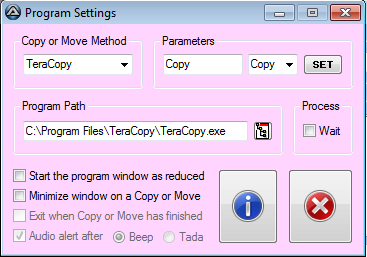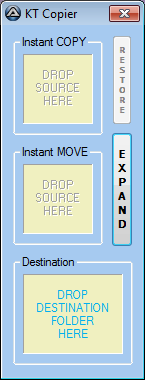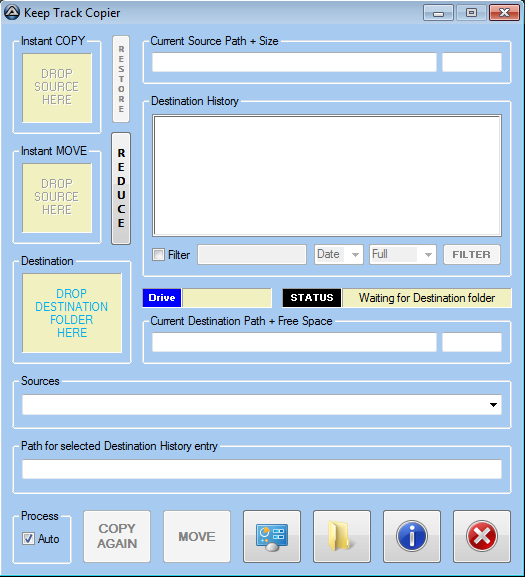Leaderboard
Popular Content
Showing content with the highest reputation on 06/15/2020 in all areas
-
Version 2025.5.25.5
11,450 downloads
High-Performance ImageSearch UDF & DLL for AutoIt This project provides a highly optimized UDF (User Defined Function) and two versions of a DLL (Dynamic-Link Library) for fast and flexible image searching on the screen using AutoIt. It serves as a powerful replacement for standard image search functions, delivering superior speed, especially on modern CPUs, by leveraging advanced SIMD instructions. ✨ Key Features Superior Speed: The modern version utilizes the AVX2 instruction set to accelerate the search speed by several factors compared to traditional methods. Two DLL Versions: Provides both a modern version (optimized for speed) and a legacy version (for Windows XP support). Multi-Image Search: Search for multiple image files in a single function call by separating paths with a pipe (|). Multi-Scale Searching: Automatically search for an image across a range of sizes (e.g., from 80% to 120% of its original size). Color Tolerance: Find images even with slight color variations by setting a tolerance value (0-255). Transparent Color Support: Specify a color in the source image to be ignored during the search. Flexible Result Handling: Find and return the first match. Find and return all matches on the screen. Limit the maximum number of results. Smart (Hybrid) DLL Loading: The UDF prioritizes an external DLL for maximum performance and automatically falls back to an embedded DLL to ensure the script always runs. Unicode Support: Works flawlessly with file paths containing Unicode characters. Thread-Safe: The DLL is designed to operate stably in multi-threaded scenarios. Debug Information: Provides an option to return a detailed debug string for easy troubleshooting. 🚀 The Two DLL Versions The project offers two DLL versions to meet different needs: 1. ImageSearch_x86.dll ImageSearch_x64.dll (Modern Version) (Attached in the same UDF folder - Because the DLL file with AVX2 support is large in size) This is the recommended version for most users. Strengths: AVX2 Support: Leverages Advanced Vector Extensions 2 on modern CPUs to process multiple pixels in parallel, resulting in extremely fast search speeds. Built with modern C++, ensuring stability and efficiency. Limitations: Not compatible with Windows XP. When to use: When you need maximum performance on Windows 7, 8, 10, 11, and newer. 2. ImageSearch_XP.dll (Legacy Version) (Embedded in UDF code) This version is created for backward compatibility. Strengths: Windows XP Compatibility: Works well on the Windows XP (SP3) operating system. Limitations: No AVX2 Support: Search speed will be significantly slower than the modern version on AVX2-supported CPUs. When to use: When your script must run in a Windows XP environment. ⚙️ How the UDF Works The ImageSearch_UDF.au3 file uses a very smart "hybrid" DLL loading mechanism: Prioritize External DLL: When the _ImageSearch function is called, the UDF first looks for ImageSearch_x86.dll and ImageSearch_x64.dll in the same directory as the script (@ScriptDir). If found, it uses this file to achieve the best performance (with AVX2 if available). Fallback to Embedded DLL: If the external DLL is not found, the UDF will automatically extract and use a legacy (non-AVX2) compatible DLL version that is embedded within it as a hex string. ➡️ This ensures that your script can always run, even if you forget to copy the DLL file. However, for the highest speed, always place the modern ImageSearch_x86.dll and ImageSearch_x64.dll next to your script. 📦 Setup Place the DLL file: Copy ImageSearch_x86.dll and ImageSearch_x64.dll (the modern version) into the same directory as your AutoIt script file. Include the UDF in your script: Use the line #include <ImageSearch_UDF.au3> in your script. 📖 API Reference The main function for performing an image search. _ImageSearch($sImageFile, [$iLeft = 0], [$iTop = 0], [$iRight = 0], [$iBottom = 0], [$iTolerance = 10], [$iTransparent = 0xFFFFFFFF], [$iMultiResults = 0], [$iCenterPOS = 1], [$iReturnDebug = 0], [$fMinScale = 1.0], [$fMaxScale = 1.0], [$fScaleStep = 0.1], [$iFindAllOccurrences = 0]) Parameters Parameter Type Default Description $sImageFile String - Path to the image file. To search for multiple images, separate paths with a pipe (` $iLeft Int 0 The left coordinate of the search area. 0 defaults to the entire screen. $iTop Int 0 The top coordinate of the search area. 0 defaults to the entire screen. $iRight Int 0 The right coordinate of the search area. 0 defaults to the entire screen. $iBottom Int 0 The bottom coordinate of the search area. 0 defaults to the entire screen. $iTolerance Int 10 Color tolerance (0-255). A higher value allows for greater color variation. $iTransparent Int 0xFFFFFFFF The color (in 0xRRGGBB format) to be ignored in the source image. 0xFFFFFFFF means no transparency. $iMultiResults Int 0 The maximum number of results to return. 0 means no limit. $iCenterPOS Bool 1 (True) If True, the returned X/Y coordinates will be the center of the found image. If False, they will be the top-left corner. $iReturnDebug Bool 0 (False) If True, the function returns a debug string instead of the results array. $fMinScale Float 1.0 The minimum scaling factor for the search (e.g., 0.8 for 80%). Must be >= 0.1. $fMaxScale Float 1.0 The maximum scaling factor for the search (e.g., 1.2 for 120%). $fScaleStep Float 0.1 The increment to use when searching between min and max scales. Must be >= 0.01. $iFindAllOccurrences Bool 0 (False) If False, the search stops after the first match. If True, it finds all possible matches. Return Value On Success: Returns a 2D array containing the coordinates of the found images. $aResult[0][0] = The number of matches found. $aResult[1] to $aResult[$aResult[0][0]] = An array for each match. $aResult[$i][0] = X coordinate $aResult[$i][1] = Y coordinate $aResult[$i][2] = Width of the found image $aResult[$i][3] = Height of the found image On Failure / No Match: Sets @error to 1 and returns 0. In Debug Mode: If $iReturnDebug is True, returns a string containing detailed information about the last search operation. 💻 Examples Example 1: Basic Search Find the first occurrence of button.png on the screen. #include <ImageSearch_UDF.au3> Local $aResult = _ImageSearch("C:\images\button.png") If @error Then MsgBox(48, "Error", "Image not found on screen.") Else Local $iCount = $aResult[0][0] Local $iX = $aResult[1][0] Local $iY = $aResult[1][1] MsgBox(64, "Success", "Found " & $iCount & " image(s). First match is at: " & $iX & ", " & $iY) MouseMove($iX, $iY, 20) ; Move mouse to the center of the found image EndIf Example 2: Advanced Search (Multiple Images, Tolerance, Scaling) Search for icon1.png or icon2.png within a specific region, with a tolerance of 20 and scaling from 90% to 110%. Find all occurrences. #include <ImageSearch_UDF.au3> Local $sImages = "icon1.png|icon2.png" Local $iTolerance = 20 Local $fMinScale = 0.9 Local $fMaxScale = 1.1 Local $fStep = 0.05 Local $aResult = _ImageSearch($sImages, 500, 300, 1200, 800, $iTolerance, 0xFFFFFFFF, 0, True, False, $fMinScale, $fMaxScale, $fStep, True) If @error Then MsgBox(48, "Error", "No matching images found in the specified region.") Else Local $iCount = $aResult[0][0] ConsoleWrite("Found " & $iCount & " total matches." & @CRLF) For $i = 1 To $iCount ConsoleWrite("Match #" & $i & ": X=" & $aResult[$i][0] & ", Y=" & $aResult[$i][1] & ", W=" & $aResult[$i][2] & ", H=" & $aResult[$i][3] & @CRLF) Next EndIf Example 3: Using Debug Mode To diagnose issues, use the $iReturnDebug parameter. #include <ImageSearch_UDF.au3> Local $2dDLLResult = _ImageSearch("image_not_exist.png", 0, 0, 0, 0, 10, 0xFFFFFFFF, 0, True, True) ConsoleWrite(">> DLL Return: " & $g_sLastDllReturn & @CRLF) ; Example output: {0}[No Match Found] | DEBUG: File=image_not_exist.png, Rect=(0,0,1920,1080), Tol=10, Trans=0xffffffff, Multi=0, Center=1, FindAll=0, AVX2=true, Scale=(1.00,1.00,0.10) SPECIAL NOTE: The function always returns a 2D array for both results and errors. Credits Author: Dao Van Trong - TRONG.PRO Source Dll on GitHub: daovantrong/ImageSearchDLL: A DLL for finding an image on the screen1 point -
LAST VERSION - 1.1 18-May-12 Control Viewer (CV) is a replacement of AutoIt Window Info with a number of advantages. I tried to stick to the interface of the last, so you almost do not have to be retrained. During testing, I never managed to find any controls that could not be identified by CV (on the contrary, shows a lot of hidden controls, especially for the system windows). The all program settings are stored in the following registry key: HKEY_CURRENT_USERSoftwareY'sControl Viewer The main differences CV from AWI Shows the complete list of all existing controls for the window that are interested (visible, hidden and deleted controls are displayed with different colors that can be changed to any other).Dynamically changing information during search for the windows and their controls.Ability to quickly switch between controls in the list.Ability to show/hide any controls from the list (useful for the overlaping controls).Information for the Style and ExStyle parameters shown in the form of hexadecimal values, and as its flags.Added the PID and Path parameters in the Window tab and ability to quickly open a folder that containing the process file.Added the coordinate system relative to the selected control.Shows a color of the selected pixel in RGB and BGR formats.Shows an example fill of the selected color.Ability to select the text encoding (affects the Text parameter in the Control tab).The complete change the appearance of pop-up frame for the selected controls.Simple and convenient tool to get a screenshot of the part screen of interest for publication on the forum (Capture tab).Create a report in the clipboard or a text file for subsequent publication on the forum.Search all running AutoIt scripts and their windows in the system (AutoIt tab).User-friendly interface. Used shortcuts Ctrl+Alt+T - Enable/Disable "Always On Top" mode (also available from the menu). Ctrl+Alt+H - Enable/Disable highlight selected controls (also available from the menu). Ctrl+A - Select all text (works in any input field). Ctrl - Hold down when moving the mouse to scroll the screenshot (Capture tab). Shift - Hold down when stretching/compression of the contour frame for an equilateral resizing screenshots (Capture tab). DoubleClick (on the screenshot) - Save the image to a file (Capture tab). DoubleClick (on any list item) - Open a folder with the file of the process or AutoIt script (AutoIt tab). Del (on any list item) - Close process (AutoIt tab). F5 - Updating the list (AutoIt tab). If anyone have any questions or comments about CV, please post it in this thread. I will be glad to any feedback and suggestions. Files to download Binary (x86 and x64) Redirection to CV_bin.zip, 1.14 MB CV_bin.html Source Redirection to CV_source.zip, 691 KB CV_source.html1 point
-
This is a new program of mine, and still under development, which you can read a kind of blog about at the forum here. It is currently fully working, if you use TeraCopy (at least the older free version I use - 2.27), and you may be able to get it to work with other copier programs. Please let me know if I need to add support for something specific, command-line wise. NOTE - Many aspects have only had minimal testing at this point. Latest Screenshots Here are some early details (from May 27-28), mentioned in a spoiler section here, but reproduced as an edited version. Here is the current download (including source), which you can try out. Keep Track Copier.zip (10 prior downloads) Keep Track Copier v1.1.zip1 point
-
@Clayson Please post your revised code so that I can see your changes. FWIW, I'm in the process of writing the function _WD_ElementActionEx, which will allow you to do things like this more easily. Right now, I have coding for these actions: hover, dblclick, and rgtclick. I'll add more as I think of them or receive suggestions.1 point
-

How to extract numbers 11 digit long from a string using AutoIT - (Moved)
cruisepandey reacted to Jos for a topic
Did you actually try anything? like: Local $code=StringRegExpReplace($Msga ,'\D*(\d*)\D*','$1') Jos1 point -
1 point
-
This one is easy... just use contains -- _WD_FindElement($sSession, $_WD_LOCATOR_ByXPath, '//*[@type="radio" and contains(text(), "Radio B")]') Not sure that I understand your question. Maybe you need to retrieve all Div elements with that particular title and then process them to gather the details you are after. <shrug>1 point
-
VAN0, No, please stick to your own thread as this has nothing to do with my UDF. M231 point
-
If you have access to the same network shares from your PC and the system you are remoting into, then download and use the standalone AutoIt version and save it to a network share. You can then create and run scripts from the system you are remoting into. UNLESS you are actually running the Applications only via RDP and not actually logging into a desktop. Then, you are out of luck.1 point
-

A cross-platform implementation of the AutoIt language
seadoggie01 reacted to TheDcoder for a topic
I am working on a tokensizer which will be the first stage in parsing, some call it the scanner phase. It is basically taking the raw text and converting it into tokens (variable, string, number, operator, keyword etc.), which are much easier to work with in code, the next step would be syntactic analysis, which is just a fancy word to describe to process of checking if the tokens are in the right order (e.x. checking if 123 = $number is in the right order... spoiler alert: it is not in the right order). As usual, not much work code wise but I have a plan in my mind now, and I spent most of my time today researching how enumerators work in C and if linked-lists are really the best way to store dynamically allocated data. Another nice thing is that I have finally created a repository with the code: https://github.com/DcodingTheWeb/EasyCodeIt The code is very basic right now, it just prints the contents of the script to the standard output, I will update it as I work on features. Don't forget to give the repository a 🌟 star if you like what I am doing1 point -

Why can't I open the autohotkey-specific scite editor?
JeffAllenNJ reacted to Jos for a topic
Correct... You just configured SciTE to open an instance for each file separately and stop checking whether an instance of SciTE is already running. There is one ....sort of: https://groups.google.com/forum/?utm_source=digest&utm_medium=email#!forum/scite The version I publish can be ran portable at which time the user config files will be located within the directory the program is stored and all SCITE related Environment variables need to be removed. Jos1 point -

GUIListViewEx - New Version 07/09/25
argumentum reacted to LarsJ for a topic
I've tested the header color example as 64 bit code on both Windows 7 and Windows 10. In both cases, it fails. There are no colors in the header. Then I've made a much smaller example that only contains header colors: #AutoIt3Wrapper_Au3Check_Parameters=-d -w 1 -w 2 -w 3 -w 4 -w 5 -w 6 -w 7 #AutoIt3Wrapper_UseX64=y Opt( "MustDeclareVars", 1 ) #include <GUIConstants.au3> #include <GuiListView.au3> Global $hHeader, $aHdrTexts[8] Example() Func Example() ; Create GUI GUICreate( "ListView Header Colors - GUIRegisterMsg", 840, 420 ) ; Create ListView Local $idListView = GUICtrlCreateListView( "", 10, 10, 820, 400 ) _GUICtrlListView_SetExtendedListViewStyle ( $idListView, $LVS_EX_FULLROWSELECT ) ; Add columns to ListView For $i = 0 To 7 _GUICtrlListView_AddColumn( $idListView, "Column " & $i, 99 ) $aHdrTexts[$i] = "Column " & $i Next ; Fill ListView For $i = 0 To 99 GUICtrlCreateListViewItem( $i & "/0|" & $i & "/1|" & $i & "/2|" & $i & "/3|" & _ $i & "/4|" & $i & "/5|" & $i & "/6|" & $i & "/7|", $idListView ) Next ; Header control $hHeader = _GUICtrlListView_GetHeader( $idListView ) ; Register WM_NOTIFY message handler GUIRegisterMsg( 0x004E, "WM_NOTIFY" ) ; 0x004E = $WM_NOTIFY ; Show GUI GUISetState( @SW_SHOW ) ; Message loop While 1 Switch GUIGetMsg() Case $GUI_EVENT_CLOSE ExitLoop EndSwitch WEnd ; Cleanup GUIDelete() EndFunc ; WM_NOTIFY message handler Func WM_NOTIFY( $hWnd, $iMsg, $wParam, $lParam ) Local Static $hHdrBrush = _WinAPI_CreateSolidBrush( 0xCCFFFF ) ; Yellow, BGR Local $tNMHDR = DllStructCreate( $tagNMHDR, $lParam ), $hWndFrom = HWnd( DllStructGetData( $tNMHDR, "hWndFrom" ) ), $iCode = DllStructGetData( $tNMHDR, "Code" ) Switch $hWndFrom Case $hHeader Switch $iCode Case $NM_CUSTOMDRAW Local $tNMCustomDraw = DllStructCreate( $tagNMLVCUSTOMDRAW, $lParam ) Local $dwDrawStage = DllStructGetData( $tNMCustomDraw, "dwDrawStage" ) Switch $dwDrawStage ; Holds a value that specifies the drawing stage Case $CDDS_PREPAINT ; Before the paint cycle begins ConsoleWrite( "CDDS_PREPAINT" & @CRLF ) Return $CDRF_NOTIFYITEMDRAW ; Notify parent window of any item related drawing operations Case $CDDS_ITEMPREPAINT ; Before an item is drawn: Default painting (frames and background) ConsoleWrite( "CDDS_ITEMPREPAINT" & @CRLF ) Return $CDRF_NOTIFYPOSTPAINT ; Notify parent window of any post item related drawing operations Case $CDDS_ITEMPOSTPAINT ; After an item is drawn: Custom painting (item texts) ConsoleWrite( "CDDS_ITEMPOSTPAINT" & @CRLF ) Local $iIndex = DllStructGetData( $tNMCustomDraw, "dwItemSpec" ) ; Item index Local $hDC = DllStructGetData( $tNMCustomDraw, "hdc" ) ; Device context _WinAPI_SetBkMode( $hDC, $TRANSPARENT ) ; Transparent background Local $tRECT = DllStructCreate( $tagRECT ) DllStructSetData( $tRECT, 1, DllStructGetData( $tNMCustomDraw, 6 ) + 1 ) DllStructSetData( $tRECT, 2, DllStructGetData( $tNMCustomDraw, 7 ) + 1 ) DllStructSetData( $tRECT, 3, DllStructGetData( $tNMCustomDraw, 8 ) - 2 ) DllStructSetData( $tRECT, 4, DllStructGetData( $tNMCustomDraw, 9 ) - 2 ) _WinAPI_FillRect( $hDC, $tRECT, $hHdrBrush ) ; Background color DllStructSetData( $tNMCustomDraw, "Left", DllStructGetData( $tNMCustomDraw, "Left" ) + 4 ) ; Left margin DllStructSetData( $tNMCustomDraw, "Right", DllStructGetData( $tNMCustomDraw, "Right" ) - 4 ) ; Right margin DllCall( "user32.dll", "int", "DrawTextW", "handle", $hDC, "wstr", $aHdrTexts[$iIndex], "int", StringLen( $aHdrTexts[$iIndex] ), "struct*", DllStructGetPtr( $tNMCustomDraw, "Left" ), "uint", $DT_LEFT+$DT_SINGLELINE+$DT_VCENTER ) ; _WinAPI_DrawText Return $CDRF_NEWFONT ; $CDRF_NEWFONT must be returned after changing font or colors EndSwitch EndSwitch EndSwitch Return $GUI_RUNDEFMSG #forceref $hWnd, $iMsg, $wParam EndFunc It fails the same way. Then I've replaced the GUIRegisterMsg technique with the Subclassing technique: #AutoIt3Wrapper_Au3Check_Parameters=-d -w 1 -w 2 -w 3 -w 4 -w 5 -w 6 -w 7 #AutoIt3Wrapper_UseX64=y Opt( "MustDeclareVars", 1 ) #include <GUIConstants.au3> #include <GuiListView.au3> Global $hHeader, $aHdrTexts[8] Example() Func Example() ; Create GUI GUICreate( "ListView Header Colors - Subclassing", 840, 420 ) ; Create ListView Local $idListView = GUICtrlCreateListView( "", 10, 10, 820, 400 ) _GUICtrlListView_SetExtendedListViewStyle ( $idListView, $LVS_EX_FULLROWSELECT ) Local $hListView = GUICtrlGetHandle( $idListView ) ; Add columns to ListView For $i = 0 To 7 _GUICtrlListView_AddColumn( $idListView, "Column " & $i, 99 ) $aHdrTexts[$i] = "Column " & $i Next ; Fill ListView For $i = 0 To 99 GUICtrlCreateListViewItem( $i & "/0|" & $i & "/1|" & $i & "/2|" & $i & "/3|" & _ $i & "/4|" & $i & "/5|" & $i & "/6|" & $i & "/7|", $idListView ) Next ; Header control $hHeader = _GUICtrlListView_GetHeader( $idListView ) ; Register ListView WM_NOTIFY message handler Local $pLV_WM_NOTIFY = DllCallbackGetPtr( DllCallbackRegister( "LV_WM_NOTIFY", "lresult", "hwnd;uint;wparam;lparam;uint_ptr;dword_ptr" ) ) DllCall( "comctl32.dll", "bool", "SetWindowSubclass", "hwnd", $hListView, "ptr", $pLV_WM_NOTIFY, "uint_ptr", 0, "dword_ptr", 0 ) ; $iSubclassId = 0, $pData = 0 ;_WinAPI_SetWindowSubclass( $hListView, $pLV_WM_NOTIFY, 0, 0 ) ; $iSubclassId = 0, $pData = 0 ; Show GUI GUISetState( @SW_SHOW ) ; Message loop While 1 Switch GUIGetMsg() Case $GUI_EVENT_CLOSE ExitLoop EndSwitch WEnd ; Cleanup DllCall( "comctl32.dll", "bool", "RemoveWindowSubclass", "hwnd", $hListView, "ptr", $pLV_WM_NOTIFY, "uint_ptr", 0 ) ; $iSubclassId = 0 ;_WinAPI_RemoveWindowSubclass( $hListView, $pLV_WM_NOTIFY, 0 ) ; $iSubclassId = 0 GUIDelete() EndFunc ; ListView WM_NOTIFY message handler Func LV_WM_NOTIFY( $hWnd, $iMsg, $wParam, $lParam, $iSubclassId, $pData ) If $iMsg <> 0x004E Then Return DllCall( "comctl32.dll", "lresult", "DefSubclassProc", "hwnd", $hWnd, "uint", $iMsg, "wparam", $wParam, "lparam", $lParam )[0] ; 0x004E = $WM_NOTIFY Local Static $hHdrBrush = _WinAPI_CreateSolidBrush( 0xCCFFFF ) ; Yellow, BGR Local $tNMHDR = DllStructCreate( $tagNMHDR, $lParam ), $hWndFrom = HWnd( DllStructGetData( $tNMHDR, "hWndFrom" ) ), $iCode = DllStructGetData( $tNMHDR, "Code" ) Switch $hWndFrom Case $hHeader Switch $iCode Case $NM_CUSTOMDRAW Local $tNMCustomDraw = DllStructCreate( $tagNMLVCUSTOMDRAW, $lParam ) Local $dwDrawStage = DllStructGetData( $tNMCustomDraw, "dwDrawStage" ) Switch $dwDrawStage ; Holds a value that specifies the drawing stage Case $CDDS_PREPAINT ; Before the paint cycle begins ConsoleWrite( "CDDS_PREPAINT" & @CRLF ) Return $CDRF_NOTIFYITEMDRAW ; Notify parent window of any item related drawing operations Case $CDDS_ITEMPREPAINT ; Before an item is drawn: Default painting (frames and background) ConsoleWrite( "CDDS_ITEMPREPAINT" & @CRLF ) Return $CDRF_NOTIFYPOSTPAINT ; Notify parent window of any post item related drawing operations Case $CDDS_ITEMPOSTPAINT ; After an item is drawn: Custom painting (item texts) ConsoleWrite( "CDDS_ITEMPOSTPAINT" & @CRLF ) Local $iIndex = DllStructGetData( $tNMCustomDraw, "dwItemSpec" ) ; Item index Local $hDC = DllStructGetData( $tNMCustomDraw, "hdc" ) ; Device context _WinAPI_SetBkMode( $hDC, $TRANSPARENT ) ; Transparent background Local $tRECT = DllStructCreate( $tagRECT ) DllStructSetData( $tRECT, 1, DllStructGetData( $tNMCustomDraw, 6 ) + 1 ) DllStructSetData( $tRECT, 2, DllStructGetData( $tNMCustomDraw, 7 ) + 1 ) DllStructSetData( $tRECT, 3, DllStructGetData( $tNMCustomDraw, 8 ) - 2 ) DllStructSetData( $tRECT, 4, DllStructGetData( $tNMCustomDraw, 9 ) - 2 ) _WinAPI_FillRect( $hDC, $tRECT, $hHdrBrush ) ; Background color DllStructSetData( $tNMCustomDraw, "Left", DllStructGetData( $tNMCustomDraw, "Left" ) + 4 ) ; Left margin DllStructSetData( $tNMCustomDraw, "Right", DllStructGetData( $tNMCustomDraw, "Right" ) - 4 ) ; Right margin DllCall( "user32.dll", "int", "DrawTextW", "handle", $hDC, "wstr", $aHdrTexts[$iIndex], "int", StringLen( $aHdrTexts[$iIndex] ), "struct*", DllStructGetPtr( $tNMCustomDraw, "Left" ), "uint", $DT_LEFT+$DT_SINGLELINE+$DT_VCENTER ) ; _WinAPI_DrawText Return $CDRF_NEWFONT ; $CDRF_NEWFONT must be returned after changing font or colors EndSwitch EndSwitch EndSwitch ; Call next function in subclass chain Return DllCall( "comctl32.dll", "lresult", "DefSubclassProc", "hwnd", $hWnd, "uint", $iMsg, "wparam", $wParam, "lparam", $lParam )[0] #forceref $iSubclassId, $pData EndFunc Here the code works in all 4 situations: Windows 7/10, 32/64 bit. In the GUIRegisterMsg example, only CDDS_PREPAINT notifications are displayed in SciTE console. The problem seems to be that the CDRF_NOTIFYITEMDRAW return values are not received by the operating system. Therefore, the operating system does not generate CDDS_ITEMPREPAINT or CDDS_ITEMPOSTPAINT notifications and the header items are not colored. Because the Subclassing example works, it excludes errors in the $tagNMLVCUSTOMDRAW structure. It seems like there is an error in the internal AutoIt code associated with the GUIRegisterMsg function when the code is run as 64 bit code. The return values from the WM_NOTIFY message handler are not properly forwarded to the operating system. The error seems also to be related to the fact that the header control is a second level child in relation to the GUI. Colors does work for a listview control which is a first level child. Solution: Implement the WM_NOTIFY message handler in GUIListViewEx.au3 using the Subclassing technique. This is not necessarily completely trivial. In my example above, it looks easy. But this is also a very small example. Lars.1 point