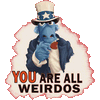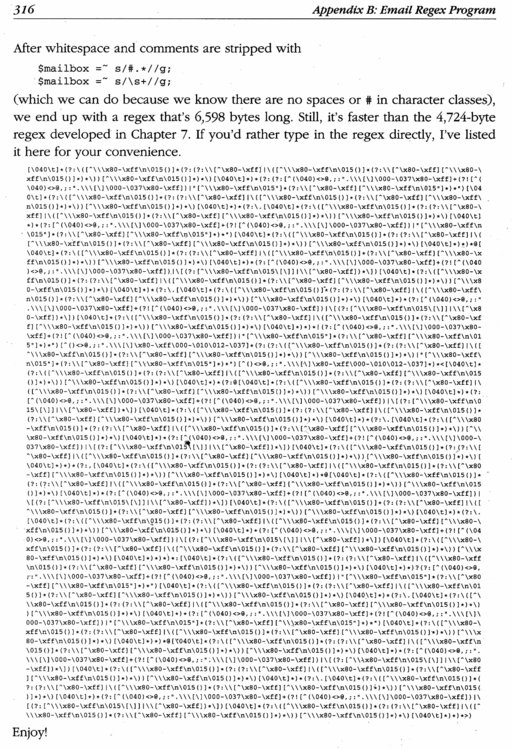Leaderboard
Popular Content
Showing content with the highest reputation on 01/04/2020 in all areas
-
Over the years, some members here have provided scripts related to the Xmas or Christmas festive season, so I thought it would be nice to list them. Please mention any I may have missed. Enjoy! festive lighting Mychristmas tree - movable transparent desktop gif SomeChristmas Cheer An Advent Calendar forChristmas (Stays on top of all windows) Christmas Countdown! GDI+ Snowfall build 2016-01-17 (romantic edition) Xmas Animation Calendar UDF (WIP) GIF Animation Snowy winter night Snow on your desktop PONG SANTA My Gift for the Auto IT CoMunnIty Happy Holidays Snowfall2 points
-

Listview Insert Column 0
Musashi and one other reacted to Professor_Bernd for a topic
Hello. This is probably because a ListView consists of Items (first row left) and these Items have SubItems (all other rows). The (Main-)Item is the root of each row. Maybe this is why it cannot be moved. Bernd.2 points -

I'm creating a WebDriver tutorial
SkysLastChance reacted to water for a topic
Internet Explorer is nearly dead, newer versions of Firefox can't any longer be automated using Stilgar's FF UDF. Hence more and more users (including me) need to look at automating Webbrowsers using WebDriver. That's why I have started to create a tutorial in the wiki. It should describe all necessary steps from intallation to usage. I'm still collecting ideas for the tutorial - that's where you come into play. What do you expect to see in such a tutorial? Which browsers should be covered (Firefox, Chrome and Edge are settled)? Any questions for the FAQ? Which (high level) coding examples do you expect (like "How to attach to a running browser instance") ... Like to see your comments ToDo-List: Add "Tools" section and add ChroPath plugin. Done. FAQ: "How to attach to a running browser instance". Done. Explain the difference between iuiautomation, iaccessible, autoit, webdriver. Done. The AutoIt FAQ 40 has been extended. Detailed description of each function. Done Example for "how to deal with downloading". Use function _WD_DownloadFile. Example for "how to deal with popups (alerts, print or save dialog). Use function_WD_AlertRespond to respond to a user prompt. Example for "how to deal with multiple tabs". Use functions _WD_NewTab (create a new tab), _WD_Window (close or switch to a tab) and _WD_Attach (attach to existing tab).1 point -
just a simple festive decoration for our screen Happy holidays to all! p.s. to turn it off just click on any "light" and then press esc #include <GUIConstantsEx.au3> #include <WindowsConstants.au3> #include <Constants.au3> #include <GuiListView.au3> #include <GuiImageList.au3> Global $aColors = StringSplit("0x000000,0x0000AA,0x00AA00,0x00AAAA,0xAA0000,0xAA00AA,0xAAAA00,0xAAAAAA,0x555555,0x0000FF,0x00FF00,0x00FFFF,0xFF0000,0xFF00FF,0xFFFF00,0xFFFFFF", ',', 2) Global $iColors = UBound($aColors) - 1 Global $iX = @DesktopWidth, $iY = @DesktopHeight Global $iNrX = Int($iX/17), $iNrY = Int($iY/17) - 2 Global $hGui1 = GUICreate("", $iX, 17, 0, 0, $WS_POPUPWINDOW, $WS_EX_TOPMOST) ; top bar Global $idListview1 = GUICtrlCreateListView("", 0, 0, $iX, 17) GUICtrlSetStyle($idListview1, BitOR($LVS_ICON, $LVS_NOSCROLL)) GUISetState() Global $hGui2 = GUICreate("", 17, $iY - 17 - 17 , 0, 17, $WS_POPUPWINDOW, $WS_EX_TOPMOST) ; left bar Global $idListview2 = GUICtrlCreateListView("", 0, 0, 17, $iY - 17 - 17) GUICtrlSetStyle($idListview2, BitOR($LVS_ICON, $LVS_NOSCROLL)) GUISetState() Global $hGui3 = GUICreate("", $iX, 17, 0, $iY - 17, $WS_POPUPWINDOW, $WS_EX_TOPMOST) ; bottom bar Global $idListview3 = GUICtrlCreateListView("", 0, 0,$iX, 17) GUICtrlSetStyle($idListview3, BitOR($LVS_ICON, $LVS_NOSCROLL)) GUISetState() Global $hGui4 = GUICreate("", 17, $iY -17 -17, $iX - 17 , 17, $WS_POPUPWINDOW, $WS_EX_TOPMOST) ; right bar Global $idListview4 = GUICtrlCreateListView("", 0, 0,17, $iY -17 -17) GUICtrlSetStyle($idListview4, BitOR($LVS_ICON, $LVS_NOSCROLL)) GUISetState() Global $hImage = _GUIImageList_Create() For $i = 0 To $iColors _GUIImageList_Add($hImage, _GUICtrlListView_CreateSolidBitMap($idListview1, $aColors[$i], 16, 16)) Next _GUICtrlListView_SetImageList($idListview1, $hImage) _GUICtrlListView_SetImageList($idListview2, $hImage) _GUICtrlListView_SetImageList($idListview3, $hImage) _GUICtrlListView_SetImageList($idListview4, $hImage) For $x = 1 To $iNrX _GUICtrlListView_AddItem($idListview1, '', Random(0, $iColors, 1)) _GUICtrlListView_AddItem($idListview3, '', Random(0, $iColors, 1)) Next For $y = 1 To $iNrY _GUICtrlListView_AddItem($idListview2, '', Random(0, $iColors, 1)) _GUICtrlListView_AddItem($idListview4, '', Random(0, $iColors, 1)) Next _GUICtrlListView_SetIconSpacing($idListview1, 16 + 1, 16 + 1) _GUICtrlListView_Arrange($idListview1) _GUICtrlListView_SetIconSpacing($idListview2, 16 + 1, 16 + 1) _GUICtrlListView_Arrange($idListview2) _GUICtrlListView_SetIconSpacing($idListview3, 16 + 1, 16 + 1) _GUICtrlListView_Arrange($idListview3) _GUICtrlListView_SetIconSpacing($idListview4, 16 + 1, 16 + 1) _GUICtrlListView_Arrange($idListview4) _GUICtrlListView_EndUpdate($idListview1) Do _GUICtrlListView_SetItem($idListview1, '', Random(0, $iNrX, 1), 0, Random(0, $iColors, 1)) _GUICtrlListView_SetItem($idListview3, '', Random(0, $iNrX, 1), 0, Random(0, $iColors, 1)) _GUICtrlListView_SetItem($idListview2, '', Random(0, $iNrY, 1), 0, Random(0, $iColors, 1)) _GUICtrlListView_SetItem($idListview4, '', Random(0, $iNrY, 1), 0, Random(0, $iColors, 1)) WinSetOnTop($hGui1, '', 1) WinSetOnTop($hGui2, '', 1) WinSetOnTop($hGui3, '', 1) WinSetOnTop($hGui4, '', 1) Until GUIGetMsg() = $GUI_EVENT_CLOSE1 point
-
.. thanks all for the likes Hi @TheSaint, you can also get the same result in one shot, just change from $iY = @DesktopHeight to $iY = @DesktopHeight - 47 or (just for fun) use the below variant of the script, that moves the panels while mouse get close... however in this way you cannot put the focus on the lights by clicking to be able to turn them off with "ESC". Anyhow, you can still set focus on one of the light panels using ALT-TAB and then press ESC to turn lights off #include <WinAPI.au3> #include <GUIConstantsEx.au3> #include <WindowsConstants.au3> #include <Constants.au3> #include <GuiListView.au3> #include <GuiImageList.au3> Global $aColors = StringSplit("0x000000,0x0000AA,0x00AA00,0x00AAAA,0xAA0000,0xAA00AA,0xAAAA00,0xAAAAAA,0x555555,0x0000FF,0x00FF00,0x00FFFF,0xFF0000,0xFF00FF,0xFFFF00,0xFFFFFF", ',', 2) Global $iColors = UBound($aColors) - 1 Global $iX = @DesktopWidth, $iY = @DesktopHeight Global $iNrX = Int($iX / 17), $iNrY = Int($iY / 17) - 2 Global $hGui1 = GUICreate("", $iX, 17, 0, 0, $WS_POPUPWINDOW, $WS_EX_TOPMOST) ; top bar Global $idListview1 = GUICtrlCreateListView("", 0, 0, $iX, 17) GUICtrlSetStyle($idListview1, BitOR($LVS_ICON, $LVS_NOSCROLL)) GUISetState() Global $hGui2 = GUICreate("", 17, $iY - 17 - 17, 0, 17, $WS_POPUPWINDOW, $WS_EX_TOPMOST) ; left bar Global $idListview2 = GUICtrlCreateListView("", 0, 0, 17, $iY - 17 - 17) GUICtrlSetStyle($idListview2, BitOR($LVS_ICON, $LVS_NOSCROLL)) GUISetState() Global $hGui3 = GUICreate("", $iX, 17, 0, $iY - 17, $WS_POPUPWINDOW, $WS_EX_TOPMOST) ; bottom bar Global $idListview3 = GUICtrlCreateListView("", 0, 0, $iX, 17) GUICtrlSetStyle($idListview3, BitOR($LVS_ICON, $LVS_NOSCROLL)) GUISetState() Global $hGui4 = GUICreate("", 17, $iY - 17 - 17, $iX - 17, 17, $WS_POPUPWINDOW, $WS_EX_TOPMOST) ; right bar Global $idListview4 = GUICtrlCreateListView("", 0, 0, 17, $iY - 17 - 17) GUICtrlSetStyle($idListview4, BitOR($LVS_ICON, $LVS_NOSCROLL)) GUISetState() Global $hImage = _GUIImageList_Create() For $i = 0 To $iColors _GUIImageList_Add($hImage, _GUICtrlListView_CreateSolidBitMap($idListview1, $aColors[$i], 16, 16)) Next _GUICtrlListView_SetImageList($idListview1, $hImage) _GUICtrlListView_SetImageList($idListview2, $hImage) _GUICtrlListView_SetImageList($idListview3, $hImage) _GUICtrlListView_SetImageList($idListview4, $hImage) For $x = 1 To $iNrX _GUICtrlListView_AddItem($idListview1, '', Random(0, $iColors, 1)) _GUICtrlListView_AddItem($idListview3, '', Random(0, $iColors, 1)) Next For $y = 1 To $iNrY _GUICtrlListView_AddItem($idListview2, '', Random(0, $iColors, 1)) _GUICtrlListView_AddItem($idListview4, '', Random(0, $iColors, 1)) Next _GUICtrlListView_SetIconSpacing($idListview1, 16 + 1, 16 + 1) _GUICtrlListView_Arrange($idListview1) _GUICtrlListView_SetIconSpacing($idListview2, 16 + 1, 16 + 1) _GUICtrlListView_Arrange($idListview2) _GUICtrlListView_SetIconSpacing($idListview3, 16 + 1, 16 + 1) _GUICtrlListView_Arrange($idListview3) _GUICtrlListView_SetIconSpacing($idListview4, 16 + 1, 16 + 1) _GUICtrlListView_Arrange($idListview4) _GUICtrlListView_EndUpdate($idListview1) Do _GUICtrlListView_SetItem($idListview1, '', Random(0, $iNrX, 1), 0, Random(0, $iColors, 1)) _GUICtrlListView_SetItem($idListview3, '', Random(0, $iNrX, 1), 0, Random(0, $iColors, 1)) _GUICtrlListView_SetItem($idListview2, '', Random(0, $iNrY, 1), 0, Random(0, $iColors, 1)) _GUICtrlListView_SetItem($idListview4, '', Random(0, $iNrY, 1), 0, Random(0, $iColors, 1)) WinSetOnTop($hGui1, '', 1) WinSetOnTop($hGui2, '', 1) WinSetOnTop($hGui3, '', 1) WinSetOnTop($hGui4, '', 1) _MoveLights() ; check if it is necessary to move the lights Until GUIGetMsg() = $GUI_EVENT_CLOSE Func _MoveLights() Local Static $y1 = 1, $x1 = 1, $y2 = -1, $x2 = -1, $iOffset = 34 ; --------------------------------------------- ; https://www.autoitscript.com/forum/topic/95410-get-window-title-below-mouse-cursor/?do=findComment&comment=685922 Local $pos = _WinAPI_GetMousePos() Local $hwnd = _WinAPI_WindowFromPoint($pos) While _WinAPI_GetParent($hwnd) <> 0 $hwnd = _WinAPI_GetParent($hwnd) WEnd ; --------------------------------------------- If $hwnd = $hGui1 Then WinMove($hGui1, '', Default, WinGetPos($hGui1)[1] + $iOffset * $y1) $y1 *= -1 EndIf If $hwnd = $hGui2 Then WinMove($hGui2, '', WinGetPos($hGui2)[0] + $iOffset * $x1, Default) $x1 *= -1 EndIf If $hwnd = $hGui3 Then WinMove($hGui3, '', Default, WinGetPos($hGui3)[1] + $iOffset * $y2) $y2 *= -1 EndIf If $hwnd = $hGui4 Then WinMove($hGui4, '', WinGetPos($hGui4)[0] + $iOffset * $x2, Default) $x2 *= -1 EndIf EndFunc ;==>_MoveLights1 point
-

CSV file editor
pixelsearch reacted to jchd for a topic
One more suggestion: add a "natural sort" feature. This is the sort Windows uses for listing entries in Explorer. Every numeric part of an entry is collated numerically, but text parts are collated lexicographically, until end of string entry. I believe there is already threads here about natural sort.1 point -

Using UI Automation Code in AutoIt
Earthshine reacted to LarsJ for a topic
Patterns (actions), 16 - 17 Control patterns are objects that can be used to perform actions on an UI element (window/control). The actual actions are performed by executing the methods of the pattern objects. Control types that are supported by specific control patterns are listed in Control Types and Their Supported Control Patterns. How to create pattern objects and execute pattern methods through UIASpy is described in How to topics 12 and 14. The examples shows how to use control patterns. The examples are tested on Windows 10 and Windows 7. In many examples you need to update eg. control names to your own names. There may also be other values to be updated. Lines to be updated are marked with ; <<<<<<<<<<<<<<<<<<<< Use UIASpy to check and copy the values. All code is stored in Examples\4) Patterns (actions)\<Pattern>\ folders. Patterns (actions): Section 1 - 12: Examples based on File Explorer Section 13 - 15: Virtual listview item patterns Section 16 - 17: Other control pattern objects File Explorer picture Window patterns Window Control Pattern Transform Control Pattern Treeview patterns ExpandCollapse Control Pattern ScrollItem Control Pattern Scroll Control Pattern Does not work on Windows 7 ($oScrollPattern1 ERR) Listview patterns Grid Control Pattern Table Control Pattern Invoke Control Pattern MultipleView Control Pattern SelectionItem Control Pattern Selection Control Pattern Virtual listview item patterns File Explorer picture ItemContainer Control Pattern VirtualizedItem Control Pattern Other control pattern objects Value Control Pattern RangeValue Control Pattern (SetValue()) 16. Value Control Pattern From Microsoft documentation: The Value control pattern is used to support controls that have an intrinsic value not spanning a range and that can be represented as a string. An Edit control is an obvious example. Preparation Open an empty WordPad window. Open UIASpy, place the mouse over the Edit control, press F1. Code The code in Value.au3 shows how to set a text value in the Edit control (Value-a.au3 contains code directly from UIASpy): #AutoIt3Wrapper_Au3Check_Parameters=-d -w 1 -w 2 -w 3 -w 4 -w 5 -w 6 -w 7 ;#AutoIt3Wrapper_UseX64=n ; If target application is running as 32 bit code ;#AutoIt3Wrapper_UseX64=y ; If target application is running as 64 bit code #include "..\..\..\Includes\UIA_Constants.au3" ; Can be copied from UIASpy Includes folder ;#include "UIA_Functions.au3" ; Can be copied from UIASpy Includes folder ;#include "UIA_SafeArray.au3" ; Can be copied from UIASpy Includes folder ;#include "UIA_Variant.au3" ; Can be copied from UIASpy Includes folder Opt( "MustDeclareVars", 1 ) Example() Func Example() ; Create UI Automation object Local $oUIAutomation = ObjCreateInterface( $sCLSID_CUIAutomation, $sIID_IUIAutomation, $dtag_IUIAutomation ) If Not IsObj( $oUIAutomation ) Then Return ConsoleWrite( "$oUIAutomation ERR" & @CRLF ) ConsoleWrite( "$oUIAutomation OK" & @CRLF ) ; Get Desktop element Local $pDesktop, $oDesktop $oUIAutomation.GetRootElement( $pDesktop ) $oDesktop = ObjCreateInterface( $pDesktop, $sIID_IUIAutomationElement, $dtag_IUIAutomationElement ) If Not IsObj( $oDesktop ) Then Return ConsoleWrite( "$oDesktop ERR" & @CRLF ) ConsoleWrite( "$oDesktop OK" & @CRLF ) ; --- Find window/control --- ConsoleWrite( "--- Find window/control ---" & @CRLF ) Local $pCondition0 $oUIAutomation.CreatePropertyCondition( $UIA_ClassNamePropertyId, "WordPadClass", $pCondition0 ) If Not $pCondition0 Then Return ConsoleWrite( "$pCondition0 ERR" & @CRLF ) ConsoleWrite( "$pCondition0 OK" & @CRLF ) Local $pWindow1, $oWindow1 $oDesktop.FindFirst( $TreeScope_Children, $pCondition0, $pWindow1 ) $oWindow1 = ObjCreateInterface( $pWindow1, $sIID_IUIAutomationElement, $dtag_IUIAutomationElement ) If Not IsObj( $oWindow1 ) Then Return ConsoleWrite( "$oWindow1 ERR" & @CRLF ) ConsoleWrite( "$oWindow1 OK" & @CRLF ) ; --- Find window/control --- ConsoleWrite( "--- Find window/control ---" & @CRLF ) Local $pCondition1 $oUIAutomation.CreatePropertyCondition( $UIA_ClassNamePropertyId, "RICHEDIT50W", $pCondition1 ) If Not $pCondition1 Then Return ConsoleWrite( "$pCondition1 ERR" & @CRLF ) ConsoleWrite( "$pCondition1 OK" & @CRLF ) Local $pEdit1, $oEdit1 $oWindow1.FindFirst( $TreeScope_Descendants, $pCondition1, $pEdit1 ) $oEdit1 = ObjCreateInterface( $pEdit1, $sIID_IUIAutomationElement, $dtag_IUIAutomationElement ) If Not IsObj( $oEdit1 ) Then Return ConsoleWrite( "$oEdit1 ERR" & @CRLF ) ConsoleWrite( "$oEdit1 OK" & @CRLF ) ; --- Value Pattern (action) Object --- ConsoleWrite( "--- Value Pattern (action) Object ---" & @CRLF ) Local $pValuePattern1, $oValuePattern1 $oEdit1.GetCurrentPattern( $UIA_ValuePatternId, $pValuePattern1 ) $oValuePattern1 = ObjCreateInterface( $pValuePattern1, $sIID_IUIAutomationValuePattern, $dtag_IUIAutomationValuePattern ) If Not IsObj( $oValuePattern1 ) Then Return ConsoleWrite( "$oValuePattern1 ERR" & @CRLF ) ConsoleWrite( "$oValuePattern1 OK" & @CRLF ) ; --- Value Pattern (action) Methods --- ConsoleWrite( "--- Value Pattern (action) Methods ---" & @CRLF ) $oValuePattern1.SetValue( "This is a test" ) ConsoleWrite( "$oValuePattern1.SetValue()" & @CRLF ) EndFunc SciTE output: $oUIAutomation OK $oDesktop OK --- Find window/control --- $pCondition0 OK $oWindow1 OK --- Find window/control --- $pCondition1 OK $oEdit1 OK --- Value Pattern (action) Object --- $oValuePattern1 OK --- Value Pattern (action) Methods --- $oValuePattern1.SetValue() Remarks Note that there are several changes to the new code compared to the old code in the previous examples from March 2019. 17. RangeValue Control Pattern From Microsoft documentation: The RangeValue control pattern is used to support controls that can be set to a value within a range. Eg. a Slider control. Preparation Open an empty WordPad window. Enter a short text in the Edit control. The Slider control in the lower right corner should display the value 100%. Open UIASpy, place the mouse over the Slider control, press F2. Code RangeValue.au3 shows how to set the Slider value to zoom in to 300% (RangeValue-a.au3 contains code directly from UIASpy): #AutoIt3Wrapper_Au3Check_Parameters=-d -w 1 -w 2 -w 3 -w 4 -w 5 -w 6 -w 7 ;#AutoIt3Wrapper_UseX64=n ; If target application is running as 32 bit code ;#AutoIt3Wrapper_UseX64=y ; If target application is running as 64 bit code #include "..\..\..\Includes\UIA_Constants.au3" ; Can be copied from UIASpy Includes folder ;#include "UIA_Functions.au3" ; Can be copied from UIASpy Includes folder ;#include "UIA_SafeArray.au3" ; Can be copied from UIASpy Includes folder ;#include "UIA_Variant.au3" ; Can be copied from UIASpy Includes folder Opt( "MustDeclareVars", 1 ) Example() Func Example() ; Create UI Automation object Local $oUIAutomation = ObjCreateInterface( $sCLSID_CUIAutomation, $sIID_IUIAutomation, $dtag_IUIAutomation ) If Not IsObj( $oUIAutomation ) Then Return ConsoleWrite( "$oUIAutomation ERR" & @CRLF ) ConsoleWrite( "$oUIAutomation OK" & @CRLF ) ; Get Desktop element Local $pDesktop, $oDesktop $oUIAutomation.GetRootElement( $pDesktop ) $oDesktop = ObjCreateInterface( $pDesktop, $sIID_IUIAutomationElement, $dtag_IUIAutomationElement ) If Not IsObj( $oDesktop ) Then Return ConsoleWrite( "$oDesktop ERR" & @CRLF ) ConsoleWrite( "$oDesktop OK" & @CRLF ) ; --- Find window/control --- ConsoleWrite( "--- Find window/control ---" & @CRLF ) Local $pCondition0 $oUIAutomation.CreatePropertyCondition( $UIA_ClassNamePropertyId, "WordPadClass", $pCondition0 ) If Not $pCondition0 Then Return ConsoleWrite( "$pCondition0 ERR" & @CRLF ) ConsoleWrite( "$pCondition0 OK" & @CRLF ) Local $pWindow1, $oWindow1 $oDesktop.FindFirst( $TreeScope_Children, $pCondition0, $pWindow1 ) $oWindow1 = ObjCreateInterface( $pWindow1, $sIID_IUIAutomationElement, $dtag_IUIAutomationElement ) If Not IsObj( $oWindow1 ) Then Return ConsoleWrite( "$oWindow1 ERR" & @CRLF ) ConsoleWrite( "$oWindow1 OK" & @CRLF ) ; --- Find window/control --- ConsoleWrite( "--- Find window/control ---" & @CRLF ) Local $pCondition1 $oUIAutomation.CreatePropertyCondition( $UIA_ControlTypePropertyId, $UIA_SliderControlTypeId, $pCondition1 ) If Not $pCondition1 Then Return ConsoleWrite( "$pCondition1 ERR" & @CRLF ) ConsoleWrite( "$pCondition1 OK" & @CRLF ) Local $pSlider1, $oSlider1 $oWindow1.FindFirst( $TreeScope_Descendants, $pCondition1, $pSlider1 ) $oSlider1 = ObjCreateInterface( $pSlider1, $sIID_IUIAutomationElement, $dtag_IUIAutomationElement ) If Not IsObj( $oSlider1 ) Then Return ConsoleWrite( "$oSlider1 ERR" & @CRLF ) ConsoleWrite( "$oSlider1 OK" & @CRLF ) ; --- RangeValue Pattern (action) Object --- ConsoleWrite( "--- RangeValue Pattern (action) Object ---" & @CRLF ) Local $pRangeValuePattern1, $oRangeValuePattern1 $oSlider1.GetCurrentPattern( $UIA_RangeValuePatternId, $pRangeValuePattern1 ) $oRangeValuePattern1 = ObjCreateInterface( $pRangeValuePattern1, $sIID_IUIAutomationRangeValuePattern, $dtag_IUIAutomationRangeValuePattern ) If Not IsObj( $oRangeValuePattern1 ) Then Return ConsoleWrite( "$oRangeValuePattern1 ERR" & @CRLF ) ConsoleWrite( "$oRangeValuePattern1 OK" & @CRLF ) ; --- RangeValue Pattern (action) Methods --- ConsoleWrite( "--- RangeValue Pattern (action) Methods ---" & @CRLF ) $oRangeValuePattern1.SetValue(75) ConsoleWrite( "$oRangeValuePattern1.SetValue()" & @CRLF ) EndFunc SciTE output: $oUIAutomation OK $oDesktop OK --- Find window/control --- $pCondition0 OK $oWindow1 OK --- Find window/control --- $pCondition1 OK $oSlider1 OK --- RangeValue Pattern (action) Object --- $oRangeValuePattern1 OK --- RangeValue Pattern (action) Methods --- $oRangeValuePattern1.SetValue()1 point -
The source file must be specified using a string literal and can not be a variable, a macro, a calculation nor function call. ...function calls do not get resolved until the script itself is running, long after compiling, making them unsuitable to define the source file.1 point
-
FileInstall Remarks: The source file must be specified using a string literal and can not be a variable, a macro, a calculation nor function call. The file must be able to be found during compiling, however variables, calculations and function calls do not get resolved until the script itself is running, long after compiling, making them unsuitable to define the source file.1 point
-
Couldn't get my system to recognise the innertext, even though the script is encoded with unicode, however the following works: #include <IE.au3> Opt("TrayIconDebug",1) $sUrl = 'https://moskva.beeline.ru/customers/products/mobile/services/archive/' Local $oIE = _IECreate ($sUrl, 1) _IELoadWait($oIE) Sleep(3000) Local $oSpans=_IETagNameGetCollection($oIE, "span") For $oSpan In $oSpans If $oSpan.getAttribute("data-url") = "/complexwidget/getwidget/?itemId=466660&ui-page=426824&ui-part=466650&ui-culture=ru-ru&ui-region=moskva" Then _IEAction($oSpan, "click") ExitLoop EndIf Next1 point
-

Regex for extracting e-mail addresses
FrancescoDiMuro reacted to jchd for a topic
1 point -
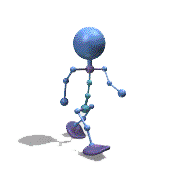
CSV file editor
pixelsearch reacted to ptrex for a topic
Added 2 modifications to make it more universal line 44 added a SPACE as delimiter GUICtrlSetData($idDelimiter, " ; semicolon* tab* | pipe* space") ; ptrex line 675 added more file filter options "CSV files (*.csv))|Text (*.txt))|Log (*.log)|All (*.*)", _ ; ptrex To skip X number of header rows you need to create variable that holds the number ... And modify line 801 For $i = $iFirstItem + 4 To $iRows - 1 ; ptrex + 4 to skip 6 rows (0 to 4 + 1 Header Row) And line 997 For $i = 0 + 4 To $iBound -1 ; ptrex replaced 0 to 5 to skip 6 Rows1 point -

Regex for extracting e-mail addresses
FrancescoDiMuro reacted to mikell for a topic
When googling "email regex" the very first link returned is this one Please read the page and choose your flavour1 point -
If you want to use 32-bit compiled script you can use: #include <File.au3> #include <WinAPIFiles.au3> ;~ Disable 64-bit WOW64 system folder redirection _WinAPI_Wow64EnableWow64FsRedirection (False) $aFolderList = _FileListToArray("C:\Windows\System32\drivers", "*", $FLTA_FOLDERS) ;~ Re-enable 64-bit WOW64 system folder redirection _WinAPI_Wow64EnableWow64FsRedirection (True) _ArrayDisplay($aFolderList)1 point
-

How can i expand a line in csv file like...
TheXman reacted to FrancescoDiMuro for a topic
Hi @ratakantez, and welcome to the AutoIt forums Study the example script below, which is quite commented, and make questions if you need them. AutoIt is such a powerful language; all you need to know, is look at the Help file, try and study all the samples provided there and here on the Forums, and, if you feel the need, make questions here, always providing a script that can be ran, and explaining in details what you are trying to do. SampleFile.csv: Happy new year you too!1 point