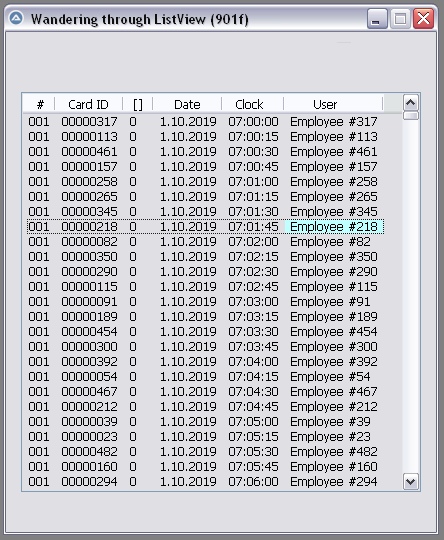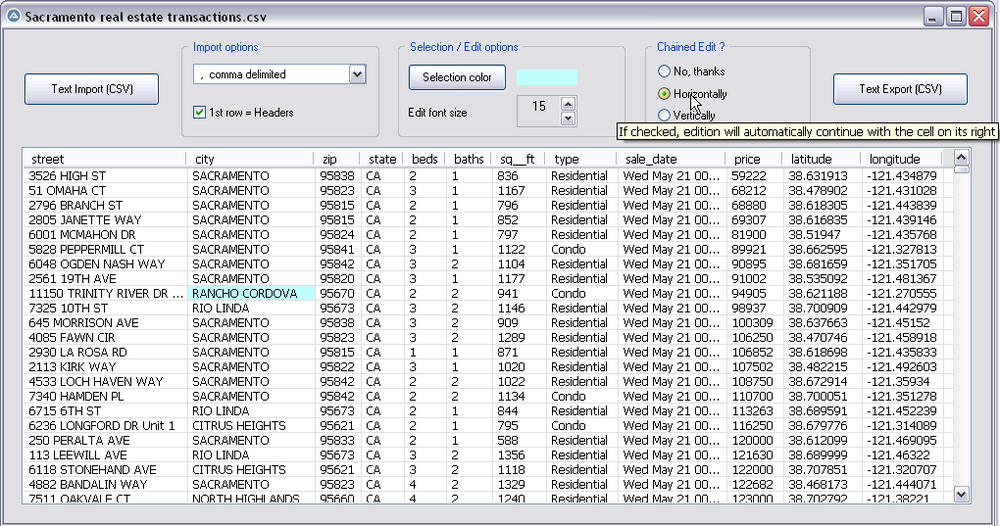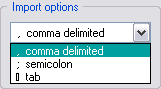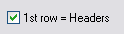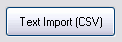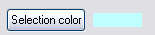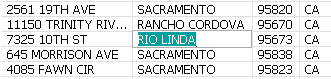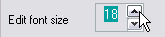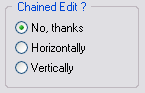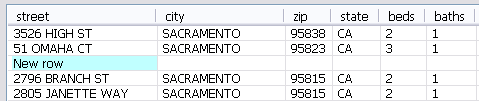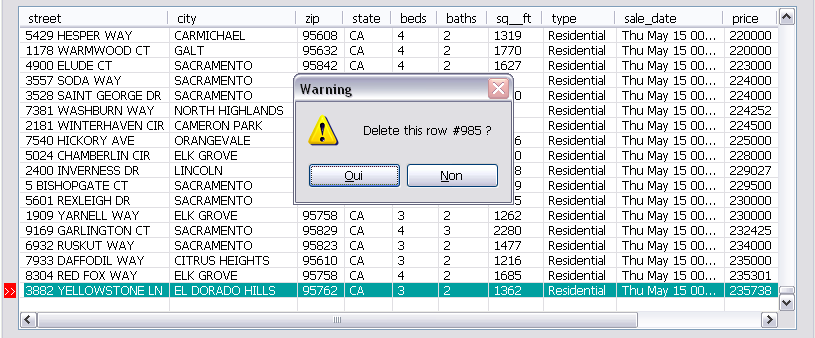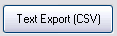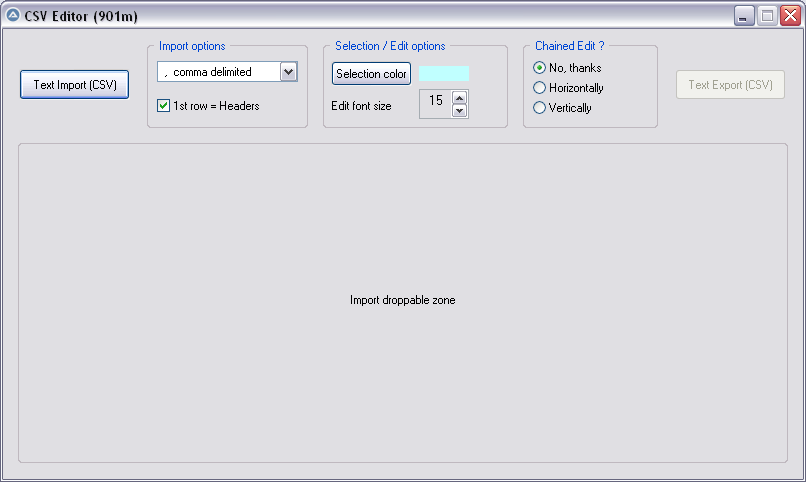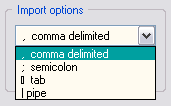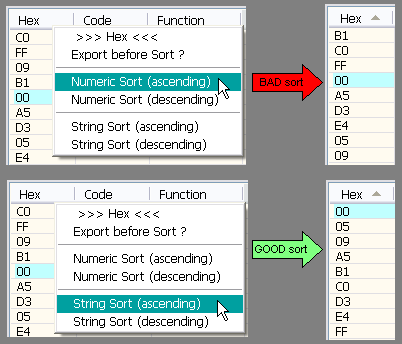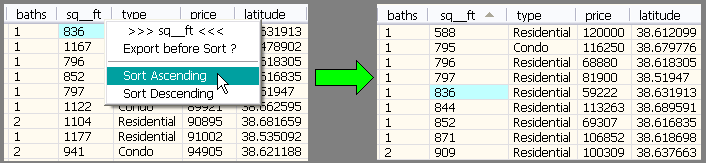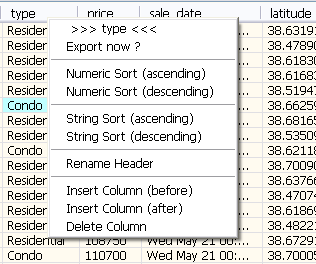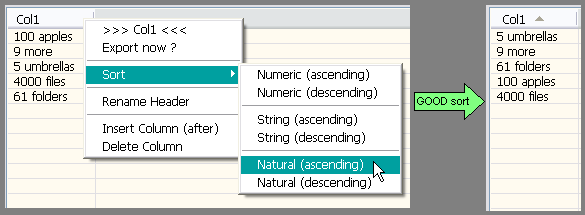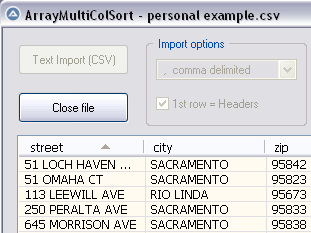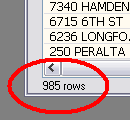Leaderboard
Popular Content
Showing content with the highest reputation on 11/14/2019 in all areas
-

AutoIt3Wrapper - "run" with stop on error by parameter
Professor_Bernd and one other reacted to Jos for a topic
I have had a look back in the SVN repo and that test has been there since the beginning of the SVN repo, but it serves no purpose anymore as the reason for that test is gone in that part of the code. So I have cleaned it up a little and made a new beta version available you can test with now. Both au3check and tidy logic is updated. Jos2 points -
So the conclusion is to use Opt ("MustDeclareVars", 1) all the time, even if Au3Check_Parameters=-d is set.2 points
-

CSV file editor
AutoBert reacted to pixelsearch for a topic
Hi everybody The script below (901f) allows to wander easily through a listview, selecting any item or subitem by using the 4 direction keys. The Enter key is also managed and allows to fire an event (as double-click does) With the help of mikell (many thanks !) and after several tests based on 1000 rows & 6 columns, we succeeded to code a clear WM_NOTIFY function, which is simple (though solid) and should be reusable without any modification in other scripts dealing with basic listviews (we didn't use or check any particular style for the listview) Trapping the Enter key has been done by using a dummy control + Accelerators, though we spent the whole last week trapping it in another way, using Yashied's Wsp.dll (without any problem) . Finally we choosed the dummy control option... to have a smaller code. Version 901f (Nov 11, 2019) : the pic below shows how the selected subitem appears, with its specific background colour (light blue) Version 901f code : #include <GUIConstantsEx.au3> #include <GuiListView.au3> #include <WindowsConstants.au3> #include <WinAPIvkeysConstants.au3> Global $hGUI = GUICreate("Wandering through ListView (901f)", 460, 500) Global $idListView = GUICtrlCreateListView _ (" Col 0 | Col 1| Col 2| Col 3", 15, 60, 430, 400) Global $hListView = GuiCtrlGetHandle($idListView) For $iRow = 0 To 99 $sRow = StringFormat("%2s", $iRow) GUICtrlCreateListViewItem( _ "Row " & $sRow & " / Col 0 |" & _ "Row " & $sRow & " / Col 1 |" & _ "Row " & $sRow & " / Col 2 |" & _ "Row " & $sRow & " / Col 3", $idListView) Next Global $g_iColumnCount = _GUICtrlListView_GetColumnCount($idListView) -1 Global $g_iItem = -1, $g_iSubItem = -1 ; item/subitem selected in ListView control Global $idDummy_Dbl_Click = GUICtrlCreateDummy() Global $idDummy_Enter = GUICtrlCreateDummy() Global $aAccelKeys[1][2] = [["{ENTER}", $idDummy_Enter]] GUISetAccelerators($aAccelKeys) GUIRegisterMsg($WM_NOTIFY, "WM_NOTIFY") GUISetState(@SW_SHOW) While 1 Switch GUIGetMsg() Case $GUI_EVENT_CLOSE GUIDelete($hGUI) Exit Case $idDummy_Dbl_Click MsgBox($MB_TOPMOST, "Double-click activated cell", _ "Row " & $g_iItem & " / Col " & $g_iSubItem) Case $idDummy_Enter If _WinAPI_GetFocus() = $hListView And $g_iItem > -1 Then MsgBox($MB_TOPMOST, "Enter activated cell", _ "Row " & $g_iItem & " / Col " & $g_iSubItem) EndIf EndSwitch WEnd ;============================================ Func WM_NOTIFY($hWnd, $iMsg, $wParam, $lParam) #forceref $hWnd, $iMsg, $wParam Local $tNMHDR, $hWndFrom, $iIDFrom, $iCode $tNMHDR = DllStructCreate($tagNMHDR, $lParam) $hWndFrom = DllStructGetData($tNMHDR, "hWndFrom") $iCode = DllStructGetData($tNMHDR, "Code") Static $bMouseDown = False, $bNotXP = Not (@OSVersion = "WIN_XP") Switch $hWndFrom Case $hListView Switch $iCode Case $NM_CUSTOMDRAW Local $tCustDraw = DllStructCreate($tagNMLVCUSTOMDRAW, $lParam) Local $iDrawStage = DllStructGetData($tCustDraw, "dwDrawStage") If $iDrawStage = $CDDS_PREPAINT Then Return $CDRF_NOTIFYITEMDRAW If $iDrawStage = $CDDS_ITEMPREPAINT Then Return $CDRF_NOTIFYSUBITEMDRAW Local $iItem = DllStructGetData($tCustDraw, "dwItemSpec") Local $iSubItem = DllStructGetData($tCustDraw, "iSubItem") Local $iColor = 0xFF000000 ; this is $CLR_DEFAULT in ColorConstants.au3 If $iItem = $g_iItem And $iSubItem = $g_iSubItem Then $iColor = 0xFFFFC0 ; light blue for 1 subitem (BGR) EndIf DllStructSetData($tCustDraw, "clrTextBk", $iColor) Return $CDRF_NEWFONT Case $LVN_KEYDOWN If $bMouseDown Or $g_iItem = -1 Then Return 1 ; don't process Local $tInfo = DllStructCreate($tagNMLVKEYDOWN, $lParam) Local $iVK = DllStructGetData($tInfo, "VKey") Switch $iVK Case $VK_RIGHT If $g_iSubItem < $g_iColumnCount Then $g_iSubItem += 1 If $bNotXP Then _GUICtrlListView_RedrawItems($hListview, $g_iItem, $g_iItem) EndIf Case $VK_LEFT If $g_iSubItem > 0 Then $g_iSubItem -= 1 If $bNotXP Then _GUICtrlListView_RedrawItems($hListview, $g_iItem, $g_iItem) EndIf Case $VK_SPACE ; spacebar would select the whole row Return 1 EndSwitch Case $NM_RELEASEDCAPTURE $bMouseDown = True Local $iItemSave = $g_iItem Local $aHit = _GUICtrlListView_SubItemHitTest($hListView) $g_iItem = $aHit[0] $g_iSubItem = $aHit[1] If $g_iItem = -1 And $iItemSave > -1 Then _GUICtrlListView_RedrawItems($hListview, $iItemSave, $iItemSave) EndIf Case $LVN_ITEMCHANGED Local $tInfo = DllStructCreate($tagNMLISTVIEW, $lParam) Local $iNewState = DllStructGetData($tInfo, "NewState") Switch $iNewState Case BitOr($LVIS_FOCUSED, $LVIS_SELECTED) $g_iItem = DllStructGetData($tInfo, "Item") _GUICtrlListView_SetItemSelected($hListview, $g_iItem, False) EndSwitch Case $NM_CLICK, $NM_RCLICK $bMouseDown = False Case $NM_DBLCLK $bMouseDown = False If $g_iItem > -1 Then GUICtrlSendToDummy($idDummy_Dbl_Click) EndSwitch EndSwitch Return $GUI_RUNDEFMSG EndFunc ;==>WM_NOTIFY Version 901k (Dec 16, 2019) What started with a simple "wander through listview" has turned now to a functional CSV file editor, which can be useful to modify your CSV files with AutoIt : Here are the instructions to use the script, based on a CSV file starting like this : street,city,zip,state,beds,baths,sq__ft,type,sale_date,price,latitude,longitude 3526 HIGH ST,SACRAMENTO,95838,CA,2,1,836,Residential,Wed May 21 00:00:00 EDT 2008,59222,38.631913,-121.434879 51 OMAHA CT,SACRAMENTO,95823,CA,3,1,1167,Residential,Wed May 21 00:00:00 EDT 2008,68212,38.478902,-121.431028 ... 1) Import options : comma delimited (default) No need to change anything if your CSV is comma delimited (other options are Semicolon delimited, Tab delimited) 2) Import options : First row = headers (default = checked) * Keep it checked if the 1st row of your imported file contains headers (that's the case in our example) * UNcheck it if the 1st row contains data, making listview headers appear like this : Col 0 | Col 1 | Col 2 ... 3) Import your CSV file : Only now the listview will be created dynamically. As soon as it is populated, GUI becomes resizable/maximizable, which can be helpful during modifications of a listview containing many columns. 4) Selection color : light blue (default) You can change the selected cell background color by clicking the "Selection color" button : this will open Windows color picker. 5) Editing a listview cell : done by Enter key (or double-click), this is how the edited cell will appear : * Please note that the edited background color (green in the pic) depends on each computer theme. It is not related to the selected background we discussed in 4) * Validate your modification with Enter key, or cancel the modification (revert) with Escape Key 6) Edit Font size : 15 (default) 15 was good in the precedent pic, the edited cell had its content "RIO LINDA" perfectly aligned with all other cells (on my computer). Here again, the font height required depends on each computer : if you want the edited font to be bigger (or smaller), just use the updown control. 7) Chained Edit ? (default = No) * "No" => when you finish editing a cell (Enter key), the same cell stays selected. * "Horizontally" => If checked, edition will automatically continue with the cell on its right. * "Vertically" => If checked, edition will automatically continue with the cell below. This feature can be very useful when you modify cells of a whole colum (vertically) or cells by row (horizontally) 8 ) Inserting a blank line (not in Gui) : press the "Ins" key : 9) Deleting a line (not in Gui) : press the "Del" key : 10) Export CSV file : Filename automatically suggested for export will be : Filename import & actual date & actual time, for example : Import name = "Sales Results.csv" => suggested Export name = "Sales Results_2019-12-16 16:00:59.csv" Version 901m (Dec 18, 2019) Yesterday, mikell suggested to import the csv file by dropping it directly into the GUI, good idea This new version 901m allows it. Now there are 2 ways to import the csv file : * Import button * Drag and drop into the large droppable zone, as shown in the pic below (this zone will be reused to create the listview at same coords) Version 901n (Dec 20, 2019) As t0nZ got tons of csv files, pipe "|" separated, here is a new version allowing this 4th separator Version 901p (Dec 25, 2019) New functionality : now you can drag headers to reorder columns. It may help some users who need it while editing their file. Exported CSV file will be saved according to the new columns order. Version 901r (Dec 29, 2019) New functionality : Numeric sort on any column (right click on column header) It is recommended to backup (export) your file before sorting, just in case you need a copy of it, unsorted. Version 901s (Dec 30, 2019) 1 functionality added : String sort (right click on column header) Numeric sort is alright in most cases, but sometimes we also need a String sort like shown in the following picture. Both ways of sorting (numeric and string) are found in this new release. Version 901t (Jan 3, 2020) 3 functionalities added Rename Header , Insert Column , Delete Column (right click on column header to display its context menu) Version 901u (Jan 6, 2020) 1 functionality added : Natural sort. Thanks to jchd for the idea and Melba23 for his function ArrayMultiColSort() included in the script. Though this natural sort isn't fully implemented, it should work when numbers precede letters (see pic below or better, try it on the "street" column found in the downloadable csv test file below) Natural sort duration + listview update are fast, maybe because of the new function _BufferCreate() described here and now added to the script. Version 901w (Jan 10, 2020) Two functionalities added : 1) Close File button, which allows to import other csv file(s) during the same session 2) Import speed has been improved because the listview control is now populated directly by an Array and not anymore by GUICtrlCreateListViewItem() This explains why, in this version, there are no more Control id's for listview items, allowing to empty the listview content in a snap with this line of code : _SendMessage($g_hListView, $LVM_DELETEALLITEMS) That's what it took to add the Close File button and import several csv files during the same session, avoiding id leaks. Please report if any issue is encountered. Version 901x (Jan 14, 2020) One minor functionality added : number of rows is now displayed just under the listview, it may be handy sometimes. Other minor changes included (natural sort speed improved) Credits : Many thanks to Czardas for his function _CSVSplit() and guinness for his function _SaveCSV(), guys you did a great job. Thanks to Musashi : your suggestions and time passed on testing beta versions of the script, that was really helpful and challenging. Not sure I would have ended this script without your detailed reports. Mikell : the 1st step above (901f) that we wrote together, it all started from here. Your knowledge and kindness are legendary ! Not forgetting all other persons who were inspiring : LarsJ, Melba23, jpm, that list could be endless... Download link : version 901x - Jan 14, 2020 (minor update on Jan 15) 901x - CSV file editor.au3 Test csv file (986 rows/12cols) : Sacramento real estate transactions.csv1 point -

KODA Parser : Easy GUI creation by direct .kxf file read
Inpho reacted to matwachich for a topic
DEPRECATED: see this new UDF KODAParser-beta6.zip1 point -

regexp why not match \r ?
seadoggie01 reacted to faustf for a topic
ups some time i am dislessic sorry1 point -
1 point
-
The problem is that Au3Check reads the script from top to bottom and sees that it's declared in the line above it, so it doesn't error. The option is used when the script is being ran, which is not how Au3Check works. The interpreter actually reads the script as it goes through the logic of the script, not how it is written. By the logic of the script, the variable isn't declared, by how it's written Au3Check assumes it is. It's a check of the script, not a debugger.1 point
-
Have you seen the date of this thread? Doubt you get an answer anytime soon from FaridAgl. So what exactly are you trying to do here as DLL injection is not something that creates stability of the OS? Jos1 point
-

CSV file editor
pixelsearch reacted to Inpho for a topic
Thanks for the script pixelsearch. This same issue happens to me, but I'm on Windows 7 x64 Pro with latest AutoIt. When pressing left or right arrow keys, nothing happens... until I press up or down. When pressing up or down I notice that my previous left/right press is now actioned on. The edits you made have solved it. Subbed 😛1 point -
Control Viewer - AutoIt Window Info Tool
argumentum reacted to musicstashall for a topic
Sumptuously! Only it seems to me that you did not take into account that the _WinAPI_GetSysColor function returns the color of the BRG and should be converted to the RGB (_WinAPI_SwitchColor). Otherwise, if the color is different from gray, it will not display correctly. And now you have to paint the TAB. Well, either decide for yourself whether to leave this way or work hard.1 point -

Au3Check_Parameters vs. Opt("MustDeclareVars", 1)
Musashi reacted to seadoggie01 for a topic
Au3Check doesn't run the same algorithm to check variable declarations as the compiler. Au3 check attempts to find any errors that the compiler does, but it's obviously not perfect.1 point -
The DOM allows to do anything with elements and their contents, but first we need to reach the corresponding DOM object, get it into a variable, and then we are able to modify it. * Well, this little tool (although it is not very nice aesthetically) allows you to get visually a "selector" usable to reference DOM objects. Once you have the "selector" of an element you can pass it to the javascript querySelector() function that will return a reference to that element. To use this tool you have to: 1) open the web page you want to inspect into IE browser 2) run this script (if it find more instances of IE running, it allows you to chose one) 3) move the mouse over the browser. The "selector" of the element below the pointer is catched automatically while hovering. To copy the selector in the clipboard just right click on the element. As you can see, while hovering, the element pointed by the mouse is highlighted with a thin red dotted frame to allow you to better "take aim" when the selector is copied to the clipboard a little acoustic signal is emitted as a confirm, then you can paste it in your listing where you need it. I hope it can come in handy and save you time when you need to automate a site .... have fun (debugged on Sept. 30 2018) #include <IE.au3> #include <GUIConstantsEx.au3> #include <GuiListBox.au3> #include <WindowsConstants.au3> #include <Misc.au3> ; for _IsPressed (23 END key) Global $hDLL = DllOpen("user32.dll") ; following global variables are automatically updated by events from the browser ; ------------------------------------------------------------------------------------- Global $g_iMouseX, $g_iMouseY ; coordinates of the mouse while mooving over the browser Global $bCopySelector = False ; becomes True when you right click on wanted element ; ------------------------------------------------------------------------------------- Global $oIE = _Get_IE() ; get IE instance to inspect If IsObj($oIE) Then $hIE = _IEPropertyGet($oIE, "hwnd") WinActivate($hIE) _InspectElements() EndIf DllClose($hDLL) Exit Func _InspectElements() ; it uses the global variable $oIE as source ; --- set IE to interact with AutoIt --- Local $oDocument Do ; wait for document Sleep(250) $oDocument = $oIE.document Until IsObj($oDocument) Local $oWindow = $oDocument.ParentWindow ; create a reference to the javascript eval method ; in the body section of the dovument $oWindow.setTimeout("document.body.JSeval = eval; ", 0) ; attach the $JSeval variable to the javascript eval method Local $JSeval Do $JSeval = Execute('$oIE.Document.body.JSeval') Until IsObj($JSeval) ; --------------------------------------------- ; Inject Javascript functions/elements to $oIE ; --------------------------------------------- ; Get the DOM path of an element (a CSS selector) ; ----------------------------------------------- ; This javascript function returns the CSS selector of the passed element. ; You can then use the returned path to get a reference to the pointed ; element by the QuerySelector() javascript function ; function copied from the following link: ; https://stackoverflow.com/questions/5728558/get-the-dom-path-of-the-clicked-a ; see answer by "Aleksandar Totic" (thanks to him) Local $sJScript = "" & _ " function getDomPath(el) {" & _ " if (!el) {" & _ " return;" & _ " }" & _ " var stack = [];" & _ " var isShadow = false;" & _ " while (el.parentNode != null) {" & _ " var sibCount = 0;" & _ " var sibIndex = 0;" & _ " for ( var i = 0; i < el.parentNode.childNodes.length; i++ ) {" & _ " var sib = el.parentNode.childNodes[i];" & _ " if ( sib.nodeName == el.nodeName ) {" & _ " if ( sib === el ) {" & _ " sibIndex = sibCount;" & _ " }" & _ " sibCount++;" & _ " }" & _ " }" & _ " var nodeName = el.nodeName.toLowerCase();" & _ " if (isShadow) {" & _ " nodeName += ""::shadow"";" & _ " isShadow = false;" & _ " }" & _ " if ( sibCount > 1 ) {" & _ " stack.unshift(nodeName + ':nth-of-type(' + (sibIndex + 1) + ')');" & _ " } else {" & _ " stack.unshift(nodeName);" & _ " }" & _ " el = el.parentNode;" & _ " if (el.nodeType === 11) {" & _ " isShadow = true;" & _ " el = el.host;" & _ " }" & _ " }" & _ " stack.splice(0,1);" & _ " return stack.join(' > ');" & _ " }" ; more infos here: https://www.kirupa.com/html5/finding_elements_dom_using_querySelector.htm ; Inject the above javascript function contained in the $sJScript variable into the document _JS_Inject($oIE, $sJScript) Local $_getDomPath ; a reference to call above function from AutoIt Do Sleep(250) $_getDomPath = $jsEval("getDomPath") Until IsObj($_getDomPath) ; ; ------------------- ; hook some IE events ; ------------------- Local $oEventObjects[2], $oEventsSource $oEventsSource = $oIE.document.documentElement ; element we want catch events from ; https://docs.microsoft.com/en-us/previous-versions/windows/internet-explorer/ie-developer/platform-apis/aa769636(v=vs.85) $oEventObjects[0] = ObjEvent($oEventsSource, "_HTMLElementEvents2_", "HTMLElementEvents2") ; https://docs.microsoft.com/en-us/previous-versions/windows/internet-explorer/ie-developer/platform-apis/aa768283(v%3dvs.85) $oEventObjects[1] = ObjEvent($oIE, "_IEEvent_", "DWebBrowserEvents2") ; open a GUI where to show some element's properties ; -------------------------------------------------- Local $hGUIMain = GUICreate("Info", 500, 140, -1, -1, -1, $WS_EX_TOPMOST) Local $hProperties = GUICtrlCreateEdit("", 0, 0, 500, 140) GUICtrlSetFont(-1, 9, -1, -1, "Courier New") GUISetState() ;Show GUI ; -------------------------------------------------- ; --------- ; Main loop ; --------- Local $iMouseX, $iMouseY, $oElement, $oNewElement, $sSelector Local $oGotElement, $sElementInfos Local $sSaved_StyleOutline, $sSaved_StyleOutline2 ; Loop until the user exits. While IsObj($oIE) Switch GUIGetMsg() Case $GUI_EVENT_CLOSE ExitLoop ; ---> end EndSwitch If ($g_iMouseX <> $iMouseX) Or ($g_iMouseY <> $iMouseY) Then $iMouseX = $g_iMouseX $iMouseY = $g_iMouseY ; $oElement = $oIE.document.elementFromPoint($iMouseX, $iMouseY) ; <-- this way is slower $oNewElement = $JSeval('document.elementFromPoint(' & $iMouseX & ',' & $iMouseY & ');') If $oNewElement <> $oElement Then If IsObj($oElement) Then $oElement.style.outline = $sSaved_StyleOutline $oElement = $oNewElement ; $bSelfie = False ; $iSelf_Timer = TimerInit() $sSaved_StyleOutline = $oElement.style.outline ; save new element's original outline style $sSelector = $_getDomPath($oElement) ; get CSS path If $sSelector <> "" Then ; We could use the $oNewElement, but just to proof that $sSelector is OK ; we get again a reference to the new pointed element using it's $sSelector $oGotElement = $JSeval('document.querySelector("' & $sSelector & '");') ; <-- how to use a selector $oGotElement.style.outline = "1px dashed red" ; mark new pointed element ; https://css-tricks.com/ $sElementInfos = "" & _ "nodeName: " & $oGotElement.nodeName & @CRLF & _ "id: " & $oGotElement.getAttribute('id') & @CRLF & _ "class: " & $oGotElement.getAttribute('class') & @CRLF & _ "type: " & $oGotElement.getAttribute('type') & @CRLF & _ "---------" & @CRLF & _ $sSelector ControlSetText($hGUIMain, "", $hProperties, $sElementInfos) EndIf EndIf EndIf ; $bCopySelector is setted to True by the right-click event on an element, ; see Volatile Func _HTMLElementEvents2_onContextmenu($oEvent) near script bottom If $bCopySelector And ($sSelector <> "") Then ; And (TimerDiff($iSelf_Timer) > $bSelfie_Delay) Then ; $sSaved_StyleOutline2 = $oGotElement.style.outline $oGotElement.style.outline = "5px dotted #ff0066" ; mark copied element ClipPut($sSelector) $sElementInfos &= @CRLF & "selector copied to ClipBoard" ControlSetText($hGUIMain, "", $hProperties, $sElementInfos) Beep(2000, 50) $bCopySelector = False Sleep(250) $oGotElement.style.outline = $sSaved_StyleOutline2 ; ToolTip('') EndIf If _IsPressed("23", $hDLL) Then ; END key pressed If IsObj($oElement) Then $oElement.style.outline = $sSaved_StyleOutline WinActivate($hGUIMain) ; WinSetState($hGUIMain, "", @SW_SHOW) $aWin = WinGetPos($hGUIMain) MouseMove($aWin[0] + $aWin[2] / 2, $aWin[1] + $aWin[3] / 2, 0) EndIf WEnd ; the end ; ------------------------------------------ For $i = 0 To UBound($oEventObjects) - 1 ; Tell IE we don't want to receive events. $oEventObjects[$i] .Stop $oEventObjects[$i] = 0 Next $oIE = 0 ; Remove IE from memory GUIDelete($hGUIMain) ; Remove GUI ; ------------------------------------------ EndFunc ;==>_InspectElements Func _Get_IE() ; Example 5 from the _IEAttach help ; Create an array of object references to all current browser instances ; The first array element will contain the number of instances found Local $aIE[1] $aIE[0] = 0 Local $i = 1, $oIEx While 1 $oIEx = _IEAttach("", "instance", $i) If @error = $_IEStatus_NoMatch Then ExitLoop ReDim $aIE[$i + 1] $aIE[$i] = $oIEx $aIE[0] = $i $i += 1 WEnd If $aIE[0] > 0 Then If $aIE[0] = 1 Then Return $aIE[1] ; only one IE is running, return this then ; ; Create a little list box to choose the IE instance from Local $hChoose_IE = GUICreate("IE Instances", 600, 350) Local $Label1 = GUICtrlCreateLabel($aIE[0] & " running Instances of IE browser found, click the one you want to attach to then click on 'ok'", 5, 5, 590, 20) Local $List1 = GUICtrlCreateList("", 5, 30, 590, 300, BitOR($LBS_STANDARD, $LBS_EXTENDEDSEL)) Local $hButton_choosed = GUICtrlCreateButton("OK", 5, 325, 590, 20) For $i = 1 To $aIE[0] GUICtrlSetData($List1, $i & ") " & _IEPropertyGet($aIE[$i], "locationurl")) Next GUISetState(@SW_SHOW) While 1 ; wait for a selection Switch GUIGetMsg() Case $GUI_EVENT_CLOSE GUIDelete($hChoose_IE) Return False Case $hButton_choosed $aSelected = _GUICtrlListBox_GetSelItems($List1) If $aSelected[0] Then GUIDelete($hChoose_IE) Return $aIE[$aSelected[1] + 1] Else MsgBox(0, "Info", "Please select an item") EndIf EndSwitch WEnd Else MsgBox(0, 'error', "Sorry" & @CRLF & @CRLF & "no running IE instances found") EndIf EndFunc ;==>_Get_IE ; this function creates a javascript script into the html document ; of the passed $oIE object using the createElement method. Func _JS_Inject($oIE, $sJScript, $bIsUrl = False) ; ; get a reference to the document object Local $objDocument = $oIE.document ; Local $oScript = $objDocument.createElement('script') ; $oScript.type = 'text/javascript' If $bIsUrl Then $oScript.src = $sJScript ; works if $sJScript is a link to a js listing (url) Else ; (https://stackoverflow.com/questions/35213147/difference-between-text-content-vs-inner-text) ; $oScript.innerText = $sJScript $oScript.TextContent = $sJScript ; works if $sJScript contains the listing itself EndIf ; $objDocument.getElementsByTagName('head').item(0).appendChild($oScript) ; $objDocument.getElementsByTagName('head').item(0).removeChild($oScript); ; EndFunc ;==>_JS_Inject ; ------------------------------------------------------------------- ; following function(s) are called by registered $oIE elements events ; ------------------------------------------------------------------- ; ; The function automatically fired by an event ; will receive as parameter an Event Obj. ; This obj has properties related to ; the object that fired the event. ; See following link: ; https://msdn.microsoft.com/en-us/library/aa703876(v=vs.85).aspx ; function called by the mousemove event ; we use this to update 2 global variables: Volatile Func _HTMLElementEvents2_onMousemove($oEvent) $g_iMouseX = $oEvent.clientX $g_iMouseY = $oEvent.clientY EndFunc ;==>_HTMLElementEvents2_onMousemove ; function called by the contextmenu event ; we use this to update 1 global variable ; and we also neutralize this event: Volatile Func _HTMLElementEvents2_onContextmenu($oEvent) $oEvent.cancelBubble = True ; event propagation cancelled $oEvent.returnValue = False ; prevent default behaviour $bCopySelector = True ; when True, selector will be copied to clipboard in main loop EndFunc ;==>_HTMLElementEvents2_onContextmenu ; https://docs.microsoft.com/en-us/previous-versions/windows/internet-explorer/ie-developer/platform-apis/aa768280%28v%3dvs.85%29 Func _IEEvent_BeforeNavigate2($oIEpDisp, $sIEURL, $iIEFlags, $sIETargetFrameName, $sIEPostData, $iIEHeaders, $bIECancel) ;ConsoleWrite("Debug: navigate away cancelled." & @CRLF) ; https://stackoverflow.com/questions/6526876/how-to-cancel-or-dispose-current-navigation-at-webbrowser-element $oIE.stop EndFunc ;==>_IEEvent_BeforeNavigate2 Here is a simple example on how a "selector" can be used in AutoIt. suppose we want automate the login to the AutoIt site with our username and password. I've already prepared a very simple "template" where are missing some important parts without which the script can't work. Missing parts are the references to the elements of the AutoIt web page that we have to manage by our script. well, here is where the tool I have just posted here above comes to our help. follow this steps: 1) in IE open the AutoIt site at the forum page (https://www.autoitscript.com/forum/) 2) run the above tool (select the IE instance and/or bring it to front if needed) 3) when the script is "ready", move the mouse over the "Existing user? Sign In" string and right click the mouse button. Doing so the "selector" of that element is copied to the clipboard. Now we can paste it in our AutoLogIt.au3 script as value of the $sSignIn variable. 4) now click on the "Existing user? Sign In" to open the "Sig In" session from where we will copy selectors of each of the 2 input box Username and Password, in the same way as we have already done in step 3, and paste those selectors to the $sInputUserId and $sInputPasswd variables respectively. 5) do the same for the "Sign In" Button and paste it's selector to the $sSignInButn variable 6) of course also fill the $sMyUserId and $sMyPasswd variables with your data. That's It. Run the AutoLogIt script and it should Log you on automatically to the forum. AutoLogIt.au3 #include <ie.au3> $sMyUserId = "" ; <-- your userid here $sMyPasswd = "" ; <-- your password here ; set selectors here $sSignIn = "" ; <-- SigIn element selector here $sInputUserId = "" ; <-- UserId input selector here $sInputPasswd = "" ; <-- Password input selector here $sSignInButn = "" ; <-- Sig In button selector here $oIE = _IECreate("https://www.autoitscript.com/forum/") ; here is how to use the QuerySelector javascript function $hDOM_Element = $oIE.document.QuerySelector($sSignIn) ; get the "sign in" link element ; perform a click action on the above element $hDOM_Element.click() ; or _IEAction($hDOM_Element, "click") as well ; fill the username input $hDOM_Element = $oIE.document.QuerySelector($sInputUserId) $hDOM_Element.value = $sMyUserId ; fill the password input $hDOM_Element = $oIE.document.QuerySelector($sInputPasswd) $hDOM_Element.value = $sMyPasswd ; .... or also using the dot notation directly .... $oIE.document.QuerySelector($sSignInButn).click() Sleep(5000) ; this should logout $sMenu = "body > div:nth-of-type(2) > header > div > ul > li:nth-of-type(6) > a:nth-of-type(2)" $oIE.document.QuerySelector($sMenu).click() $sLogOut = "body > ul > li:nth-of-type(9) > a" $oIE.document.QuerySelector($sLogOut).click()1 point
-
Do you still follow this "rule" after these five years or have you changed your approach to this matter ? As to mentioned by You GUI concept I fully agree even more. My experience has brought me to the point where most of my programs have already been moved to such a structure as below: #cs some header: includes, script settings, glablas, enums etc.... #ce #Region - INIT / MAIN / EXIT _Init() _Main() _Exit() Exit ; one exit point Func _Main() #cs some code .... #ce While 1 Switch GUIGetMsg() Case $GUI_EVENT_CLOSE ExitLoop ; exit MAIN LOOP Case $1 ; any other code or function call Case $2 ; any other code or function call ........ Case $xyz ; any other code or function call EndSwitch WEnd ; some GUI CleanUp Return ; from _Main() to "GLobal Scope" EndFunc ;==>_Main Func _Init() ; some function sets to init program EndFunc ;==>_Init Func _Exit() ; some function sets to CleanUp - before Exit EndFunc ;==>_Exit #EndRegion - INIT / MAIN / EXIT #Region - FUNCTIONS ; any other functions #EndRegion - FUNCTIONS But with regard to the method of leaving the function, my experience from the last few years, directed me in a different direction - I will try to describe it in the next few days. If I went the wrong path, you will be able to correct me.1 point
-

Clickable button ontop of label?
argumentum reacted to Melba23 for a topic
Lope, Or you can remove the forced $SS_NOTIFY style from the label so that it no longer is a clickable control - it the overlapping active controls that confuse AutoIt. #include <GUIConstantsEx.au3> #include <StaticConstants.au3> $Form1 = GUICreate("Form1", 633, 454, 192, 114) $Label1 = GUICtrlCreateLabel("The dog (Canis lupus familiaris[3] and Canis lupus dingo[1][2]) is a domesticated form of the gray wolf, a member of the Canidae family of the order Carnivora. The term is used for both feral and pet varieties. The dog was the first animal to be domesticated, and has been the most widely kept working, hunting, and companion animal in human history. The word 'dog' may also mean the male of a canine species,[4] as opposed to the word 'bitch' for the female of the species.", 104, 216, 464, 153) GUICtrlSetStyle(-1, $SS_LEFT) $Button1 = GUICtrlCreateButton("Button1", 288, 224, 75, 25) GUISetState(@SW_SHOW) While 1 $nMsg = GUIGetMsg() Switch $nMsg Case $GUI_EVENT_CLOSE Exit case $Button1 msgbox(0,"","clicked") EndSwitch WEndBy explicitly setting the $SS_LEFT style we overwrite the default setting of $SS_LEFT and $SS_NOTIFY styles - read the Setting Styles tutorial in the Wiki for about this. M23 Edit: Added explanation.1 point