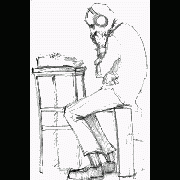Leaderboard
Popular Content
Showing content with the highest reputation on 12/26/2018 in all areas
-
I run Win7 which doesn't seem to support this font (even if it installs fine). Try this on your Win10: $hBtn = GUICtrlCreateButton(ChrW(0xE70E), 260, 37, 39, 21) GUICtrlSetFont(-1, 13, 600, -1, "SegMDL2")1 point
-
I suspect the executable may not be designed to run as a proper service (interact with the Windows SCM). I am not familiar with icmp_mash_2.1, and nothing meaningful showed up when I searched for it, so I can't say for sure. One thing you could do to troubleshoot from another perspective (rule out any issue with the AutoIt code) could be to create the service using the command line tool sc.exe [sc /create /?] and see if the service produces the same error. If you get the same error code, you probably have to wrap the executable with another exe (SRVANY for example) that will interact properly with the SCM. If icmp_mash happens to be something you wrote in AutoIt you could try to employ the _Service_UDF to make it a "valid service" executable. Let us know if you get stuck.1 point
-
Automating Notepad This example is a response to a request by mLipok for a simple Notepad automation. Task: Create a simple script to fill up "Edit1" with HelloWorld, click "Save As...", enter filename and finally save it to disc. This involves automating Notepad or more generally an Edit control, it involves automating a menu and a Save As dialog. Note that "Edit1" (from AutoIt Window Info tool) is not a valid control identification in UI Automation code. Do not open Notepad in advance. This will be done in the code. Start the code by opening Notepad and create the UI Automation object through IUIAutomation interface. I almost always create the Desktop element. Note how you first get a pointer to the element (GetRootElement method of $oUIAutomation object), and then creates the object that represents the element through IUIAutomationElement interface. UI Automation elements are nearly always created this way through a pointer. #include "..\..\Includes\CUIAutomation2.au3" Example() Func Example() ; Open Notepad Run( "Notepad" ) Sleep( 1000 ) ; Create UI Automation object Local $oUIAutomation = ObjCreateInterface( $sCLSID_CUIAutomation, $sIID_IUIAutomation, $dtagIUIAutomation ) If Not IsObj( $oUIAutomation ) Then Return ConsoleWrite( "$oUIAutomation ERR" & @CRLF ) ConsoleWrite( "$oUIAutomation OK" & @CRLF ) ; Get Desktop element Local $pDesktop, $oDesktop $oUIAutomation.GetRootElement( $pDesktop ) $oDesktop = ObjCreateInterface( $pDesktop, $sIID_IUIAutomationElement, $dtagIUIAutomationElement ) If Not IsObj( $oDesktop ) Then Return ConsoleWrite( "$oDesktop ERR" & @CRLF ) ConsoleWrite( "$oDesktop OK" & @CRLF ) EndFunc Open Examples\Notepad\Notepad.au3 (empty) in SciTE. Add the code, run the code with F5 and leave Notepad open. Check that SciTE output is OK. Next step is to get the Notepad window as an UI Automation element. Open UIASpy (included in zip-file, keep UIASpy open throughout the entire example), place mouse cursor over Notepad title bar and press F2: (You can delete other windows in UIASpy by right-clicking treeview top windows (level one items).) $UIA_ClassNamePropertyId = "Notepad" is used to create a property condition to identify Notepad. Note that you can copy this line in UIASpy listview: Select the line in the listview, click "Right pane" item in main menu, click "Copy all or selected items to clipboard", paste the line into your code editor. Add this code to the existing code: ; --- Notepad window --- ConsoleWrite( "--- Notepad window ---" & @CRLF ) Local $pCondition ; Note that $UIA_ClassNamePropertyId maybe ia a CASE SENSITIVE condition $oUIAutomation.CreatePropertyCondition( $UIA_ClassNamePropertyId, "Notepad", $pCondition ) If Not $pCondition Then Return ConsoleWrite( "$pCondition ERR" & @CRLF ) ConsoleWrite( "$pCondition OK" & @CRLF ) Local $pNotepad, $oNotepad $oDesktop.FindFirst( $TreeScope_Descendants, $pCondition, $pNotepad ) $oNotepad = ObjCreateInterface( $pNotepad, $sIID_IUIAutomationElement, $dtagIUIAutomationElement ) If Not IsObj( $oNotepad ) Then Return ConsoleWrite( "$oNotepad ERR" & @CRLF ) ConsoleWrite( "$oNotepad OK" & @CRLF ) EndFunc Note again how we first get a pointer to Notepad (FindFirst method of $oDesktop object, $oDesktop because the Desktop is the parent element of Notepad) and then creates the object. Also note that $oDesktop and $oNotepad are created in exactly the same way. Close the previous Notepad, run the code and leave Notepad open. Check that SciTE output is OK. Now, the actual automation starts: Fill up "Edit1" with HelloWorld. An automation task is almost always done in two or three steps: 1. Create condition to find element 2. Find the UI Automation element 3. Extract info or perform action Each of these steps can usually be done in 1 - 3 lines of UI Automation code. All three steps can usually be done in less that 10 lines of UI Automation code (common AutoIt debug/info code not included). To get the Notepad window above we only used two steps. The first automation task is to perform an action to fill out the Edit control with "HelloWorld". Place mouse cursor in the Edit control and press F1: (If there are two or more Notepad windows in UIASpy, you can delete the old windows (red) by right-clicking the treeview.) This time we can use $UIA_AutomationIdPropertyId = "15" to create a property condition to identify the Edit control. Add this code: ; --- Fill Edit element --- ConsoleWrite( "--- Fill Edit element ---" & @CRLF ) ; Note that $UIA_AutomationIdPropertyId is a STRING and maybe a CASE SENSITIVE condition $oUIAutomation.CreatePropertyCondition( $UIA_AutomationIdPropertyId, "15", $pCondition ) If Not $pCondition Then Return ConsoleWrite( "$pCondition ERR" & @CRLF ) ConsoleWrite( "$pCondition OK" & @CRLF ) Local $pEdit, $oEdit $oNotepad.FindFirst( $TreeScope_Descendants, $pCondition, $pEdit ) $oEdit = ObjCreateInterface( $pEdit, $sIID_IUIAutomationElement, $dtagIUIAutomationElement ) If Not IsObj( $oEdit ) Then Return ConsoleWrite( "$oEdit ERR" & @CRLF ) ConsoleWrite( "$oEdit OK" & @CRLF ) EndFunc $oNotepad.FindFirst means that the search for the Edit control starts in the Notepad window. $oEdit reprecents the Edit control. Close the previous Notepad, run the code and leave Notepad open. Check that SciTE output is OK. The Edit control must be filled with "HelloWorld". This is an action that has to be performed on the Edit control. The following actions are available: (Scroll down UIASpy listview to see Control Patterns (actions).) The interesting action or pattern here is the ValuePattern. The action is created and performed this way: Local $pValue, $oValue $oEdit.GetCurrentPattern( $UIA_ValuePatternId, $pValue ) $oValue = ObjCreateInterface( $pValue, $sIID_IUIAutomationValuePattern, $dtagIUIAutomationValuePattern ) If Not IsObj( $oValue ) Then Return ConsoleWrite( "$oValue ERR" & @CRLF ) ConsoleWrite( "$oValue OK" & @CRLF ) $oValue.SetValue( "HelloWorld" ) EndFunc $oEdit.GetCurrentPattern means that a pattern is created that performs actions on the Edit control. GetCurrentPattern method returns a pointer where from the ValuePattern object ($oValue) can be created. $UIA_ValuePatternId and the ValuePattern interface is defined in CUIAutomation2.au3. The $oValue object represents the ValuePattern interface for the Edit control. $oValue.SetValue( "HelloWorld" ) sets the text in the Edit control. An action or pattern is almost always created and performed this way. Add the code, close the previous Notepad, run the code and leave Notepad open. Open File menu. Place mouse cursor over the File menu and press F1: (Scroll down UIASpy listview to see Control Patterns (actions) in bottom of image.) ; --- Open File menu --- ConsoleWrite( "--- Open File menu ---" & @CRLF ) Local $pCondition1 $oUIAutomation.CreatePropertyCondition( $UIA_ControlTypePropertyId, $UIA_MenuItemControlTypeId, $pCondition1 ) If Not $pCondition1 Then Return ConsoleWrite( "$pCondition1 ERR" & @CRLF ) ConsoleWrite( "$pCondition1 OK" & @CRLF ) Local $pCondition2 ; $UIA_NamePropertyId is LOCALIZED and maybe CASE SENSITIVE $oUIAutomation.CreatePropertyCondition( $UIA_NamePropertyId, "File", $pCondition2 ) ; File <<<<<<<<<<<<<<<<<<<< If Not $pCondition2 Then Return ConsoleWrite( "$pCondition2 ERR" & @CRLF ) ConsoleWrite( "$pCondition2 OK" & @CRLF ) ; And condition $oUIAutomation.CreateAndCondition( $pCondition1, $pCondition2, $pCondition ) If Not $pCondition Then Return ConsoleWrite( "$pCondition ERR" & @CRLF ) ConsoleWrite( "$pCondition OK" & @CRLF ) Local $pFile, $oFile $oNotepad.FindFirst( $TreeScope_Descendants, $pCondition, $pFile ) $oFile = ObjCreateInterface( $pFile, $sIID_IUIAutomationElement, $dtagIUIAutomationElement ) If Not IsObj( $oFile ) Then Return ConsoleWrite( "$oFile ERR" & @CRLF ) ConsoleWrite( "$oFile OK" & @CRLF ) Local $pInvoke, $oInvoke $oFile.GetCurrentPattern( $UIA_InvokePatternId, $pInvoke ) $oInvoke = ObjCreateInterface( $pInvoke, $sIID_IUIAutomationInvokePattern, $dtagIUIAutomationInvokePattern ) If Not IsObj( $oInvoke ) Then Return ConsoleWrite( "$oInvoke ERR" & @CRLF ) ConsoleWrite( "$oInvoke OK" & @CRLF ) $oInvoke.Invoke() Sleep( 100 ) EndFunc The Invoke action or pattern is used to click and open the File menu. Note the similarity between the code for InvokePattern and ValuePattern above. When a menu, dialog box or child window is opened it need some time to open. You must add a Sleep statement. Add the code, change "File" to the corresponding word in your own language (copy the word from the listview), close the previous Notepad (don't save), run the code and leave Notepad open. Click "Save As..." menu. If the File menu that was opened above is closed, then open it manually with a mouse click. Place mouse cursor over the "Save As..." menu and press F1: ; --- Click "Save As..." menu --- ConsoleWrite( "--- Click ""Save As..."" menu ---" & @CRLF ) ; Reuse $pCondition1 above ; Note that $UIA_AutomationIdPropertyId is a STRING and maybe a CASE SENSITIVE condition $oUIAutomation.CreatePropertyCondition( $UIA_AutomationIdPropertyId, "4", $pCondition2 ) If Not $pCondition2 Then Return ConsoleWrite( "$pCondition2 ERR" & @CRLF ) ConsoleWrite( "$pCondition2 OK" & @CRLF ) ; And condition $oUIAutomation.CreateAndCondition( $pCondition1, $pCondition2, $pCondition ) If Not $pCondition Then Return ConsoleWrite( "$pCondition ERR" & @CRLF ) ConsoleWrite( "$pCondition OK" & @CRLF ) Local $pSaveAs, $oSaveAs $oNotepad.FindFirst( $TreeScope_Descendants, $pCondition, $pSaveAs ) $oSaveAs = ObjCreateInterface( $pSaveAs, $sIID_IUIAutomationElement, $dtagIUIAutomationElement ) If Not IsObj( $oSaveAs ) Then Return ConsoleWrite( "$oSaveAs ERR" & @CRLF ) ConsoleWrite( "$oSaveAs OK" & @CRLF ) $oSaveAs.GetCurrentPattern( $UIA_InvokePatternId, $pInvoke ) $oInvoke = ObjCreateInterface( $pInvoke, $sIID_IUIAutomationInvokePattern, $dtagIUIAutomationInvokePattern ) If Not IsObj( $oInvoke ) Then Return ConsoleWrite( "$oInvoke ERR" & @CRLF ) ConsoleWrite( "$oInvoke OK" & @CRLF ) $oInvoke.Invoke() Sleep( 1000 ) EndFunc Note how similar the "Open File menu" code and the "Click Save As... menu" code is. Note also the long Sleep because it's a "Save As" dialog with a large number of elements. Add the code, close the previous Notepad (don't save), run the code and leave Notepad and Save As open. Save As window. Place mouse cursor over Save As title bar and press F2: ; --- Save As window --- ConsoleWrite( "--- Save As window ---" & @CRLF ) ; Note that $UIA_ClassNamePropertyId maybe ia a CASE SENSITIVE condition $oUIAutomation.CreatePropertyCondition( $UIA_ClassNamePropertyId, "#32770", $pCondition ) If Not $pCondition Then Return ConsoleWrite( "$pCondition ERR" & @CRLF ) ConsoleWrite( "$pCondition OK" & @CRLF ) Local $pSaveAsWin, $oSaveAsWin $oNotepad.FindFirst( $TreeScope_Descendants, $pCondition, $pSaveAsWin ) $oSaveAsWin = ObjCreateInterface( $pSaveAsWin, $sIID_IUIAutomationElement, $dtagIUIAutomationElement ) If Not IsObj( $oSaveAsWin ) Then Return ConsoleWrite( "$oSaveAsWin ERR" & @CRLF ) ConsoleWrite( "$oSaveAsWin OK" & @CRLF ) EndFunc The rest of the automation tasks is about the Save As window. Therefore we want to use the Save As window as the starting point. Not Notepad. Add the code, close the previous Save As and Notepad (don't save), run the code and leave Notepad and Save As open. Set File name. Place mouse cursor over File name Edit control and press F1: ; --- Set File name --- ConsoleWrite( "--- Set File name ---" & @CRLF ) ; Note that $UIA_AutomationIdPropertyId is a STRING and maybe a CASE SENSITIVE condition $oUIAutomation.CreatePropertyCondition( $UIA_AutomationIdPropertyId, "1001", $pCondition ) If Not $pCondition Then Return ConsoleWrite( "$pCondition ERR" & @CRLF ) ConsoleWrite( "$pCondition OK" & @CRLF ) $oSaveAsWin.FindFirst( $TreeScope_Descendants, $pCondition, $pEdit ) $oEdit = ObjCreateInterface( $pEdit, $sIID_IUIAutomationElement, $dtagIUIAutomationElement ) If Not IsObj( $oEdit ) Then Return ConsoleWrite( "$oEdit ERR" & @CRLF ) ConsoleWrite( "$oEdit OK" & @CRLF ) $oEdit.GetCurrentPattern( $UIA_ValuePatternId, $pValue ) $oValue = ObjCreateInterface( $pValue, $sIID_IUIAutomationValuePattern, $dtagIUIAutomationValuePattern ) If Not IsObj( $oValue ) Then Return ConsoleWrite( "$oValue ERR" & @CRLF ) ConsoleWrite( "$oValue OK" & @CRLF ) $oValue.SetValue( "HelloWorld.txt" ) EndFunc $oSaveAsWin.FindFirst searches in the Save As window. $oEdit is now the File name Edit control in the Save As window. The file name is set to "HelloWorld.txt". Add the code, close the previous Save As and Notepad (don't save), run the code and leave Notepad and Save As open. Click Save button. Place mouse cursor over Save button and press F1: ; --- Click Save button --- ConsoleWrite( "--- Click Save button ---" & @CRLF ) $oUIAutomation.CreatePropertyCondition( $UIA_ControlTypePropertyId, $UIA_ButtonControlTypeId, $pCondition1 ) If Not $pCondition1 Then Return ConsoleWrite( "$pCondition1 ERR" & @CRLF ) ConsoleWrite( "$pCondition1 OK" & @CRLF ) ; Note that $UIA_AutomationIdPropertyId is a STRING and maybe a CASE SENSITIVE condition $oUIAutomation.CreatePropertyCondition( $UIA_AutomationIdPropertyId, "1", $pCondition2 ) If Not $pCondition2 Then Return ConsoleWrite( "$pCondition2 ERR" & @CRLF ) ConsoleWrite( "$pCondition2 OK" & @CRLF ) ; And condition $oUIAutomation.CreateAndCondition( $pCondition1, $pCondition2, $pCondition ) If Not $pCondition Then Return ConsoleWrite( "$pCondition ERR" & @CRLF ) ConsoleWrite( "$pCondition OK" & @CRLF ) Local $pSave, $oSave $oSaveAsWin.FindFirst( $TreeScope_Descendants, $pCondition, $pSave ) $oSave = ObjCreateInterface( $pSave, $sIID_IUIAutomationElement, $dtagIUIAutomationElement ) If Not IsObj( $oSave ) Then Return ConsoleWrite( "$oSave ERR" & @CRLF ) ConsoleWrite( "$oSave OK" & @CRLF ) $oSave.GetCurrentPattern( $UIA_InvokePatternId, $pInvoke ) $oInvoke = ObjCreateInterface( $pInvoke, $sIID_IUIAutomationInvokePattern, $dtagIUIAutomationInvokePattern ) If Not IsObj( $oInvoke ) Then Return ConsoleWrite( "$oInvoke ERR" & @CRLF ) ConsoleWrite( "$oInvoke OK" & @CRLF ) $oInvoke.Invoke() EndFunc Add the code, close the previous Save As and Notepad (don't save) and run the code. All code (Examples\Notepad\NotepadAll.au3): #include "..\..\Includes\CUIAutomation2.au3" Example() Func Example() ; Open Notepad Run( "Notepad" ) Sleep( 1000 ) ; Create UI Automation object Local $oUIAutomation = ObjCreateInterface( $sCLSID_CUIAutomation, $sIID_IUIAutomation, $dtagIUIAutomation ) If Not IsObj( $oUIAutomation ) Then Return ConsoleWrite( "$oUIAutomation ERR" & @CRLF ) ConsoleWrite( "$oUIAutomation OK" & @CRLF ) ; Get Desktop element Local $pDesktop, $oDesktop $oUIAutomation.GetRootElement( $pDesktop ) $oDesktop = ObjCreateInterface( $pDesktop, $sIID_IUIAutomationElement, $dtagIUIAutomationElement ) If Not IsObj( $oDesktop ) Then Return ConsoleWrite( "$oDesktop ERR" & @CRLF ) ConsoleWrite( "$oDesktop OK" & @CRLF ) ; --- Notepad window --- ConsoleWrite( "--- Notepad window ---" & @CRLF ) Local $pCondition ; Note that $UIA_ClassNamePropertyId maybe ia a CASE SENSITIVE condition $oUIAutomation.CreatePropertyCondition( $UIA_ClassNamePropertyId, "Notepad", $pCondition ) If Not $pCondition Then Return ConsoleWrite( "$pCondition ERR" & @CRLF ) ConsoleWrite( "$pCondition OK" & @CRLF ) Local $pNotepad, $oNotepad $oDesktop.FindFirst( $TreeScope_Descendants, $pCondition, $pNotepad ) $oNotepad = ObjCreateInterface( $pNotepad, $sIID_IUIAutomationElement, $dtagIUIAutomationElement ) If Not IsObj( $oNotepad ) Then Return ConsoleWrite( "$oNotepad ERR" & @CRLF ) ConsoleWrite( "$oNotepad OK" & @CRLF ) ; --- Fill Edit element --- ConsoleWrite( "--- Fill Edit element ---" & @CRLF ) ; Note that $UIA_AutomationIdPropertyId is a STRING and maybe a CASE SENSITIVE condition $oUIAutomation.CreatePropertyCondition( $UIA_AutomationIdPropertyId, "15", $pCondition ) If Not $pCondition Then Return ConsoleWrite( "$pCondition ERR" & @CRLF ) ConsoleWrite( "$pCondition OK" & @CRLF ) Local $pEdit, $oEdit $oNotepad.FindFirst( $TreeScope_Descendants, $pCondition, $pEdit ) $oEdit = ObjCreateInterface( $pEdit, $sIID_IUIAutomationElement, $dtagIUIAutomationElement ) If Not IsObj( $oEdit ) Then Return ConsoleWrite( "$oEdit ERR" & @CRLF ) ConsoleWrite( "$oEdit OK" & @CRLF ) Local $pValue, $oValue $oEdit.GetCurrentPattern( $UIA_ValuePatternId, $pValue ) $oValue = ObjCreateInterface( $pValue, $sIID_IUIAutomationValuePattern, $dtagIUIAutomationValuePattern ) If Not IsObj( $oValue ) Then Return ConsoleWrite( "$oValue ERR" & @CRLF ) ConsoleWrite( "$oValue OK" & @CRLF ) $oValue.SetValue( "HelloWorld" ) ; --- Open File menu --- ConsoleWrite( "--- Open File menu ---" & @CRLF ) Local $pCondition1 $oUIAutomation.CreatePropertyCondition( $UIA_ControlTypePropertyId, $UIA_MenuItemControlTypeId, $pCondition1 ) If Not $pCondition1 Then Return ConsoleWrite( "$pCondition1 ERR" & @CRLF ) ConsoleWrite( "$pCondition1 OK" & @CRLF ) Local $pCondition2 ; $UIA_NamePropertyId is LOCALIZED and maybe CASE SENSITIVE $oUIAutomation.CreatePropertyCondition( $UIA_NamePropertyId, "File", $pCondition2 ) ; File <<<<<<<<<<<<<<<<<<<< If Not $pCondition2 Then Return ConsoleWrite( "$pCondition2 ERR" & @CRLF ) ConsoleWrite( "$pCondition2 OK" & @CRLF ) ; And condition $oUIAutomation.CreateAndCondition( $pCondition1, $pCondition2, $pCondition ) If Not $pCondition Then Return ConsoleWrite( "$pCondition ERR" & @CRLF ) ConsoleWrite( "$pCondition OK" & @CRLF ) Local $pFile, $oFile $oNotepad.FindFirst( $TreeScope_Descendants, $pCondition, $pFile ) $oFile = ObjCreateInterface( $pFile, $sIID_IUIAutomationElement, $dtagIUIAutomationElement ) If Not IsObj( $oFile ) Then Return ConsoleWrite( "$oFile ERR" & @CRLF ) ConsoleWrite( "$oFile OK" & @CRLF ) Local $pInvoke, $oInvoke $oFile.GetCurrentPattern( $UIA_InvokePatternId, $pInvoke ) $oInvoke = ObjCreateInterface( $pInvoke, $sIID_IUIAutomationInvokePattern, $dtagIUIAutomationInvokePattern ) If Not IsObj( $oInvoke ) Then Return ConsoleWrite( "$oInvoke ERR" & @CRLF ) ConsoleWrite( "$oInvoke OK" & @CRLF ) $oInvoke.Invoke() Sleep( 100 ) ; --- Click "Save As..." menu --- ConsoleWrite( "--- Click ""Save As..."" menu ---" & @CRLF ) ; Reuse $pCondition1 above ; Note that $UIA_AutomationIdPropertyId is a STRING and maybe a CASE SENSITIVE condition $oUIAutomation.CreatePropertyCondition( $UIA_AutomationIdPropertyId, "4", $pCondition2 ) If Not $pCondition2 Then Return ConsoleWrite( "$pCondition2 ERR" & @CRLF ) ConsoleWrite( "$pCondition2 OK" & @CRLF ) ; And condition $oUIAutomation.CreateAndCondition( $pCondition1, $pCondition2, $pCondition ) If Not $pCondition Then Return ConsoleWrite( "$pCondition ERR" & @CRLF ) ConsoleWrite( "$pCondition OK" & @CRLF ) Local $pSaveAs, $oSaveAs $oNotepad.FindFirst( $TreeScope_Descendants, $pCondition, $pSaveAs ) $oSaveAs = ObjCreateInterface( $pSaveAs, $sIID_IUIAutomationElement, $dtagIUIAutomationElement ) If Not IsObj( $oSaveAs ) Then Return ConsoleWrite( "$oSaveAs ERR" & @CRLF ) ConsoleWrite( "$oSaveAs OK" & @CRLF ) $oSaveAs.GetCurrentPattern( $UIA_InvokePatternId, $pInvoke ) $oInvoke = ObjCreateInterface( $pInvoke, $sIID_IUIAutomationInvokePattern, $dtagIUIAutomationInvokePattern ) If Not IsObj( $oInvoke ) Then Return ConsoleWrite( "$oInvoke ERR" & @CRLF ) ConsoleWrite( "$oInvoke OK" & @CRLF ) $oInvoke.Invoke() Sleep( 1000 ) ; --- Save As window --- ConsoleWrite( "--- Save As window ---" & @CRLF ) ; Note that $UIA_ClassNamePropertyId maybe ia a CASE SENSITIVE condition $oUIAutomation.CreatePropertyCondition( $UIA_ClassNamePropertyId, "#32770", $pCondition ) If Not $pCondition Then Return ConsoleWrite( "$pCondition ERR" & @CRLF ) ConsoleWrite( "$pCondition OK" & @CRLF ) Local $pSaveAsWin, $oSaveAsWin $oNotepad.FindFirst( $TreeScope_Descendants, $pCondition, $pSaveAsWin ) $oSaveAsWin = ObjCreateInterface( $pSaveAsWin, $sIID_IUIAutomationElement, $dtagIUIAutomationElement ) If Not IsObj( $oSaveAsWin ) Then Return ConsoleWrite( "$oSaveAsWin ERR" & @CRLF ) ConsoleWrite( "$oSaveAsWin OK" & @CRLF ) ; --- Set File name --- ConsoleWrite( "--- Set File name ---" & @CRLF ) ; Note that $UIA_AutomationIdPropertyId is a STRING and maybe a CASE SENSITIVE condition $oUIAutomation.CreatePropertyCondition( $UIA_AutomationIdPropertyId, "1001", $pCondition ) If Not $pCondition Then Return ConsoleWrite( "$pCondition ERR" & @CRLF ) ConsoleWrite( "$pCondition OK" & @CRLF ) $oSaveAsWin.FindFirst( $TreeScope_Descendants, $pCondition, $pEdit ) $oEdit = ObjCreateInterface( $pEdit, $sIID_IUIAutomationElement, $dtagIUIAutomationElement ) If Not IsObj( $oEdit ) Then Return ConsoleWrite( "$oEdit ERR" & @CRLF ) ConsoleWrite( "$oEdit OK" & @CRLF ) $oEdit.GetCurrentPattern( $UIA_ValuePatternId, $pValue ) $oValue = ObjCreateInterface( $pValue, $sIID_IUIAutomationValuePattern, $dtagIUIAutomationValuePattern ) If Not IsObj( $oValue ) Then Return ConsoleWrite( "$oValue ERR" & @CRLF ) ConsoleWrite( "$oValue OK" & @CRLF ) $oValue.SetValue( "HelloWorld.txt" ) ; --- Click Save button --- ConsoleWrite( "--- Click Save button ---" & @CRLF ) $oUIAutomation.CreatePropertyCondition( $UIA_ControlTypePropertyId, $UIA_ButtonControlTypeId, $pCondition1 ) If Not $pCondition1 Then Return ConsoleWrite( "$pCondition1 ERR" & @CRLF ) ConsoleWrite( "$pCondition1 OK" & @CRLF ) ; Note that $UIA_AutomationIdPropertyId is a STRING and maybe a CASE SENSITIVE condition $oUIAutomation.CreatePropertyCondition( $UIA_AutomationIdPropertyId, "1", $pCondition2 ) If Not $pCondition2 Then Return ConsoleWrite( "$pCondition2 ERR" & @CRLF ) ConsoleWrite( "$pCondition2 OK" & @CRLF ) ; And condition $oUIAutomation.CreateAndCondition( $pCondition1, $pCondition2, $pCondition ) If Not $pCondition Then Return ConsoleWrite( "$pCondition ERR" & @CRLF ) ConsoleWrite( "$pCondition OK" & @CRLF ) Local $pSave, $oSave $oSaveAsWin.FindFirst( $TreeScope_Descendants, $pCondition, $pSave ) $oSave = ObjCreateInterface( $pSave, $sIID_IUIAutomationElement, $dtagIUIAutomationElement ) If Not IsObj( $oSave ) Then Return ConsoleWrite( "$oSave ERR" & @CRLF ) ConsoleWrite( "$oSave OK" & @CRLF ) $oSave.GetCurrentPattern( $UIA_InvokePatternId, $pInvoke ) $oInvoke = ObjCreateInterface( $pInvoke, $sIID_IUIAutomationInvokePattern, $dtagIUIAutomationInvokePattern ) If Not IsObj( $oInvoke ) Then Return ConsoleWrite( "$oInvoke ERR" & @CRLF ) ConsoleWrite( "$oInvoke OK" & @CRLF ) $oInvoke.Invoke() EndFunc SciTE output: $oUIAutomation OK $oDesktop OK --- Notepad window --- $pCondition OK $oNotepad OK --- Fill Edit element --- $pCondition OK $oEdit OK $oValue OK --- Open File menu --- $pCondition1 OK $pCondition2 OK $pCondition OK $oFile OK $oInvoke OK --- Click "Save As..." menu --- $pCondition2 OK $pCondition OK $oSaveAs OK $oInvoke OK --- Save As window --- $pCondition OK $oSaveAsWin OK --- Set File name --- $pCondition OK $oEdit OK $oValue OK --- Click Save button --- $pCondition1 OK $pCondition2 OK $pCondition OK $oSave OK $oInvoke OK Maybe somebody can show how to implement such a Notepad automation with the functions in UIAWrappers.au3 and with classic code. Summary The two most important objects in UI Automation code are the $oUIAutomation and $oUIElement objects created from IUIAutomation and IUIAutomationElement interfaces. An UI Automation element object that represents a window or control is always created with the IUIAutomationElement interface through a pointer to the element object: $oDesktop = ObjCreateInterface( $pDesktop, $sIID_IUIAutomationElement, $dtagIUIAutomationElement ) $oNotepad = ObjCreateInterface( $pNotepad, $sIID_IUIAutomationElement, $dtagIUIAutomationElement ) $oEdit = ObjCreateInterface( $pEdit, $sIID_IUIAutomationElement, $dtagIUIAutomationElement ) An UI Automation task is almost always done in two or three steps: 1. Create condition to find element 2. Find the UI Automation element 3. Extract info or perform action Each of these steps can usually be done in 1 - 3 lines of UI Automation code. All three steps can usually be done in less that 10 lines of UI Automation code (common AutoIt debug/info code not included). UI Automation actions (patterns) are performed through pattern interfaces, objects and methods. The code is nearly always implemented this way: Fill an Edit control: Local $pValue, $oValue $oEdit.GetCurrentPattern( $UIA_ValuePatternId, $pValue ) $oValue = ObjCreateInterface( $pValue, $sIID_IUIAutomationValuePattern, $dtagIUIAutomationValuePattern ) If Not IsObj( $oValue ) Then Return ConsoleWrite( "$oValue ERR" & @CRLF ) ConsoleWrite( "$oValue OK" & @CRLF ) $oValue.SetValue( "HelloWorld" ) $oEdit is an Edit control. The $oValue object represents the ValuePattern interface for the Edit control. $oValue.SetValue() sets the text in the Edit control. Click a menu item: Local $pInvoke, $oInvoke $oFile.GetCurrentPattern( $UIA_InvokePatternId, $pInvoke ) $oInvoke = ObjCreateInterface( $pInvoke, $sIID_IUIAutomationInvokePattern, $dtagIUIAutomationInvokePattern ) If Not IsObj( $oInvoke ) Then Return ConsoleWrite( "$oInvoke ERR" & @CRLF ) ConsoleWrite( "$oInvoke OK" & @CRLF ) $oInvoke.Invoke() Sleep( 100 ) $oFile is a File menu. The $oInvoke object represents the InvokePattern interface for the File menu. $oInvoke.Invoke() clicks the File menu. Sleep( 100 ) gives the File menu time to open. Click a button control: $oSave.GetCurrentPattern( $UIA_InvokePatternId, $pInvoke ) $oInvoke = ObjCreateInterface( $pInvoke, $sIID_IUIAutomationInvokePattern, $dtagIUIAutomationInvokePattern ) If Not IsObj( $oInvoke ) Then Return ConsoleWrite( "$oInvoke ERR" & @CRLF ) ConsoleWrite( "$oInvoke OK" & @CRLF ) $oInvoke.Invoke() $oSave is a Save button. The $oInvoke object represents the InvokePattern interface for the Save button. $oInvoke.Invoke() clicks the Save button. When writing UI Automation code, it's easiest to write the code in small steps and test the code after each step. Error management based on checking objects with IsObj() and ConsoleWrite() is required and sufficient. It's very rare necessary to use an actual object (COM) error handler. Too small Sleep times after a menu, dialog or window is opened is a common error.1 point
-
@ericyeoh You will probably have to use the DllCall and friends available in AutoIt to call the available functions inside the library, this will also involve manually replicating the structures found inside the header (.h) file using DllStructCreate Also there is another thing which might prevent you from using the DLLs, they will need to use the same runtime as AutoIt or else they would not work... I think. I am not really sure on this part but it shouldn't really matter unless you get very strange errors.1 point
-
*.dll files are created in Visual Studio... So you can't open them up in AutoIt. As far as I know, you can only call the *.dll file. Besides, what sensor are you trying to manipulate? Hmmm?1 point
-

how can i get the current windows 7 theme file(*.theme) i use?
argumentum reacted to Danyfirex for a topic
Like this? #Include <WinAPIEx.au3> Opt('MustDeclareVars', 1) Global Const $SZ_THDOCPROP_CANONICALNAME = 'ThemeName' Global $Data = _WinAPI_GetCurrentThemeName() If IsArray($Data) Then ConsoleWrite('Name: ' & $Data[0] & @CR) ConsoleWrite('Name: ' & _WinAPI_GetThemeDocumentationProperty($Data[0], $SZ_THDOCPROP_CANONICALNAME) & @CR) EndIf saludos1 point -

Can you determine the "Window Title" Coordinates?
pixelsearch reacted to Melba23 for a topic
CountyIT, Use _WinAPI_GetSystemMetrics(4) to get the height of the title bar. The contant used is SM_CYCAPTION. You can get all sorts of other information about the GUI with this function - look here for the complete list. M231 point -
Solution to "Computer Locked" Screen (CTRL + ALT + DEL scripting)
huanghaitao reacted to frozensun for a topic
EDIT: Whoops, just realized this should have gone into the Code Example Forum. Can someone move it for me please? Hi Everyone, I've been using Autoit for a while, and one problem I've run into is not being able to script the dreaded "Computer Locked", aka ctrl+alt+del. I've tried all sorts of solutions, none of which have worked, until now, and I thought I would share with the community. I have not seen anyone else try this, but if you have, kudos to you :-) Essentially what I did was install a vnc server, allow local loopback connections, and a script to connect to myself (behind the scenes). Since the VNC folks already have a method to send the ctrl + alt + del, I thought that would be the most useful. Here is a basic walkthrough: 1. Download and install TightVNC, both client and server. 2. Right Click on the new VNC icon in the system tray. 3. Click Properties. 4. Set a password. 5. Click Administration. 6. Check "Allow Loopback Connections" 7. Click ok Now use the following code to create a script, filling in the appropriate passwords where required. CODE#cs ---------------------------------------------------------------------------- AutoIt Version: 3.2.11.3 (beta) Author: Jason More Script Function: Unlock the computer using VNC #ce ---------------------------------------------------------------------------- ; Script Start - Add your code below here sleep(2000) ;slowing down the key presses helps with the connection opt("SendKeyDelay",10) ;this should point to your tight vnc installation run("C:\Program Files\TightVNC\vncviewer.exe","C:\Program Files\TightVNC") winwait("New TightVNC Connection") controlsend("New TightVNC Connection","","Edit1","localhost") controlclick("New TightVNC Connection","","Button5") winwait("Standard VNC Authentication") ;REQUIRED VNC PASSWORD controlsend("Standard VNC Authentication","","Edit3","Replace with your VNC password") controlclick("Standard VNC Authentication","","Button1") winwait(stringlower(stringlower(@ComputerName))) sleep("250") controlclick(stringlower(@ComputerName),"","ToolbarWindow321","left",1,124,13) ;REQUIRED USERNAME PASSWORD controlsend(stringlower(@ComputerName),"","ChildClass1","Replace with your Logon Password{Enter}") sleep("250") winclose(stringlower(@ComputerName)) I hope this can help someone. Any questions let me know. Frozensun1 point