Leaderboard
Popular Content
Showing content with the highest reputation on 12/22/2018 in all areas
-
Automating Notepad This example is a response to a request by mLipok for a simple Notepad automation. Task: Create a simple script to fill up "Edit1" with HelloWorld, click "Save As...", enter filename and finally save it to disc. This involves automating Notepad or more generally an Edit control, it involves automating a menu and a Save As dialog. Note that "Edit1" (from AutoIt Window Info tool) is not a valid control identification in UI Automation code. Do not open Notepad in advance. This will be done in the code. Start the code by opening Notepad and create the UI Automation object through IUIAutomation interface. I almost always create the Desktop element. Note how you first get a pointer to the element (GetRootElement method of $oUIAutomation object), and then creates the object that represents the element through IUIAutomationElement interface. UI Automation elements are nearly always created this way through a pointer. #include "..\..\Includes\CUIAutomation2.au3" Example() Func Example() ; Open Notepad Run( "Notepad" ) Sleep( 1000 ) ; Create UI Automation object Local $oUIAutomation = ObjCreateInterface( $sCLSID_CUIAutomation, $sIID_IUIAutomation, $dtagIUIAutomation ) If Not IsObj( $oUIAutomation ) Then Return ConsoleWrite( "$oUIAutomation ERR" & @CRLF ) ConsoleWrite( "$oUIAutomation OK" & @CRLF ) ; Get Desktop element Local $pDesktop, $oDesktop $oUIAutomation.GetRootElement( $pDesktop ) $oDesktop = ObjCreateInterface( $pDesktop, $sIID_IUIAutomationElement, $dtagIUIAutomationElement ) If Not IsObj( $oDesktop ) Then Return ConsoleWrite( "$oDesktop ERR" & @CRLF ) ConsoleWrite( "$oDesktop OK" & @CRLF ) EndFunc Open Examples\Notepad\Notepad.au3 (empty) in SciTE. Add the code, run the code with F5 and leave Notepad open. Check that SciTE output is OK. Next step is to get the Notepad window as an UI Automation element. Open UIASpy (included in zip-file, keep UIASpy open throughout the entire example), place mouse cursor over Notepad title bar and press F2: (You can delete other windows in UIASpy by right-clicking treeview top windows (level one items).) $UIA_ClassNamePropertyId = "Notepad" is used to create a property condition to identify Notepad. Note that you can copy this line in UIASpy listview: Select the line in the listview, click "Right pane" item in main menu, click "Copy all or selected items to clipboard", paste the line into your code editor. Add this code to the existing code: ; --- Notepad window --- ConsoleWrite( "--- Notepad window ---" & @CRLF ) Local $pCondition ; Note that $UIA_ClassNamePropertyId maybe ia a CASE SENSITIVE condition $oUIAutomation.CreatePropertyCondition( $UIA_ClassNamePropertyId, "Notepad", $pCondition ) If Not $pCondition Then Return ConsoleWrite( "$pCondition ERR" & @CRLF ) ConsoleWrite( "$pCondition OK" & @CRLF ) Local $pNotepad, $oNotepad $oDesktop.FindFirst( $TreeScope_Descendants, $pCondition, $pNotepad ) $oNotepad = ObjCreateInterface( $pNotepad, $sIID_IUIAutomationElement, $dtagIUIAutomationElement ) If Not IsObj( $oNotepad ) Then Return ConsoleWrite( "$oNotepad ERR" & @CRLF ) ConsoleWrite( "$oNotepad OK" & @CRLF ) EndFunc Note again how we first get a pointer to Notepad (FindFirst method of $oDesktop object, $oDesktop because the Desktop is the parent element of Notepad) and then creates the object. Also note that $oDesktop and $oNotepad are created in exactly the same way. Close the previous Notepad, run the code and leave Notepad open. Check that SciTE output is OK. Now, the actual automation starts: Fill up "Edit1" with HelloWorld. An automation task is almost always done in two or three steps: 1. Create condition to find element 2. Find the UI Automation element 3. Extract info or perform action Each of these steps can usually be done in 1 - 3 lines of UI Automation code. All three steps can usually be done in less that 10 lines of UI Automation code (common AutoIt debug/info code not included). To get the Notepad window above we only used two steps. The first automation task is to perform an action to fill out the Edit control with "HelloWorld". Place mouse cursor in the Edit control and press F1: (If there are two or more Notepad windows in UIASpy, you can delete the old windows (red) by right-clicking the treeview.) This time we can use $UIA_AutomationIdPropertyId = "15" to create a property condition to identify the Edit control. Add this code: ; --- Fill Edit element --- ConsoleWrite( "--- Fill Edit element ---" & @CRLF ) ; Note that $UIA_AutomationIdPropertyId is a STRING and maybe a CASE SENSITIVE condition $oUIAutomation.CreatePropertyCondition( $UIA_AutomationIdPropertyId, "15", $pCondition ) If Not $pCondition Then Return ConsoleWrite( "$pCondition ERR" & @CRLF ) ConsoleWrite( "$pCondition OK" & @CRLF ) Local $pEdit, $oEdit $oNotepad.FindFirst( $TreeScope_Descendants, $pCondition, $pEdit ) $oEdit = ObjCreateInterface( $pEdit, $sIID_IUIAutomationElement, $dtagIUIAutomationElement ) If Not IsObj( $oEdit ) Then Return ConsoleWrite( "$oEdit ERR" & @CRLF ) ConsoleWrite( "$oEdit OK" & @CRLF ) EndFunc $oNotepad.FindFirst means that the search for the Edit control starts in the Notepad window. $oEdit reprecents the Edit control. Close the previous Notepad, run the code and leave Notepad open. Check that SciTE output is OK. The Edit control must be filled with "HelloWorld". This is an action that has to be performed on the Edit control. The following actions are available: (Scroll down UIASpy listview to see Control Patterns (actions).) The interesting action or pattern here is the ValuePattern. The action is created and performed this way: Local $pValue, $oValue $oEdit.GetCurrentPattern( $UIA_ValuePatternId, $pValue ) $oValue = ObjCreateInterface( $pValue, $sIID_IUIAutomationValuePattern, $dtagIUIAutomationValuePattern ) If Not IsObj( $oValue ) Then Return ConsoleWrite( "$oValue ERR" & @CRLF ) ConsoleWrite( "$oValue OK" & @CRLF ) $oValue.SetValue( "HelloWorld" ) EndFunc $oEdit.GetCurrentPattern means that a pattern is created that performs actions on the Edit control. GetCurrentPattern method returns a pointer where from the ValuePattern object ($oValue) can be created. $UIA_ValuePatternId and the ValuePattern interface is defined in CUIAutomation2.au3. The $oValue object represents the ValuePattern interface for the Edit control. $oValue.SetValue( "HelloWorld" ) sets the text in the Edit control. An action or pattern is almost always created and performed this way. Add the code, close the previous Notepad, run the code and leave Notepad open. Open File menu. Place mouse cursor over the File menu and press F1: (Scroll down UIASpy listview to see Control Patterns (actions) in bottom of image.) ; --- Open File menu --- ConsoleWrite( "--- Open File menu ---" & @CRLF ) Local $pCondition1 $oUIAutomation.CreatePropertyCondition( $UIA_ControlTypePropertyId, $UIA_MenuItemControlTypeId, $pCondition1 ) If Not $pCondition1 Then Return ConsoleWrite( "$pCondition1 ERR" & @CRLF ) ConsoleWrite( "$pCondition1 OK" & @CRLF ) Local $pCondition2 ; $UIA_NamePropertyId is LOCALIZED and maybe CASE SENSITIVE $oUIAutomation.CreatePropertyCondition( $UIA_NamePropertyId, "File", $pCondition2 ) ; File <<<<<<<<<<<<<<<<<<<< If Not $pCondition2 Then Return ConsoleWrite( "$pCondition2 ERR" & @CRLF ) ConsoleWrite( "$pCondition2 OK" & @CRLF ) ; And condition $oUIAutomation.CreateAndCondition( $pCondition1, $pCondition2, $pCondition ) If Not $pCondition Then Return ConsoleWrite( "$pCondition ERR" & @CRLF ) ConsoleWrite( "$pCondition OK" & @CRLF ) Local $pFile, $oFile $oNotepad.FindFirst( $TreeScope_Descendants, $pCondition, $pFile ) $oFile = ObjCreateInterface( $pFile, $sIID_IUIAutomationElement, $dtagIUIAutomationElement ) If Not IsObj( $oFile ) Then Return ConsoleWrite( "$oFile ERR" & @CRLF ) ConsoleWrite( "$oFile OK" & @CRLF ) Local $pInvoke, $oInvoke $oFile.GetCurrentPattern( $UIA_InvokePatternId, $pInvoke ) $oInvoke = ObjCreateInterface( $pInvoke, $sIID_IUIAutomationInvokePattern, $dtagIUIAutomationInvokePattern ) If Not IsObj( $oInvoke ) Then Return ConsoleWrite( "$oInvoke ERR" & @CRLF ) ConsoleWrite( "$oInvoke OK" & @CRLF ) $oInvoke.Invoke() Sleep( 100 ) EndFunc The Invoke action or pattern is used to click and open the File menu. Note the similarity between the code for InvokePattern and ValuePattern above. When a menu, dialog box or child window is opened it need some time to open. You must add a Sleep statement. Add the code, change "File" to the corresponding word in your own language (copy the word from the listview), close the previous Notepad (don't save), run the code and leave Notepad open. Click "Save As..." menu. If the File menu that was opened above is closed, then open it manually with a mouse click. Place mouse cursor over the "Save As..." menu and press F1: ; --- Click "Save As..." menu --- ConsoleWrite( "--- Click ""Save As..."" menu ---" & @CRLF ) ; Reuse $pCondition1 above ; Note that $UIA_AutomationIdPropertyId is a STRING and maybe a CASE SENSITIVE condition $oUIAutomation.CreatePropertyCondition( $UIA_AutomationIdPropertyId, "4", $pCondition2 ) If Not $pCondition2 Then Return ConsoleWrite( "$pCondition2 ERR" & @CRLF ) ConsoleWrite( "$pCondition2 OK" & @CRLF ) ; And condition $oUIAutomation.CreateAndCondition( $pCondition1, $pCondition2, $pCondition ) If Not $pCondition Then Return ConsoleWrite( "$pCondition ERR" & @CRLF ) ConsoleWrite( "$pCondition OK" & @CRLF ) Local $pSaveAs, $oSaveAs $oNotepad.FindFirst( $TreeScope_Descendants, $pCondition, $pSaveAs ) $oSaveAs = ObjCreateInterface( $pSaveAs, $sIID_IUIAutomationElement, $dtagIUIAutomationElement ) If Not IsObj( $oSaveAs ) Then Return ConsoleWrite( "$oSaveAs ERR" & @CRLF ) ConsoleWrite( "$oSaveAs OK" & @CRLF ) $oSaveAs.GetCurrentPattern( $UIA_InvokePatternId, $pInvoke ) $oInvoke = ObjCreateInterface( $pInvoke, $sIID_IUIAutomationInvokePattern, $dtagIUIAutomationInvokePattern ) If Not IsObj( $oInvoke ) Then Return ConsoleWrite( "$oInvoke ERR" & @CRLF ) ConsoleWrite( "$oInvoke OK" & @CRLF ) $oInvoke.Invoke() Sleep( 1000 ) EndFunc Note how similar the "Open File menu" code and the "Click Save As... menu" code is. Note also the long Sleep because it's a "Save As" dialog with a large number of elements. Add the code, close the previous Notepad (don't save), run the code and leave Notepad and Save As open. Save As window. Place mouse cursor over Save As title bar and press F2: ; --- Save As window --- ConsoleWrite( "--- Save As window ---" & @CRLF ) ; Note that $UIA_ClassNamePropertyId maybe ia a CASE SENSITIVE condition $oUIAutomation.CreatePropertyCondition( $UIA_ClassNamePropertyId, "#32770", $pCondition ) If Not $pCondition Then Return ConsoleWrite( "$pCondition ERR" & @CRLF ) ConsoleWrite( "$pCondition OK" & @CRLF ) Local $pSaveAsWin, $oSaveAsWin $oNotepad.FindFirst( $TreeScope_Descendants, $pCondition, $pSaveAsWin ) $oSaveAsWin = ObjCreateInterface( $pSaveAsWin, $sIID_IUIAutomationElement, $dtagIUIAutomationElement ) If Not IsObj( $oSaveAsWin ) Then Return ConsoleWrite( "$oSaveAsWin ERR" & @CRLF ) ConsoleWrite( "$oSaveAsWin OK" & @CRLF ) EndFunc The rest of the automation tasks is about the Save As window. Therefore we want to use the Save As window as the starting point. Not Notepad. Add the code, close the previous Save As and Notepad (don't save), run the code and leave Notepad and Save As open. Set File name. Place mouse cursor over File name Edit control and press F1: ; --- Set File name --- ConsoleWrite( "--- Set File name ---" & @CRLF ) ; Note that $UIA_AutomationIdPropertyId is a STRING and maybe a CASE SENSITIVE condition $oUIAutomation.CreatePropertyCondition( $UIA_AutomationIdPropertyId, "1001", $pCondition ) If Not $pCondition Then Return ConsoleWrite( "$pCondition ERR" & @CRLF ) ConsoleWrite( "$pCondition OK" & @CRLF ) $oSaveAsWin.FindFirst( $TreeScope_Descendants, $pCondition, $pEdit ) $oEdit = ObjCreateInterface( $pEdit, $sIID_IUIAutomationElement, $dtagIUIAutomationElement ) If Not IsObj( $oEdit ) Then Return ConsoleWrite( "$oEdit ERR" & @CRLF ) ConsoleWrite( "$oEdit OK" & @CRLF ) $oEdit.GetCurrentPattern( $UIA_ValuePatternId, $pValue ) $oValue = ObjCreateInterface( $pValue, $sIID_IUIAutomationValuePattern, $dtagIUIAutomationValuePattern ) If Not IsObj( $oValue ) Then Return ConsoleWrite( "$oValue ERR" & @CRLF ) ConsoleWrite( "$oValue OK" & @CRLF ) $oValue.SetValue( "HelloWorld.txt" ) EndFunc $oSaveAsWin.FindFirst searches in the Save As window. $oEdit is now the File name Edit control in the Save As window. The file name is set to "HelloWorld.txt". Add the code, close the previous Save As and Notepad (don't save), run the code and leave Notepad and Save As open. Click Save button. Place mouse cursor over Save button and press F1: ; --- Click Save button --- ConsoleWrite( "--- Click Save button ---" & @CRLF ) $oUIAutomation.CreatePropertyCondition( $UIA_ControlTypePropertyId, $UIA_ButtonControlTypeId, $pCondition1 ) If Not $pCondition1 Then Return ConsoleWrite( "$pCondition1 ERR" & @CRLF ) ConsoleWrite( "$pCondition1 OK" & @CRLF ) ; Note that $UIA_AutomationIdPropertyId is a STRING and maybe a CASE SENSITIVE condition $oUIAutomation.CreatePropertyCondition( $UIA_AutomationIdPropertyId, "1", $pCondition2 ) If Not $pCondition2 Then Return ConsoleWrite( "$pCondition2 ERR" & @CRLF ) ConsoleWrite( "$pCondition2 OK" & @CRLF ) ; And condition $oUIAutomation.CreateAndCondition( $pCondition1, $pCondition2, $pCondition ) If Not $pCondition Then Return ConsoleWrite( "$pCondition ERR" & @CRLF ) ConsoleWrite( "$pCondition OK" & @CRLF ) Local $pSave, $oSave $oSaveAsWin.FindFirst( $TreeScope_Descendants, $pCondition, $pSave ) $oSave = ObjCreateInterface( $pSave, $sIID_IUIAutomationElement, $dtagIUIAutomationElement ) If Not IsObj( $oSave ) Then Return ConsoleWrite( "$oSave ERR" & @CRLF ) ConsoleWrite( "$oSave OK" & @CRLF ) $oSave.GetCurrentPattern( $UIA_InvokePatternId, $pInvoke ) $oInvoke = ObjCreateInterface( $pInvoke, $sIID_IUIAutomationInvokePattern, $dtagIUIAutomationInvokePattern ) If Not IsObj( $oInvoke ) Then Return ConsoleWrite( "$oInvoke ERR" & @CRLF ) ConsoleWrite( "$oInvoke OK" & @CRLF ) $oInvoke.Invoke() EndFunc Add the code, close the previous Save As and Notepad (don't save) and run the code. All code (Examples\Notepad\NotepadAll.au3): #include "..\..\Includes\CUIAutomation2.au3" Example() Func Example() ; Open Notepad Run( "Notepad" ) Sleep( 1000 ) ; Create UI Automation object Local $oUIAutomation = ObjCreateInterface( $sCLSID_CUIAutomation, $sIID_IUIAutomation, $dtagIUIAutomation ) If Not IsObj( $oUIAutomation ) Then Return ConsoleWrite( "$oUIAutomation ERR" & @CRLF ) ConsoleWrite( "$oUIAutomation OK" & @CRLF ) ; Get Desktop element Local $pDesktop, $oDesktop $oUIAutomation.GetRootElement( $pDesktop ) $oDesktop = ObjCreateInterface( $pDesktop, $sIID_IUIAutomationElement, $dtagIUIAutomationElement ) If Not IsObj( $oDesktop ) Then Return ConsoleWrite( "$oDesktop ERR" & @CRLF ) ConsoleWrite( "$oDesktop OK" & @CRLF ) ; --- Notepad window --- ConsoleWrite( "--- Notepad window ---" & @CRLF ) Local $pCondition ; Note that $UIA_ClassNamePropertyId maybe ia a CASE SENSITIVE condition $oUIAutomation.CreatePropertyCondition( $UIA_ClassNamePropertyId, "Notepad", $pCondition ) If Not $pCondition Then Return ConsoleWrite( "$pCondition ERR" & @CRLF ) ConsoleWrite( "$pCondition OK" & @CRLF ) Local $pNotepad, $oNotepad $oDesktop.FindFirst( $TreeScope_Descendants, $pCondition, $pNotepad ) $oNotepad = ObjCreateInterface( $pNotepad, $sIID_IUIAutomationElement, $dtagIUIAutomationElement ) If Not IsObj( $oNotepad ) Then Return ConsoleWrite( "$oNotepad ERR" & @CRLF ) ConsoleWrite( "$oNotepad OK" & @CRLF ) ; --- Fill Edit element --- ConsoleWrite( "--- Fill Edit element ---" & @CRLF ) ; Note that $UIA_AutomationIdPropertyId is a STRING and maybe a CASE SENSITIVE condition $oUIAutomation.CreatePropertyCondition( $UIA_AutomationIdPropertyId, "15", $pCondition ) If Not $pCondition Then Return ConsoleWrite( "$pCondition ERR" & @CRLF ) ConsoleWrite( "$pCondition OK" & @CRLF ) Local $pEdit, $oEdit $oNotepad.FindFirst( $TreeScope_Descendants, $pCondition, $pEdit ) $oEdit = ObjCreateInterface( $pEdit, $sIID_IUIAutomationElement, $dtagIUIAutomationElement ) If Not IsObj( $oEdit ) Then Return ConsoleWrite( "$oEdit ERR" & @CRLF ) ConsoleWrite( "$oEdit OK" & @CRLF ) Local $pValue, $oValue $oEdit.GetCurrentPattern( $UIA_ValuePatternId, $pValue ) $oValue = ObjCreateInterface( $pValue, $sIID_IUIAutomationValuePattern, $dtagIUIAutomationValuePattern ) If Not IsObj( $oValue ) Then Return ConsoleWrite( "$oValue ERR" & @CRLF ) ConsoleWrite( "$oValue OK" & @CRLF ) $oValue.SetValue( "HelloWorld" ) ; --- Open File menu --- ConsoleWrite( "--- Open File menu ---" & @CRLF ) Local $pCondition1 $oUIAutomation.CreatePropertyCondition( $UIA_ControlTypePropertyId, $UIA_MenuItemControlTypeId, $pCondition1 ) If Not $pCondition1 Then Return ConsoleWrite( "$pCondition1 ERR" & @CRLF ) ConsoleWrite( "$pCondition1 OK" & @CRLF ) Local $pCondition2 ; $UIA_NamePropertyId is LOCALIZED and maybe CASE SENSITIVE $oUIAutomation.CreatePropertyCondition( $UIA_NamePropertyId, "File", $pCondition2 ) ; File <<<<<<<<<<<<<<<<<<<< If Not $pCondition2 Then Return ConsoleWrite( "$pCondition2 ERR" & @CRLF ) ConsoleWrite( "$pCondition2 OK" & @CRLF ) ; And condition $oUIAutomation.CreateAndCondition( $pCondition1, $pCondition2, $pCondition ) If Not $pCondition Then Return ConsoleWrite( "$pCondition ERR" & @CRLF ) ConsoleWrite( "$pCondition OK" & @CRLF ) Local $pFile, $oFile $oNotepad.FindFirst( $TreeScope_Descendants, $pCondition, $pFile ) $oFile = ObjCreateInterface( $pFile, $sIID_IUIAutomationElement, $dtagIUIAutomationElement ) If Not IsObj( $oFile ) Then Return ConsoleWrite( "$oFile ERR" & @CRLF ) ConsoleWrite( "$oFile OK" & @CRLF ) Local $pInvoke, $oInvoke $oFile.GetCurrentPattern( $UIA_InvokePatternId, $pInvoke ) $oInvoke = ObjCreateInterface( $pInvoke, $sIID_IUIAutomationInvokePattern, $dtagIUIAutomationInvokePattern ) If Not IsObj( $oInvoke ) Then Return ConsoleWrite( "$oInvoke ERR" & @CRLF ) ConsoleWrite( "$oInvoke OK" & @CRLF ) $oInvoke.Invoke() Sleep( 100 ) ; --- Click "Save As..." menu --- ConsoleWrite( "--- Click ""Save As..."" menu ---" & @CRLF ) ; Reuse $pCondition1 above ; Note that $UIA_AutomationIdPropertyId is a STRING and maybe a CASE SENSITIVE condition $oUIAutomation.CreatePropertyCondition( $UIA_AutomationIdPropertyId, "4", $pCondition2 ) If Not $pCondition2 Then Return ConsoleWrite( "$pCondition2 ERR" & @CRLF ) ConsoleWrite( "$pCondition2 OK" & @CRLF ) ; And condition $oUIAutomation.CreateAndCondition( $pCondition1, $pCondition2, $pCondition ) If Not $pCondition Then Return ConsoleWrite( "$pCondition ERR" & @CRLF ) ConsoleWrite( "$pCondition OK" & @CRLF ) Local $pSaveAs, $oSaveAs $oNotepad.FindFirst( $TreeScope_Descendants, $pCondition, $pSaveAs ) $oSaveAs = ObjCreateInterface( $pSaveAs, $sIID_IUIAutomationElement, $dtagIUIAutomationElement ) If Not IsObj( $oSaveAs ) Then Return ConsoleWrite( "$oSaveAs ERR" & @CRLF ) ConsoleWrite( "$oSaveAs OK" & @CRLF ) $oSaveAs.GetCurrentPattern( $UIA_InvokePatternId, $pInvoke ) $oInvoke = ObjCreateInterface( $pInvoke, $sIID_IUIAutomationInvokePattern, $dtagIUIAutomationInvokePattern ) If Not IsObj( $oInvoke ) Then Return ConsoleWrite( "$oInvoke ERR" & @CRLF ) ConsoleWrite( "$oInvoke OK" & @CRLF ) $oInvoke.Invoke() Sleep( 1000 ) ; --- Save As window --- ConsoleWrite( "--- Save As window ---" & @CRLF ) ; Note that $UIA_ClassNamePropertyId maybe ia a CASE SENSITIVE condition $oUIAutomation.CreatePropertyCondition( $UIA_ClassNamePropertyId, "#32770", $pCondition ) If Not $pCondition Then Return ConsoleWrite( "$pCondition ERR" & @CRLF ) ConsoleWrite( "$pCondition OK" & @CRLF ) Local $pSaveAsWin, $oSaveAsWin $oNotepad.FindFirst( $TreeScope_Descendants, $pCondition, $pSaveAsWin ) $oSaveAsWin = ObjCreateInterface( $pSaveAsWin, $sIID_IUIAutomationElement, $dtagIUIAutomationElement ) If Not IsObj( $oSaveAsWin ) Then Return ConsoleWrite( "$oSaveAsWin ERR" & @CRLF ) ConsoleWrite( "$oSaveAsWin OK" & @CRLF ) ; --- Set File name --- ConsoleWrite( "--- Set File name ---" & @CRLF ) ; Note that $UIA_AutomationIdPropertyId is a STRING and maybe a CASE SENSITIVE condition $oUIAutomation.CreatePropertyCondition( $UIA_AutomationIdPropertyId, "1001", $pCondition ) If Not $pCondition Then Return ConsoleWrite( "$pCondition ERR" & @CRLF ) ConsoleWrite( "$pCondition OK" & @CRLF ) $oSaveAsWin.FindFirst( $TreeScope_Descendants, $pCondition, $pEdit ) $oEdit = ObjCreateInterface( $pEdit, $sIID_IUIAutomationElement, $dtagIUIAutomationElement ) If Not IsObj( $oEdit ) Then Return ConsoleWrite( "$oEdit ERR" & @CRLF ) ConsoleWrite( "$oEdit OK" & @CRLF ) $oEdit.GetCurrentPattern( $UIA_ValuePatternId, $pValue ) $oValue = ObjCreateInterface( $pValue, $sIID_IUIAutomationValuePattern, $dtagIUIAutomationValuePattern ) If Not IsObj( $oValue ) Then Return ConsoleWrite( "$oValue ERR" & @CRLF ) ConsoleWrite( "$oValue OK" & @CRLF ) $oValue.SetValue( "HelloWorld.txt" ) ; --- Click Save button --- ConsoleWrite( "--- Click Save button ---" & @CRLF ) $oUIAutomation.CreatePropertyCondition( $UIA_ControlTypePropertyId, $UIA_ButtonControlTypeId, $pCondition1 ) If Not $pCondition1 Then Return ConsoleWrite( "$pCondition1 ERR" & @CRLF ) ConsoleWrite( "$pCondition1 OK" & @CRLF ) ; Note that $UIA_AutomationIdPropertyId is a STRING and maybe a CASE SENSITIVE condition $oUIAutomation.CreatePropertyCondition( $UIA_AutomationIdPropertyId, "1", $pCondition2 ) If Not $pCondition2 Then Return ConsoleWrite( "$pCondition2 ERR" & @CRLF ) ConsoleWrite( "$pCondition2 OK" & @CRLF ) ; And condition $oUIAutomation.CreateAndCondition( $pCondition1, $pCondition2, $pCondition ) If Not $pCondition Then Return ConsoleWrite( "$pCondition ERR" & @CRLF ) ConsoleWrite( "$pCondition OK" & @CRLF ) Local $pSave, $oSave $oSaveAsWin.FindFirst( $TreeScope_Descendants, $pCondition, $pSave ) $oSave = ObjCreateInterface( $pSave, $sIID_IUIAutomationElement, $dtagIUIAutomationElement ) If Not IsObj( $oSave ) Then Return ConsoleWrite( "$oSave ERR" & @CRLF ) ConsoleWrite( "$oSave OK" & @CRLF ) $oSave.GetCurrentPattern( $UIA_InvokePatternId, $pInvoke ) $oInvoke = ObjCreateInterface( $pInvoke, $sIID_IUIAutomationInvokePattern, $dtagIUIAutomationInvokePattern ) If Not IsObj( $oInvoke ) Then Return ConsoleWrite( "$oInvoke ERR" & @CRLF ) ConsoleWrite( "$oInvoke OK" & @CRLF ) $oInvoke.Invoke() EndFunc SciTE output: $oUIAutomation OK $oDesktop OK --- Notepad window --- $pCondition OK $oNotepad OK --- Fill Edit element --- $pCondition OK $oEdit OK $oValue OK --- Open File menu --- $pCondition1 OK $pCondition2 OK $pCondition OK $oFile OK $oInvoke OK --- Click "Save As..." menu --- $pCondition2 OK $pCondition OK $oSaveAs OK $oInvoke OK --- Save As window --- $pCondition OK $oSaveAsWin OK --- Set File name --- $pCondition OK $oEdit OK $oValue OK --- Click Save button --- $pCondition1 OK $pCondition2 OK $pCondition OK $oSave OK $oInvoke OK Maybe somebody can show how to implement such a Notepad automation with the functions in UIAWrappers.au3 and with classic code. Summary The two most important objects in UI Automation code are the $oUIAutomation and $oUIElement objects created from IUIAutomation and IUIAutomationElement interfaces. An UI Automation element object that represents a window or control is always created with the IUIAutomationElement interface through a pointer to the element object: $oDesktop = ObjCreateInterface( $pDesktop, $sIID_IUIAutomationElement, $dtagIUIAutomationElement ) $oNotepad = ObjCreateInterface( $pNotepad, $sIID_IUIAutomationElement, $dtagIUIAutomationElement ) $oEdit = ObjCreateInterface( $pEdit, $sIID_IUIAutomationElement, $dtagIUIAutomationElement ) An UI Automation task is almost always done in two or three steps: 1. Create condition to find element 2. Find the UI Automation element 3. Extract info or perform action Each of these steps can usually be done in 1 - 3 lines of UI Automation code. All three steps can usually be done in less that 10 lines of UI Automation code (common AutoIt debug/info code not included). UI Automation actions (patterns) are performed through pattern interfaces, objects and methods. The code is nearly always implemented this way: Fill an Edit control: Local $pValue, $oValue $oEdit.GetCurrentPattern( $UIA_ValuePatternId, $pValue ) $oValue = ObjCreateInterface( $pValue, $sIID_IUIAutomationValuePattern, $dtagIUIAutomationValuePattern ) If Not IsObj( $oValue ) Then Return ConsoleWrite( "$oValue ERR" & @CRLF ) ConsoleWrite( "$oValue OK" & @CRLF ) $oValue.SetValue( "HelloWorld" ) $oEdit is an Edit control. The $oValue object represents the ValuePattern interface for the Edit control. $oValue.SetValue() sets the text in the Edit control. Click a menu item: Local $pInvoke, $oInvoke $oFile.GetCurrentPattern( $UIA_InvokePatternId, $pInvoke ) $oInvoke = ObjCreateInterface( $pInvoke, $sIID_IUIAutomationInvokePattern, $dtagIUIAutomationInvokePattern ) If Not IsObj( $oInvoke ) Then Return ConsoleWrite( "$oInvoke ERR" & @CRLF ) ConsoleWrite( "$oInvoke OK" & @CRLF ) $oInvoke.Invoke() Sleep( 100 ) $oFile is a File menu. The $oInvoke object represents the InvokePattern interface for the File menu. $oInvoke.Invoke() clicks the File menu. Sleep( 100 ) gives the File menu time to open. Click a button control: $oSave.GetCurrentPattern( $UIA_InvokePatternId, $pInvoke ) $oInvoke = ObjCreateInterface( $pInvoke, $sIID_IUIAutomationInvokePattern, $dtagIUIAutomationInvokePattern ) If Not IsObj( $oInvoke ) Then Return ConsoleWrite( "$oInvoke ERR" & @CRLF ) ConsoleWrite( "$oInvoke OK" & @CRLF ) $oInvoke.Invoke() $oSave is a Save button. The $oInvoke object represents the InvokePattern interface for the Save button. $oInvoke.Invoke() clicks the Save button. When writing UI Automation code, it's easiest to write the code in small steps and test the code after each step. Error management based on checking objects with IsObj() and ConsoleWrite() is required and sufficient. It's very rare necessary to use an actual object (COM) error handler. Too small Sleep times after a menu, dialog or window is opened is a common error.3 points
-
Introduction JSON (Javascript Object Notation) is a popular data-interchange format and supported by a lot of script languages. On AutoIt, there is already a >JSON UDF written by Gabriel Boehme. It is good but too slow, and not supports unicode and control characters very well. So I write a new one (and of course, fast one as usual). I use a machine code version of JSON parser called "jsmn". jsmn not only supports standard JSON, but also accepts some non-strict JSON string. See below for example. Important Update!! I rename the library from jsmn.au3 to json.au3. All function names are changed, too. Decoding Function Json_Decode($Json) $Json can be a standard or non-standard JSON string. For example, it accepts: { server: example.com port: 80 message: "this looks like a config file" } The most JSON data type will be decoded into corresponding AutoIt variable, including 1D array, string, number, true, false, and null. JSON object will be decoded into "Windows Scripting Dictionary Object" retuned from ObjCreate("Scripting.Dictionary"). AutoIt build-in functions like IsArray, IsBool, etc. can be used to check the returned data type. But for Object and Null, Json_IsObject() and Json_IsNull() should be used. If the input JSON string is invalid, @Error will be set to $JSMN_ERROR_INVAL. And if the input JSON string is not finish (maybe read from stream?), @Error will be set to $JSMN_ERROR_PART. Encoding Function Json_Encode($Data, $Option = 0, $Indent = "\t", $ArraySep = ",\r\n", $ObjectSep = ",\r\n", $ColonSep = ": ") $Data can be a string, number, bool, keyword(default or null), 1D arrry, or "Scripting.Dictionary" COM object. Ptr will be converted to number, Binary will be converted to string in UTF8 encoding. Other unsupported types like 2D array, dllstruct or object will be encoded into null. $Option is bitmask consisting following constant: $JSON_UNESCAPED_ASCII ; Don't escape ascii charcters between chr(1) ~ chr(0x1f) $JSON_UNESCAPED_UNICODE ; Encode multibyte Unicode characters literally $JSON_UNESCAPED_SLASHES ; Don't escape / $JSON_HEX_TAG ; All < and > are converted to \u003C and \u003E $JSON_HEX_AMP ; All &amp;amp;amp;s are converted to \u0026 $JSON_HEX_APOS ; All ' are converted to \u0027 $JSON_HEX_QUOT ; All " are converted to \u0022 $JSON_PRETTY_PRINT ; Use whitespace in returned data to format it $JSON_STRICT_PRINT ; Make sure returned JSON string is RFC4627 compliant $JSON_UNQUOTED_STRING ; Output unquoted string if possible (conflicting with $JSMN_STRICT_PRINT) Most encoding option have the same means like PHP's json_enocde() function. When $JSON_PRETTY_PRINT is set, output format can be change by other 4 parameters ($Indent, $ArraySep, $ObjectSep, and $ColonSep). Because these 4 output format parameters will be checked inside Jsmn_Encode() function, returned string will be always accepted by Jsmn_Decode(). $JSON_UNQUOTED_STRING can be used to output unquoted string that also accetped by Jsmn_Decode(). $JSON_STRICT_PRINT is used to check output format setting and avoid non-standard JSON output. So this option is conflicting with $JSON_UNQUOTED_STRING. Get and Put Functions Json_Put(ByRef $Var, $Notation, $Data, $CheckExists = False) Json_Get(ByRef $Var, $Notation) These functions helps user to access object or array more easily. Both dot notation and square bracket notation can be supported. Json_Put() by default will create non-exists objects and arrays. For example: Local $Obj Json_Put($Obj, ".foo", "foo") Json_Put($Obj, ".bar[0]", "bar") Json_Put($Obj, ".test[1].foo.bar[2].foo.bar", "Test") Local $Test = Json_Get($Obj, '["test"][1]["foo"]["bar"][2]["foo"]["bar"]') ; "Test" Object Help Functions Json_ObjCreate() Json_ObjPut(ByRef $Object, $Key, $Value) Json_ObjGet(ByRef $Object, $Key) Json_ObjDelete(ByRef $Object, $Key) Json_ObjExists(ByRef $Object, $Key) Json_ObjGetCount(ByRef $Object) Json_ObjGetKeys(ByRef $Object) Json_ObjClear(ByRef $Object) These functions are just warps of "Scripting.Dictionary" COM object. You can use these functions if you are not already familiar with it. == Update 2013/05/19 == * Add Jsmn_Encode() option "$JSMN_UNESCAPED_ASCII". Now the default output of Json_Encode() is exactly the same as PHP's json_encode() function (for example, chr(1) will be encoded into u0001). $JSON_UNESCAPED_ASCII ; Don't escape ascii charcters between chr(1) ~ chr(0x1f) == Update 2015/01/08 == * Rename the library from jsmn.au3 to json.au3. All function names are changed, too. * Add Json_Put() and Json_Get() * Add Null support * Using BinaryCall.au3 to loading the machine code. == Update 2018/01/13== (Jos) * Add JsonDump() to list all Json Keys and their values to easily figure out what they are. == Update 2018/10/01== (Jos) * Fixed JsonDump() some fields and values were not showing as discussed here - tnx @TheXman . == Update 2018/10/01b== (Jos) * Added Json_ObjGetItems, Tidied source and fixed au3check warnings - tnx @TheXman . == Update 2018/10/28== (Jos) * Added declaration for $value to avoid au3check warning - tnx @DerPensionist == Update 2018/12/16== (Jos) * Added another declaration for $value to avoid au3check warning and updated the version at the top - tnx @maniootek == Update 2018/12/29== (Jos) * Changed Json_ObjGet() and Json_ObjExists() to allow for multilevel object in string. == Update 2019/01/17== (Jos) * Added support for DOT notation in JSON functions. == Update 2019/07/15== (Jos) * Added support for reading keys with a dot inside when using a dot as separator (updated) == Update 2021/11/18== (TheXman) * Update details in below post: == Update 2021/11/20== (TheXman) * Minor RegEx update, no change to the functionality or result._Json(2021.11.20).zip1 point
-
[New VERSION] - 07/09/25 With release of AutoIt v3.3.18.0 an internal reorganisation of the standard includes requires and additional #include line to the UDF - new version in the zip below. -------------------------------------------------------------------------------------- Note: This is a new recoded and expanded version of my earlier UDF of the same name. If you move to this new version there might well be several script-breaking changes, particularly when setting which columns are to be editable. Please read the "Beginner's Guide" and look at the included example scripts to see where things have changed. -------------------------------------------------------------------------------------- This UDF allows you to do much more with ListView controls (either native or UDF created): Edit the content with plain text, combos or date-time pickers - and edit the headers too Move rows within the ListView Drag rows both within the ListView and to other ListViews in the same GUI (or not as required) Insert and delete columns and rows Sort columns by simply clicking the header Colour individual ListView items and headers Only select a single cell rather then the entire row Save and load entire ListViews For the advanced user: If you use certain Windows message handlers (In particular WM_NOTIFY) in your script, please read the function headers for the equivalent handlers within the UDF. Here is the UDF, with 6 examples and the guide, in zip format: GUIListViewEx.zip Credit to: martin (basic drag code), Array.au3 authors (array functions), KaFu and ProgAndy (font function), LarsJ (colouring code) Happy to take compliments or criticism - preferably the former! M231 point
-
This example is about using Microsoft UI Automation APIs in AutoIt. Ie. it's about using interfaces, objects, methods, properties and constants as they are defined directly by Microsoft. In AutoIt, the definitions are contained in CUIAutomation2.au3 by junkew. The definitions are copied from corresponding C/C++ header files and customized the AutoIt language. This example is not about the functions in UIAWrappers.au3 by junkew. The purpose of the example is to show how to use Microsoft UI Automation APIs directly without any intermediate AutoIt functions. A major advantage of this approach is that the Microsoft documentation directly can be used as AutoIt documentation. Other major advantages are that there is no need for documenting and maintaining a set of intermediate AutoIt functions. Without intermediate AutoIt functions the code will be very fast. All Microsoft functions can be used this way eg. functions for event handling. New interfaces, objects, methods, properties and constants can easily be added simply by adding the definitions to CUIAutomation2.au3. Is this approach difficult? Not at all as the examples will show. The example is inspired by this comment of mLipok. Including documentation and pictures, even a simple Notepad automation can be somewhat comprehensive. Therefore a new example. First post will be a list of examples. The examples themselves are reviewed in the following posts. In all examples UIASpy is used to get element information. Topics Using UIASpy UIASpy thread Automating Notepad. Very detailed example. Automating Notepad with Sample code - step by step Automating Notepad with Sample code - all at once Automating Notepad - Windows XP Automating Notepad - Classic Click Save As... issue Automating Notepad context menu. Event handler example. Chrome - Clicking an extension. Compact summary example. Other spy tools Using Microsoft Inspect.exe simplespy.au3 by junkew How to topics If UI Automation or the UIASpy tool is new to you, then you should start reading the How to topics Various topics Console and terminal windows Console application (3 posts) Terminal program (several posts) Examples Patterns (actions) Code snippets Real examples UIA updates UIA events Threads UI Automation UDFs contains all include files. UIASpy - UI Automation Spy Tool is a GUI tool that provides information about windows and controls and their interconnection and provides functionality to generate sample code. UIASpy is essential for creating UI Automation code. UI Automation Events is about implementing event handlers and includes GUIs to detect events. IUIAutomation MS framework automate chrome, FF, IE, .... created by junkew August 2013 is the first AutoIt thread on UIA code. Zip-file The zip contains source files for all examples. Note that UI Automation UDFs must be installed in the Includes folder. You need AutoIt 3.3.12 or later. Tested on Windows XP, Windows 7 and Windows 10. Comments and questions about using UIA code are welcome. Let me know if there are any issues. Questions about the functions in UIAWrappers.au3 should be asked in junkew's thread. UIAExamples.7z1 point
-
I got it working thanks to your advice on the syntax check Thanks and have a nice day!1 point
-

! not alt
FrancescoDiMuro reacted to water for a topic
Welcome to AutoIt and the forum! As always the help file is your friend Please check the $Send_Raw value of the flag parameter: Send1 point -
You'll find in my signature a port to AutoIt3 of the solution posted by @water. Click on "_Word_DocFindReplaceByLongText".1 point
-
OK ... I'm responding to an old thread but there's now an answer in case anyone is searching for it: Local $sColumnHeaderText = "" Local $aAttibutesOfColumn = _GUICtrlListView_GetColumn($hWnd, $iIndex) If IsArray($aAttibutesOfColumn) Then $sColumnHeaderText = $aAttibutesOfColumn[5] EndIf1 point
-
@LarsJ Thanks for all your answers. I know this is not thread for teaching how to use UIA at all. ..but it would be helpfull to show one example how to use UIASpy for create simple notepad automation. So here is what I propose. In your previous post you answer to my Q7 and as an example you post this following screenshot Question/Request: Could you create few next screenshot which will shows how to get structur for "Edit1" , "FileName" and "SaveButton" Then would you create an AU3 example to show how to use this information to create a simple script to fill up "Edit1" with HelloWorld, click "Save As..." enter filename and finally save it to disc. It could then be considered a complementary example of how to use UIASpy to create a simple notepad automation. Regards, mLipok1 point
-
Issues with float rounding pop up regularly in this forum, as well as in many others devoted to distinct programming languages. While the reasons for discrepancies observed by poster are correctly adressed here and there, practical advices are not always spot on the poster use case. Depending on the actual context, several rounding methods can be put to work. Here's a snippet offering the most useful. Be sure to read and understand the companion article for details: https://en.wikipedia.org/wiki/Rounding Rounding.au31 point
-
Try If BitAND(GUICtrlGetState($Button1), $GUI_ENABLE) = $GUI_ENABLE Then GUICtrlSetState($Button1, $GUI_DISABLE)1 point
-
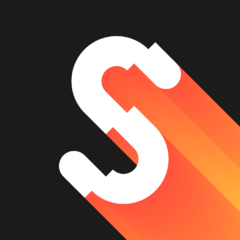
CUDA UDF
Shogi reacted to scintilla4evr for a file
1 point -

How do you write comments in your source code? With a full-stop or without?
Xandy reacted to jaberwacky for a topic
I like to do certain things in my comments, but I hardly ever do them consistently. I make a distinction between documentation comments and code disabling comments. I like to put a space after the semicolon and append a full stop to my documentation comments. I don't put a space after the semicolon when I'm temporarily disabling code.1 point -
Thanks Manadar for your replay well, here a very primitive attempt (primitive but at least it works) to achieve the purpose (just a proof of concept). in short: added a new "Case" to the Switch $sFileType to catch .ha3 filetypes added _parseSource() at bottom added _ExecuteScript() at bottom For who wants to try: Save the modified server script and the 2 "web pages" in the same directory, run the server open a web browser and enter as address the IP of the machine where the server is running (a very basic page will open) click on the only link and a second page with embedded Autoit code will be parsed on the server and opened on the client. modified Basic_Server save it as Server.au3 #cs Resources: Internet Assigned Number Authority - all Content-Types: http://www.iana.org/assignments/media-types/ World Wide Web Consortium - An overview of the HTTP protocol: http://www.w3.org/Protocols/ Credits: Manadar for starting on the webserver. Alek for adding POST and some fixes Creator for providing the "application/octet-stream" MIME type. #ce ; // OPTIONS HERE // Local $sRootDir = @ScriptDir ; & "\www" ; The absolute path to the root directory of the server. Local $sIP = @IPAddress1 ; ip address as defined by AutoIt Local $iPort = 80 ; the listening port Local $sServerAddress = "http://" & $sIP & ":" & $iPort & "/" Local $iMaxUsers = 15 ; Maximum number of users who can simultaneously get/post Local $sServerName = "ManadarX/1.1 (" & @OSVersion & ") AutoIt " & @AutoItVersion ; // END OF OPTIONS // Local $aSocket[$iMaxUsers] ; Creates an array to store all the possible users Local $sBuffer[$iMaxUsers] ; All these users have buffers when sending/receiving, so we need a place to store those For $x = 0 To UBound($aSocket) - 1 ; Fills the entire socket array with -1 integers, so that the server knows they are empty. $aSocket[$x] = -1 Next TCPStartup() ; AutoIt needs to initialize the TCP functions $iMainSocket = TCPListen($sIP, $iPort) ;create main listening socket If @error Then ; if you fail creating a socket, exit the application MsgBox(0x20, "AutoIt Webserver", "Unable to create a socket on port " & $iPort & ".") ; notifies the user that the HTTP server will not run Exit ; if your server is part of a GUI that has nothing to do with the server, you'll need to remove the Exit keyword and notify the user that the HTTP server will not work. EndIf ConsoleWrite("Server created on " & $sServerAddress & @CRLF) ; If you're in SciTE, While 1 $iNewSocket = TCPAccept($iMainSocket) ; Tries to accept incoming connections If $iNewSocket >= 0 Then ; Verifies that there actually is an incoming connection For $x = 0 To UBound($aSocket) - 1 ; Attempts to store the incoming connection If $aSocket[$x] = -1 Then $aSocket[$x] = $iNewSocket ;store the new socket ExitLoop EndIf Next EndIf For $x = 0 To UBound($aSocket) - 1 ; A big loop to receive data from everyone connected If $aSocket[$x] = -1 Then ContinueLoop ; if the socket is empty, it will continue to the next iteration, doing nothing $sNewData = TCPRecv($aSocket[$x], 1024) ; Receives a whole lot of data if possible If @error Then ; Client has disconnected $aSocket[$x] = -1 ; Socket is freed so that a new user may join ContinueLoop ; Go to the next iteration of the loop, not really needed but looks oh so good ElseIf $sNewData Then ; data received $sBuffer[$x] &= $sNewData ;store it in the buffer If StringInStr(StringStripCR($sBuffer[$x]), @LF & @LF) Then ; if the request has ended .. $sFirstLine = StringLeft($sBuffer[$x], StringInStr($sBuffer[$x], @LF)) ; helps to get the type of the request $sRequestType = StringLeft($sFirstLine, StringInStr($sFirstLine, " ") - 1) ; gets the type of the request If $sRequestType = "GET" Then ; user wants to download a file or whatever .. $sRequest = StringTrimRight(StringTrimLeft($sFirstLine, 4), 11) ; let's see what file he actually wants If StringInStr(StringReplace($sRequest, "\", "/"), "/.") Then ; Disallow any attempts to go back a folder ;;~ _HTTP_SendError($aSocket[$x]) ; sends back an error _HTTP_SendFileNotFoundError($aSocket[$x]) ; sends back an error Else If $sRequest = "/" Then ; user has requested the root $sRequest = "/index.html" ; instead of root we'll give him the index page EndIf $sRequest = StringReplace($sRequest, "/", "\") ; convert HTTP slashes to windows slashes, not really required because windows accepts both If FileExists($sRootDir & "\" & $sRequest) Then ; makes sure the file that the user wants exists $sFileType = StringRight($sRequest, 4) ; determines the file type, so that we may choose what mine type to use Switch $sFileType ; -- just a pre alpha "proof of concept" ----------------------------------------- Case ".ha3" ; just for example extension .ha3 could be used -> (h)tml (a)utoit(3) $hFile = FileOpen($sRootDir & "\" & $sRequest);, 16) ; read file of web page $bFileData = FileRead($hFile) FileClose($hFile) ; now use _parseSource() to extract and execute embedded AutoIt code ; and then send result to client's browser _HTTP_SendData($aSocket[$x], _parseSource($bFileData), "text/html") ; ---------------------------------------------------------------------------- Case "html", ".htm" ; in case of normal HTML files _HTTP_SendFile($aSocket[$x], $sRootDir & $sRequest, "text/html") Case ".css" ; in case of style sheets _HTTP_SendFile($aSocket[$x], $sRootDir & $sRequest, "text/css") Case ".jpg", "jpeg" ; for common images _HTTP_SendFile($aSocket[$x], $sRootDir & $sRequest, "image/jpeg") Case ".png" ; another common image format _HTTP_SendFile($aSocket[$x], $sRootDir & $sRequest, "image/png") Case Else ; this is for .exe, .zip, or anything else that is not supported is downloaded to the client using a application/octet-stream _HTTP_SendFile($aSocket[$x], $sRootDir & $sRequest, "application/octet-stream") EndSwitch Else _HTTP_SendFileNotFoundError($aSocket[$x]) ; File does not exist, so we'll send back an error.. EndIf EndIf EndIf $sBuffer[$x] = "" ; clears the buffer because we just used to buffer and did some actions based on them $aSocket[$x] = -1 ; the socket is automatically closed so we reset the socket so that we may accept new clients EndIf EndIf Next Sleep(10) WEnd Func _HTTP_ConvertString(ByRef $sInput) ; converts any characters like %20 into space 8) $sInput = StringReplace($sInput, '+', ' ') StringReplace($sInput, '%', '') For $t = 0 To @extended $Find_Char = StringLeft(StringTrimLeft($sInput, StringInStr($sInput, '%')), 2) $sInput = StringReplace($sInput, '%' & $Find_Char, Chr(Dec($Find_Char))) Next EndFunc ;==>_HTTP_ConvertString Func _HTTP_SendHTML($hSocket, $sHTML, $sReply = "200 OK") ; sends HTML data on X socket _HTTP_SendData($hSocket, Binary($sHTML), "text/html", $sReply) EndFunc ;==>_HTTP_SendHTML Func _HTTP_SendFile($hSocket, $sFileLoc, $sMimeType, $sReply = "200 OK") ; Sends a file back to the client on X socket, with X mime-type Local $hFile, $sImgBuffer, $sPacket, $a ConsoleWrite("Sending " & $sFileLoc & @CRLF) $hFile = FileOpen($sFileLoc, 16) $bFileData = FileRead($hFile) FileClose($hFile) _HTTP_SendData($hSocket, $bFileData, $sMimeType, $sReply) EndFunc ;==>_HTTP_SendFile Func _HTTP_SendData($hSocket, $bData, $sMimeType, $sReply = "200 OK") $sPacket = Binary("HTTP/1.1 " & $sReply & @CRLF & _ "Server: " & $sServerName & @CRLF & _ "Connection: close" & @CRLF & _ "Content-Lenght: " & BinaryLen($bData) & @CRLF & _ "Content-Type: " & $sMimeType & @CRLF & _ @CRLF) TCPSend($hSocket, $sPacket) ; Send start of packet While BinaryLen($bData) ; Send data in chunks (most code by Larry) $a = TCPSend($hSocket, $bData) ; TCPSend returns the number of bytes sent $bData = BinaryMid($bData, $a + 1, BinaryLen($bData) - $a) WEnd $sPacket = Binary(@CRLF & @CRLF) ; Finish the packet TCPSend($hSocket, $sPacket) TCPCloseSocket($hSocket) EndFunc ;==>_HTTP_SendData Func _HTTP_SendFileNotFoundError($hSocket) ; Sends back a basic 404 error Local $s404Loc = $sRootDir & "\404.html" If (FileExists($s404Loc)) Then _HTTP_SendFile($hSocket, $s404Loc, "text/html") Else _HTTP_SendHTML($hSocket, "404 Error: " & @CRLF & @CRLF & "The file you requested could not be found.") EndIf EndFunc ;==>_HTTP_SendFileNotFoundError ; --- new pre alpha test functions --------------- ; ; following function grabbed from AuCGI.au3 ; from here: http://www.autoitscript.com/forum/topic/111133-autoit-cgi-handler-aucgi/ ; by Erik Pilsits (wraithdu), and Josh Rowe (JRowe) ; original author Matt Roth (theguy0000) <theguy0000@gmail.com> ; (slightly modified by me) ; ; parse source for <?au3 ?> code Func _parseSource($source) Local $idx = 1, $idx2, $lastidx = 1, $parsed = "", $chunk = "" Do ; get first code snippet $idx = StringInStr($source, "<?au3", 0, 1, $idx) ; position of "<?au3" in $idx If $idx Then If $idx > $lastidx Then ; we have html $chunk = StringMid($source, $lastidx, $idx - $lastidx) ; get it (get html) $parsed &= $chunk ;~ _splitHTML($chunk) ; write it to $parsed EndIf $idx += 5 ; start of code ; get end of code tag $idx2 = StringInStr($source, "?>", 0, 1, $idx) If $idx2 Then ; found end of code --------------------------------------------------------------+ $chunk = StringMid($source, $idx, $idx2 - $idx) ; get it (portion of AutoIt code) | ; --- execute autoit code and get back result --- | $chunk = _ExecuteScript($chunk) ; | $parsed &= $chunk & @CRLF ; | $lastidx = $idx2 + 2 ; new $lastidx value, set to position after end-code tag | $idx = $lastidx ; next search start location -------------------------------------+ Else ; parse error, get out ConsoleWrite("Error parsing source.") EndIf Else ; no code sections or last section of html $chunk = StringMid($source, $lastidx) ; get it (html) If $chunk Then $parsed &= $chunk ;~ _splitHTML($chunk) ; check we actually have something this time, write it EndIf Until Not $idx Return $parsed EndFunc ;==>_parseSource ; following function is by trancexx (slightly modified by me) ; from here: http://www.autoitscript.com/forum/topic/82461-how-to-get-access-for-a3x-encoded-files/?p=590906 Func _ExecuteScript($code) Local $return Local $TypeLib = ObjCreate("Scriptlet.TypeLib") Local $tmp = @TempDir & "\~" & $TypeLib.Guid & "tempexec.tmp" Local $hwnd = FileOpen($tmp, 26) FileWrite($hwnd, $code) FileClose($hwnd) $pid = Run('"' & @AutoItExe & '" /AutoIt3ExecuteScript "' & $tmp & '"', "", "", 0x2) ; 0x2 ($STDOUT_CHILD) Do $return = StdoutRead($pid) Sleep(50) Until $return <> "" FileDelete($tmp) Return $return ; EndFunc ;==>_ExecuteScript First html page, save it in the same directory of the server as index.html <!DOCTYPE html> <html> <body> <a href="index.ha3">Try a web page with AutoiT code embedded!</a> </body> </html> Second html page with AutoIt code embedded. Save it in the same directory of the server as index.ha3 <!DOCTYPE html PUBLIC "-//W3C//DTD HTML 4.01 Transitional//EN"> <html> <head> <?au3 $echo = "<br></br>" $echo &= "Hello World - from Manadar's web Server" $echo &= "<br></br>" $echo &= "Sever hosted on " & @ComputerName $echo &= "<br></br>" $echo &= "Server architecture is:" & "<br></br>" $echo &= "CPUArch: " & @CPUArch & "<br></br>" $echo &= "OSArch: " & @OSArch & "<br></br>" $echo &= "OSType: " & @OSType & "<br></br>" $echo &= "OSVersion: " & @OSVersion & "<br></br>" ConsoleWrite($echo) ?> <meta content="text/html; charset=ISO-8859-1" http-equiv="content-type"> <title>Test</title> </head> <body> <?au3 $echo = "<br></br>" $echo &= "Server date is " & @MON & "/" & @MDAY & "/" & @YEAR $echo &= "<br></br>" $echo &= "Server Time is " & @HOUR & ":" & @MIN & ":" & @SEC ConsoleWrite($echo) ?> </body> </html>1 point
-
Storing any sensitive information, let alone passwords of this nature, in AutoIt scripts is a bad idea to say the least. AutoIt scripts can be decompiled and any information contained inside will be exposed, obfuscation does nothing to help this, it just makes it a little harder. If you would encrypt the information and the script does not require human interaction the key has to be stored which renders the encryption worthless. One possible implementation of encryption could be to save the password as an encrypted string, then store the encryption key as a hash. When the script starts, the user enters the key which we match against the stored hash, if successful assign the encryption key to a variable, this variable can then be used to decrypt the password. However we can not consider this approach to be very secure. (the password is stored in memory and the hash can be cracked with the use of rainbow tables for example etc.) Example script: #include <Crypt.au3> _Crypt_Startup() ; Password=password ; Key=secret ;~ ConsoleWrite("Global $sPasswordCT = '" & _Encrypt("password", "secret") & "'" & @CRLF) ; DO NOT FORGET TO REMOVE THIS LINE ;~ ConsoleWrite("Global $sPasswordHash = '" & _Crypt_HashData("password", $CALG_SHA1) & "'" & @CRLF) ; DO NOT FORGET TO REMOVE THIS LINE Global $sPasswordCT = '0x3F10544A42DE8D16C2C590C20640A00D' Global $sPasswordHash = '0x5BAA61E4C9B93F3F0682250B6CF8331B7EE68FD8' Global $sJoinDomainPassword = '' If _PromptPassword() Then $sJoinDomainPassword = _Decrypt("password", $sPasswordCT) ConsoleWrite("ct=" & $sJoinDomainPassword & @CRLF) MsgBox(64, "Access Granted", "Decrypted key: " & $sJoinDomainPassword) ; use the password... $sJoinDomainPassword = '' Else MsgBox(16, "Access Denied", "Invalid password!") Exit EndIf _Crypt_Shutdown() Func _PromptPassword() Local $sPassword = InputBox("Login", "Please type the correct password.", "", "*") Local $bPassword = _Crypt_HashData($sPassword, $CALG_SHA1) If $bPassword == $sPasswordHash Then Return True Else Return False EndIf EndFunc Func _Decrypt($sKey, $sData) Local $hKey = _Crypt_DeriveKey($sKey, $CALG_AES_256) Local $sDecrypted = BinaryToString(_Crypt_DecryptData(Binary($sData), $hKey, $CALG_USERKEY)) _Crypt_DestroyKey($hKey) Return $sDecrypted EndFunc Func _Encrypt($sKey, $sData) Local $hKey = _Crypt_DeriveKey($sKey, $CALG_AES_256) Local $bEncrypted = _Crypt_EncryptData($sData, $hKey, $CALG_USERKEY) _Crypt_DestroyKey($hKey) Return $bEncrypted EndFunc I think a workaround like BrewManNH suggested might be your best option, maybe in combination with something like this.1 point











