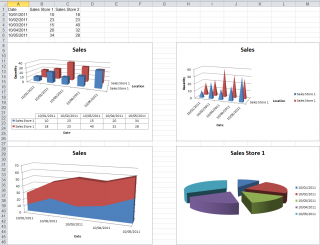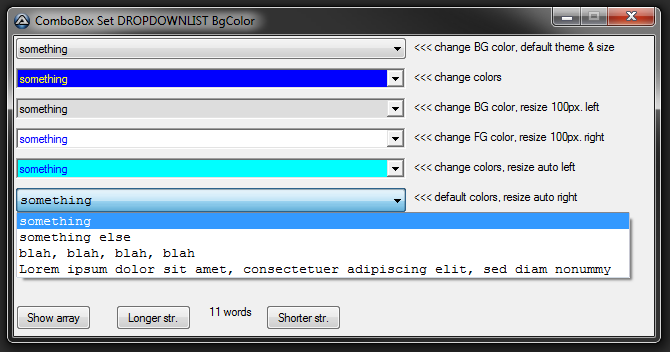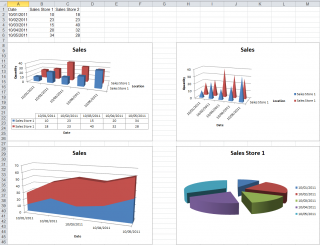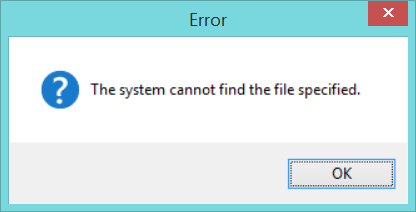Leaderboard
Popular Content
Showing content with the highest reputation on 11/02/2017 in all areas
-

ExcelChart UDF
argumentum and one other reacted to water for a topic
GreenCan and I are proud to present our Excel Chart UDF. The UDF is written for and tested with Microsoft Excel 2007 and Excel 2010. The example scripts won't run with older versions whereas the functions don't check the Excel version - you use them at your own risk. The UDF consists of one function to create a simple chart (you just have to specify the data area, the type of graph to draw, title, position of the chart etc.) and a lot of functions to create/modify all aspects of the chart. _XLChart_3D_Position........Set the 3D position of the chart (rotation, elevation, perspective) _XLChart_AreaGroupSet.......Set properties of an area chart group _XLChart_AxisSet............Set the properties of the selected axis (minimum, maximum value ...) _XLChart_BarGroupSet........Set properties of a bar chart group _XLChart_BubbleGroupSet.....Set properties of a bubble chart group _XLChart_ChartCreate........Create a chart in Excel on the specified worksheet or on a separate chart sheet _XLChart_ChartDataSet.......Sets all data related properties of an existing chart or chartsheet _XLChart_ChartDelete........Deletes a chart or chart sheet _XLChart_ChartExport........Exports the chart in a graphic format (GIF, JPG, PNG ...) or as PDF/XPS _XLChart_ChartPositionSet...Resize and reposition a chart object _XLChart_ChartPrint.........Print a chart or a chart sheet _XLChart_ChartSet...........Set properties for a chart _XLChart_ChartsGet..........Enumerate charts and chart sheets in a workbook _XLChart_ColumnGroupSet.....Set properties of a column chart group _XLChart_DatalabelSet.......Set properties for the data labels of a data series _XLChart_DoughnutGroupSet...Set properties of a doughnut chart group _XLChart_ErrorBarSet........Add or set properties of error bars for a data series _XLChart_FillSet............Set fill properties for the specified object (color, gradient, transparency ...) _XLChart_FontSet............Set font properties for the specified object (font name, size, bold, italic ...) _XLChart_GridSet............Set gridlines of a chart _XLChart_LayoutSet..........Set layout, style or template for a chart _XLChart_LegendSet..........Set properties of the legend (position, frame, shadow ...) _XLChart_LineGet............Returns properties of a line (axis line, grid line, data line ...) _XLChart_LineGroupSet.......Set properties of a line chart group _XLChart_LineSet............Set properties of a line (axis line, grid line, data line ...) like weight, color, style ... _XLChart_MarkerSet..........Set properties for the marker objects of line, scatter or radar charts _XLChart_ObjectDelete.......Delete an object from a chart _XLChart_ObjectPositionSet..Resize and reposition an object (plot area, legend ...) on a chart _XLChart_OfPieGroupSet......Set properties of a pie of pie or bar of pie chart group _XLChart_PageSet............Set the page setup attributes (paper size, orientation, margins etc.) for a chart or chart sheet _XLChart_PieGroupSet........Set properties of a pie or 3D-pie chart group _XLChart_ScreenUpdateSet....Turning screen updating on/off to improve performance _XLChart_SeriesAdd..........Add a data series to a chart _XLChart_SeriesSet..........Set properties of a data series _XLChart_ShadowSet..........Set properties of a shadow _XLChart_TicksSet...........Set tick marks and tick labels of a chart _XLChart_TitleGet...........Return information about a title. This can be the chart or any axis title _XLChart_TitleSet...........Set properties of a title. This can be the chart or any axis title _XLChart_TrendlineSet.......Add a new trendline or set properties of an existing trendline of a data series _XLChart_VersionInfo........Returns an array of information about the ExcelChart UDF For every function there is an example script available that shows what can be done with the respective function. There is a function cross reference available that documents which object (axis, dataline, legend ...) you can pass to which function. Play with the UDF and tell us what you like, what you would like to see improved or what is missing. Have fun! Download:2 points -

ComboBox Set DROPDOWNLIST Colors/size UDF
ratus69 reacted to argumentum for a topic
#include <GuiComboBox.au3> #include <GUIConstantsEx.au3> #include <WindowsConstants.au3> #include <WinAPI.au3> #include <Array.au3> #include <WinAPITheme.au3> #include <GDIPlus.au3> #Region GUICtrlComboSetColors UDF Global $g__aWM_CTLCOLORLISTBOX[1][16] = [[0, 0, 0]] ; init. the Global array ; #FUNCTION# ==================================================================================================================== ; Name...........: GUICtrlComboSetColors ; Description ...: Change the colors and position/size of a ComboBox ; Syntax.........: GUICtrlComboSetColors ( $idCombo [, $iBgColor = Default] [, $iFgColor = Default] [, $iExtendLeft = Default] ) ; Parameters ....: $idCombo - GUICtrlCreateCombo() ControlID / [ ArrayIndex ] ; $iBgColor - Background RGB color ; - or "-1" to use prior color declared ; - or to remove a control by ControlID, "-2" ; - or to remove a control by ArrayIndex, "-3" ; $iFgColor - Foreground RGB color ; - or "-1" to use prior color declared ; - or "-2" to use sytem color and leave theme default ; $iExtendLeft - pixels to extend the dropdown list ; - or "-1" to use prior width declared ; - or "1" auto size, extending left ( see Remarks/AutoSize ) ; - or "2" auto size, extending right ( see Remarks/AutoSize ) ; Return values .: Success - index position in the array ; Failure - 0 ; @error - 1 : Control handle = 0 ; - 2 : GetComboBoxInfo failed ; - 3 : Control for removal not found ; @extended - 2 : Success on Control removal ; Author ........: argumentum ; Modified.......: v0.0.0.5 ; Remarks .......: this UDF is in its a work in progress, will expand if needed. ; AutoSize...: use the pertinent parameters from GUICtrlComboSetColors_SetAutoSize() ; minus the CtrlID as semicolon separated to initialize. Ex: "2;Arial;8.5;0" ; Related .......: ; Link ..........: https://www.autoitscript.com/forum/topic/191035-combobox-set-dropdownlist-bgcolor/ ; Example .......: Yes, at the end of the file ; =============================================================================================================================== Func GUICtrlComboSetColors($idCombo = 0, $iBgColor = Default, $iFgColor = Default, $iExtendLeft = Default) If Not $idCombo Then Return SetError(1, 0, 0) Local $n, $tInfo, $i = 0 If $iBgColor = -2 Or $iBgColor = -3 Then Local $m For $n = 1 To $g__aWM_CTLCOLORLISTBOX[0][0] If ($g__aWM_CTLCOLORLISTBOX[$n][0] = $idCombo And $iBgColor = -2) Or ($g__aWM_CTLCOLORLISTBOX[$n][9] = $idCombo And $iBgColor = -3) Then _ArrayDelete($g__aWM_CTLCOLORLISTBOX, $n) $g__aWM_CTLCOLORLISTBOX[0][0] -= 1 Return SetError(0, 2, $n) EndIf Next Return SetError(3, 0, 0) EndIf For $n = 1 To $g__aWM_CTLCOLORLISTBOX[0][0] If $g__aWM_CTLCOLORLISTBOX[$n][0] = $idCombo Then $i = $n ExitLoop EndIf Next If Not $i Then $g__aWM_CTLCOLORLISTBOX[0][0] += 1 $i = $g__aWM_CTLCOLORLISTBOX[0][0] ; If $i >= UBound($g__aWM_CTLCOLORLISTBOX) Then ReDim $g__aWM_CTLCOLORLISTBOX[$i + 1][16] ; add extra "slots" EndIf EndIf Local $sStr = GUICtrlRead($idCombo) Local $iSetWindowTheme = 1 If $iBgColor = Default And $iFgColor = Default Then $iSetWindowTheme = 0 If $iBgColor = Default Then $iBgColor = _WinAPI_GetSysColor($COLOR_WINDOW) If $iFgColor = Default Then $iFgColor = _WinAPI_GetSysColor($COLOR_WINDOWTEXT) If $iBgColor = -1 Then $iBgColor = $g__aWM_CTLCOLORLISTBOX[$i][10] If $iFgColor = -1 Then $iFgColor = $g__aWM_CTLCOLORLISTBOX[$i][11] $g__aWM_CTLCOLORLISTBOX[$i][11] = $iFgColor $g__aWM_CTLCOLORLISTBOX[$i][10] = $iBgColor If $iExtendLeft = Default Then $iExtendLeft = 0 $g__aWM_CTLCOLORLISTBOX[$i][12] = 0 EndIf If $iExtendLeft = -1 Then $iExtendLeft = $g__aWM_CTLCOLORLISTBOX[$i][8] ElseIf Int($iExtendLeft) = 1 Then $g__aWM_CTLCOLORLISTBOX[$i][12] = 1 ElseIf Int($iExtendLeft) = 2 Then $g__aWM_CTLCOLORLISTBOX[$i][12] = 2 Else $g__aWM_CTLCOLORLISTBOX[$i][12] = 0 EndIf $g__aWM_CTLCOLORLISTBOX[$i][8] = Int($iExtendLeft) $g__aWM_CTLCOLORLISTBOX[$i][0] = $idCombo $g__aWM_CTLCOLORLISTBOX[$i][1] = GUICtrlGetHandle($idCombo) $g__aWM_CTLCOLORLISTBOX[$i][13] = "Arial" ; default $sFont $g__aWM_CTLCOLORLISTBOX[$i][14] = 8.5 ; default $fSize $g__aWM_CTLCOLORLISTBOX[$i][15] = 0 ; default $iStyle If $g__aWM_CTLCOLORLISTBOX[$i][12] Then $f = StringSplit($iExtendLeft, ";") If UBound($f) > 1 Then $g__aWM_CTLCOLORLISTBOX[$i][8] = Int($f[1]) If UBound($f) > 2 Then $g__aWM_CTLCOLORLISTBOX[$i][13] = $f[2] If UBound($f) > 3 Then $g__aWM_CTLCOLORLISTBOX[$i][14] = Int($f[3]) If UBound($f) > 4 Then $g__aWM_CTLCOLORLISTBOX[$i][15] = Int($f[4]) $t = TimerInit() GUICtrlComboSetColors_SetAutoSize(Int("-" & $i), $g__aWM_CTLCOLORLISTBOX[$i][12], $g__aWM_CTLCOLORLISTBOX[$i][13], $g__aWM_CTLCOLORLISTBOX[$i][14], $g__aWM_CTLCOLORLISTBOX[$i][15]) ConsoleWrite(TimerDiff($t) & @CRLF) EndIf If _GUICtrlComboBox_GetComboBoxInfo($idCombo, $tInfo) Then If $iSetWindowTheme Then If $g__aWM_CTLCOLORLISTBOX[$i][11] <> -2 Then _WinAPI_SetWindowTheme($g__aWM_CTLCOLORLISTBOX[$i][1], "", "") If $g__aWM_CTLCOLORLISTBOX[$i][11] <> -2 Then GUICtrlSetColor($g__aWM_CTLCOLORLISTBOX[$i][0], $iFgColor) GUICtrlSetBkColor($g__aWM_CTLCOLORLISTBOX[$i][0], $iBgColor) Else GUICtrlSetBkColor($g__aWM_CTLCOLORLISTBOX[$i][0], _WinAPI_GetSysColor($COLOR_HOTLIGHT)) _WinAPI_SetWindowTheme($g__aWM_CTLCOLORLISTBOX[$i][1], 0, 0) EndIf $g__aWM_CTLCOLORLISTBOX[$i][2] = DllStructGetData($tInfo, "hCombo") $g__aWM_CTLCOLORLISTBOX[$i][3] = DllStructGetData($tInfo, "hEdit") $g__aWM_CTLCOLORLISTBOX[$i][4] = DllStructGetData($tInfo, "hList") ; this is what is colored Else $g__aWM_CTLCOLORLISTBOX[0][0] -= 1 Return SetError(2, 0, 0) EndIf If Int($g__aWM_CTLCOLORLISTBOX[$i][5]) Then _WinAPI_DeleteObject($g__aWM_CTLCOLORLISTBOX[$i][5]) $g__aWM_CTLCOLORLISTBOX[$i][5] = 0 ; holder for "_WinAPI_CreateSolidBrush()" return value $g__aWM_CTLCOLORLISTBOX[$i][6] = BitOR(BitAND($iBgColor, 0x00FF00), BitShift(BitAND($iBgColor, 0x0000FF), -16), BitShift(BitAND($iBgColor, 0xFF0000), 16)) If $g__aWM_CTLCOLORLISTBOX[$i][11] = -2 Then $iFgColor = _WinAPI_GetSysColor($COLOR_WINDOWTEXT) $g__aWM_CTLCOLORLISTBOX[$i][7] = BitOR(BitAND($iFgColor, 0x00FF00), BitShift(BitAND($iFgColor, 0x0000FF), -16), BitShift(BitAND($iFgColor, 0xFF0000), 16)) If Not $g__aWM_CTLCOLORLISTBOX[0][1] Then If $g__aWM_CTLCOLORLISTBOX[$i][4] Then $g__aWM_CTLCOLORLISTBOX[0][1] = GUIRegisterMsg($WM_CTLCOLORLISTBOX, "UDF_WM_CTLCOLORLISTBOX") If $g__aWM_CTLCOLORLISTBOX[0][1] Then OnAutoItExitRegister("OnAutoItExit_UDF_WM_CTLCOLORLISTBOX") EndIf EndIf $g__aWM_CTLCOLORLISTBOX[0][2] += 1 $g__aWM_CTLCOLORLISTBOX[$i][9] = $g__aWM_CTLCOLORLISTBOX[0][2] ; internal ID $g__aWM_CTLCOLORLISTBOX[0][3] = TimerInit() ; to use in UDF_WM_CTLCOLORLISTBOX() $g__aWM_CTLCOLORLISTBOX[0][4] = 0 ; to use in UDF_WM_CTLCOLORLISTBOX() If $sStr Then GUICtrlSetData($idCombo, $sStr) Return SetError(0, 0, $g__aWM_CTLCOLORLISTBOX[0][2]) EndFunc ;==>GUICtrlComboSetColors Func UDF_WM_CTLCOLORLISTBOX($hWnd, $Msg, $wParam, $lParam) ConsoleWrite('+ Func UDF_WM_CTLCOLORLISTBOX(' & $hWnd & ', ' & $Msg & ', ' & $wParam & ', ' & $lParam & ')' & @CRLF) For $i = 1 To $g__aWM_CTLCOLORLISTBOX[0][0] If $g__aWM_CTLCOLORLISTBOX[$i][4] = $lParam Then If TimerDiff($g__aWM_CTLCOLORLISTBOX[0][3]) > 500 Or $g__aWM_CTLCOLORLISTBOX[0][4] <> $lParam Then If $g__aWM_CTLCOLORLISTBOX[$i][12] Then GUICtrlComboSetColors_SetAutoSize("-" & $i) EndIf $g__aWM_CTLCOLORLISTBOX[0][3] = TimerInit() $g__aWM_CTLCOLORLISTBOX[0][4] = $lParam If $g__aWM_CTLCOLORLISTBOX[$i][8] > 0 Then Local $aWPos = WinGetPos($g__aWM_CTLCOLORLISTBOX[$i][2]) WinMove($lParam, "", $aWPos[0] - $g__aWM_CTLCOLORLISTBOX[$i][8], $aWPos[1] + $aWPos[3], $aWPos[2] + $g__aWM_CTLCOLORLISTBOX[$i][8]) ElseIf $g__aWM_CTLCOLORLISTBOX[$i][8] < 0 Then Local $aWPos = WinGetPos($g__aWM_CTLCOLORLISTBOX[$i][2]) WinMove($lParam, "", $aWPos[0], $aWPos[1] + $aWPos[3], $aWPos[2] - $g__aWM_CTLCOLORLISTBOX[$i][8]) EndIf If $g__aWM_CTLCOLORLISTBOX[$i][7] >= 0 Then _WinAPI_SetTextColor($wParam, $g__aWM_CTLCOLORLISTBOX[$i][7]) EndIf If $g__aWM_CTLCOLORLISTBOX[$i][6] >= 0 Then _WinAPI_SetBkColor($wParam, $g__aWM_CTLCOLORLISTBOX[$i][6]) If Not $g__aWM_CTLCOLORLISTBOX[$i][5] Then $g__aWM_CTLCOLORLISTBOX[$i][5] = _WinAPI_CreateSolidBrush($g__aWM_CTLCOLORLISTBOX[$i][6]) Return $g__aWM_CTLCOLORLISTBOX[$i][5] EndIf Return 0 EndIf Next EndFunc ;==>UDF_WM_CTLCOLORLISTBOX ; #FUNCTION# ==================================================================================================================== ; Name...........: GUICtrlComboSetColors_SetAutoSize ; Description ...: Set autosize for a ComboBox initialized in GUICtrlComboSetColors() ; Syntax.........: GUICtrlComboSetColors ( $idCombo [, $iExtendLeft = Default] [, $sFont = Default] [, $fSize = Default] [, $iStyle = Default] ) ; Parameters ....: $idCombo - GUICtrlCreateCombo() ControlID / [ ArrayIndex ] ; $iExtendLeft - 1 = Left, 2 = Right, 0 = disable auto-sizing ; $sFont - Font name ; $fSize - Font size ; $iStyle - Font style ; Return values .: Success - widthest string in pixels ; Failure - -1 ; @error - look at the comments in the function ; Author ........: argumentum ; Modified.......: v0.0.0.5 ; Remarks .......: this UDF is in its a work in progress, will expand if needed. ; Related .......: GUICtrlComboSetColors() ; Link ..........: https://www.autoitscript.com/forum/topic/191035-combobox-set-dropdownlist-bgcolor/ ; Example .......: Yes, at the end of the file ; =============================================================================================================================== Func GUICtrlComboSetColors_SetAutoSize($idCombo, $iExtendLeft = Default, $sFont = Default, $fSize = Default, $iStyle = Default) ConsoleWrite('+ Func GUICtrlComboSetColors_AutoSizeSet("' & $idCombo & '", "' & $iExtendLeft & '", "' & $sFont & '", "' & $fSize & '", "' & $iStyle & '")' & @CRLF) $idCombo = Int($idCombo) ; just in case the value is a string Local $n, $iArrayIndex = 0, $iCtrl = 0 If $idCombo > 0 Then For $n = 1 To $g__aWM_CTLCOLORLISTBOX[0][0] If $g__aWM_CTLCOLORLISTBOX[$n][0] = $idCombo Then ; the expected value, is the ControlID $iArrayIndex = $n ExitLoop EndIf Next Return SetError(4, 0, -1) ; $iArrayIndex not found ElseIf $idCombo < 0 Then ; the expected value, is a negative of array's index .. $iArrayIndex = Int(StringTrimLeft(StringStripWS($idCombo, 8), 1)) ; .. so now is a positive value .. If $iArrayIndex < 1 Then Return SetError(3, 0, -1) ; .. else, error .. If $iArrayIndex > $g__aWM_CTLCOLORLISTBOX[0][0] Then Return SetError(2, 0, -1) ; .. as long as is not greater than expected Else Return SetError(1, 0, -1) ; could not find a usable value EndIf Switch $iExtendLeft Case 0, 1, 2 $g__aWM_CTLCOLORLISTBOX[$iArrayIndex][12] = $iExtendLeft EndSwitch Local $aCtrlPos = WinGetPos($g__aWM_CTLCOLORLISTBOX[$iArrayIndex][1]) If UBound($aCtrlPos) <> 4 Then Return SetError(5, 0, -1) ; could not get a usable value Local $sString = StringReplace(_GUICtrlComboBox_GetList($g__aWM_CTLCOLORLISTBOX[$iArrayIndex][0]), "|", @CRLF) Local $aStrWidth = _GDIPlus_MeasureString($sString, $g__aWM_CTLCOLORLISTBOX[$iArrayIndex][13], $g__aWM_CTLCOLORLISTBOX[$iArrayIndex][14], $g__aWM_CTLCOLORLISTBOX[$iArrayIndex][15]) If UBound($aStrWidth) <> 2 Then Return SetError(6, 0, -1) ; could not get a usable value If $aStrWidth[0] < $aCtrlPos[2] Then $g__aWM_CTLCOLORLISTBOX[$iArrayIndex][8] = 0 Else $g__aWM_CTLCOLORLISTBOX[$iArrayIndex][8] = $aStrWidth[0] - $aCtrlPos[2] If $g__aWM_CTLCOLORLISTBOX[$iArrayIndex][12] = 2 Then $g__aWM_CTLCOLORLISTBOX[$iArrayIndex][8] = Int("-" & $aStrWidth[0] - $aCtrlPos[2]) EndIf Return $aStrWidth[0] EndFunc ;==>GUICtrlComboSetColors_SetAutoSize Func _GDIPlus_MeasureString($sString, $sFont = "Arial", $fSize = 12, $iStyle = 0, $bRound = True) ConsoleWrite('Func _GDIPlus_MeasureString("' & $sString & '", "' & $sFont & '", "' & $fSize & '", "' & $iStyle & '", "' & $bRound & '")' & @CRLF) ; original code @ https://www.autoitscript.com/forum/topic/150736-gdi-wrapping-text/?do=findComment&comment=1077210 If Not $__g_iGDIPRef Then _GDIPlus_Startup() ; added by argumentum for this UDF's implementation ( AutoIt v3.3.14 ) due to the way the function is written ;~ Func _GDIPlus_Startup($sGDIPDLL = Default, $bRetDllHandle = False) ;~ $__g_iGDIPRef += 1 <-- I believe this aspect should be coded differently in "GDIPlus.au3" ;~ If $__g_iGDIPRef > 1 Then Return True Local $aSize[2] Local Const $hFamily = _GDIPlus_FontFamilyCreate($sFont) If Not $hFamily Then Return SetError(1, 0, $aSize) Local Const $hFormat = _GDIPlus_StringFormatCreate() Local Const $hFont = _GDIPlus_FontCreate($hFamily, $fSize, $iStyle) Local Const $tLayout = _GDIPlus_RectFCreate(0, 0, 0, 0) Local Const $hGraphic = _GDIPlus_GraphicsCreateFromHWND(0) Local $aInfo = _GDIPlus_GraphicsMeasureString($hGraphic, $sString, $hFont, $tLayout, $hFormat) $aSize[0] = $bRound ? Round($aInfo[0].Width, 0) : $aInfo[0].Width $aSize[1] = $bRound ? Round($aInfo[0].Height, 0) : $aInfo[0].Height _GDIPlus_FontDispose($hFont) _GDIPlus_FontFamilyDispose($hFamily) _GDIPlus_StringFormatDispose($hFormat) _GDIPlus_GraphicsDispose($hGraphic) Return $aSize EndFunc ;==>_GDIPlus_MeasureString Func OnAutoItExit_UDF_WM_CTLCOLORLISTBOX() For $i = 1 To $g__aWM_CTLCOLORLISTBOX[0][0] If Int($g__aWM_CTLCOLORLISTBOX[$i][5]) Then _WinAPI_DeleteObject($g__aWM_CTLCOLORLISTBOX[$i][5]) Next If $__g_iGDIPRef Then _GDIPlus_Shutdown() EndFunc ;==>OnAutoItExit_UDF_WM_CTLCOLORLISTBOX #EndRegion GUICtrlComboSetColors UDF Example() Func Example() ; Create GUI GUICreate("ComboBox Set DROPDOWNLIST BgColor", 640, 300) Local $a_idCombo[7] = [6] $a_idCombo[1] = GUICtrlCreateCombo("", 2, 2, 390, 296, BitOR($CBS_DROPDOWNLIST, $WS_HSCROLL, $WS_VSCROLL)) GUICtrlComboSetColors($a_idCombo[1], 0xEEEEEE, -2, Default) Example_FillTheCombo($a_idCombo[1]) GUICtrlCreateLabel("<<< change BG color, default theme && size ", 400, 4, 396, 296) $a_idCombo[2] = GUICtrlCreateCombo("", 2, 32, 390, 296, BitOR($CBS_DROPDOWNLIST, $WS_HSCROLL, $WS_VSCROLL)) GUICtrlComboSetColors($a_idCombo[2], 0x0000FF, 0xFFFF00, 0) Example_FillTheCombo($a_idCombo[2]) GUICtrlCreateLabel("<<< change colors", 400, 34, 396, 296) $a_idCombo[3] = GUICtrlCreateCombo("", 2, 62, 390, 296, BitOR($CBS_DROPDOWNLIST, $WS_HSCROLL, $WS_VSCROLL)) GUICtrlComboSetColors($a_idCombo[3], 0xdddddd, Default, 100) Example_FillTheCombo($a_idCombo[3]) GUICtrlCreateLabel("<<< change BG color, resize 100px. left", 400, 64, 396, 296) $a_idCombo[4] = GUICtrlCreateCombo("", 2, 92, 390, 296, BitOR($CBS_DROPDOWNLIST, $WS_HSCROLL, $WS_VSCROLL)) GUICtrlComboSetColors($a_idCombo[4], Default, 0x0000FF, -100) Example_FillTheCombo($a_idCombo[4]) GUICtrlCreateLabel("<<< change FG color, resize 100px. right", 400, 94, 396, 296) $a_idCombo[5] = GUICtrlCreateCombo("", 2, 122, 390, 296, BitOR($CBS_DROPDOWNLIST, $WS_HSCROLL, $WS_VSCROLL)) GUICtrlComboSetColors($a_idCombo[5], 0x00FFFF, 0x0000FF, 1) Example_FillTheCombo($a_idCombo[5]) GUICtrlCreateLabel("<<< change colors, resize auto left", 400, 124, 396, 296) $a_idCombo[6] = GUICtrlCreateCombo("", 2, 152, 390, 296, BitOR($CBS_DROPDOWNLIST, $WS_HSCROLL, $WS_VSCROLL)) GUICtrlSetFont($a_idCombo[6], 10, 400, 0, "Courier New") GUICtrlComboSetColors($a_idCombo[6], Default, Default, "2;Courier New;10") Example_FillTheCombo($a_idCombo[6]) GUICtrlCreateLabel("<<< default colors, resize auto right", 400, 154, 396, 296) Local $bttnArrayShow = GUICtrlCreateButton("Show array", 2, 296 - 27, 75, 25) Local $bttnStrMore = GUICtrlCreateButton("Longer str.", 102, 296 - 27, 75, 25) Local $idLorem = GUICtrlCreateLabel("", 195, 296 - 27, 50, 25) Local $bttnStrLess = GUICtrlCreateButton("Shorter str.", 252, 296 - 27, 75, 25) GUISetState(@SW_SHOW) WinActivate("ComboBox Set DROPDOWNLIST BgColor") ;~ Sleep(3500) ; you can reassign colors, size, or restore default ;~ GUICtrlComboSetColors($idCombo5, Default, Default, 300) ; this resets the Control back to default and changes $iExtendLeft ;~ GUICtrlComboSetColors($idCombo5, 0x0000FF, 0x00FFFF, -1) ; this changes the colors and keeps $iExtendLeft as it was ;~ GUICtrlComboSetColors($idCombo5, -1, -1, 300) ; using "-1" will keep the existing colors ;~ ; so in this case, only the $iExtendLeft is declared ;~ Example_FillTheCombo($idCombo5) ;~ Sleep(500) ; after removal, it will not repaint "hList", but then again, you're deleteing the control ;~ GUICtrlComboSetColors($idColors, -3) ;~ GUICtrlDelete($idCombo2) Local $iLorem = 5, $sLorem = "" Example_LoremStr($iLorem, $sLorem, $a_idCombo, $idLorem) ; Loop until the user exits. While 1 Switch GUIGetMsg() Case $GUI_EVENT_CLOSE GUIDelete() Return Case $bttnArrayShow _ArrayDisplay($g__aWM_CTLCOLORLISTBOX, "$g__aWM_CTLCOLORLISTBOX") Case $bttnStrMore $iLorem += 5 Example_LoremStr($iLorem, $sLorem, $a_idCombo, $idLorem) Case $bttnStrLess $iLorem -= 5 Example_LoremStr($iLorem, $sLorem, $a_idCombo, $idLorem) EndSwitch WEnd EndFunc ;==>Example Func Example_FillTheCombo(ByRef $idComboCtrl) GUICtrlSetData($idComboCtrl, "") _GUICtrlComboBox_AddString($idComboCtrl, "something") _GUICtrlComboBox_AddString($idComboCtrl, "something else") _GUICtrlComboBox_AddString($idComboCtrl, "blah, blah, blah, blah") _GUICtrlComboBox_AddString($idComboCtrl, "Lorem will change") Local $a = _GUICtrlComboBox_GetListArray($idComboCtrl) GUICtrlSetData($idComboCtrl, $a[1]) EndFunc ;==>Example_FillTheCombo Func Example_LoremStr(ByRef $iLorem, ByRef $sLorem, ByRef $a_idCombo, ByRef $idLorem) Local Static $s = "Lorem ipsum dolor sit amet, consectetuer adipiscing elit, sed diam nonummy nibh euismod tincidunt ut laoreet dolore magna aliquam erat volutpat." $s &= " Ut wisi enim ad minim veniam, quis nostrud exerci tation ullamcorper suscipit lobortis nisl ut aliquip ex ea commodo consequat." Local Static $i = 5, $a = StringSplit($s, " ") If $iLorem < 1 Then $iLorem = 1 If $iLorem > $a[0] Then $iLorem = $a[0] Local $x, $iLastEntry $sLorem = "" GUICtrlSetData($idLorem, $iLorem & ' words') For $x = 1 To $iLorem $sLorem &= $a[$x] & " " Next For $x = 1 To $a_idCombo[0] $iLastEntry = _GUICtrlComboBox_GetCount($a_idCombo[$x]) - 1 _GUICtrlComboBox_DeleteString($a_idCombo[$x], $iLastEntry) _GUICtrlComboBox_AddString($a_idCombo[$x], $sLorem) Next EndFunc ;==>Example_LoremStr new in v0.0.0.5: auto size the dropdown. You may also wanna take a look at ComboBox Color Background/Text subclass approach.1 point -
The collection of examples in .NET Common Language Runtime (CLR) Framework shows that there are virtually no limits to the possibilities that the usage of .NET Framework and .NET code in AutoIt opens up for. One possibility which certainly is very interesting is the possibility of using C# and VB code in AutoIt. That is, to create, compile and execute C# and VB source code directly through an AutoIt script without the need for any external tools at all, eg. an integrated development environment (IDE) program or similar. You can even create a .NET assembly dll-file with your C# or VB code that you can simply load and execute. Why is it interesting to execute C# or VB code in an AutoIt script? It's interesting because C# and VB code is executed as compiled code and not as interpreted code like AutoIt code. Compiled code is very fast compared to interpreted code. In AutoIt and all other interpreted languages probably 99% or more of the total execution time is spend by the code interpretor to interpret the code lines, while only 1% or less of the total execution time is spend by executing the actual code. Compiled code is directly executable without the need for a code interpretor. That's the reason why compiled code is so much faster than interpreted code. Using C# and VB code in AutoIt is interesting because it can be used to performance optimize the AutoIt code. There may be many other good reasons for using C# and VB code in AutoIt, but here the focus is on code optimization. In the help and support forums you can regularly find questions related to this topic. You can find many examples where assembler code is used in connection with performance optimization. Recently, there has been some interest in FreeBASIC. Code optimization is clearly a topic that has some interest. How difficult is writing C# and VB code compared to assembler and FreeBASIC code? It's certainly much easier and faster than writing assembler code. Because you can do everything through AutoIt without the need for an IDE, it's probably also easier than FreeBASIC. As usually you get nothing for free. The cost is that there is some overhead associated with executing compiled code. You must load and start the code. You need methods to move data back and forth between the AutoIt code and the compiled code. You'll not see that all compiled code is 100 times faster than AutoIt code. Somewhere between 10 and 100 times faster is realistic depending on the complexity of the code. And probably also only code running in loops is interesting and preferably a lot of loops. How C# and VB code can be used in AutoIt through .NET Framework is what this example is about. The rest of first post is a review of introductory C# and VB examples. The purpose of the examples is to make it easier to use C# and VB code in AutoIt. They show how to do some of the basic things in C#/VB that you can do in AutoIt. They focus on topics that are relevant when both AutoIt and C#/VB code is involved. Eg. how to pass variables or arrays back and forth between AutoIt and C#/VB code. The examples are not meant to be a regular C#/VB tutorial. C# and VB Guides in Microsoft .NET Documentation is a good place to find information about C# and VB code. Dot Net Perls example pages have some nice examples. To avoid first post being too long, three posts are reserved for topics that will be presented in the coming weeks. DotNet.au3 UDF DotNet.au3 UDF to access .NET Framework from AutoIt is used to access the .NET Framework. But you do not at all need a detailed knowledge of the code in DotNet.au3 to use C#/VB code in AutoIt. The UDF is stored as DotNetAll.au3 in Includes\ in the zip-file in bottom of post. Includes\ only contains this file. Introductory C# and VB examples The code in the examples below is VB code. But the zip-file in bottom of post contains both C# and VB versions of the examples. Code templates This is the vb and au3 code templates that's used in all of the examples. TemplateVB.vb (TemplateVB-a.vb is provided with comments): Imports System Class Au3Class Public Sub MyMethod() Console.WriteLine( "Hello world from VB!" ) End Sub End Class Note that Console.WriteLine writes output to SciTE console. TemplateVB.au3: #include "..\..\..\Includes\DotNetAll.au3" Opt( "MustDeclareVars", 1 ) Example() Func Example() Local $oNetCode = DotNet_LoadVBcode( FileRead( "TemplateVB.vb" ), "System.dll" ) Local $oAu3Class = DotNet_CreateObject( $oNetCode, "Au3Class" ) $oAu3Class.MyMethod() EndFunc Usually, 2 code lines are sufficient to make .NET code available in AutoIt. DotNet_LoadVBcode() compiles the VB code, creates the .NET code in memory, loads the code into the default domain and returns a .NET code object which is a reference to the .NET code. DotNet_CreateObject() takes the .NET code object and a class name as input parameters and creates an object from the class. See DotNet.au3 UDF. Now the sub procedure MyMethod in the VB code can be executed as an object method. Most examples contains just a few code lines like the templates. I don't want to review all examples, but to get an idea of what this is about, here's a list of the top level folders in the zip-file: Code templates Introductory topics Comments Comment block Line continuation ConsoleWrite MessageBox Public keyword Multiple methods Subs, functions Global variable Error handling Missing DLL-file Imports, using CS-VB mismatch Code typing errors Set @error macro Passing variables Passing 1D arrays Passing 2D arrays Simple examples Prime numbers Create DLL Prime numbers So far, there is only one example with more than just a few code lines. This is an example of calculating prime numbers. This example is also used to show how to create a .NET assembly dll-file. These two examples are reviewed with more details below. Prime numbers The example calculates a certain number of prime numbers and returns the prime numbers as a 1D array. It shows how to pass an AutoIt variable (number of prime numbers) to the C#/VB code and how to return a 1D array of integers (the prime numbers) from the C#/VB code to AutoIt. Especially arrays are interesting in relation to compiled code. This is Microsoft documentation for VB arrays and C# arrays. Design considerations If you want to create a UDF that uses advanced techniques such as compiled code, and you want to make it available to other members, you should consider the design. Consider how the code should be designed to be attractive to other members. You should probably not design the code so other members will need to execute .NET code, create objects, and call object methods in their own code. This should be done in a function in the UDF so that a user can simply call an easy-to-use AutoIt function in the usual way. AutoIt and VB code There are three versions of the example. A pure AutoIt version in the au3-folder, an AutoIt/VB version in the VB-folder and an AutoIt/C# version in the CS-folder. The pure AutoIt and the AutoIt/VB versions are reviewed below. AutoIt code in au3\CalcPrimes.au3. This is the pure AutoIt UDF to calculate primes: #include-once Func CalcPrimes( $nPrimes ) Local $aPrimes[$nPrimes], $iPrime = 2, $iPrimes = 0 If $nPrimes <= 100 Then ConsoleWrite( $iPrime & @CRLF ) ; Store first prime $aPrimes[$iPrimes] = $iPrime $iPrimes += 1 $iPrime += 1 ; Loop to calculate primes While $iPrimes < $nPrimes For $i = 0 To $iPrimes - 1 If Mod( $iPrime, $aPrimes[$i] ) = 0 Then ExitLoop Next If $i = $iPrimes Then If $nPrimes <= 100 Then ConsoleWrite( $iPrime & @CRLF ) $aPrimes[$iPrimes] = $iPrime $iPrimes += 1 EndIf $iPrime += 1 WEnd Return $aPrimes EndFunc Note the similarity between the AutoIt code above and the VB code below. If you can write the AutoIt code you can also write the VB code. VB code in VB\CalcPrimesVB.vb to calculate primes: Imports System Class PrimesClass Public Function CalcPrimes( nPrimes As Integer ) As Integer() Dim aPrimes(nPrimes-1) As Integer, iPrime As Integer = 2, iPrimes As Integer = 0, i As Integer If nPrimes <= 100 Then Console.WriteLine( iPrime ) 'Store first prime aPrimes(iPrimes) = iPrime iPrimes += 1 iPrime += 1 'Loop to calculate primes While iPrimes < nPrimes For i = 0 To iPrimes - 1 If iPrime Mod aPrimes(i) = 0 Then Exit For Next If i = iPrimes Then If nPrimes <= 100 Then Console.WriteLine( iPrime ) aPrimes(iPrimes) = iPrime iPrimes += 1 End If iPrime += 1 End While Return aPrimes End Function End Class AutoIt code in VB\CalcPrimesVB.au3. This is the AutoIt/VB UDF to calculate primes. #include-once #include "..\..\..\..\..\Includes\DotNetAll.au3" Func CalcPrimesVBInit() CalcPrimesVB( 0 ) EndFunc Func CalcPrimesVB( $nPrimes ) Static $oNetCode = 0, $oPrimesClass = 0 If $nPrimes = 0 Or $oNetCode = 0 Then ; Compile and load VB code, create PrimesClass object $oNetCode = DotNet_LoadVBcode( FileRead( "CalcPrimesVB.vb" ), "System.dll" ) $oPrimesClass = DotNet_CreateObject( $oNetCode, "PrimesClass" ) If $nPrimes = 0 Then Return EndIf ; Execute CalcPrimes method and return 1D array of primes Return $oPrimesClass.CalcPrimes( $nPrimes ) EndFunc Note the initialization code in CalcPrimesVB() where the VB code is compiled and loaded and the $oPrimesClass object is created. If the user forgets to call CalcPrimesVBInit() it'll work anyway. Examples with pure AutoIt code in au3\Examples.au3. This is user code: #include <Array.au3> #include "CalcPrimes.au3" Opt( "MustDeclareVars", 1 ) Examples() Func Examples() ShowPrimes( 10 ) ; Used under development ShowPrimes( 1000 ) ; 400 milliseconds ShowPrimes( 5000 ) ; 8 seconds EndFunc Func ShowPrimes( $nPrimes ) ConsoleWrite( "$nPrimes = " & _ $nPrimes & @CRLF ) Local $hTimer = TimerInit() Local $aPrimes = CalcPrimes( $nPrimes ) ConsoleWrite( "Time = " & _ TimerDiff( $hTimer ) & @CRLF & @CRLF ) _ArrayDisplay( $aPrimes ) EndFunc Note again that the user code in the pure AutoIt examples above is almost identical to the user code in the AutoIt/VB examples below. The only difference the user will notice is the speed. To calculate 5000 prime numbers, the C#/VB code is 100 times faster. Try yourself. Examples with AutoIt/VB code in VB\ExamplesVB.au3. This is user code: #include <Array.au3> #include "CalcPrimesVB.au3" Opt( "MustDeclareVars", 1 ) ExamplesVB() Func ExamplesVB() CalcPrimesVBInit() ShowPrimesVB( 10 ) ; Used under development ShowPrimesVB( 1000 ) ; 10 milliseconds ShowPrimesVB( 5000 ) ; 80 milliseconds ShowPrimesVB( 10000 ) ; 200 milliseconds ;ShowPrimesVB( 50000 ) ; 5 seconds EndFunc Func ShowPrimesVB( $nPrimes ) ConsoleWrite( "$nPrimes = " & _ $nPrimes & @CRLF ) Local $hTimer = TimerInit() Local $aPrimes = CalcPrimesVB( $nPrimes ) ConsoleWrite( "Time = " & _ TimerDiff( $hTimer ) & @CRLF & @CRLF ) _ArrayDisplay( $aPrimes ) EndFunc .NET assembly dll-file In a production environment the compiled VB code should be stored in a .NET assembly dll-file. The first step is to create the dll-file from the VB source code: #include "..\..\..\..\..\Includes\DotNetAll.au3" ; Compile VB code and load the code into CalcPrimesVB.dll: A .NET assembly dll-file DotNet_LoadVBcode( FileRead( "CalcPrimesVB.vb" ), "System.dll", 0, "CalcPrimesVB.dll" ) ; You can delete the PDB-file (binary file containing debug information) If you inspect the dll-file with ILSpy.exe (see DotNet.au3 UDF) you'll see these comments in top of the output in the right pane window: // ...\7) Create DLL\Prime numbers\VB\CalcPrimesVB.dll // CalcPrimesVB, Version=0.0.0.0, Culture=neutral, PublicKeyToken=null // Global type: <Module> // Architecture: AnyCPU (64-bit preferred) // Runtime: .NET 4.0 Note that the dll-file can be used in both 32 and 64 bit code (Architecture: AnyCPU). The second step is to modify the AutoIt/VB UDF to load the code from the dll-file: #include-once #include "..\..\..\..\..\Includes\DotNetAll.au3" Func CalcPrimesVBInit() CalcPrimesVB( 0 ) EndFunc Func CalcPrimesVB( $nPrimes ) Static $oNetCode = 0, $oPrimesClass = 0 If $nPrimes = 0 Or $oNetCode = 0 Then ; Load CalcPrimesVB.dll and create PrimesClass object $oNetCode = DotNet_LoadAssembly( "CalcPrimesVB.dll" ) $oPrimesClass = DotNet_CreateObject( $oNetCode, "PrimesClass" ) If $nPrimes = 0 Then Return EndIf ; Execute CalcPrimes method and return 1D array of primes Return $oPrimesClass.CalcPrimes( $nPrimes ) EndFunc The user code in the examples is exactly the same. But in a production environment the AutoIt user code is usually compiled into an exe-file. Please compile the user code and double click the exe-file to run it. If the AutoIt user code is compiled into an exe-file and the VB dll-file is stored in the same folder as the exe-file, the AutoIt code is always able to find and load the VB dll-file. Summary C# and VB code through .NET Framework is without any doubt the absolute easiest way to execute compiled code in an AutoIt script. It's especially easy because everything (write, compile, load and execute the code and even create an assembly dll-file) can be done through AutoIt. There is no need for any external tools at all. Usually, only 2 lines of AutoIt code are required to make the compiled code available in an AutoIt script. When it comes to calculations and array manipulations, the difference between C#/VB code and AutoIt code is not that big. Under development of C#/VB code (debug) information can be written to SciTE console or a message box. Syntax errors in the code are reported in SciTE console. Because the compiled code is executed as object methods, this solves an otherwise impossible problem of passing arrays back and forth between AutoIt code and compiled code. Posts below Real C# and VB examples. Four examples about generating a 2D array of random data, sorting the array by one or more columns through an index, converting the 2D array to a 1D array in CSV format, and finally saving the 1D array as a CSV file. Post 2. UDF version of examples in post 2. Also a version with a .NET assembly dll-file. Post 3. Adv. C# and VB examples. An introduction to threading. Post 4. Some considerations regarding calculation of prime numbers. Post 7. Optimizing C# and VB code. Optimizing code through multithreading. Optimizing code by storing array as global variable in VB code, thereby avoiding spending time passing arrays back and forth between AutoIt code and VB code. Post 8. Zip-file The zip-file contains two folders: Examples\ and Includes\. Includes\ only contains DotNetAll.au3. You need AutoIt 3.3.10 or later. Tested on Windows 10, Windows 7 and Windows XP. Comments are welcome. Let me know if there are any issues. UsingCSandVB.7z1 point
-
Hi every body. Today I want to share this small aplication(source code only) to check Hash in virustotal. (it is not a best coding practices example lol) VirusTotal Hash Checker Allow you to check hash and files in virustotal.com using its Public API service. Aplication Information. -Add one or more Files -Add all files in a folder -Add a MD5 -Add a MD5 File List -Automatic verification -Check Single File -Show Scan -Show Scan in Web -Open in Folder -Clear List Capture: Files in the rar file. VirusTotal Hash Checker.au3 Detected.ico ok.ico wait.ico nofound.ico VirusTotal Hash Checker.rar Saludos1 point
-
Version 0.4.0.1
1,832 downloads
Extensive library to control and manipulate Microsoft Excel charts. Written by GreenCan and water. Theads: General Help & Support - Example Scripts BTW: If you like this UDF please click the "I like this" button. This tells me where to next put my development effort KNOWN BUGS (last changed: 2017-07-21) None. The COM error handling related bugs have been fixed.1 point -
I will check it out later. Oh damn the automated handling of the control buttons keeps causing problems.. The first v5 fullscreen was working fine. It must have sneaked in after the bugfixes, i haven't noticed as I am handling it manually for my programs. I will fix it with the next update, for now you can do this: Global $ControlBtnsAutoMode = False;Set automode off ;Handle the click manually. Case $GUI_FULLSCREEN_BUTTON, $GUI_FSRestore_BUTTON _Metro_FullscreenToggle($Form1) ConsoleWrite("Fullscreen toggled" & @CRLF)1 point
-
good idea, but it's a stream only What do you mean with this? You can record the stream realtime with inetget Just use this InetGet("http://128.100.197.46:80/", @ScriptDir & "\Record.mp3") You can also download it on the background (see the help file for inetget) You can also use my software http://trayradio.com/UK/ to insert you own stream and play and record it.1 point
-

record webstream
phil-alex reacted to 1957classic for a topic
See if this works for you. Send("Drill Squad - " & @MON & "-" & @MDAY & "-" & @YEAR)1 point -
Hello. Q1: Why does the problem occur only on WD MyCloud NAS? I never used one of that. Q2: What is the significant difference that makes using _FTP_ListToArray2D and _FTP_ListToArrayEx to retrieve file sizes is still fast? It internally use $tWIN32_FIND_DATA structure to get the File returned using FtpFindFirstFileW. Maybe FtpGetFileSize + FtpOpenFileW are slower. (I really don't know I don't want to look into this internally) Q3: Why _FTP_FileGetSize() not reporting @errors but returned FileSize = 0 To check this you probably need to look into the udf FtpOpenFileW and FtpGetFileSize. If you think _FTP_ListToArray2D and _FTP_ListToArrayEx work faster than _FTP_FileGetSize, You probably could build a FileGetSize using _FTP_ListToArrayEx,_FTP_ListToArray2D method. Something like this: Func _FTP_FileGetSizeEx($hFTPSession, $sFileName) Local $tWIN32_FIND_DATA = DllStructCreate($tagWIN32_FIND_DATA) Local $aCallFindFirst = DllCall($__g_hWinInet_FTP, 'handle', 'FtpFindFirstFileW', 'handle', $hFTPSession, 'wstr', $sFileName, 'struct*', $tWIN32_FIND_DATA, 'dword', $INTERNET_FLAG_NO_CACHE_WRITE, 'dword_ptr', 0) Local $iSize = _WinAPI_MakeQWord(DllStructGetData($tWIN32_FIND_DATA, "nFileSizeLow"), DllStructGetData($tWIN32_FIND_DATA, "nFileSizeHigh")) DllCall($__g_hWinInet_FTP, 'bool', 'InternetCloseHandle', 'handle', $aCallFindFirst[0]) Return $iSize EndFunc ;==>_FTP_FileGetSizeEx Saludos1 point
-
I figured it out. The scripts will work with a small modification at the top. You need to comment out "#NoAutoIt3Execute" from each of the scripts and replace it by the following. ;#NoAutoIt3Execute ; Refer to this forum post for the following change: ; https://www.autoitscript.com/forum/topic/161004-autoit-v33102-runautoitexe-autoit3executeline-issue/?do=findComment&comment=1168605 #pragma compile(AutoItExecuteAllowed, true) The fix mentioned above is necessary and in accordance with the "Change Log": I tested one of the Utility Functions from CommUtilities.au3 and it ran perfectly. After you have made the change, try the following: #include <CommUtilities.au3> Local $sCommPorts = _CommAPI_GetCOMPorts() ConsoleWrite("COM Ports:" & @LF & $sCommPorts & @LF) I hope this helps. The scripts were copied from here: https://www.autoitscript.com/wiki/CommAPI and then corrected.1 point
-

How to get notified when user clicks combo boxe's edit area ?
Earthshine reacted to LarsJ for a topic
Get a handle to the edit control and subclass the edit control: #include <GuiComboBox.au3> #include <GUIConstantsEx.au3> #include <MsgBoxConstants.au3> #include <WindowsConstants.au3> #include <WinAPIShellEx.au3> Global $g_idMemo Example() Func Example() Local $tInfo, $idCombo ; Create GUI GUICreate("ComboBox Get ComboBox Info", 400, 296) $idCombo = GUICtrlCreateCombo("", 2, 2, 396, 296) $g_idMemo = GUICtrlCreateEdit("", 2, 32, 396, 266, 0) GUICtrlSetFont($g_idMemo, 9, 400, 0, "Courier New") GUISetState(@SW_SHOW) ; Add files _GUICtrlComboBox_BeginUpdate($idCombo) _GUICtrlComboBox_AddDir($idCombo, @WindowsDir & "\*.exe") _GUICtrlComboBox_EndUpdate($idCombo) If _GUICtrlComboBox_GetComboBoxInfo($idCombo, $tInfo) Then MemoWrite("Handle to the ComboBox .....: " & DllStructGetData($tInfo, "hCombo")) MemoWrite("Handle to the Edit Box .....: " & DllStructGetData($tInfo, "hEdit")) MemoWrite("Handle to the drop-down list: " & DllStructGetData($tInfo, "hList")) EndIf Local $hEdit = DllStructGetData($tInfo, "hEdit") Local $pMsgHandler = DllCallbackGetPtr( DllCallbackRegister( "MsgHandler", "lresult", "hwnd;uint;wparam;lparam;uint_ptr;dword_ptr" ) ) _WinAPI_SetWindowSubclass( $hEdit, $pMsgHandler, 1000, 0 ) ; $iSubclassId = 1000, $pData = 0 ; Loop until the user exits. Do Until GUIGetMsg() = $GUI_EVENT_CLOSE ; Cleanup _WinAPI_RemoveWindowSubclass( $hEdit, $pMsgHandler, 1000 ) ; Unregister message handler GUIDelete() EndFunc ;==>Example ; Write a line to the memo control Func MemoWrite($sMessage) GUICtrlSetData($g_idMemo, $sMessage & @CRLF, 1) EndFunc ;==>MemoWrite ; Message handler based on subclassing Func MsgHandler( $hWnd, $iMsg, $wParam, $lParam, $iSubclassId, $pData ) Switch $iMsg Case $WM_LBUTTONDOWN ConsoleWrite( "$WM_LBUTTONDOWN" & @CRLF ) EndSwitch ; Call next function in subclass chain (this forwards WM_COMMAND messages to main GUI (other messages are already forwarded)) Return DllCall( "comctl32.dll", "lresult", "DefSubclassProc", "hwnd", $hWnd, "uint", $iMsg, "wparam", $wParam, "lparam", $lParam )[0] EndFunc1 point -

Tutorial on DllCall() & DllStructs
Earthshine reacted to Danyfirex for a topic
Null is designed for wstr/str and Objects. I would do it this ways. #include <Array.au3> $calldata = DllCall("Kernel32.dll","int","GetDiskFreeSpaceW","wstr","C:\","dword*",0 ,"dword*",0,"dword*",0,"dword*",0) _ArrayDisplay($calldata) ;you also can do this Local $tCluster=DllStructCreate("dword value") $calldata = DllCall("Kernel32.dll","int","GetDiskFreeSpaceW","wstr","C:\","ptr",DllStructGetPtr($tCluster) ,"dword*",NULL,"dword*",NULL,"dword*",NULL) MsgBox(0,"",$tCluster.value) Saludos1 point -

Using C# and VB Code in AutoIt through .NET Framework
IndianSage reacted to LarsJ for a topic
UDF Version of examples "Examples\3) UDF version of examples" in zip-file in bottom of first post contains a version of the optimized AutoIt/VB examples in the post above implemented as a single UDF. There is also a DLL-version of the UDF. Note the initialization function at the top of Includes\ArrayFuncsOpt.au3: Func ArrayFuncsOptInit() Static $oNetCode = 0, $oArrayClass = 0 If IsObj( $oArrayClass ) Then Return $oArrayClass ; Compile and load VB code, create ArrayClass object $oNetCode = DotNet_LoadVBcode( FileRead( "..\Includes\ArrayFuncsOpt.vb" ), "System.dll" ) $oArrayClass = DotNet_CreateObject( $oNetCode, "ArrayClass" ) Return $oArrayClass EndFunc $oNetCode is a reference to the VB code. $oArrayClass is an object that's created from the ArrayClass in the VB code. These variables are static to be able to avoid any global variables. The initialization function is usually called at the beginning of the user script. But the initialization function is also called in each of the four functions in ArrayFuncsOpt.au3 in this way: Static $oArrayClass = 0 If $oArrayClass = 0 Then $oArrayClass = ArrayFuncsOptInit() If the initialization function isn't called it'll work anyway. This is very convenient for example in relation to tests. DLL-version In a production environment the compiled VB code should be stored in a .NET assembly DLL-file, and the AutoIt user code should be compiled as an EXE-file. In the DLL-version the initialization function looks like this: Func ArrayFuncsOptInit() Static $oNetCode = 0, $oArrayClass = 0 If IsObj( $oArrayClass ) Then Return $oArrayClass ; Load ArrayFuncsOpt.dll and create ArrayClass object $oNetCode = DotNet_LoadAssembly( "ArrayFuncsOpt.dll" ) $oArrayClass = DotNet_CreateObject( $oNetCode, "ArrayClass" ) Return $oArrayClass EndFunc If the .NET assembly DLL-file is stored in the same folder as the AutoIt EXE-file, the AutoIt code is always able to find and load the DLL-file.1 point -

Using C# and VB Code in AutoIt through .NET Framework
IndianSage reacted to LarsJ for a topic
Real C# and VB examples One of the great advantages of AutoIt is that the code development process is easy and fast. One of the (few) disadvantages is that the code execution speed is limited by the fact that AutoIt is an interpreted language. Especially calculations in loops eg. calculations on arrays with many elements can be slow compared to the speed of the same calculations in compiled code. Another problem related to arrays is that AutoIt arrays cannot easily be accessed from compiled languages. Nearly a year ago, a technique was introduced in Accessing AutoIt Variables to access AutoIt arrays from compiled code. But this technique is complicated and external development tools are needed to generate the compiled code. The possibility to use C# and VB code in AutoIt through .NET Framework makes it easy to execute compiled code in an AutoIt script, and it makes it easy to pass arrays back and forth between the AutoIt code and the compiled code. And everything (write, compile, load and execute the code and even create an assembly dll-file) can be done through AutoIt. Although it's different languages, the difference between pure calculations and loops is often not so great. If the C# and VB code is restricted to a single function or a single central loop, that's crucial for the execution speed, it should not be too hard to convert AutoIt code to C# or VB code. With the possibility to use C# and VB code in AutoIt through .NET Framework, processing loops and arrays in compiled code has never been easier. C# and VB are very popular programming languages. There are literally millions of examples on the internet. This means that you almost never have to start completely from scratch. You can almost always find an example to copy. Four new examples In first post, an example of calculating prime numbers has been examined. The C#/VB code is 100 times faster than the AutoIt code. This post is a review of four new examples. The examples are about generating a 2D array of random data, sorting the array by one or more columns through an index, converting the 2D array to a 1D array in CSV format, and finally saving the 1D array as a CSV file. The purpose of the examples is to show how to convert AutoIt code to compiled code in different but common areas. The examples also shows which types of code can be optimized and which types of code cannot be much optimized. The compiled code in these examples is VB code. There is no C# code. For each example there is an implementation in pure AutoIt code, and an implementation in AutoIt/VB code. Files related to optimized AutoIt/VB code has "Opt" in the file name. A little bit of error checking is done in each of the examples. At least checking function parameters. All error checking is of course done in AutoIt code. There seems not to be much point in optimizing error checking with compiled code. The examples are added to the zip-file in bottom of first post. They are stored in Examples\2) Real C# and VB examples\. All four examples are structured in the same way. There is a main folder and two subfolders: Examples\ and Includes\. The subfolders contains a handful of files. The code in the second example is a continuation of the code in the first example. The code in the third example is a continuation of the code in the first and second example. The code in the last example is a continuation of the code in the previous examples. If you want to try all the examples at once you can go directly to the last example. If you run the example with pure AutoIt code and the example with optimized AutoIt/VB code, you can easily get an impression of the speed difference. Because arrays and CSV-files are large arrays and files, they are shown in virtual listviews with _ArrayDisplayEx() and CSVfileDisplay(). These functions are stored in Display\ folder in the zip-file. Below is a review of the four examples with focus on the second example about sorting. Generate random data The code in this example creates a 2D array of random data where the columns can contain 5 different data types: strings, integers, floats (doubles), dates and times. Dates and times are integers on the formats yyyymmdd and hhmmss, and are created as correct dates and times. See Includes\Rand2DArray.txt for documentation. The optimized AutoIt/VB code is about 10 times faster than the pure AutoIt code. Index based sorting A 2D array can be sorted by one or more columns. Sorting by more columns is relevant if the columns contains duplicates. A column can be sorted as either strings or numbers (integers or floats) in ascending or descending order. See Includes\Sort2DArray.txt for documentation. That it's an index based sorting means that the array itself is not sorted but that an index is created that contains the array row indices in an order that matches the sorting order. This is usually a good sorting technique for arrays with many rows and columns where more than one column is included in the sorting. And it makes it possible to sort the same array in several ways by creating multiple sorting indexes. This is the AutoIt sorting code: ; Index based sorting of a 2D array by one or more columns. Returns the ; sorting index as a DllStruct (Sort2DArray) or an array (Sort2DArrayOpt). Func Sort2DArray( _ $aArray, _ ; The 2D array to be sorted by index $aCompare ) ; Info about columns used in sorting, see 1) in docu ; Check parameters ; ... Local $iRows = UBound( $aArray ) Local $iCmps = UBound( $aCompare ) Local $tIndex = DllStructCreate( "uint[" & $iRows & "]" ) Local $pIndex = DllStructGetPtr( $tIndex ) Static $hDll = DllOpen( "kernel32.dll" ) ; Sorting by multiple columns Local $lo, $hi, $mi, $r, $j For $i = 1 To $iRows - 1 $lo = 0 $hi = $i - 1 Do $r = 0 ; Compare result (-1,0,1) $j = 0 ; Index in $aCompare array $mi = Int( ( $lo + $hi ) / 2 ) While $r = 0 And $j < $iCmps $r = ( $aCompare[$j][1] ? StringCompare( $aArray[$i][$aCompare[$j][0]], $aArray[DllStructGetData($tIndex,1,$mi+1)][$aCompare[$j][0]] ) : _ $aArray[$i][$aCompare[$j][0]] < $aArray[DllStructGetData($tIndex,1,$mi+1)][$aCompare[$j][0]] ? -1 : _ $aArray[$i][$aCompare[$j][0]] > $aArray[DllStructGetData($tIndex,1,$mi+1)][$aCompare[$j][0]] ? 1 : 0 ) * $aCompare[$j][2] $j += 1 WEnd Switch $r Case -1 $hi = $mi - 1 Case 1 $lo = $mi + 1 Case 0 ExitLoop EndSwitch Until $lo > $hi DllCall( $hDll, "none", "RtlMoveMemory", "struct*", $pIndex+($mi+1)*4, "struct*", $pIndex+$mi*4, "ulong_ptr", ($i-$mi)*4 ) DllStructSetData( $tIndex, 1, $i, $mi+1+($lo=$mi+1) ) Next Return $tIndex EndFunc Note that a DllStruct is used to implement the sorting index. And this is the VB sorting code: Public Function Sort2DArray( aObjects As Object(,), aCompare As Object(,) ) As Integer() Dim iRows As Integer = aObjects.GetUpperBound(1) + 1 Dim iCmps As Integer = aCompare.GetUpperBound(1) + 1 Dim MyList As New Generic.List( Of Integer ) MyList.Capacity = iRows MyList.Add(0) 'Sorting by multiple columns Dim lo, hi, mi, r, j As Integer For i As Integer = 1 To iRows - 1 lo = 0 hi = i - 1 Do r = 0 'Compare result (-1,0,1) j = 0 'Index in $aCompare array mi = ( lo + hi ) / 2 While r = 0 And j < iCmps r = If( aCompare(1,j), String.Compare( aObjects(aCompare(0,j),i), aObjects(aCompare(0,j),MyList.Item(mi)) ), If( aObjects(aCompare(0,j),i) < aObjects(aCompare(0,j),MyList.Item(mi)), -1, If( aObjects(aCompare(0,j),i) > aObjects(aCompare(0,j),MyList.Item(mi)), 1, 0 ) ) ) * aCompare(2,j) j += 1 End While Select r Case -1 hi = mi - 1 Case 1 lo = mi + 1 Case 0 Exit Do End Select Loop Until lo > hi MyList.Insert( If(lo=mi+1,mi+1,mi), i ) Next Return MyList.ToArray() End Function Here MyList is used to implement the sorting index. A list in VB is a 1D array where items can be inserted into the list without the need for manually (in a loop) to move subsequent items a row down to get room for the new item. This is handled internally in the implementation of the list. In both the AutoIt and VB code, the index is created through a binary sorting and insertion algorithm. Note the similarity between the AutoIt and the VB code. Due to the list the VB code seems to be the easiest code. The optimized AutoIt/VB code is about 10 times faster than the pure AutoIt code. Convert array The 2D array is converted into a 1D array of strings in CSV format. The most remarkable of this example is that the AutoIt/VB code is only 1-2 times faster than the pure AutoIt code. There are mainly two reasons for this. Firstly, it's very simple code and that's to the advantage of the AutoIt code. Secondly, the COM conversions (discussed in a section in Accessing AutoIt Variables) plays an important role. And that's to the disadvantage of the VB code. Save array In the last example the 1D array of strings is saved as a CSV file. The AutoIt/VB code is a bit faster than the pure AutoIt code. The execution speed is predominantly determined by how fast a file can be written to the disk drive. This takes approximately equal time in VB and AutoIt code. Note that the VB code does not contain a loop to save the strings. There is an internal function for storing a 1D array of strings. Zip-file at bottom of first post is updated.1 point -
Greetings to all, Geodetic (newcomer) here, I have been putting together an application with a help file, and hit walls when it came to integrating help! A search of the forums turned up some hints, but also a lot of problems. So my last little while has been involved in putting together my HtmlHelp UDF - a fairly complete UDF for implementing help in your AutoIt applications. It provides functionality for Help file tab control (Contents, Index, Search) displaying topics by ID or by URL (in the CHM file) Popup creation and control etc. I have included some example files as well, but the real package is a little to large to include here, so you can download it from my personal site. The download link is here. Sorry, this link has been void since Shaw (my Internet provider) retired (like in Blade Runner!) personal webspace. Hope some find this useful! HtmlHelp UDF.zip Update (2021-01-25) I have updated the UDF (almost no changes to the actual UDF au3 file) as a kit, which includes a real AutoIt demo, detailed (compiled HTML) help file, original (but modified) sample files, more information and a few tools. This kit should be used instead of the above UDF link. The new demo and help file should simplify understanding how to implement help! I have not talked about actual creation of compiled HTML help - that is a topic best left to the user, particularly concerning the ancient HTML Help Workshop (compiler). It's old, but it's free, and it works! I'm happy to see that this post is now listed on the Wiki UDF page! - Allen AutoIt Html Help UDF Kit v1.3.zip1 point