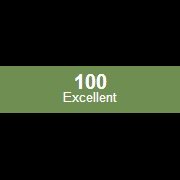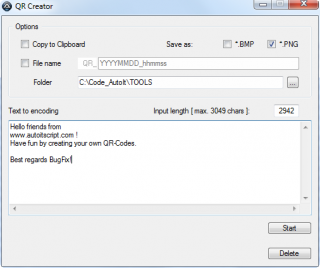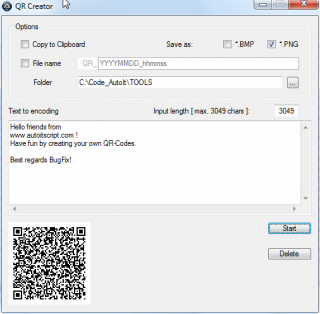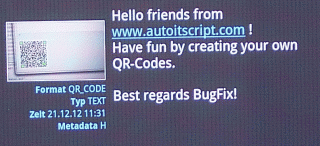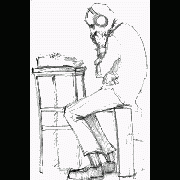Leaderboard
Popular Content
Showing content with the highest reputation on 09/01/2017 in all areas
-
Automate all windows and browser applications with one UDF function library. Based on the microsoft automation API this library high level supports Recognition of conttrols from EDGE, Chrome, FF, Opera, Safari and Windows native apps Small testing framework to split object repository from coding away Introduction Quickstart - Getting started quickly Simple scripts With this module you can automate all applications/programs that support ui automation and/or accesibility api from microsoft you can recognize more controls than AutoIT can recognize "out of the box" you can use concepts from other testing frameworks like http://download.freedesktop.org/ldtp/doc/ldtp-tutorial.pdf http://safsdev.sourceforge.net/Default.htm coded ui testing from microsoft Some of those controls / applications are chrome browser (partly mainwindow has to be done with MSAA for navigating) chrome://accessibility in the adress bar of chrome or start with "--force-renderer-accessibility" silverlight controls Ribbon control controlbars of Excel/Word IE and FF browsers Windows Media Player Windows clock AFX .. controls (partly) .... Based on the initial AIO Object I now have made the interface file to work with objCreateInterface function which is in the latest beta's automate clicking and querying basic information It gives you a lot of basic information to be able to automate clicking, querying basic information where it goes further in certain situations than AutoIt is identifying Starting threads for background on the ui automation api of microsoft (not for starters) http://en.wikipedia.org/wiki/Microsoft_UI_Automation http://msdn.microsoft.com/en-us/library/ms747327.aspx Previous threads in general help/support Interface AutoItObject IUIAutomation ObjCreateInterface and struct tagPoint in method ElementFromPoint Be aware that API is not allways installed under XP/Vista see http://support.microsoft.com/kb/971513 Within Windows 7 and Windows 8 it should be preinstalled by default. Be aware on 32 and 64 bits way of running your script #AutoIt3Wrapper_UseX64=Y or N Basic example of usage / showing and retrieving the default information, will post multiple examples later Hover your mouse to an area of interest and press ctrl+w and information will be shown in the edit box of the form Simple spy demo (see simplespy.au3 or use latest ZIP attachment for latest version) Main features Recognize windows and html controls for the major browsers Logical and physical description for controls (UI mapping, Application map) Simple repository logic to abstract logical and physical descriptions Store Runtime Type Information in RTI. variables Rubberbanding/highlighting of objects Simple spy to help in making / identifying the physical description Support of regular expression(s) in identifying objects recognize objects on multiple properties supported properties: name ,title, automationid, classname, class, iaccessiblevalue, iaccessiblechildId, controltype, processid, acceleratorkey The actions provided so far "leftclick", "left", "click", "leftdoubleclick", "leftdouble", "doubleclick", _ "rightclick", "right", "rightdoubleclick", "rightdouble", _ "middleclick", "middle", "middledoubleclick", "middledouble", "mousemove", "movemouse" "setvalue","settextvalue" "setvalue using keys" "setValue using clipboard" "getvalue" "sendkeys", "enterstring", "type", "typetext" "invoke" "focus", "setfocus", "activate" "close" "move","setposition" "resize" "minimize", "maximize", "normal", "close", "exist", "exists" "searchcontext", "context" "highlight" "getobject","object" "attach" "capture","screenshot", "takescreenshot" "dump", "dumpthemall" "propertyvalue", "property" match on multiple properties like: name:=((Zoeken.*)|(Find.*)); ControlType:=Button; acceleratorkey:=Ctrl+F Support for 117 different properties see $UIA_propertiesSupportedArray in uiawrappers like for example title, regexptitle, class, regexpclass, iaccessiblevalue, iaccessiblechildid, name, accesskey, automationid, classname IAccessible, IAccessible2, ISimpleDom interfaces debuglogging to a file log.txt (no output in scitewindow) Examples Example 1 Iterating thru the different ways of representing the objects in the tree (#comment-1105548) Example 2 Finding the taskbar and clicking on the start menu button (#comment-1105680) Example 3 Clicking a litlle more and in the end displaying all items from the clock (thats not directly possible with AU3Info) (#comment-1108849) Example 4 that demonstrates the calculator Example 5 Automating chrome Example 6 Demonstrates all stuff within chrome to navigate html pages, find hyperlink, click hyperlink, find picture, click picture, enter data in inputbox Example 7 The chrome example modified to a firefox example Example 8 The other major browser Internet Explorer automated (made on Example 6 and 7) Example 9 Windows media player Example 10 Automating mach 3 (AFX windows and other hard to get recognized by AutoIT) Lot of links are broken due to forum upgrade just search for the text like "Example 11 Demonstrate Word, Notepad and Calculator actions" Example 11 Demonstrate Word, Notepad and Calculator actions ... Example 13 Details 1 about the right pane of the windows explorer Example 14 Details 2 about the right pane of the windows explorer Example 15 Details 3 about the right pane of the windows explorer Example 16 Details 4 about the right pane of the windows explorer Example 17 Details 5 about the right pane of the windows explorer WITH CACHING Example 18 Details 6 about the right pane of the windows explorer WITH VIRTUAL ITEMS Example 19 Eventhandling examples Example 20 Eventhandling examples Example 21a Eventhandling examples Internet Explorer Example 21b Eventhandling examples Internet Explorer Example 22 Eventhandling examples Follow focus Example 23 Eventhandling examples structure changed Example 24 Eventhandling examples IUIAutomationEventHandler Example 25 SAFEARRAYS Example 26 IACCESSIBLE / MSAA Example 27 IACCESSIBLE2 / MSAA Example 28 IACCESSIBLE / MSAA events Example 29 IACCESSIBLE2 events Example 30 ISimpleDOM Example 31 Notepad window move, maximize, minimize Example 32 Three browsers doing the same stuff with small differences in scripting only .. TODO Build recorder Enhance the spy with a nicer UI UI for the repository (now in the script with dot notation) Enhance mapping / identifying on multiple properties instead of 1 combined with index If speed becomes an issue use the caching logic of the MS UIA framework Add the other patterns later Generalize the concept of System Under Test of starting the SUT (for testing framework purposes) Remote running of scripts Fix issue on finding within dynamic context ... edit august 18th 2013 initial post Only zip files are needed to download , just unzip in 1 directory edit july 2016 Made V0_63 and examples works with AutoIt v3.3.14 Windows 10 tested Simple spy gives some basic code as a present Chrome latest versions seems to be having issues with IUIAutomation on tabs/buttons of mainwindow use MSAA for accessing tabsheets / buttons more cleanup to be in UDF style More comments in the source see changelog.txt for previous changes edit september 2017 All examples fixed for the IE, Firefox and Chrome browser Some small but essential fixes in UIAWrappers edit april 2018 Enhanced logic on fallback / dynamic search, still not perfect, to slow Retested with latest Chrome, FF, Edge and IE11 and some extensions to show how to get text from the webpage (examples 5,6,7) Some small bugfixes Some comments as given in forum incorporated edit may 2019 Speed enhancements on especially fallback searching UIA.CFG works now in a better way to turn on/off debug, highlighting, debug2file More stable and consistent behavior Internal cleanup and refactoring of bigger functions Checked with W10 (not tested on W7) Added some W10 properties Run with 3.3.14.5 on W10 UIA_V0_51.zip EXAMPLES_V0_5.zip UIA_V0_63.zip EXAMPLES_V0_63.zip UIA_V0_64.zip EXAMPLES_V0_64.zip EXAMPLES_V0_66.zip UIA_V0_66.zip EXAMPLES_V0_70.zip UIA_V0_70.zip1 point
-

QR Code Creator ( based on script by rossati )
Colduction reacted to BugFix for a topic
Inspired by i've made a little tool for simply QR-Code creation with all required stuff in the au3-file (dll included as binary string, because that, the au3 has 447kB and can not attached directly). By testing on my system the max. possible count of chars to encode are: $__QR_MAX_LEN = 3049. But on other systems it was round 2000 chars. Also on another computer the creation of QR-Code fails generally. But ist was the same system that i have (Win 7, 64 bit). I do not know the reason for this behavior. Would be interesting, how this script runs on other machines. You can store the QR-Image as *.png and/or *.bmp and/or copy it to clipboard. Here you can download QR_Creator.au3 Have a look:1 point -
The way I read the response is that the server politely tells you that HTTP request isn't correct. If I'm right then go back to the start and get rid of manually setting header fields that should be just fine if left default. If I were you I'd configure the server this way... first add password to be able to use WinHttp,au3 as intended. Then change your code like this: ;... $sUserName = "admin" $sPassword = "whatever" $sHeader = 'Content-Type: application/json' $sTarget = "/SolarWinds/InformationService/v3/Json/Create/Orion.Nodes" Local $orion_QueryResponse = _WinHttpSimpleSSLRequest($hConnect, "POST", $sTarget, Default, $sDta, $sHeader, True, Default, $sUserName, $sPassword, 1) ;... ... then try it, and post the result.1 point
-
You can use uiautomation. see below faq 311 point
-
Hi, you contradict yourself as you can see in your quotes. I guess sentence one should be "Hello people1" if pressing "1". Nevertheless I tried to understand your very difficult explanation and made a script like this: Global $g_b1pressed = False Global $g_bPause = False HotKeySet("{ENTER}","_enter") HotKeySet("1", "_1") HotKeySet("{SPACE}", "_space") HotKeySet("{ESC}","_exit");Exit with ESC While Sleep(10);Sleep WEnd Func _enter() HotKeySet("{ENTER}");Hotkey _3() Send("{ENTER}") HotKeySet("{ENTER}","_enter");Enter $g_bPause = False $g_b1pressed = False EndFunc Func _3() If Not $g_bPause Then Send("3") EndFunc Func _1() HotKeySet("1") $g_bPause = True $g_b1pressed = True Send("1") HotKeySet("1", "_1") EndFunc Func _space() HotKeySet("{SPACE}") If $g_b1pressed = True Then $g_bPause = False Send("{SPACE}") HotKeySet("{SPACE}", "_space") EndFunc Func _exit() Exit;Bye! EndFunc Is that how it should work? Conrad1 point
-
It looks like the issues is that account is a not a local user account, but a Microsoft account. As far as I've found, you cannot change a Microsoft account password this way. You can however convert the account to a local account which should allow you to change the password in the manner you desire. http://www.zdnet.com/article/windows-10-tip-switch-back-to-a-local-account-from-a-microsoft-account/1 point
-
way to go Dcoder you broke TheSaint1 point