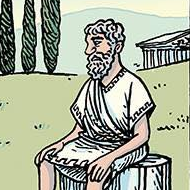Leaderboard
Popular Content
Showing content with the highest reputation on 10/27/2016 in all areas
-
LAST VERSION - 1.1 18-May-12 Control Viewer (CV) is a replacement of AutoIt Window Info with a number of advantages. I tried to stick to the interface of the last, so you almost do not have to be retrained. During testing, I never managed to find any controls that could not be identified by CV (on the contrary, shows a lot of hidden controls, especially for the system windows). The all program settings are stored in the following registry key: HKEY_CURRENT_USERSoftwareY'sControl Viewer The main differences CV from AWI Shows the complete list of all existing controls for the window that are interested (visible, hidden and deleted controls are displayed with different colors that can be changed to any other).Dynamically changing information during search for the windows and their controls.Ability to quickly switch between controls in the list.Ability to show/hide any controls from the list (useful for the overlaping controls).Information for the Style and ExStyle parameters shown in the form of hexadecimal values, and as its flags.Added the PID and Path parameters in the Window tab and ability to quickly open a folder that containing the process file.Added the coordinate system relative to the selected control.Shows a color of the selected pixel in RGB and BGR formats.Shows an example fill of the selected color.Ability to select the text encoding (affects the Text parameter in the Control tab).The complete change the appearance of pop-up frame for the selected controls.Simple and convenient tool to get a screenshot of the part screen of interest for publication on the forum (Capture tab).Create a report in the clipboard or a text file for subsequent publication on the forum.Search all running AutoIt scripts and their windows in the system (AutoIt tab).User-friendly interface. Used shortcuts Ctrl+Alt+T - Enable/Disable "Always On Top" mode (also available from the menu). Ctrl+Alt+H - Enable/Disable highlight selected controls (also available from the menu). Ctrl+A - Select all text (works in any input field). Ctrl - Hold down when moving the mouse to scroll the screenshot (Capture tab). Shift - Hold down when stretching/compression of the contour frame for an equilateral resizing screenshots (Capture tab). DoubleClick (on the screenshot) - Save the image to a file (Capture tab). DoubleClick (on any list item) - Open a folder with the file of the process or AutoIt script (AutoIt tab). Del (on any list item) - Close process (AutoIt tab). F5 - Updating the list (AutoIt tab). If anyone have any questions or comments about CV, please post it in this thread. I will be glad to any feedback and suggestions. Files to download Binary (x86 and x64) Redirection to CV_bin.zip, 1.14 MB CV_bin.html Source Redirection to CV_source.zip, 691 KB CV_source.html1 point
-
@Deye, may i suggest trying other methods of running your script at logon? this has been working for me with no issue whatsoever for years now: add a registry entry for your script in "HKLM\SOFTWARE\Microsoft\Windows\CurrentVersion\Run". you can also try this: put a shortcut in the common "Startup" start menu folder (typically "C:\ProgramData\Microsoft\Windows\Start Menu\Programs\Startup" on Windows 7).1 point
-

Deleting shortcut in the SendTo folder (For Current users and All users)
meoit reacted to ViciousXUSMC for a topic
As a log in script it would get all users as they log in, as a recursive search on the users folder it would get all users at once. Also since your doing a deletion it looks like instead of an add, you could even just search the C: for all instances of that shortcut and delete them all.1 point -

Deleting shortcut in the SendTo folder (For Current users and All users)
meoit reacted to ViciousXUSMC for a topic
C:\Users\<username>\AppData\Roaming\Microsoft\Windows\SendTo _FileListToArrayRec() for Users, and go through an array to put the desired shortcut. That or if that is too complicated do a run at startup script that runs as the current user. For XP just add a check if StringinStr(@OSVersion, "XP") then...1 point -

how to block "alt+tab"
czardas reacted to Melque_Lima for a topic
good idea, i can verify the window title and if its lost focus reappear the window program1 point -

how to block "alt+tab"
Melque_Lima reacted to czardas for a topic
Why is Alt+Tab an issue? Perhaps you can redesign your program/features. Maybe force the window to always be topmost, so if someone presses Alt+Tab, the window should automatically reappear. You could add a message with instructions telling the user what to do when this happens.1 point -
Below are the methods to access different SendTo shortcut folders: AutoIt - Get Current User Desktop Folder Path AutoIt - Get Desktop Folder Path for 'All Users' AutoIt - Get My Documents Folder AutoIt - Get Documents Folder Path for 'All Users'1 point
-
Function to Create Shortcut Function to delete shortcut You need to specify the appropriate SendTo folder path in parameter "lnk" - Full path and file name of the shortcut.1 point
-
That's the best interpretation of @mLipok I have ever seen1 point
-

ADO.au3 UDF - BETA - Support Topic
antonioj84 reacted to mLipok for a topic
Try this: ... ... ... Local $sSQL_Query = "SELECT '<storeNUm>', '<blacklan>/26' ,'<svr-lan>/28' FROM [sheet$]" _Example_1_RecordsetToConsole($sConnectionString, $sSQL_Query) _Example_2_RecordsetDisplay($sConnectionString, $sSQL_Query) _Example_3_ConnectionProperties($sConnectionString) ... ... ...1 point -

how to automate Java Installer
Muhammad_Awais_Sharif reacted to legend for a topic
using controlclick is very not the correct way to install software, it's not very reliable. Instead use java's silent switch / parameter, to automatic silently install it: FileGetShortName(@UserProfileDir & "\java.exe /s") I wrote a little function to obtain the link to the latest java version:' (i'm using psexec to run the java installation as the system user. you may ask why. It's because we are using software restrictions, so to bypass them, I run it as the system account. ;Download and install latest java version install_latest_java_version() func install_latest_java_version() SplashTextOn("Opdater Java", "Vent venligst" & @CRLF & @CRLF & "Installere Java: " & @CRLF & @CRLF & latest_java_version(), -1, -1, -1, -1, "", "", 24) if FileExists(@UserProfileDir & "\java.exe") then FileDelete(@UserProfileDir & "\java.exe") ;makes sure we gets the $readtext = InetRead("https://java.com/inc/BrowserRedirect1.jsp?locale=en",1) $source = BinaryToString($readtext) $text = _StringBetween($source,'<a title="Download Java software for Windows Offline" href="', '">') $latest_version = $text[0] InetGet($latest_version, @UserProfileDir & "\java.exe") ;RunWait(@UserProfileDir & "\java.exe /s") _RunDos(FileGetShortName(@UserProfileDir & "\PsExec.exe") & " -i -s /accepteula " & FileGetShortName(@UserProfileDir & "\java.exe /s")) SplashOff() EndFunc ;--------------------------------------------------------------------------------------------------------------------------------- ;Get the name of latest java version func latest_java_version() if FileExists(@UserProfileDir & "\java.exe") then FileDelete(@UserProfileDir & "\java.exe") ;makes sure we gets the $readtext = InetRead("https://java.com/inc/BrowserRedirect1.jsp?locale=en",1) $source = BinaryToString($readtext) $text = _StringBetween($source,'<h4 class="sub">Recommended ', '</h4>') $latest_version = $text[0] Return($latest_version) EndFunc1 point -
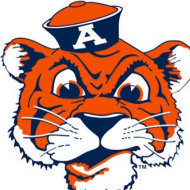
can a browser other than IE get tags from a web site?
cherrylatte reacted to Danp2 for a topic
There are available UDFs for other browsers, such as Firefox and Chrome. Did you try searching the forums?1 point -

how to automate Java Installer
Muhammad_Awais_Sharif reacted to junkew for a topic
Start javacpl.exe and spy that first1 point -

Receive Enter from Edit
232showtime reacted to Melba23 for a topic
PhoenixXL, Why use a KeyHook when you can do it so simply like this: #include <GUIConstantsEx.au3> #include <WinAPI.au3> $hGUI = GUICreate("Test", 500, 500) $cInput = GUICtrlCreateInput("", 10, 10, 200, 20) $cButton = GUICtrlCreateButton("Test", 10, 100, 80, 30) $cEnter = GUICtrlCreateDummy() GUISetState() ; Set an accelerator key - ENTER will fire $cEnter Local $aAccelKeys[1][2] = [["{ENTER}", $cEnter]] GUISetAccelerators($aAccelKeys) While 1 Switch GUIGetMsg() Case $GUI_EVENT_CLOSE Exit Case $cButton MsgBox(0, "Test", "Button Pressed") Case $cEnter ; Check that the input has focus If _WinAPI_GetFocus() = GUICtrlGetHandle($cInput) Then MsgBox(0, "Test", "Enter Pressed In Input") EndIf EndSwitch WEnd All clear? M231 point -
war59312, If the systray icon has a tooltip attached, you can find it using this: #Include <GuiToolBar.au3> Global $sToolTipTitle = "" ; <<<<<<<<<<<<<<<< Enter some tooltip text for the icon you want here Global $iSystray_ButtonNumber = Get_Systray_Index($sToolTipTitle) If $iSystray_ButtonNumber = 0 Then MsgBox(16, "Error", "Icon not found in system tray") Else MsgBox(64, "Found", "Icon found in system tray") EndIf Exit ;............ Func Get_Systray_Index($sToolTipTitle) ; Find systray handle Local $hSysTray_Handle = ControlGetHandle('[Class:Shell_TrayWnd]', '', '[Class:ToolbarWindow32;Instance:1]') If @error Then MsgBox(16, "Error", "System tray not found") Exit EndIf ; Get systray item count Local $iSystray_ButCount = _GUICtrlToolbar_ButtonCount($hSysTray_Handle) If $iSystray_ButCount = 0 Then MsgBox(16, "Error", "No items found in system tray") Exit EndIf ; Look for wanted tooltip For $iSystray_ButtonNumber = 0 To $iSystray_ButCount - 1 If StringInStr(_GUICtrlToolbar_GetButtonText($hSysTray_Handle, $iSystray_ButtonNumber), $sToolTipTitle) > 0 Then ExitLoop Next If $iSystray_ButtonNumber = $iSystray_ButCount Then Return 0 ; Not found Else Return $iSystray_ButtonNumber ; Found EndIf EndFunc I hope it helps. M231 point