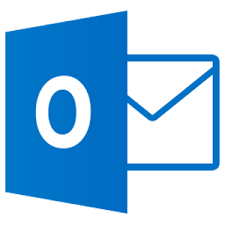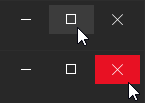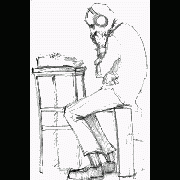Leaderboard
Popular Content
Showing content with the highest reputation on 05/20/2016 in all areas
-
Version 1.7.0.1
10,051 downloads
Extensive library to control and manipulate Microsoft Outlook. This UDF holds the functions to automate items (folders, mails, contacts ...) in the background. Can be seen like an API. There are other UDFs available to automate Outlook: OutlookEX_GUI: This UDF holds the functions to automate the Outlook GUI. OutlookTools: Allows to import/export contacts and events to VCF/ICS files and much more. Threads: Development - General Help & Support - Example Scripts - Wiki BTW: If you like this UDF please click the "I like this" button. This tells me where to next put my development effort KNOWN BUGS (last changed: 2020-02-09) None1 point -
Version 5.1
8,853 downloads
Features: Create modern looking borderless and resizable GUIs with control buttons (Close,Maximize/Restore,Minimize, Fullscreen, Menu) True borderless, resizeable GUI with full support for aerosnap etc. Many color schemes/themes included. See MetroThemes.au3 for more details. 2 type of Windows 8/10 style buttons. Modern checkboxes, radios, toggles and progressbar. All buttons, checkboxes etc. have hover effects! Windows 10 style modern MsgBox. Windows 10/Android style menu that slides in from left.1 point -
In the forums you can find several questions about how to edit the text in a ListView cell with a standard control eg. an Edit control or a ComboBox. The zip below contains three examples with an Edit control, a ComboBox and a DateTimePicker. How? A description from MicroSoft of how to edit a ListView cell with a ComboBox can be found here. When you click a cell the position and size is calculated, and the ComboBox is created on top of the cell. The text is shown in the Edit box. You can edit the text or select a value in the Listbox. Press Enter to save the text in the ListView cell and close the ComboBox. The ComboBox exists only while the text is edited. Code issues Especially because the control to edit the ListView cell is created on top of the ListView and is not part of the ListView, there are some issues you should be aware of. To get everything to look as good as possible most actions should be carried out when a mouse button is pressed and not when it's released. You should also be aware that the new code you add, does not conflict with existing functionality for example multiple selections. The examples consists of small but fairly many pieces of code to respond to events and messages. Keyboard support To edit a text value you are more or less forced to use the keyboard to type in the text. It would be nice if you could also select the current cell in the ListView with the keyboard. Cell selection with the keyboard is not too hard to implement with custom draw code. The current cell is drawn with a specific background color. It looks like this. You can select the current cell with the arrow keys. Open the control There must be a way to initiate the creation of the control. This is typically done with a single or double click in the ListView. Or with Enter or Space key in the examples with keyboard support. Default in the examples is double click and Enter key. You can change this in global variables in top of the scripts. A WM_NOTIFY message handler created with GUIRegisterMsg is used to watch for single and double click in the ListView. This message handler is also used to handle custom draw messages for keyboard support. Because the control is created on top of the ListView cell, it's very important that the ListView is set as the parent window. This ensures that mouse clicks and key presses are captured by the control and not by the ListView. Events in the control In a ComboBox and a DateTimePicker an additional control (Listbox and MonthCal, respectively) is opened if you click the Dropdown arrow (or press <Alt+Down arrow> on the keyboard). Click the Dropdown arrow again to close the control (or press <Alt+Up arrow> on the keyboard). The interesting messages (DROPDOWN, SELECTION, CLOSEUP) from such an additional control are usually contained in WM_COMMAND or WM_NOTIFY messages which are sent to the parent window. The parent window is the ListView. To catch the messages the ListView must be subclassed. Messages from the Edit control, the Edit box of the ComboBox, or the client area of the DateTimePicker are catched by subclassing the controls (Edit control, Edit box and DateTimePicker) directly. The interesting information here is dialog codes to accept (Enter) or cancel (Esc) the value and close the control. Dialog codes are sent as $WM_GETDLGCODE messages. In all examples the value in the control can also be accepted and saved with a double click. Close the control A mouse click in the ListView outside the control should close the control and cancel editing of the current cell. Because the control is not part of the ListView in particular mouse clicks on the Scrollbars should close the control immediately. The control will not be repainted properly on scrolling. Mouse clicks in the ListView and on Scrollbars can be identified by WM_LBUTTONDOWN and WM_NCLBUTTONDOWN messages. The area which is filled by Scrollbars in a ListView is non-client area. Mouse clicks in non-client area generates WM_NCLBUTTONDOWN messages. To catch the messages you have to subclass the ListView. A mouse click in the GUI outside the ListView and in non-client GUI area (eg. the Titlebar) should also close the control. Mouse clicks in GUI are catched through GUI_EVENT_PRIMARYDOWN messages. Mouse clicks in non-client GUI area are catched through WM_NCLBUTTONDOWN messages by subclassing the GUI. Finish the code A great part of the code is running in message handlers created with GUIRegisterMsg or created by subclassing a window. Lengthy code to open or close the control should not be executed in these message handlers. Instead of a message is sent to the AutoIt main loop where the control is opened or closed. Some of the message handlers are only needed while the control is open. They are created and deleted as part of the control open and close code. In the context of the updates May 26 the $LVS_EX_HEADERDRAGDROP extended style (rearranging columns by dragging Header items with the mouse) is added to all ListViews. See post 20 and 21. A few lines of code are added to better support usage of the keyboard. See image above. The code provides for horizontal scrolling of the ListView to make sure that a subitem (or column) is fully visible when it's selected with left or right arrow. Among other things, the code takes into account rearranging and resizing of columns as well as resizing of the GUI and ListView. A new example EditControlKeyboardTenCols.au3 demonstrates the features. See post 22. A few lines of code is added to handle multiple selections. Multiple selections is enabled in all examples. Pressing the Tab key in the control closes the control. The image shows a DateTimePicker control. Zip file The zip contains three examples with an Edit control, a ComboBox and a DateTimePicker. For each control there are two scripts with and without keyboard support. In the script with keyboard support you can select the current cell in the ListView with the arrow keys and open the control with the Enter (default) or the Space key. You need AutoIt 3.3.10 or later. Tested on Windows 7 32/64 bit and Windows XP 32 bit. Comments are welcome. Let me know if there are any issues. (Set tab width = 2 in SciTE to line up comments by column.) ListViewEditingCells.7z1 point
-
A tray application fetching wallpaper from Bing with features: 1. Get today's wallpaper; 2. Get latest 5 days' wallpaper; 3. Choose random wallpaper from images downloaded; 4. Change wallpaper automatically every 1/5/15 minutes or not; 5. Browser to image folder(exe folder). bing.au3 bing.exe1 point
-
I see no harm to exit a function like this.1 point
-
G DATA have found the problem and can reproduce the problem in there laboratories. In the next program update, that problem will be solved. Edit: In the next version will be working: exclude C:\Users\"user"\AppData\Local\AutoIt v3\Aut2Exe\ directory1 point
-
1 point
-
Quite a long script to debug Try something more simple, like: #include <AD.au3> Global $sTEST = "...", $sUsername = "...", $sPassword = "...", $sDNSdomainParam = "...", $sHostServerParam = "...", $sConfigurationParam = "..." Global $sOU = "...", $sComputer = "...") _AD_Open($sTEST & $sUsername, $sPassword, $sDNSdomainParam, $sHostServerParam, $sConfigurationParam) If @error Then MsgBox(16, "Error", "Function _AD_Open encountered a problem. @error = " & @error & ", @extended = " & @extended) _AD_CreateComputer($sOU, $sComputer, $sUsername) If @error Then MsgBox(16, "Error", "Function _AD_CreateComputer encountered a problem. @error = " & @error & ", @extended = " & @extended) _AD_Close()1 point
-
Maybe ModernMenuRaw by Holger will do the trick.1 point
-

"word docopen" unable to open word file with variable
pranaynanda reacted to water for a topic
Welcome to AutoIt and the forum! You need to add some error checking. A few additional questions: What is the value of $File1? Where do you call _Word_Create? Why don't you use the Excel UDF to process your workbook?1 point -
#include <Array.au3> #include <String.au3> Local $sStr = InetRead("http://youtubertr.com/StringRegExp.html",0) If @error Then MsgBox(16,"Error!","Unable to retrieve information") Else $sStr = BinaryToString($sStr, 0) EndIf Local $expiration_date = StringRegExp($sStr, '(?i)stop-rank">(.*?)</span></font>', 3) If @error Then MsgBox(16,"Error!","StringRegExp error") Else _ArrayDisplay($expiration_date) Msgbox(0, "Target", $expiration_date[0]) ;$expiration_date[0] ;Array is $expiration_date ;[0] is for array line number EndIf Edit : i warning you about $INET_LOCALCACHE / $INET_FORCERELOAD :1 point
-
Hi Dent, No doubt send is not the best aproach but in this particular form you will have to deal with that method or try to dissect all the java that deals with the data validation and try to build another function. As you probably saw the form is used with some java to validade some data and changes form depending on the options chosen. So the problem is not with the IE UDF, is the way the form was coded.1 point
-
Problem Minimize to tray with button
ahmeddzcom reacted to AutoBert for a topic
When using GUIOnEventMode GuiGetMsg not working, read in helpfile => GUI Reference => GUI Concepts to understand this. And give your thread a title which belongs to the issue.1 point -
It's a little confusing. I don't see any checkboxes in your snippet above. I see your arrays which you are filling with zeros. I think know where you're going with this, but the execution isn't quite right. When you are doing your RegReads to update the *check variables, are you expecting that the arrays are being updated? It doesn't work that way. I'd recommend something like this (apologies if this isn't the direction you wanted to take and this just added confusion) ;... ;Create Enumerated Variables - Human Friendly Array Indexes ;) Local Enum $Run_as_MSIcheck, $Run_as_CMDcheck, $Run_as_BATCheck, $Run_as_REGcheck ;Create Array Local $RUNas_chks[4] ;... ;Read Registry Values into Array $RUNas_chks[$Run_as_MSIcheck] = RegRead("\\" & $PC_select_Data & "\HKEY_CLASSES_ROOT\Msi.Package\shell\runas\command", "") ; MSI access Check $RUNas_chks[$Run_as_CMDcheck] = RegRead("\\" & $PC_select_Data & "\HKEY_CLASSES_ROOT\cmdfile\shell\runas\command", "") ; CMS access Check $RUNas_chks[$Run_as_BATCheck] = RegRead("\\" & $PC_select_Data & "\HKEY_CLASSES_ROOT\batfile\shell\runas\command", "") ; BAT access Check $RUNas_chks[$Run_as_REGcheck] = RegRead("\\" & $PC_select_Data & "\HKEY_CLASSES_ROOT\regfile\shell\runas\command", "") ; REG access Check ;...etc.1 point
-
Chimp, You are not doing anything wrong. This is a bug. Thank you. When SubItem is -1 and the font is the default font, I had simply forgot to handle the font. Sorry. Fixed in the zip. I'll test the code over the weekend for any unforeseen side effects. ListViewColorsFonts.7z1 point
-
I'm going to use these menus. I've updated the UDF, ModernMenuRaw.au3. Of the posts it appears that Holger updated the code on a regular basis until May 2008. ProgAndy made some updates in August 2008. These updates were about the background color of the menubar, the ability to use icon handles, and better cleanup code on exit. The updates I've made are based on the UDF by ProgAndy attached to post 213. It's my intention to update the UDF to make it run under the current versions of AutoIt, and to get rid of errors. Especially already known errors, which can be fixed in a few lines of code. It's not my intention to add a lot of new code to the UDF. Updates 2014-10-18 This update is based on original code by Holger (first post) and updates by ProgAndy (posts 211 - 213). The update supports AutoIt 3.3.10 and later. Code relating to Windows versions not supported by 3.3.10 is deleted. WindowsConstants.au3 is included and double-defined global constants are commented out. Added an update to be able to use colored controls e.g. buttons with this UDF. Post 222. Update (one line) for x64 support. Post 266 by Holger. Added x64 support to functions by ProgAndy. Declared a few local variables. Updates 2014-10-19 Updates to pass Au3Check. (-d -w 1 -w 2 -w 3 -w 4 -w 5 -w 6) Updates 2015-01-24 Updates for tray menus suggested by nickston (posts 298, 299, 312) Most important is an update that makes it possible to use a flashing tray menu icon. There are also a few code optimizations. Updates 2021-11-12 Disabled $IDI_ global constants in ModernMenuRaw.au3. $IDI_ constants are included in AutoItConstants.au3. None of the updates above are script breaking. If you are using tray menus and want to compile your script, you should pay attention to posts 268 - 270. Note also that _TrayIconCreate creates a GUI to receive messages from tray icons. After calling this function you should probably use GUISwitch($hGui) or something. Post 227. In the top of ModernMenuRaw.au3 I've included commands.txt from the original zip by Holger. Two commands of ProgAndy to handle the background color of the menubar are added. I've also added an alphabetical list of functions, and a list of Windows messages (used with GUIRegisterMsg). Examples In order to make it easy the examples are included in the zip. The original examples by Holger are included with no changes at all. The 32 examples by AZJIO in the post above are also included with no changes. There are two versions of the examples: an english and a russian. The examples demonstrates the commands one by one and are named with the name of the command. Copied an example by AZJIO and renamed it to _TrayIconSetState-flashing.au3. Added one line of code to make the tray menu icon flash. Only an english version. A new example by nickston that demonstrates a flashing tray menu icon. The example shows how to turn flashing on and off. Two new examples _GUICtrlCreateODTopMenu.au3 and _GUIMenuBarSetBkColor.au3 that demonstrates the commands by ProgAndy to set the background color of the menubar. _GUIMenuBarSetBkColor.au3 is not working on Windows 7. A new example that shows how to use a bitmap from an image list as an icon in a menu item. The example shows also how to use icon handles. 7z-file ModernMenuRaw.au3 - update on 12.11.2021 ModernMenuRaw.au3 - all previous versions ExamplesAZJIO - 32 examples by AZJIO in english and russian versions ExamplesHolger - the original examples by Holger Examplesnickston - flashing tray menu icon ExampleszNew - three new examples Tested with AutoIt 3.3.10 on Windows 7 32/64 bit and Windows XP 32 bit. 2014-10-19: ModernMenuRaw.7z 2015-01-24: ModernMenuRaw.7z Tested with AutoIt 3.3.14.2/5 and beta 3.3.15.4 on Windows 7/10 32/64 bit. ModernMenuRaw.7z1 point