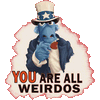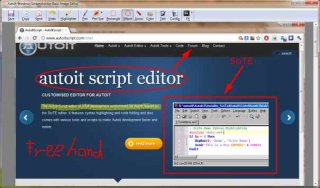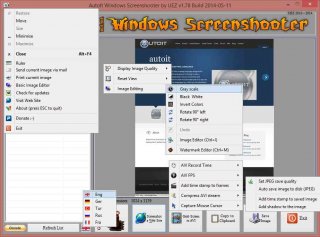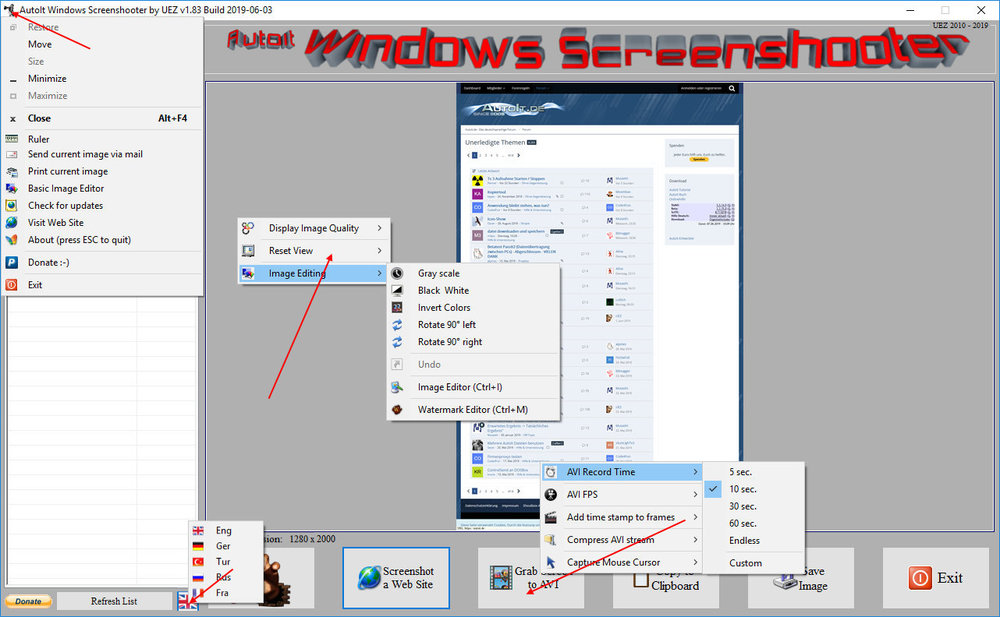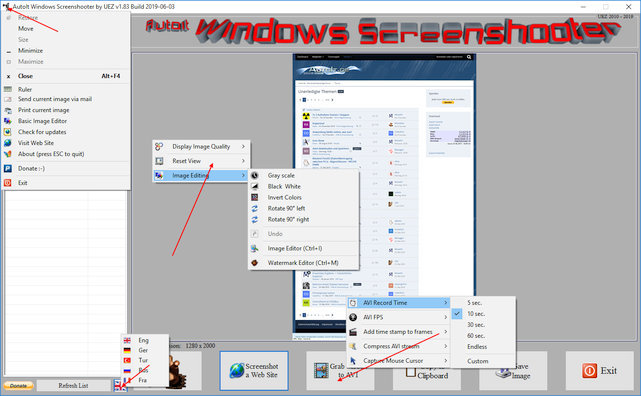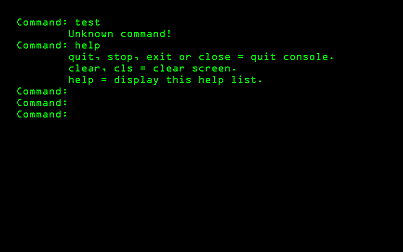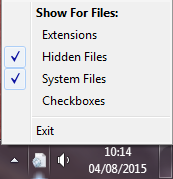Leaderboard
Popular Content
Showing content with the highest reputation on 08/04/2015 in all areas
-
AutoIt Windows Screenshooter Key Features: takes easily a screenshot from any visible window capture any region of the desktop incl. freehand capturing capture GUI controls and GUI menus separately capture a marked area every x seconds for a duration of y seconds create a GIF animation from saved frames (Vista or higher os required) capture to AVI file (without audio!) takes a screenshot from web sites (available only on Win7+ os and when Aero is enabled) put images to clipboard to paste to other applications easily color picker save image in different formats and also to PDF! add timestamp to saved images simple image editing options: greyscale, b&w, invert, rotate +-90° send image to printer and default email client preview of captured screens incl. zoom option multi monitor support display pixel color under mouse ruler basic image editor (paint, highlight, ellipse, rectangle, text and some graphic FX) watermark captured image no 3rd party tools or DLLs used - pure AutoIt! fully portable - no installation is needed multi language feature (Eng, Ger, Tur, Fra and Rus only) drag'n'drop an image to the app for editing To do: capture content of scrollable window/control capture cascaded menus Due to DllCall("User32.dll", "int", "PrintWindow", "hwnd", $hWnd, "handle", $hMemDC, "int", 0) limitation some windows cannot be captured properly (GDI+, ProgDVB, etc.) but can take screenshots of hidden windows. One workaround is to use full screen capturing (F11/F12) or "Grab Screen" function! Or try double click with rmb on listview items (beta). Download source code (10489 downloads previously): AutoIt Windows Screenshooter v1.84 Build 2019-08-18.7z (version 3.3.12.0+ needed!) You are not allowed to sell this code or just parts of it in a commercial project or modify it and distribute it with a different name! Download compiled Exe only: 4shared / Media Fire / Softpedia (1.58mb) Distributing copies of the program in compiled format (exe) must be free of any fee! -----> click here to Donate! (Current donators: 1. Cuong N.) It is designed for Win7+ operating systems with AERO enabled! E.g. on WinXP machines some functions are not working properly and might crash the application! AV scanners may have a negative impact the execution of compiled exe and might report any malware. I guarantee that there is no malicious code in the source code / exe!!! Main GUI: About Intro: Basic Image Editor: Watermark: Click link for an enhanced version of Watermark Image. Credits: main code by UEZ additional code (alphabetical order) by Authenticity, AutoItObject Team, Eemuli, Eukalyptus, funkey, _Kurt, martin, monoceres, ProgAndy, taietel, trancexx, Ward, wolf9228 and Yashied! mesale0077 for turkish translation wakillon for french translation AZJIO for russian translation Keys: Main GUI: User your mouse to scroll preview window or Numpad 8: Scroll preview window up Numpad 2: Scroll preview window down Numpad 4: Scroll preview window left Numpad 6: Scroll preview window right Numpad +: zoom in preview window or mouse wheel down Numpad -: zoom out preview window or mouse wheel up F1: capture again on last position F5: refresh Windows Name list PRINTSCREEN: take screenshot from whole screen ALT+PRINTSCR: take a screenshot from active window F10: Undo made changes with Image Editing function F11: take screenshot from whole screen incl mouse cursor F12: take screenshot from whole screen Ctrl+Alt+F9 start "Grab Screen" mode Ctrl+Alt+F12: take a screenshot from active window using alternative screenshot functionality (beta)! Ctrl+r: call ruler Ctrl+s: save current displayed image Ctrl+x: exit program ctrl+w: call web grab input field (available only when Aero is enabled) Ctrl+i: call image editor Ctrl+m: call watermark editor Ctrl+z: undo Only available on Vista+ os: double click with rmb on list items to use alternative screenshot functionality (beta)! When 'Grab Screen' is clicked you can hold down the ctrl key to switch to 'grab controls' mode. Control under mouse will be framed red. ctrl + shift will take the screenshot of appropriate control. To capture GUI menus you can press rmb which simulates the lmb. When a menu is opened press shift additionally to capture it. Press and hold only the shift key to capture any region on the desktop using freehand capturing - release it so capture marked regions! Or just mark resize able area which you want to grab. Press CTRL key to grab marked area or right mouse button to capture the marked area every x seconds for a duration of y seconds. When saving the image just enter the extension you wish to use (*.jpg;*.png;*.bmp;*.gif;*.tif;*.pdf). Big thanks to taietel for his PDF UDF! Image Editor: s: save 😄 copy n: send h: highlighter p: pen r: rectangle e: ellipse a: arrow o: color t: text g: text config Ctrl+z: undo Watermark editor: Ctrl+z: undo To start the app minimized just call it "Windows Screenshooter.exe /min" Maybe it is useful for someone... Any kind of comment is welcome. Br, UEZ Change log:1 point
-

Retro fullscreen console with custom programming language!
coffeeturtle reacted to TheAutomator for a topic
A fullscreen console with custom commands! Introduction: Hi everyone! This funny project started as a question in the help section: https://www.autoitscript.com/forum/topic/174404-edit-detect-key-before-updating-content/ I'd like to share this script with everyone that is interested. Why would I want it? You like the old style fullscreen console (like in the old day's), You can add custom commands, You can customize the font a lot more compared to cmd.exe, You can share ideas or add tweaks to the script. Still to do: Write a simple custom programming language to implement this tool. Writing a little help file / pdf to describe my little programming language. Add little sound effects like a beep if there is a syntax error (optional). Clean up and modify Console.Au3 content. Add an option to have to type a login password (optional). Make an optional installer that also gives scripts for this tool a custom icon and open with command. ...Call Neo? Thanks to: xxaviarxx: debugging, some ideas. jguinch: debugging, adding a bunch of tweaks and ideas. kylomas: debugging, new ideas. Edits and updates: Added usage of tab key in edit control Edit has focus now on startup I'm currently rewriting a simple custom programming language to implement this tool. UDF download: Console.au3 Regards TheAutomator1 point -
Hi there! I'm looking for some team members for a bigger software project, namely Perseus ( https://github.com/Perseus-Dev/Perseus-6 ). Your profile: You have fun programming,you are proficient in AutoIt and you have touched VB.NET (or VBS) at some point,you are interested in compiler development and the inner workings of programming languages, but you don't want to start from scratch,you can spare some time for this,you have crazy, yet somewhat useful ideas.Short history of this project: 2013: Project started as a primitive AssemblerAssembler development was completed, published as "ActiveX Light Assembler" (can be found in my threads here)Plan to evolve Assembler into primitive programming language2014: First version of Perseus ("Unknown Universe") was released, basically a self-compiler. Used FASM as the Assembler.Following community input, the second version was released ("Caffeinated Cat")2015: Development of Perseus 5 began (working title is "Perseus++"), built on a framework called DirectByte, Assembler no longer needed.First version of Perseus++ released, very Pascal-like syntax, many bugsMid 2015: Perseus 6 Development started, first beta version of Perseus 6 was released, first version to be completely open-source.Perseus 6 syntax cleanup, heavy changes to the syntax, now more C-like, but much easier, added a bunch of featuresThe next steps in development: Port the whole Perseus source code to AutoIt, eliminate VB.NET (the current main language)Redo the syntax debuggerPublish final version of Perseus 6 More information about the language in its very long README on the project page (link above). If you are interested send me a PM, if you have any questions, leave them here.1 point
-
I know. I didn't release objWorkbooks so Excel didn't close until the script ended. What's weird is, that in your environment ending the script doesn't shut down Excel. I assume that something else (outside the script) keeps Excel up and running - maybe a badly written Addon.1 point
-
You could try with CDO. It would be something like this $sEML = "sample.eml" $sAttachment = "canada plane.jpg" $iSize = GetAttachmentSize($sEML, $sAttachment) If @error Then $sErrDesc = "You can't use this method because " Switch @error Case 1 $sErrDesc &= "CDO sucks for you." Case 2 $sErrDesc &= "getting stream failed." Case 3 $sErrDesc &= "loading EML failed." Case 4 $sErrDesc &= "of some dumb error." Case 5 $sErrDesc = "No such attachment exists." EndSwitch MsgBox(4096, "Error", $sErrDesc & @CRLF) Else MsgBox(4096, "...", 'Attachment named "' & $sAttachment & '" is ' & $iSize & " bytes big" & @CRLF) EndIf Func GetAttachmentSize($sEMLPath, $sAttachmentName) Local $oErrHandler = ObjEvent("AutoIt.Error", GetAttachmentSize) ; Red Jon fucked up COM Local $oMessage = ObjCreate("{CD000001-8B95-11D1-82DB-00C04FB1625D}") ; with all the downsides If @error Then Return SetError(1, 0, -1) Local $oMessageStream = $oMessage.GetStream() If @error Then Return SetError(2, 0, -1) $oMessageStream.LoadFromFile($sEMLPath) If @error Then Return SetError(3, 0, -1) $oMessageStream.Flush() ; this is essential Local $iSize For $oAttachment In $oMessage.Attachments If $oAttachment.FileName = $sAttachmentName Then $iSize = $oAttachment.GetDecodedContentStream().Size If @error Then Return SetError(4, 0, -1) If $iSize Then Return $iSize Next Return SetError(5, 0, -1) EndFuncIf you want the size of all attachments then just add up to $iSize inside the loop and remove second parameter.1 point
-
"Show For Files" is a simple app resident in the system tray, allows to easily toggle show/hide of files extensions, hidden files, system files (a.k.a "super hidden files"), and files selection checkboxes: Notes: checkmarks are updated at the tray menu items as they change in the registry, even when changed manually or by other means. showing system files implies showing hidden files (but not vice-versa). this is reflected in the checkmarks. this app does NOT apply to 3rd-party files managers (unless they respect Windows settings). all Windows Explorer windows are refreshed when this app changes any settings. click the tray menu header to jump to this page. additional features may be added as i find useful. Script: #region AutoIt3Wrapper directives section #AutoIt3Wrapper_Au3Check_Parameters=-q -d -w 1 -w 2 -w 3 -w 4 -w 5 -w 6 -w 7 #AutoIt3Wrapper_Icon=ShowForFiles.ico #AutoIt3Wrapper_UseUpx=N #AutoIt3Wrapper_Res_Comment=https://www.autoitscript.com/forum/topic/174503-tray-menu-to-showhide-files-extensions-hidden-system-files-and-selection-checkboxes/ #AutoIt3Wrapper_Res_Description=Modifies the folder view to show/hide various file options. #AutoIt3Wrapper_Res_Fileversion=0.3.0.0 #AutoIt3Wrapper_Res_ProductVersion=0.3 #AutoIt3Wrapper_Res_LegalCopyright=n/a #AutoIt3Wrapper_Res_Field=ProductName|Show For Files #AutoIt3Wrapper_Run_Au3Stripper=y #Au3Stripper_Parameters=/SO /RM #endregion AutoIt3Wrapper directives section #cs - ref: http://www.askvg.com/create-simple-script-to-show-hide-file-extensions-in-windows-xp-vista-and-7/ http://www.askvg.com/create-simple-script-to-show-hide-hidden-files-and-folders-in-windows-xp-vista-and-7/ http://www.askvg.com/create-simple-script-to-show-hide-checkbox-to-select-items-in-windows-xp-vista-and-7/ #ce #NoTrayIcon #include <Constants.au3> Opt('TrayOnEventMode', 1) Opt('TrayMenuMode', 1) ; Default tray menu items (Script Paused/Exit) will not be shown. but AUTO-TOGGLE CHECKMARK is still ON, which is ok. Global $tHeader = TrayCreateItem('Show For Files:') TrayItemSetOnEvent(-1, 'Header') TrayItemSetState(-1, $TRAY_DEFAULT) Global $tExt = TrayCreateItem(' Extensions') TrayItemSetOnEvent(-1, 'ShowExt') Global $tHid = TrayCreateItem(' Hidden Files') TrayItemSetOnEvent(-1, 'ShowHid') Global $tSys = TrayCreateItem(' System Files') TrayItemSetOnEvent(-1, 'ShowSys') Global $tBox = TrayCreateItem(' Checkboxes') TrayItemSetOnEvent(-1, 'ShowBox') TrayCreateItem('') TrayCreateItem('Exit') TrayItemSetOnEvent(-1, '_Exit') TraySetState() TraySetToolTip(Chr(0)) While True UpdateCheckmarks() Sleep(100) WEnd Func UpdateCheckmarks() If RegRead('HKCU\Software\Microsoft\Windows\CurrentVersion\Explorer\Advanced', 'HideFileExt') = 1 Then TrayItemSetState($tExt, $TRAY_UNCHECKED) Else TrayItemSetState($tExt, $TRAY_CHECKED) EndIf If RegRead('HKCU\Software\Microsoft\Windows\CurrentVersion\Explorer\Advanced', 'Hidden') = 1 Then TrayItemSetState($tHid, $TRAY_CHECKED) Else TrayItemSetState($tHid, $TRAY_UNCHECKED) EndIf If RegRead('HKCU\Software\Microsoft\Windows\CurrentVersion\Explorer\Advanced', 'ShowSuperHidden') = 1 Then TrayItemSetState($tSys, $TRAY_CHECKED) Else TrayItemSetState($tSys, $TRAY_UNCHECKED) EndIf If RegRead('HKCU\Software\Microsoft\Windows\CurrentVersion\Explorer\Advanced', 'AutoCheckSelect') = 1 Then TrayItemSetState($tBox, $TRAY_CHECKED) Else TrayItemSetState($tBox, $TRAY_UNCHECKED) EndIf EndFunc ;==>UpdateCheckmarks Func _Update_Explorer() ; ref: https://www.autoitscript.com/forum/topic/95139-update-refresh-windows-explorer/ Local $bOld = Opt("WinSearchChildren", True) Local $a = WinList("[CLASS:SHELLDLL_DefView]") For $i = 0 To UBound($a) - 1 DllCall("user32.dll", "long", "SendMessage", "hwnd", $a[$i][1], "int", 0x111, "int", 28931, "int", 0) Next Opt("WinSearchChildren", $bOld) EndFunc ;==>_Update_Explorer Func Header() ShellExecute('https://www.autoitscript.com/forum/topic/174503-tray-menu-to-showhide-files-extensions-hidden-system-files-and-selection-checkboxes/') TrayItemSetState($tHeader, $TRAY_UNCHECKED) EndFunc ;==>Header Func ShowExt() If BitAND(TrayItemGetState($tExt), $TRAY_UNCHECKED) Then RegWrite('HKCU\Software\Microsoft\Windows\CurrentVersion\Explorer\Advanced', 'HideFileExt', 'REG_DWORD', 1) Else RegWrite('HKCU\Software\Microsoft\Windows\CurrentVersion\Explorer\Advanced', 'HideFileExt', 'REG_DWORD', 0) EndIf _Update_Explorer() EndFunc ;==>ShowExt Func ShowHid() If BitAND(TrayItemGetState($tHid), $TRAY_UNCHECKED) Then RegWrite('HKCU\Software\Microsoft\Windows\CurrentVersion\Explorer\Advanced', 'Hidden', 'REG_DWORD', 0) Else RegWrite('HKCU\Software\Microsoft\Windows\CurrentVersion\Explorer\Advanced', 'Hidden', 'REG_DWORD', 1) EndIf _Update_Explorer() EndFunc ;==>ShowHid Func ShowSys() If BitAND(TrayItemGetState($tSys), $TRAY_UNCHECKED) Then RegWrite('HKCU\Software\Microsoft\Windows\CurrentVersion\Explorer\Advanced', 'ShowSuperHidden', 'REG_DWORD', 0) Else RegWrite('HKCU\Software\Microsoft\Windows\CurrentVersion\Explorer\Advanced', 'ShowSuperHidden', 'REG_DWORD', 1) RegWrite('HKCU\Software\Microsoft\Windows\CurrentVersion\Explorer\Advanced', 'Hidden', 'REG_DWORD', 1) ; show system files implies show hidden files EndIf _Update_Explorer() EndFunc ;==>ShowSys Func ShowBox() If BitAND(TrayItemGetState($tBox), $TRAY_UNCHECKED) Then RegWrite('HKCU\Software\Microsoft\Windows\CurrentVersion\Explorer\Advanced', 'AutoCheckSelect', 'REG_DWORD', 0) Else RegWrite('HKCU\Software\Microsoft\Windows\CurrentVersion\Explorer\Advanced', 'AutoCheckSelect', 'REG_DWORD', 1) EndIf _Update_Explorer() EndFunc ;==>ShowBox Func _Exit() Exit EndFunc ;==>_Exit Download: save the script as "ShowForFiles.au3" and download the attached icon to compile (until i figure out how to upload the 817 KB compiled exe to the forum). ShowForFiles.ico EDIT: minor fix - clicking the header no longer triggers a checkmark on the header.1 point
-
I guessed you would.1 point
-
The link is broken (caused by the latest upgrade of the forum software). Please check this thread.1 point
-

Open Control Panel Page(Items)
GuyFromNJo reacted to Danyfirex for a topic
Hi Mate. Some times we need to launch a control panel item to users. So I Implemented an IOpenControlPanel Interface. It allows to launch control panel items easily. #include "ControlPanelConstants.au3" Global Const $sCLSID_OpenControlPanel = "{06622D85-6856-4460-8DE1-A81921B41C4B}" Global Const $sIID_IOpenControlPanel = "{D11AD862-66DE-4DF4-BF6C-1F5621996AF1}" Global Const $sTagIOpenControlPanel= "Open hresult(wstr;wstr;ptr);GetPath hresult(wstr;wstr;uint);GetCurrentView hresult(int*)" Local $oOpenControlPanel = ObjCreateInterface($sCLSID_OpenControlPanel, $sIID_IOpenControlPanel, $sTagIOpenControlPanel) $oOpenControlPanel.Open($MicrosoftAdministrativeTools,"",Null) $oOpenControlPanel.Open($MicrosoftDateAndTime,$AdditionalClocks,Null) $oOpenControlPanel.Open($MicrosoftDefaultPrograms,$pageDefaultProgram,Null) $oOpenControlPanel.Open($GUID_MicrosoftDeviceManager,"",Null) $oOpenControlPanel.Open($GUID_MicrosoftDevicesAndPrinters,"",Null) $oOpenControlPanel.Open($MicrosoftHomeGroup,"",Null) $oOpenControlPanel.Open($MicrosoftInternetOptions,$Connections,Null) $oOpenControlPanel.Open($MicrosoftPersonalization,$pageWallpaper,Null) $oOpenControlPanel=0;Free ControlPanelConstants.au3 Saludos1 point -
The problem is that these values aren't present in the inputs (source code) because they are internally javascript-generated so I had a little try in the site to get some more infos ... and found the values you're looking for in a json part at the bottom of the page <script type="text/javascript">ga_callbacks.push(['set','dimension4','wizard_D']);var num_measures_required='7';ga_callbacks.push(['set','dimension6',num_measures_required]);ga_callbacks.push(['set','dimension7','man_jacket']);var options={'region':'en-us','gender':'man','product_type':'','profile':{"next":"1.0","id_shop_customer_profile":"","id_profile_manager":null,"gender":"man","measures_calc":null,"constitution":null,"title":"mikell","height":"180","weight":"80","param_shoulders":"normal","param_abdomen":"normal","param_chest":"normal","param_stance":"normal","body_length":"77.6","sleeves_length":"64.5","shoulders":"48.9","chest":"103.3","stomach":"93.5","hips":"102.1","biceps":"33.6","length_units":"cm","weight_units":"kg","profile_name":"mikell"},etc etcThen to get the data you must grab the html source and extract them using a nice little regex1 point
-
here one more way (are allowed also the presence of more groups on the source string, in this way you could extract all occurrences from a file in one shot) #include <array.au3> ; just to show result(s) Local $sOpen = ">", $sClose = "<" ; wanted Opening and Closing "delimiters" $sSoure = 'ue="1001372">27/07 05:00<' $aOut = StringRegExp($sSoure, "(?s)" & $sOpen & "(.*?)" & $sClose, 3) ; <- extraction if IsArray($aOut) Then _ArrayDisplay($aOut, "From first string") $sSoure = 'ue="1001372">27/07 05:00< ue=" 8013">28/07 04:00< ue=" 12345001372">29/07 03:00<the end' $aOut = StringRegExp($sSoure, "(?s)" & $sOpen & "(.*?)" & $sClose, 3) ; <- extraction if IsArray($aOut) Then _ArrayDisplay($aOut, "From second string")1 point