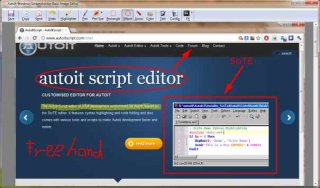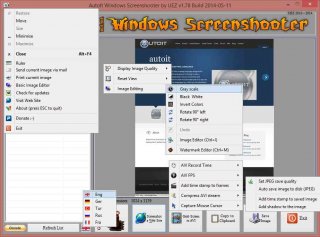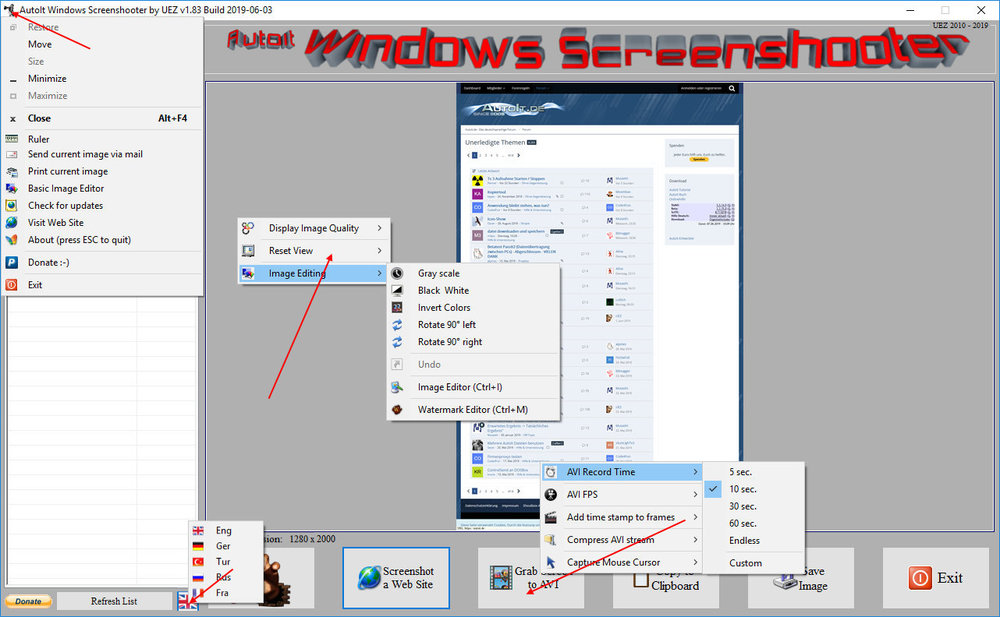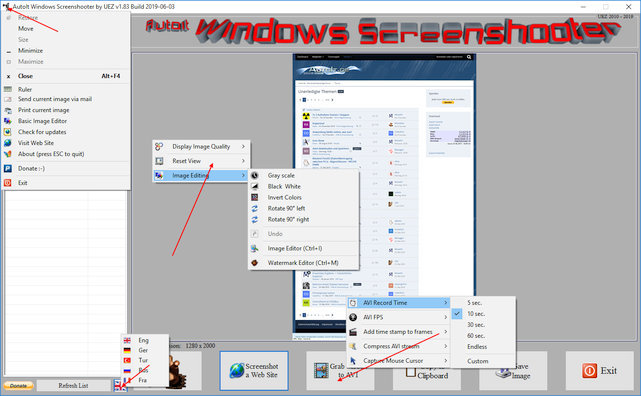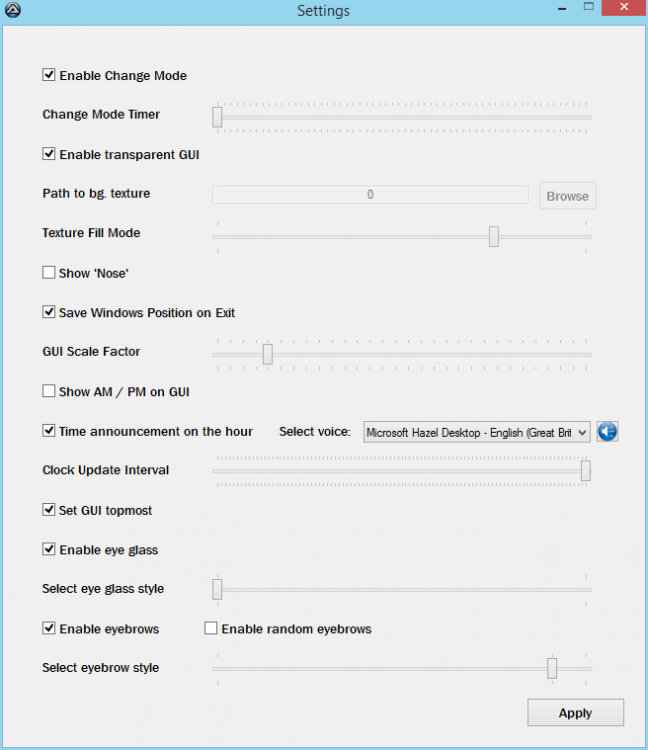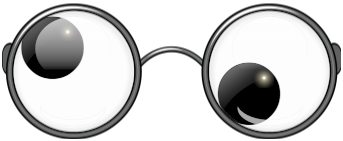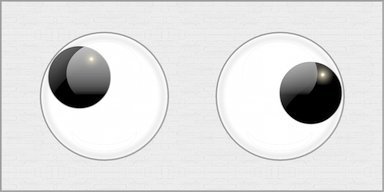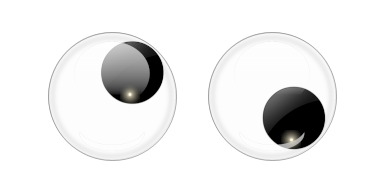Leaderboard
Popular Content
Showing content with the highest reputation on 06/12/2015 in all areas
-
AutoIt Windows Screenshooter Key Features: takes easily a screenshot from any visible window capture any region of the desktop incl. freehand capturing capture GUI controls and GUI menus separately capture a marked area every x seconds for a duration of y seconds create a GIF animation from saved frames (Vista or higher os required) capture to AVI file (without audio!) takes a screenshot from web sites (available only on Win7+ os and when Aero is enabled) put images to clipboard to paste to other applications easily color picker save image in different formats and also to PDF! add timestamp to saved images simple image editing options: greyscale, b&w, invert, rotate +-90° send image to printer and default email client preview of captured screens incl. zoom option multi monitor support display pixel color under mouse ruler basic image editor (paint, highlight, ellipse, rectangle, text and some graphic FX) watermark captured image no 3rd party tools or DLLs used - pure AutoIt! fully portable - no installation is needed multi language feature (Eng, Ger, Tur, Fra and Rus only) drag'n'drop an image to the app for editing To do: capture content of scrollable window/control capture cascaded menus Due to DllCall("User32.dll", "int", "PrintWindow", "hwnd", $hWnd, "handle", $hMemDC, "int", 0) limitation some windows cannot be captured properly (GDI+, ProgDVB, etc.) but can take screenshots of hidden windows. One workaround is to use full screen capturing (F11/F12) or "Grab Screen" function! Or try double click with rmb on listview items (beta). Download source code (10489 downloads previously): AutoIt Windows Screenshooter v1.84 Build 2019-08-18.7z (version 3.3.12.0+ needed!) You are not allowed to sell this code or just parts of it in a commercial project or modify it and distribute it with a different name! Download compiled Exe only: 4shared / Media Fire / Softpedia (1.58mb) Distributing copies of the program in compiled format (exe) must be free of any fee! -----> click here to Donate! (Current donators: 1. Cuong N.) It is designed for Win7+ operating systems with AERO enabled! E.g. on WinXP machines some functions are not working properly and might crash the application! AV scanners may have a negative impact the execution of compiled exe and might report any malware. I guarantee that there is no malicious code in the source code / exe!!! Main GUI: About Intro: Basic Image Editor: Watermark: Click link for an enhanced version of Watermark Image. Credits: main code by UEZ additional code (alphabetical order) by Authenticity, AutoItObject Team, Eemuli, Eukalyptus, funkey, _Kurt, martin, monoceres, ProgAndy, taietel, trancexx, Ward, wolf9228 and Yashied! mesale0077 for turkish translation wakillon for french translation AZJIO for russian translation Keys: Main GUI: User your mouse to scroll preview window or Numpad 8: Scroll preview window up Numpad 2: Scroll preview window down Numpad 4: Scroll preview window left Numpad 6: Scroll preview window right Numpad +: zoom in preview window or mouse wheel down Numpad -: zoom out preview window or mouse wheel up F1: capture again on last position F5: refresh Windows Name list PRINTSCREEN: take screenshot from whole screen ALT+PRINTSCR: take a screenshot from active window F10: Undo made changes with Image Editing function F11: take screenshot from whole screen incl mouse cursor F12: take screenshot from whole screen Ctrl+Alt+F9 start "Grab Screen" mode Ctrl+Alt+F12: take a screenshot from active window using alternative screenshot functionality (beta)! Ctrl+r: call ruler Ctrl+s: save current displayed image Ctrl+x: exit program ctrl+w: call web grab input field (available only when Aero is enabled) Ctrl+i: call image editor Ctrl+m: call watermark editor Ctrl+z: undo Only available on Vista+ os: double click with rmb on list items to use alternative screenshot functionality (beta)! When 'Grab Screen' is clicked you can hold down the ctrl key to switch to 'grab controls' mode. Control under mouse will be framed red. ctrl + shift will take the screenshot of appropriate control. To capture GUI menus you can press rmb which simulates the lmb. When a menu is opened press shift additionally to capture it. Press and hold only the shift key to capture any region on the desktop using freehand capturing - release it so capture marked regions! Or just mark resize able area which you want to grab. Press CTRL key to grab marked area or right mouse button to capture the marked area every x seconds for a duration of y seconds. When saving the image just enter the extension you wish to use (*.jpg;*.png;*.bmp;*.gif;*.tif;*.pdf). Big thanks to taietel for his PDF UDF! Image Editor: s: save 😄 copy n: send h: highlighter p: pen r: rectangle e: ellipse a: arrow o: color t: text g: text config Ctrl+z: undo Watermark editor: Ctrl+z: undo To start the app minimized just call it "Windows Screenshooter.exe /min" Maybe it is useful for someone... Any kind of comment is welcome. Br, UEZ Change log:1 point
-
Here my contribution to the clock fever - nothing special rather a fast hack: Download: AutoIt Eye Clock v1.3.1 build 2015-06-28.7z Left eye = hour, right eye = minutes, pupil light = seconds You can rename the compiled script to *.scr to behave as an screensaver. Furthermore you can copy the *.scr to System32 (x86 system) or SysWOW64 (x64 system) and configure it as a screensaver incl. preview. Original clock: http://www.suck.uk.com/products/eyeclock/ Have fun.1 point
-
1 point
-

Hard question: how to make a chatbot learn?
CaptainSparky reacted to JLogan3o13 for a topic
One idea...re-read your own post and think about just how vague your question is, and then fix it Try explaining in detail what you are trying to do, and what problem you have run into.1 point -
faustf, You're missing three commas between values. Note that your statement would also fail if ever a single quote is part of one of the string entered in the GUI. This should work better: Func _inserisci_anagrafica() $nome_ana = GUICtrlRead($input9) $mail_ana = GUICtrlRead($Input10) $tele_ana = GUICtrlRead($Input11) $comune_ana = GUICtrlRead($Input12) $indi_ana = GUICtrlRead($Input14) $passw_ana = GUICtrlRead($Input13) $paypal_ana = GUICtrlRead($Input15) SQLITE_APERTURA() ; con questa funzione facciopartire sql e apro il db robo_annunci nella script dir ;~ If Not _SQLite_Exec(-1, "INSERT INTO configurazione(nome,email,telefono,comune,indirizzo,password,paypal) VALUES ('" & $nome_ana & "','" & $mail_ana & "','" & $tele_ana & "','" & $comune_ana & "','" & $indi_ana & "','" & $passw_ana & "','" & $paypal_ana & "');") = $SQLITE_OK Then _ ;~ MsgBox($MB_SYSTEMMODAL, "SQLite Error", _SQLite_ErrMsg()) ; ======= prefer this If Not _SQLite_Exec(-1, "INSERT INTO configurazione (" & _ "nome," & _ "email," & _ "telefono," & _ "comune," & _ "indirizzo," & _ "password," & _ "paypal) " & _ "VALUES (" & _ _SQLite_FastEscape($nome_ana) & "," & _ _SQLite_FastEscape($mail_ana) & "," & _ _SQLite_FastEscape($tele_ana) & "," & _ _SQLite_FastEscape($comune_ana) & "," & _ _SQLite_FastEscape($indi_ana) & "," & _ _SQLite_FastEscape($passw_ana) & "," & _ _SQLite_FastEscape($paypal_ana) & _ ");") = $SQLITE_OK Then _ MsgBox($MB_SYSTEMMODAL, "SQLite Error", _SQLite_ErrMsg()) SQLITE_CHIUSURA() ; con questa funzione chiudo il database e shutdown lsqlite EndFunc ;==>_inserisci_anagrafica There is no need to open and close the DB at every statement. Typically code should be like that: ... _SQLite_Startup() Local $hDB $hDB = _SQLite_Open($sDbName) ... all of DB operations spread in various functions _SQLite_Close($hDB) _SQLite_Shutdown() One last thing: writing If Not _SQlite_Exec( ... ) = _$SQLITE_OK should be: If _SQlite_Exec( ... ) <> _$SQLITE_OK1 point
-
kisstom, Nice piece of understatement there, are you English too? You can set the background colour and change the font size of the text by using the standard GUICtrlSetFont/BkColor commands on the label containing the text - here the font size is 14 and you have a brown(ish) background: #include <GUIConstantsEx.au3> #include <WindowsConstants.au3> #include "GUIScrollbars_Ex.au3" #include "StringSize.au3" $iFontSize = 14 $iFontBkColor = 0xDF7000 ; Read file $sText = FileRead(@ScriptFullPath) ; Get width and height of file text $aSize = _StringSize($sText, $iFontSize, Default, Default, "Arial", 430) ; Create main GUI $hGUI = GUICreate("TEST", 450, 750, Default, Default, BitOR($WS_SIZEBOX, $WS_SYSMENU)) ; Simulate pic control GUICtrlCreateLabel("", 10, 10, 430, 550) GUICtrlSetBkColor(-1, 0xC4C4C4) GUISetState(@SW_SHOW) ; Creat child GUI to hold scrollable text $hGUI_Scroll = GUICreate("", 430, 130, 10, 570, $WS_POPUP, $WS_EX_MDICHILD, $hGUI) ; Create label to hold text $cLabel = GUICtrlCreateLabel($aSize[0], 0, 0, 430, $aSize[3]) GUICtrlSetFont($cLabel, $iFontSize, Default, Default, "Arial") GUICtrlSetBkColor($cLabel, $iFontBkColor) GUISetState() ; Generate vertical scrollbar of correct size _GUIScrollbars_Generate($hGUI_Scroll, 0, $aSize[3]) While 1 Switch GUIGetMsg() Case $GUI_EVENT_CLOSE Exit EndSwitch WEnd Note you have to use the same font for the _StringSize call and the label - otherwise the size calculations will not be accurate. M231 point
-
kisstom, If you use a couple of my UDFs then it is very easy: #include <GUIConstantsEx.au3> #include <WindowsConstants.au3> #include "GUIScrollbars_Ex.au3" #include "StringSize.au3" ; Read file $sText = FileRead(@ScriptFullPath) ; Get width and height of file text wrapped to GUI width $aSize = _StringSize($sText, Default, Default, Default, "Arial", 430) ; Create main GUI $hGUI = GUICreate("TEST", 450, 750, Default, Default, BitOR($WS_SIZEBOX, $WS_SYSMENU)) ; Simulate pic control GUICtrlCreateLabel($aSize[0], 10, 10, 430, 550) GUICtrlSetBkColor(-1, 0xC4C4C4) GUISetState(@SW_SHOW) ; Creat child GUI to hold scrollable text $hGUI_Scroll = GUICreate("", 430, 130, 10, 570, $WS_POPUP, $WS_EX_MDICHILD, $hGUI) ; Create label to hold text $cLabel = GUICtrlCreateLabel($aSize[0], 0, 0, 430, $aSize[3]) GUICtrlSetFont($cLabel, Default, Default, Default, "Arial") GUISetState() ; Generate vertical scrollbar of correct size _GUIScrollbars_Generate($hGUI_Scroll, 0, $aSize[3]) While 1 Switch GUIGetMsg() Case $GUI_EVENT_CLOSE Exit EndSwitch WEndYou can find the UDFs in my sig below. Please ask if you have any questions. M231 point
-
Make it simpler: Local $num_ans = GUICtrlCreateCombo("1", 452, 130,65,25, BitOR($CBS_DROPDOWNLIST,$CBS_AUTOHSCROLL)) ;780 Local $num_items = "1" For $i = 2 to 70 $num_items &= "|" & $i Next GUICtrlSetData($num_ans, $num_items)1 point
-
Here another example: #AutoIt3Wrapper_Version=b #include <Array.au3> Global $sText = "This is an example for array in an array :-)" Global $aArray_Main[2] = ["Index = 0", StringSplit($sText, " ", 2)] ConsoleWrite("Modifying value " & ($aArray_Main[1])[9] & @CRLF) _ArrayMod($aArray_Main[1], ";-)", 9) ;modify 9th entry in nested array :-) -> ;-) _ArrayDisplay($aArray_Main[1], "Sub Array") Func _ArrayMod(ByRef $aArray, $vValue, $iIndex) ;no error checks! $aArray[$iIndex] = $vValue EndFunc1 point
-
Blueman, ($configfile_artikel[$cx])[2]Note the ( ) around the first section. M231 point
-
Here the MSDN article: https://msdn.microsoft.com/en-us/library/windows/desktop/ms648070(v=vs.85).aspx1 point
-

Autoit Chatbot (Project Live 0.1)
Xandy reacted to CaptainSparky for a topic
I'm making a newer version, a smarter and less complicated (simple) and with a nice editing gui, I'll soon release it. I wrote this chatbot on "ugly code" so I recommend you to wait for the new version which is very simple. The new version will feature emotions such as angry, happy, sad ect.1 point -
Frostmouser, Glad I could help - sorry it took a while to get it all fixed. M231 point
-
Frostmouser, Then we need to differentiate between a cancellation and a screenshot. So I suggest looking for a return value from the function like this: Func SHOOT() $fname = @MDAY & "-" & @MON & "-" & @YEAR & "_" & @HOUR & "." & @MIN & "." & @SEC If StringRight($DBOX_DIR, 1) <> "\" Then $DBOX_DIR = $DBOX_DIR & "\" If Mark_Rect() = False Then Return ; <<<<<<<<<<<<<<<<<<<<<<<<<<<<<<<<<<<<<<<<< and setting the return value in the _Mark_Rect function like this: ; Wait until mouse button pressed While Not _IsPressed("01", $UserDLL) Sleep(10) If _IsPressed("02", $UserDLL) Then GUIDelete($hRectangle_GUI) ; Delete GUI GUIDelete($hCross_GUI) ; Delete GUI DllClose($UserDLL) ; Close DLL Return False ; Cancel function and return False <<<<<<<<<<<<<<<<<<<<< EndIf WEnd [...] GUIDelete($hRectangle_GUI) GUIDelete($hCross_GUI) DllClose($UserDLL) Return True ; Function ends and returns True <<<<<<<<<<<<<<<<<<<<<<< EndFunc ;==>Mark_Rect Now the code will realise if the operation has been cancelled and not continue, which should solve the duplicate problem. M231 point