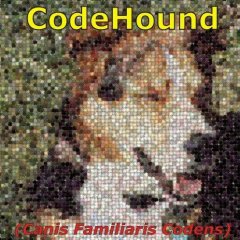Leaderboard
Popular Content
Showing content with the highest reputation on 02/19/2015 in all areas
-

Network Connections Viewer
SkysLastChance reacted to trancexx for a topic
There are situation when you know something is going off from or to your computer and you have no idea what that is or who's doing that. On the other hand, sometimes you are just curious to know (I know I am) what's cooking. Scrip below is analyzing every connection that your machine have. Either TCP or UDP. It'll give you port numbers, IP addresses, names of the processes issuing connections, their PIDs, locations on HD, user names, connection statuses, and hints on protocols for used ports (so that you know roughly what that connection is or could be). Also you will be given an ability to disable desired connection. Script: ConnView.au3 edit: new script1 point -
LAST VERSION - 1.0 22-Mar-12 I think many of you would like to combine any data of your project, for example skin images, into a single file (package), and as necessary extract them from it. Moreover, it would be better to avoid creating temporary files on the disk. Yes, of course, you can use a resources of the executable file or native FileInstall() function, but in the first case you can not add data after compilation the script, the second case leads inevitably to write data to disk that is not good. Alternatively, you can use, for example, .zip archives, but here again you are limited to using only the files. For this reason, I decided to invent their own file format (.pkr) for storing any data (it can be a files or a memory data directly), and devoid of all the above shortcomings. Below is the detailed structure of the .pkr file (package). As you can see from the screenshot, the package consists of a header and one or more data packets following one another. The package header has a length of 256 bytes and represents PKHEADER structure that contains a basic information about .pkr file, including a short text comment. Here is a description of the PKHEADER structure. -------------------------------------------------------------------------------------------------- | PKHEADER | |--------------------------------------------------------------------------------------------------| | Offset | Length | Purpose | |--------|--------|--------------------------------------------------------------------------------| | 0 | 4 | The file signature (0x504B5221) | |--------|--------|--------------------------------------------------------------------------------| | 4 | 4 | The package version, 1.0 | |--------|--------|--------------------------------------------------------------------------------| | 8 | 8 | The file size, in bytes | |--------|--------|--------------------------------------------------------------------------------| | 16 | 4 | The number of packets in the package | |--------|--------|--------------------------------------------------------------------------------| | 20 | 4 | Reserved | |--------|--------|--------------------------------------------------------------------------------| | 24 | 8 | The absolute offset, in bytes, of the first packet in package | |--------|--------|--------------------------------------------------------------------------------| | 32 | 224 | The package comment, max 224 bytes (112 characters) | --------------------------------------------------------------------------------------------------The first four bytes of the .pkr file always contain the same sequence of bytes (signature) - 0x504B5221 ("PKR!" in ASCII characters). This allows to uniquely identify the package. Then follows a DWORD value representing the package version, currently 1.0 (0x00000100). Next is the size of the package file (INT64), in bytes. Although the size of the .pkr file is not limited, the length of one packet may not exceed a little more than 4 gigabytes (see below). Note that the value of this member should be equal to the actual file size, otherwise it is assumed that the package is damaged. The next member (DWORD) of the structure contains the number of packets in the package. It should not be zero, since it is not allowed to create empty packages. The next four bytes are reserved for future use. The sixth member (INT64) of the PKHEADER structure is the most important and contains an offset of the first packet in the package from the beginning of a file, in bytes. This means that the first packet does not necessarily follow immediately after the header. The latest in the package header is a comment. The length of the comment is limited to 224 bytes (112 wide characters, including the null-terminating character). After the packet header may be located a Packet Relocation Table (PRT) of variable size that contains information for fast packets searching, but is not currently used and has a zero length. Following the PKHEADER and PRT begins a packets. Each packet consists of its own header and three data sections: Description, Info, and Data. Why three? Because so much easier to classify the data within the package. You will understand this when you try to use the library for their projects. A description of the packet (PKPACKET structure) shown in the following table. -------------------------------------------------------------------------------------------------- | PKPACKET | |--------------------------------------------------------------------------------------------------| | Offset | Length | Purpose | |--------|--------|--------------------------------------------------------------------------------| | 0 | 4 | The size, in bytes, of the packet header structure (40 bytes) | |--------|--------|--------------------------------------------------------------------------------| | 4 | 4 | The size, in bytes, of the description block, max 8192 bytes (4096 characters) | |--------|--------|--------------------------------------------------------------------------------| | 8 | 4 | The size, in bytes, of the information block, max 64 KB | |--------|--------|--------------------------------------------------------------------------------| | 12 | 4 | The size, in bytes, of the data block, max 4 GB | |--------|--------|--------------------------------------------------------------------------------| | 16 | 8 | The 64-bit unique identifier of the packet | |--------|--------|--------------------------------------------------------------------------------| | 24 | 4 | The checksum (CRC32) of the compressed data, or zero if no compression | |--------|--------|--------------------------------------------------------------------------------| | 28 | 4 | The uncompressed data size, in bytes, or zero if no compression | |--------|--------|--------------------------------------------------------------------------------| | 32 | 8 | Reserved | |--------------------------------------------------------------------------------------------------| | Description | |--------------------------------------------------------------------------------------------------| | Information | |--------------------------------------------------------------------------------------------------| | Data | --------------------------------------------------------------------------------------------------The first member (DWORD) of the PKPACKET structure always contains the length, in bytes, of the packet header and currently is 40 bytes, but can be changed in the future. The second, third, and fourth members (DWORD) of the structure contains the lengths of the corresponding data sections, in bytes. If any section is missing, the value of its length is zero. A full packet length, in bytes, can be calculated by summing the four values is listed above. The fifth member (INT64) of the structure represents a unique packet identifier (ID). It is a 64-bit positive number that uniquely identifies a packet within the package. The sixth and seventh members (DWORD) of the PKPACKET structure is used only if a data of the Data sections are compressed, otherwise have a zero values. In the case of compression, the sixth member of the structure contains the exact data size of the Data section, in bytes, after uncompression. The last member (INT64) of the packet header is reserved for future use. Immediately after the packet header begins a three data sections that are described in more detail below. The Description section is the first in the packet and designed to store any text information. It may be, for example, the name of the file, in the case of adding a file into the packet, or just a short description of the data that is in the packet. The maximum length of the this section is 8 kilobytes (8,192 bytes) or 4096 wide characters (including the null-terminating character). The Info section immediately follows after the Description section. Here you can store any auxiliary binary data, for example, the attributes of the file, the date and time that a file was created, last accessed, and last modified., or something else. Alternatively, you can store in this section are small files such as cursors, icons, etc. The length of this section is limited to 64 kilobytes (65,535 bytes). The Data section is the third in the packet, and used to store main packet data. The maximum length of this section may be up to 4 gigabytes (4,294,967,295 bytes). Moreover, the data of this section can be compressed by using the native LZ algorithm (not the most optimal but fast enough). These three data sections represents a one packet, and must follow continuously each other that as shown above. Furthermore, any or all of these sections can be missing in the packet. Then after the first packet immediately begins another packet, if any, etc. As you can see, the .pkr files have a simple structure consisting of the sequential blocks of data. Especially for ease of use of packages, I wrote the UDF library which you can download below. A detailed description of each function you can find inside the library. Also, the archive includes all the examples and supporting files. As an additional example, you can download the Package.pkr file containing the same files as the .zip archive, but only created by using this library. I hope this UDF library will be useful for your projects. Also, if anyone have any questions or comments, please post it in this thread. I will be glad to any feedback and constructive suggestions. Almost forgot, this library requires >WinAPIEx UDF library version 3.7 or later. Available functions Package UDF Library v1.0 Package.zip Examples Extracting file (Simple) Adding binary data (Simple) Extracting binary data (Simple) Addition Extraction GUI (Advanced)1 point
-

Tray notifications redirector
krasnoshtan reacted to Yashied for a topic
LAST VERSION - 1.0 19-May-12 I think many of you would like to perform some action (for example, to call the dialog box) when a user clicks on the tray tip. Here is a simple way to do it. Unfortunately, without .dll do not seem possible. Note, only AutoIt window can be registered as a source window, see example. AITray.dll (x86 and x64) Previous downloads: 74 AITray.zip Example #Include <WindowsConstants.au3> Opt('TrayAutoPause', 0) Opt('WinTitleMatchMode', 3) Opt('WinWaitDelay', 0) Global Const $NIN_BALLOONSHOW = $WM_USER + 2 Global Const $NIN_BALLOONHIDE = $WM_USER + 3 Global Const $NIN_BALLOONUSERCLICK = $WM_USER + 5 Global Const $NIN_BALLOONTIMEOUT = $WM_USER + 4 $hForm = GUICreate('') If @AutoItX64 Then $hDll = DllOpen(@ScriptDir & '\AITray_x64.dll') Else $hDll = DllOpen(@ScriptDir & '\AITray.dll') EndIf If $hDll <> -1 Then $Ret = DllCall($hDll, 'int', 'AISetTrayRedirection', 'hwnd', WinGetHandle(AutoItWinGetTitle()), 'hwnd', $hForm) If (@Error) Or (Not $Ret[0]) Then DllClose($hDll) Exit EndIf Else Exit EndIf GUIRegisterMsg($WM_USER + 1, 'WM_TRAYNOTIFY') TrayTip('Tip', 'This is a tray tip, click here.', 10, 1) While 1 Sleep(1000) WEnd DllCall($hDll, 'int', 'AIRemoveTrayRedirection') DllClose($hDll) Func WM_TRAYNOTIFY($hWnd, $iMsg, $wParam, $lParam) Switch $hWnd Case $hForm Switch $lParam Case $NIN_BALLOONSHOW ConsoleWrite('Balloon tip show.' & @CR) Case $NIN_BALLOONHIDE ConsoleWrite('Balloon tip hide.' & @CR) Case $NIN_BALLOONUSERCLICK ConsoleWrite('Balloon tip click.' & @CR) Case $NIN_BALLOONTIMEOUT ConsoleWrite('Balloon tip close.' & @CR) EndSwitch EndSwitch EndFunc ;==>WM_TRAYNOTIFY1 point -
LAST VERSION - 1.3 22-May-11 File Types Manager (FTM) is designed to viewing and editing properties (type name, icon, context menu, etc.) of the registered file types. This is something that is present in Windows XP by default and is available from the menu of any folder, but for some unknown reason is not in the Windows Vista/7. Instead, there is a very stupid tool named "Set Associations" where you can not change the type name, icon, context menu, and other usefull parameters. Since I often have to edit the file types, I decided to remedy this lack and write analog of the "File Types" dialog window (Windows XP). According to the written above, FTM will be useful only for "happy" users of Windows Vista/7. The program may not work correctly in Windows XP, so do not try to run it, and this is meaningless, XP has its own tool. FTM carefully working with the registry: if for any reason, changes can not be saved in the registry, will be shown a detailed log with an expanded description of the problem. Although I tested FTM long enough, I decided to give the Beta status (although version 1.0). I think it makes no sense to write in detail how FTM works. Everything is simple and intuitive. BTW, for ease to use, you can import to the registry the following .reg file. That adds the "File Types ..." item to the context menu for all files, and FTM will automatically moves on the file type (if registered) into the list, corresponding to the selected file. Windows Registry Editor Version 5.00 [HKEY_CLASSES_ROOT\*\shell\Types] @=hex(2):40,00,25,00,53,00,79,00,73,00,74,00,65,00,6d,00,52,00,6f,00,6f,00,74, 00,25,00,5c,00,53,00,79,00,73,00,74,00,65,00,6d,00,33,00,32,00,5c,00,46,00, 54,00,4d,00,2e,00,65,00,78,00,65,00,2c,00,2d,00,36,00,30,00,30,00,30,00,00, 00 "HasLUAShield"="" [HKEY_CLASSES_ROOT\*\shell\Types\command] @=hex(2):25,00,53,00,79,00,73,00,74,00,65,00,6d,00,52,00,6f,00,6f,00,74,00,25, 00,5c,00,53,00,79,00,73,00,74,00,65,00,6d,00,33,00,32,00,5c,00,46,00,54,00, 4d,00,2e,00,65,00,78,00,65,00,20,00,22,00,25,00,31,00,22,00,00,00As usualy, I will be glad to any feedback and suggestions. License Supported operating systems Windows Vista, 7 Files to download Installer (recommended) Redirection to FTM_setup.zip, 852 KB FTM_setup.html Binary Redirection to FTM_bin.zip, 546 KB FTM_bin.html Source Redirection to FTM_source.zip, 671 KB FTM_source.html1 point
-
New video on check boxes and radio buttons:1 point
-
Then you'll have to install the latest beta and learn all about Maps Not the easy way TheSaint, the Autoit creators page is awesome !1 point
-
FinishHim, I would do it like this: #include <GUIConstantsEx.au3> #include <MsgBoxConstants.au3> #include <GuiListView.au3> $hGUI = GUICreate("Test", 500, 500) $cLV = GUICtrlCreateListView("Items", 10, 10, 400, 400) For $i = 0 To 19 GUICtrlCreateListViewItem("Item " & $i, $cLV) Next $cRead = GUICtrlCreateButton("Get Index", 10, 450, 80, 30) GUISetState() While 1 Switch GUIGetMsg() Case $GUI_EVENT_CLOSE Exit Case $cRead $cID = GUICtrlRead($cLV) $iIndex = _GUICtrlListView_FindParam($cLV, $cID) ; <<<<<<<<<<<<<<<<<<<<<<<<<<<<<<<<<<<<<<<<<<<<<< MsgBox($MB_SYSTEMMODAL, "Selected", "Index = " & $iIndex) EndSwitch WEnd M231 point
-
But I still suggest to use the Exel UDF. It is far more reliable compared to using Send. Send always goes to the active window. So fi the user or another program steals the focus you are lost and your script hangs. To open a CSV file is a simple 3 line task.1 point
-
Try it like this do the msgbox popup? Sleep(5000) ClipPut("") Do Sleep(100) Send("^c") $clip = ClipGet() Until $clip MsgBox(0,'',$clip) tested with Sleep(10000) ClipPut("") Send("{DOWN 4}") Send("^c") Send("{right}") Send("^v") no problems Maybe you just need some sleep factor before copying data. Better that you post script that can reproduce problem, you say "I'm on Excel, opened by Autoit" and we don't have code for that to test with, so post that code that is causing you the problem (or smaller code that can replicate problem).1 point
-
It just won't be the same with only six dwarves ... though I'm sure that, not many will miss Grumpy.1 point
-
Hello lovev1, and thanks for your question. I tested your script; Codescanner has no problems with it, and CodeCrypter has no trouble encrypting it. Since your script changes attributes of various files, runs/closes processes, moves/deletes files and directories, and otherwise interacts with your specific environment, I am not going to test its functionality (it's potentially far too destructive to let it run outside of a virtual machine, and I'm not going to set one up just for this, sorry). You'll have to test that on your own machine. I'm sorry I cannot provide translations of the instructions/code annotations in other languages. You could try copy/pasting the contents of MCFQA.pdf in Google Translate, but I can't guarantee that what comes out in Vietnamese will make any sense. You should start, however, by adding this line below your other includes: #include "MCFinclude.au3" then place that script in the CodeScannerCrypter subdirectory, run CodeScanner with setting WriteMetaCode on, close CodeScanner whne it's done, start CodeCrypter, load the script, select the options you want, and press Run. With default settings, it will use macro @username as encryption key, so won't run for users with a different @username. As far as I can tell, your script does not contain any complications that might cause problems for encryption. Best of luck.1 point
-
hi I been keeping an eye on your little notepad and it looking good. Few things when going to the About box in the help menu, it will also bring up the open file dialog, then you cannot get out of it unless you keep clicking the the close button. The resizeing of the editor is a bit flakey and will not always resize correct. Ok now for some ideas for you, How about iline indent this one I done before and is quite easy the trick is when the enter key is pressed. keep the last line and then count how many spaces there are untill a none space is found, then for your new line append with the number of spaces found. common bracket support so when you type the char '(' it will auto include the closeing one ')' .LOG support this one will be easy just check the very first line for uppercase or lowercase .LOG then replace it with date time what ever. More tags for HTML, you chould use an external file with the tags in like <b></b>,3 were the 3 is you can use that as an insert position for selected text. or you can use something like <b>$sel</b> and replace $sel with selected text. Option to save text as a formatted html file. I see you added an option to compile with autoIT how about one for C++, C# Option to test javascript you can just pipe your text to the javascript or vbscript, cscript.exe I think it is called in windowssystem You got highlighting for AutoIt, how about other lanuages, you chould use externel include files for each lanuage with there keywords in and color settings. Web Serach is a nise feature you have, but how about make it so when you highlight a word in your editor, it will then allow you to serach for that word. Will be usfull if you need to get info on a function like StrMid. agian use an external file with your serach engines in something like [Engines] Google=https://www.google.com/?gws_rd=ssl#q=$Sel Replace $Sel with your selected text, anyway if you get stuck with anything give us a call and I can give you some help. I think your editor is very good. I like little custom editors, all I use for plain text is Notepad and your editor, can;t be bothered with bloated editors, I just want an editor with the things I want and use. so keep at it.1 point
-
realtebo, From the Help file for For...In...Next: If the expression is an Object collection with no elements, or a multi-dimensional array, the loop will be skipped and the Variable will contain an empty string As you are trying to parse a 2D array, it is hardly surprising that you get no return. M231 point
-
Have you looked in the Examples Scripts section? There are UDFs for sending mail without using an external program. There's also a >UDF for automating apps like Chrome.1 point
-

A Way of COPY and PASTE for DosBox(AutoIt wrapper)
TheDcoder reacted to Blue_Drache for a topic
No. There's some old non-game programs that use DosBox that are still useful.1 point -
Your install looks fine. Are you sure MozRepl is started? Look at the MozRepl menu under the Tools menu (press Alt+T to access).1 point
-
Wrong fairy tale, sleeping beauty .... try snowed in until you're white.1 point
-
Here's the skinny. Your files that have spaces... need to be "double" quoted. That's all Jos was trying to demonstrate. Your "TargetPath and "FileName" and "IconName" do not have double quotes. TargetPath = """some directory""" FileName = """any file name with spaces""" IconName = """some icon absolute path""" If not double quoted, then the spaces act as markers for the command line (different switches).1 point
-

GuiBuilderNxt - Reboot [08/18/2016]
mikell reacted to jaberwacky for a topic
A program called ByHand.exe.1 point -

Pixel detection beep
SorryButImaNewbie reacted to Melba23 for a topic
AchterlijkeVleugel, Screen coordinates start from 0,0 at top-left and then increse as you move right/down. So you need the coordinates of the points at teh corner of the rectangle in which you are interested to feed into the PixelSearch function. Her is an example: Screen 0 5 10 15 20 25 30 | | | | | | | 0 #-----------------------------# 1 | | 2 | | 3 | #---------# | 4 | | | | 5 | | Rect | | 6 | | | | 7 | #---------# | 8 | | 9 | | 10#-----------------------------# The coordinates of the 4 corners are: Top-left: 5,3 Top-right: 15,3 Bottom-left: 5,7 Bottom-right: 15,7 So the parameters you need are: Left: 5 Top: 3 Right: 15 Bottom: 7 All clear? M231 point -
If you can put your brain in my head, I will do it! I'm a noob in this kind of stuff! But I will try it anyway. Don't expect a successfull result... UEZ1 point
-
Hi, How i can send double quotes " in send command This command is not working Send(" " ") Please let me know. Regards, Ajay1 point
-
This is the code I'm using: #include <IE.au3> $oIE = _IECreate ("http://www.test.com", 0, 0, 1, 0) $tags = $oIE.document.GetElementsByTagName("div") For $tag in $tags $class_value = $tag.GetAttribute("class") If $class_value = "levelBar" Then MsgBox(0, "Level: ", "Level found :)") EndIf Next _IEQuit ($oIE) I get no msg box, so I'm wondering why it cannot find the div tag with class attribute ="levelBar"1 point