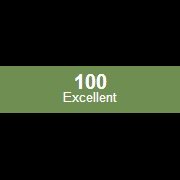Leaderboard
Popular Content
Showing content with the highest reputation on 12/11/2014 in all areas
-
Automate all windows and browser applications with one UDF function library. Based on the microsoft automation API this library high level supports Recognition of conttrols from EDGE, Chrome, FF, Opera, Safari and Windows native apps Small testing framework to split object repository from coding away Introduction Quickstart - Getting started quickly Simple scripts With this module you can automate all applications/programs that support ui automation and/or accesibility api from microsoft you can recognize more controls than AutoIT can recognize "out of the box" you can use concepts from other testing frameworks like http://download.freedesktop.org/ldtp/doc/ldtp-tutorial.pdf http://safsdev.sourceforge.net/Default.htm coded ui testing from microsoft Some of those controls / applications are chrome browser (partly mainwindow has to be done with MSAA for navigating) chrome://accessibility in the adress bar of chrome or start with "--force-renderer-accessibility" silverlight controls Ribbon control controlbars of Excel/Word IE and FF browsers Windows Media Player Windows clock AFX .. controls (partly) .... Based on the initial AIO Object I now have made the interface file to work with objCreateInterface function which is in the latest beta's automate clicking and querying basic information It gives you a lot of basic information to be able to automate clicking, querying basic information where it goes further in certain situations than AutoIt is identifying Starting threads for background on the ui automation api of microsoft (not for starters) http://en.wikipedia.org/wiki/Microsoft_UI_Automation http://msdn.microsoft.com/en-us/library/ms747327.aspx Previous threads in general help/support Interface AutoItObject IUIAutomation ObjCreateInterface and struct tagPoint in method ElementFromPoint Be aware that API is not allways installed under XP/Vista see http://support.microsoft.com/kb/971513 Within Windows 7 and Windows 8 it should be preinstalled by default. Be aware on 32 and 64 bits way of running your script #AutoIt3Wrapper_UseX64=Y or N Basic example of usage / showing and retrieving the default information, will post multiple examples later Hover your mouse to an area of interest and press ctrl+w and information will be shown in the edit box of the form Simple spy demo (see simplespy.au3 or use latest ZIP attachment for latest version) Main features Recognize windows and html controls for the major browsers Logical and physical description for controls (UI mapping, Application map) Simple repository logic to abstract logical and physical descriptions Store Runtime Type Information in RTI. variables Rubberbanding/highlighting of objects Simple spy to help in making / identifying the physical description Support of regular expression(s) in identifying objects recognize objects on multiple properties supported properties: name ,title, automationid, classname, class, iaccessiblevalue, iaccessiblechildId, controltype, processid, acceleratorkey The actions provided so far "leftclick", "left", "click", "leftdoubleclick", "leftdouble", "doubleclick", _ "rightclick", "right", "rightdoubleclick", "rightdouble", _ "middleclick", "middle", "middledoubleclick", "middledouble", "mousemove", "movemouse" "setvalue","settextvalue" "setvalue using keys" "setValue using clipboard" "getvalue" "sendkeys", "enterstring", "type", "typetext" "invoke" "focus", "setfocus", "activate" "close" "move","setposition" "resize" "minimize", "maximize", "normal", "close", "exist", "exists" "searchcontext", "context" "highlight" "getobject","object" "attach" "capture","screenshot", "takescreenshot" "dump", "dumpthemall" "propertyvalue", "property" match on multiple properties like: name:=((Zoeken.*)|(Find.*)); ControlType:=Button; acceleratorkey:=Ctrl+F Support for 117 different properties see $UIA_propertiesSupportedArray in uiawrappers like for example title, regexptitle, class, regexpclass, iaccessiblevalue, iaccessiblechildid, name, accesskey, automationid, classname IAccessible, IAccessible2, ISimpleDom interfaces debuglogging to a file log.txt (no output in scitewindow) Examples Example 1 Iterating thru the different ways of representing the objects in the tree (#comment-1105548) Example 2 Finding the taskbar and clicking on the start menu button (#comment-1105680) Example 3 Clicking a litlle more and in the end displaying all items from the clock (thats not directly possible with AU3Info) (#comment-1108849) Example 4 that demonstrates the calculator Example 5 Automating chrome Example 6 Demonstrates all stuff within chrome to navigate html pages, find hyperlink, click hyperlink, find picture, click picture, enter data in inputbox Example 7 The chrome example modified to a firefox example Example 8 The other major browser Internet Explorer automated (made on Example 6 and 7) Example 9 Windows media player Example 10 Automating mach 3 (AFX windows and other hard to get recognized by AutoIT) Lot of links are broken due to forum upgrade just search for the text like "Example 11 Demonstrate Word, Notepad and Calculator actions" Example 11 Demonstrate Word, Notepad and Calculator actions ... Example 13 Details 1 about the right pane of the windows explorer Example 14 Details 2 about the right pane of the windows explorer Example 15 Details 3 about the right pane of the windows explorer Example 16 Details 4 about the right pane of the windows explorer Example 17 Details 5 about the right pane of the windows explorer WITH CACHING Example 18 Details 6 about the right pane of the windows explorer WITH VIRTUAL ITEMS Example 19 Eventhandling examples Example 20 Eventhandling examples Example 21a Eventhandling examples Internet Explorer Example 21b Eventhandling examples Internet Explorer Example 22 Eventhandling examples Follow focus Example 23 Eventhandling examples structure changed Example 24 Eventhandling examples IUIAutomationEventHandler Example 25 SAFEARRAYS Example 26 IACCESSIBLE / MSAA Example 27 IACCESSIBLE2 / MSAA Example 28 IACCESSIBLE / MSAA events Example 29 IACCESSIBLE2 events Example 30 ISimpleDOM Example 31 Notepad window move, maximize, minimize Example 32 Three browsers doing the same stuff with small differences in scripting only .. TODO Build recorder Enhance the spy with a nicer UI UI for the repository (now in the script with dot notation) Enhance mapping / identifying on multiple properties instead of 1 combined with index If speed becomes an issue use the caching logic of the MS UIA framework Add the other patterns later Generalize the concept of System Under Test of starting the SUT (for testing framework purposes) Remote running of scripts Fix issue on finding within dynamic context ... edit august 18th 2013 initial post Only zip files are needed to download , just unzip in 1 directory edit july 2016 Made V0_63 and examples works with AutoIt v3.3.14 Windows 10 tested Simple spy gives some basic code as a present Chrome latest versions seems to be having issues with IUIAutomation on tabs/buttons of mainwindow use MSAA for accessing tabsheets / buttons more cleanup to be in UDF style More comments in the source see changelog.txt for previous changes edit september 2017 All examples fixed for the IE, Firefox and Chrome browser Some small but essential fixes in UIAWrappers edit april 2018 Enhanced logic on fallback / dynamic search, still not perfect, to slow Retested with latest Chrome, FF, Edge and IE11 and some extensions to show how to get text from the webpage (examples 5,6,7) Some small bugfixes Some comments as given in forum incorporated edit may 2019 Speed enhancements on especially fallback searching UIA.CFG works now in a better way to turn on/off debug, highlighting, debug2file More stable and consistent behavior Internal cleanup and refactoring of bigger functions Checked with W10 (not tested on W7) Added some W10 properties Run with 3.3.14.5 on W10 UIA_V0_51.zip EXAMPLES_V0_5.zip UIA_V0_63.zip EXAMPLES_V0_63.zip UIA_V0_64.zip EXAMPLES_V0_64.zip EXAMPLES_V0_66.zip UIA_V0_66.zip EXAMPLES_V0_70.zip UIA_V0_70.zip1 point
-
1 point
-

Script for watching internet connection
232showtime reacted to somdcomputerguy for a topic
I use and have used this UDF successfully in a few of my scripts - http://www.autoitscript.com/wiki/AutoIt_Snippets#IsInternetConnected Thanks guinness.1 point -
StringRegExp($sText,'\d{8}',3) EDIT:this was a small hint1 point
-
Mouse Move... I am newer to this than I thought...
Draygoes reacted to lorenkinzel for a topic
The script does work IF the lines are as posted by Jfish. for example, your error readout has ExitEndFunc when you should have Exit EndFunc I never thought or said that you are simple. If my statements portrayed that I apologize. I've been told that I can come off as an A-hole at times, but what does my wife know? So let's get this working. The code in your first post works if you only add the "$" before each case of the variable "x" & "y".1 point -
#include <MsgBoxConstants.au3> HotKeySet( "{ESC}", "out") Func out() Exit EndFunc While 1 $x = Random( 0,30000,1) $y = Random ( 0,30000,1) MouseMove( $x, $y, 1) WEnd1 point
-

Wait to complete the process before sending a command (to cmd window)
SorryButImaNewbie reacted to JLogan3o13 for a topic
Or simply use RunWait, instead of the command line: RunWait("c:\extract_data.exe " & @YEAR &"/" & @MON & "/" & @MDAY)1 point -
There are advantages with SQLite. Order depends on your context and use. First - it is ... lite: self-contained and doesn't need installation, configuration or maintainance for a large range of contexts. Second - it is very fast (DB in memory or not). Third - it is easily extendable or customizable with add-on or overloading functions or virtual tables. Fourth the DB file (every DB is essentially one file) is portable accross any implementation of SQLite. Fifth - it is the most used DB engine because of previous reasons: in almost every smartphone, GPS, tablet, instance of Mozilla or Adobe software whatever the underlying hardware/software platform. Finally it's public domain for any use you can dream of. Of course it has many more advantages but if I list them all I'll be accused of being biaised1 point
-
Mini File Watcher Utility
mLipok reacted to zfisherdrums for a topic
Attached is an application that monitors a specified directory for changes made to files with a specified extension. I'm placing it here in its current state because I have taken so much from the AutoIt community; I need to start giving back. Included in Zip File 3 Koda Forms Config.ini File icon AU3 script file Instructions-Lite The user selects the directory to monitor, a directory to ultimately hold any selected file(s), then uses "Options" to set the file extension to monitor (default is "*.rtf"). When a modified file is detected, it is immediately copied to the user's temp directory with a temp name. Files can then be manually prefixed, copied to the specified directory, or cleared altogether from the ListView. Double clicking the item will bring it up (currently uses the explorer shell). When copying, the app can overwrite any files sharing the same name or rename it with a suffix number to create unique files. I've used this utility to not only compare differences between files on the fly, but also as a kind of Version Control with scripts I wrote. Any time the file was saved to the monitored directory, the app would create another copy. Soon, I had multiple versions of the same script with the ability to retrieve any one at a click(...well, more like two). Upon closing the app, all temp files are deleted. Limitations: > Sorry, no sub-directories at this time. > Only 1 file extension is monitored per session (multiple instances could be run as a workaround). > Virtual-Desktops appear to fire off multiple writes to the desktop. Monitoring the desktop under these conditions can results in a slew of partial temp files. > More I haven't had time to think of. Only read the below if you want to know WHY this was made. The Original Problem: Software I was testing for my company had experienced a Date format issue between US and Canada. The problem had to do with how MFC interpreted the dates and this led to valuation problems as well incorrect dates in print. Myself and another individual were charged with testing the changes stemming from this bug, paticularly the print changes. I knew that upon creating a print document, a print component created an RTF document suitable for baselines and regressions. I also knew that AutoIt would come in very handy with automating the tests cases used to produce the print. But I grew tired of always writing code in my scripts to handle retrieving/copying the output files especially when my test cases were changing daily. The Partial Solution: The app is called "Mini" because the algorithm used to monitor the directory is probably crude compared to ones used in .NET, Win32, etc. Also, it only monitors 1 specified directory for 1 specified file extension. I had thrown together an app in .NET to monitor a specified directory for modified files. I abandoned this initial approach for 4 reasons. (1) Company anti-virus software caused multiple triggers of the FileSystemMonitor component (I've since learned a workaround, but oh well). (2) My colleague was using a locked down system, so my .NET 2.0 app would require a Framework she could not obtain without a move of Congress. (3) I'm too lazy to code my GUI's so that SharpDevelop/MSBee could target a .NET 1.1 installation. (4) Coding in AutoIt is more fun for me. Mini_File_Watcher.zip1 point