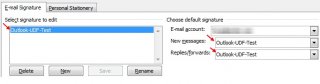Leaderboard
Popular Content
Showing content with the highest reputation on 12/10/2012 in all areas
-
Form Builder beta
mLipok reacted to BuckMaster for a topic
Update v1.0.6 Major script overhaul, I literally started over from scratch only adding parts of code from the old script that were solid. I don’t have a help file made as of now so I am going to explain all of the functionality in this post - Form Builder is no longer bi-directional, you now toggle between script mode and GUI mode using a button in the top right or F4 - The script no longer recompiles on every change but instead inserts changes into the script - Form Builder no longer cares about Event mode or GuiGetMsg mode - No more .gui files, you now edit .au3 scripts directly - Script edit is now a SciLexer control, includes syntax highlighting, folding, call tips, keywords, and inline error annotations. - Script output console is now at the bottom in script mode - Main GUI menu redone, most functions from SciTe have been added along with their hotkeys - All restrictions to editing the script have been removed - GDI+ and Graphic editors removed - Cleanup of script, stability greatly increased - Hotkeys no longer use _IsPressed they now use GUIAccelerator keys (with exception to a few) - Multiple scripts can be open - Form Builder buffers the open scripts and adds an asterisk * to scripts that have been modified - Rich Edit, GUIScrollbars, Dummy, and Updown are disabled for now until I can add them - GUI Menu controls cannot be created as of now but will be rendered in the editor - Undo and Redo actions in script mode and GUI mode added, the GUI undo and redo buffer is cleared switching between modes - The Undo and Redo buffers do not have a limit but are cleared when switching between modes or scripts - Undo and Redo actions do not work for controls that have no control handle - The Treeview now works as a Go to function for controls and functions in script mode - Form Builder now tries to preserve as much of the original content as possible, it will save whitespace in-between parameters and comments on controls - Treeview context menu reworked, much more responsive - Unicode support added File -> Encoding -> UTF-8 - Language support added, I added a couple of language files and used Google translate just so I could size my GUI's for different languages, I do not support what those language files say - Selecting a GUI in the Treeview in GUI mode will allow you to change the GUI's Handle, Position, Background Color, State, Cursor, Font, Font Size and Font Attributes - Auto Declare is no longer hiding in the settings, it is now on the top right and is a toggle between Off, Global and Local - Help File Lookup added (Ctrl + H), allows you to search selected text in the help file, Any variable will be searched and the first result will be displayed, any string will be searched as a keyword in the index - Added current script line, column, and selection length in the bottom left - Standard undeclared style constants are checked before script execution and the script will prompt if an undefined style constant is found - You can now toggle script whitespace, EOL characters, line numbers, margins and output in the View menu - View -> Toggle All Folds works as it does in SciTe, only base level folds are changed and the first fold found determines whether to expand or contract - Form Builder Settings redone - Bugs with submitting data and control selection have been fixed - Fixed problems with frequently called repetitive functions causing issues with large scripts - Fixed bugs with B, I, U and S font attribute buttons getting stuck and called when enter was pressed Update v1.0.7 - Help File Look-up hotkey changed to Ctrl+B - Replace hotkey changed to Ctrl+H - Changes to $SCN_MODIFIED so only text events are notified - Bookmarks added, Ctrl+M to add or delete a Bookmark from the current line - Edit -> Bookmarks -> Set Bookmark changes the currently selected Bookmark - Edit -> Clear Current Bookmarks deletes only the currently selected Bookmark - Allows you to change foreground and background colors of Bookmarks - Added F2 hotkey for Next Bookmark - Added Shift+F2 hotkey for Previous Bookmark - Fixed a bug that made it so script annotation did not show up for some people - Script errors and warnings now add a Bookmark on each line - Ctrl+E hotkey added to clear all Bookmarks and Annotations - Minor GUI tweaks - Fixed a bug with the GUI Style undo action - Undo and Redo actions for GUI windows will now update the window properties if the GUI is selected - F4 Hotkey no longer switches modes, switching modes is now F10 - F4 is to toggle next error or warning message, works like it does in SciTe, bookmarks the line and highlights the error in the console - Shift+F4 Hotkey added to toggle previous error or warning message - Shift+F5 Hotkey added to clear script output - Ctrl+F5 Hotkey added as SyntaxCheck Prod - Form Builder now performs a SyntaxCheck before entering GUI Mode and prompts on Error or Warning - Language Select Menu Added Settings -> Lanugage - Icons added to main menu - Languages added to all new menu items and msgbox's - Language Files updated for new data - Language Support added for Arabic, Chinese, Dutch, French, German, Hebrew, Japanese, Swedish, Thai, and Vietnamese [ Google Translate ] - Fixed bug with updating a language that made it look like ANSI and UTF-8 were both selected - Added redo button next to undo button - Font attribute buttons Bold, Italic, Underline and Strike-Out changed to labels Update v1.0.8 - Somehow a main function got deleted causing the script to crash on some changes - Fixed some issues with updating Languages Hotkeys Ctrl + N - New Blank Script Ctrl + G - New GUI Script Ctrl + O - Open Script Ctrl + Shift + S - Save As Ctrl + S - Save Esc - Close Open Script Alt + F4 - Exit Ctrl + Z - Undo Ctrl + Y - Redo Ctrl + X - Cut Ctrl + C - Copy Ctrl + V - Paste Ctrl + A - Select All Ctrl + W - Clear inline script annotation Ctrl + E - Clear inline script annotation and bookmarks Ctrl + F - Find Ctrl + F3 - Find Next Shift + F3 - Find Previous (doesn’t work yet) Ctrl + B - Help File Lookup F5 - Go Alt + F5 - Beta Run F7 - Build Ctrl + F7 - Compile F11 - Full screen F8 - Toggle Show/Hide Script Output Ctrl + I - Open Include Ctrl + H - Replace F1 - AutoIt Help File Ctrl + D - Duplicate Control Delete - Delete Control Ctrl + Shift + 8 - Toggle Show/Hide Script Whitespace Ctrl + Shift + 9 - Toggle Show/Hide Script EOL characters Ctrl - GUI Mode multicontrol selection F10 - Switch Modes F4 - Next Message Shift+F4 - Previous Message Shift+F5 - Clear Output Ctrl+M - Add Bookmark F2 - Next Bookmark Shift+F2 - Previous Bookmark Basic GUI Mode How To Create a Control - click a control on the left - click in the GUI you wish to add the control Left Click: Click and drag to auto resize the control Right Click: Creates the control at a standard size Select a Control - click inside the control or select it in the treeview Change a controls Data - First select the control - modify the controls data on the right, press enter to submit changes state, cursor, font and resizing update when you change the data - when modifying the data parameter the script recognizes if there is a variable in the data and will add quotes accordingly ex. data parameter = $data, End result in script: GUICtrlCreateButton($data, 50, 50, 100, 20) ex. data parameter = data, End result in script: GUICtrlCreateButton("data", 50, 50, 100, 20) ex. data parameter = "data"&$data, End result in script: GUICtrlCreateButton("data"&$data, 50, 50, 100, 20) Applying an Image to a control - select a control - control styles must be applied to some controls before adding an image - click the ... button next to the Image input in the Control Properties area in the bottom right - select the image you want to display, allows jpg, bmp, gif, ico and dll files - selecting a dll will open another prompt to choose which resource to display Control Grouping - multiple controls must be selected - press the group controls button - control grouping allows you to resize and move multiple controls at the same time, as of now groups are deleted when leaving GUI mode I only have a couple odds and ends to finish up before everything should be complete, I need to add Undo and Redo actions for copying and duplicating controls and a couple other minor things, eventually I want to try to add all of the UDF controls as well. If people are willing to translate the language file I would be very grateful, the ones I have right now are from Google translate, I only used them for testing and have no idea what they say. I want to thank Kip, Prog@ndy, Isi360 and all of the other contributors on this forum, without you guys i don't think i could have written this script. Please post any comments, problems or suggestions, BuckMaster * I only used one "magic number" on my main close case statement, only for faster locating, and i don't care. Form Builder Source.zip Form Builder.zip1 point -
Chimaera, Or like this: $sName = "This.Is.My.filename.x666-Test.nzb" $sNew_Name = StringRegExpReplace($sName, "(?i)(-|.(?!nzb))", " ") MsgBox(0, "Result", $sNew_Name) SRE decode: (?i) - case insensitive (for the nzb bit) ( - look for either - - dashes | - or .(?!nzb) - a dot not followed by "nzb" ) - And replace with space. M23 Edit: Just seen your post above - so this is obviously not the solution.1 point
-

MouseHoverCallTips [11/24/2023]
MvGulik reacted to jaberwacky for a topic
Thanks for the report! Try it now please.1 point -

FileVersion Inconsistent
BrewManNH reacted to MilesAhead for a topic
Unless I'm seeing double, you assign 2 different values to the same local variable Func GetVer($pn) Local $vProduct = FileGetVersion($pn, "ProductVersion") Local $vProduct = FileGetVersion($pn, "FileVersion") Local $sVer = $pn & @CRLF & "ProductVersion : " & $vProduct & @CRLF & "FileVersion : " & $vProduct Return $sVer EndFunc1 point -
Welcome to AutoIt and the forum! You can have a look at Maybe this is what you are looking for.1 point
-
Thank you Water - You make it seem so easy. I have a question. Is it possible not to include people big signature in my attachment? and I only want it to save the pdf file not all the jpg gif that come with the email?1 point
-
Water, Thank you for creating this UDF. How would one go about checking new mail if there any attachment and save it to a folder?1 point
-
That's the problem. I assigned signature to outlook as default but when I ran through Itemcreate func. - it doesn't want to include signature. "New mail" and Reply from outlook work just fine. ; Script Start - Add your code below here #include <OutlookEX.au3> $oOutlook = _OL_Open() $bodyOfEmail = "This email was sent. Thank you." $oItem = _OL_ItemCreate($oOutlook, $olMailItem, "", "", "Subject=TestMail", "BodyFormat=" & $olFormatHTML, _ "HTMLBody=" & $bodyOfEmail) $oItem.Display I feel like something so simple as include signature in email can be so complicated. Am I missing any tag or something? Keep forgetting: Windows 7 SP1 x64 Outlook 2010/2007 (2 Separate machines same OS)1 point
-
So the key "Default" doesn't apply to any default signature? This would be a difficult for multi-user because everyone signature might be different. I would assume there is a function just to use a preset default signature just like hitting "New Mail". I can't seem to get it to work with assign. Can you tell me what i'm doing wrong?1 point