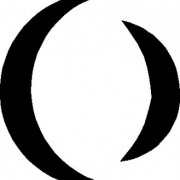Leaderboard
Popular Content
Showing content with the highest reputation on 12/05/2012 in all areas
-
Form Builder beta
mLipok reacted to BuckMaster for a topic
Update v1.0.6 Major script overhaul, I literally started over from scratch only adding parts of code from the old script that were solid. I don’t have a help file made as of now so I am going to explain all of the functionality in this post - Form Builder is no longer bi-directional, you now toggle between script mode and GUI mode using a button in the top right or F4 - The script no longer recompiles on every change but instead inserts changes into the script - Form Builder no longer cares about Event mode or GuiGetMsg mode - No more .gui files, you now edit .au3 scripts directly - Script edit is now a SciLexer control, includes syntax highlighting, folding, call tips, keywords, and inline error annotations. - Script output console is now at the bottom in script mode - Main GUI menu redone, most functions from SciTe have been added along with their hotkeys - All restrictions to editing the script have been removed - GDI+ and Graphic editors removed - Cleanup of script, stability greatly increased - Hotkeys no longer use _IsPressed they now use GUIAccelerator keys (with exception to a few) - Multiple scripts can be open - Form Builder buffers the open scripts and adds an asterisk * to scripts that have been modified - Rich Edit, GUIScrollbars, Dummy, and Updown are disabled for now until I can add them - GUI Menu controls cannot be created as of now but will be rendered in the editor - Undo and Redo actions in script mode and GUI mode added, the GUI undo and redo buffer is cleared switching between modes - The Undo and Redo buffers do not have a limit but are cleared when switching between modes or scripts - Undo and Redo actions do not work for controls that have no control handle - The Treeview now works as a Go to function for controls and functions in script mode - Form Builder now tries to preserve as much of the original content as possible, it will save whitespace in-between parameters and comments on controls - Treeview context menu reworked, much more responsive - Unicode support added File -> Encoding -> UTF-8 - Language support added, I added a couple of language files and used Google translate just so I could size my GUI's for different languages, I do not support what those language files say - Selecting a GUI in the Treeview in GUI mode will allow you to change the GUI's Handle, Position, Background Color, State, Cursor, Font, Font Size and Font Attributes - Auto Declare is no longer hiding in the settings, it is now on the top right and is a toggle between Off, Global and Local - Help File Lookup added (Ctrl + H), allows you to search selected text in the help file, Any variable will be searched and the first result will be displayed, any string will be searched as a keyword in the index - Added current script line, column, and selection length in the bottom left - Standard undeclared style constants are checked before script execution and the script will prompt if an undefined style constant is found - You can now toggle script whitespace, EOL characters, line numbers, margins and output in the View menu - View -> Toggle All Folds works as it does in SciTe, only base level folds are changed and the first fold found determines whether to expand or contract - Form Builder Settings redone - Bugs with submitting data and control selection have been fixed - Fixed problems with frequently called repetitive functions causing issues with large scripts - Fixed bugs with B, I, U and S font attribute buttons getting stuck and called when enter was pressed Update v1.0.7 - Help File Look-up hotkey changed to Ctrl+B - Replace hotkey changed to Ctrl+H - Changes to $SCN_MODIFIED so only text events are notified - Bookmarks added, Ctrl+M to add or delete a Bookmark from the current line - Edit -> Bookmarks -> Set Bookmark changes the currently selected Bookmark - Edit -> Clear Current Bookmarks deletes only the currently selected Bookmark - Allows you to change foreground and background colors of Bookmarks - Added F2 hotkey for Next Bookmark - Added Shift+F2 hotkey for Previous Bookmark - Fixed a bug that made it so script annotation did not show up for some people - Script errors and warnings now add a Bookmark on each line - Ctrl+E hotkey added to clear all Bookmarks and Annotations - Minor GUI tweaks - Fixed a bug with the GUI Style undo action - Undo and Redo actions for GUI windows will now update the window properties if the GUI is selected - F4 Hotkey no longer switches modes, switching modes is now F10 - F4 is to toggle next error or warning message, works like it does in SciTe, bookmarks the line and highlights the error in the console - Shift+F4 Hotkey added to toggle previous error or warning message - Shift+F5 Hotkey added to clear script output - Ctrl+F5 Hotkey added as SyntaxCheck Prod - Form Builder now performs a SyntaxCheck before entering GUI Mode and prompts on Error or Warning - Language Select Menu Added Settings -> Lanugage - Icons added to main menu - Languages added to all new menu items and msgbox's - Language Files updated for new data - Language Support added for Arabic, Chinese, Dutch, French, German, Hebrew, Japanese, Swedish, Thai, and Vietnamese [ Google Translate ] - Fixed bug with updating a language that made it look like ANSI and UTF-8 were both selected - Added redo button next to undo button - Font attribute buttons Bold, Italic, Underline and Strike-Out changed to labels Update v1.0.8 - Somehow a main function got deleted causing the script to crash on some changes - Fixed some issues with updating Languages Hotkeys Ctrl + N - New Blank Script Ctrl + G - New GUI Script Ctrl + O - Open Script Ctrl + Shift + S - Save As Ctrl + S - Save Esc - Close Open Script Alt + F4 - Exit Ctrl + Z - Undo Ctrl + Y - Redo Ctrl + X - Cut Ctrl + C - Copy Ctrl + V - Paste Ctrl + A - Select All Ctrl + W - Clear inline script annotation Ctrl + E - Clear inline script annotation and bookmarks Ctrl + F - Find Ctrl + F3 - Find Next Shift + F3 - Find Previous (doesn’t work yet) Ctrl + B - Help File Lookup F5 - Go Alt + F5 - Beta Run F7 - Build Ctrl + F7 - Compile F11 - Full screen F8 - Toggle Show/Hide Script Output Ctrl + I - Open Include Ctrl + H - Replace F1 - AutoIt Help File Ctrl + D - Duplicate Control Delete - Delete Control Ctrl + Shift + 8 - Toggle Show/Hide Script Whitespace Ctrl + Shift + 9 - Toggle Show/Hide Script EOL characters Ctrl - GUI Mode multicontrol selection F10 - Switch Modes F4 - Next Message Shift+F4 - Previous Message Shift+F5 - Clear Output Ctrl+M - Add Bookmark F2 - Next Bookmark Shift+F2 - Previous Bookmark Basic GUI Mode How To Create a Control - click a control on the left - click in the GUI you wish to add the control Left Click: Click and drag to auto resize the control Right Click: Creates the control at a standard size Select a Control - click inside the control or select it in the treeview Change a controls Data - First select the control - modify the controls data on the right, press enter to submit changes state, cursor, font and resizing update when you change the data - when modifying the data parameter the script recognizes if there is a variable in the data and will add quotes accordingly ex. data parameter = $data, End result in script: GUICtrlCreateButton($data, 50, 50, 100, 20) ex. data parameter = data, End result in script: GUICtrlCreateButton("data", 50, 50, 100, 20) ex. data parameter = "data"&$data, End result in script: GUICtrlCreateButton("data"&$data, 50, 50, 100, 20) Applying an Image to a control - select a control - control styles must be applied to some controls before adding an image - click the ... button next to the Image input in the Control Properties area in the bottom right - select the image you want to display, allows jpg, bmp, gif, ico and dll files - selecting a dll will open another prompt to choose which resource to display Control Grouping - multiple controls must be selected - press the group controls button - control grouping allows you to resize and move multiple controls at the same time, as of now groups are deleted when leaving GUI mode I only have a couple odds and ends to finish up before everything should be complete, I need to add Undo and Redo actions for copying and duplicating controls and a couple other minor things, eventually I want to try to add all of the UDF controls as well. If people are willing to translate the language file I would be very grateful, the ones I have right now are from Google translate, I only used them for testing and have no idea what they say. I want to thank Kip, Prog@ndy, Isi360 and all of the other contributors on this forum, without you guys i don't think i could have written this script. Please post any comments, problems or suggestions, BuckMaster * I only used one "magic number" on my main close case statement, only for faster locating, and i don't care. Form Builder Source.zip Form Builder.zip1 point -

SynFolders - Simple folders synchronization
coffeeturtle reacted to Yashied for a topic
LAST VERSION - 3.0 26-Mar-12 The program is designed to synchronize two (per task) folders with fine-tuning the synchronization settings. Despite the fact that SynFolders at first sight may seem a bit complicated to learn and use, it's really pretty easy and self-sufficient tool to periodically synchronize the folders and control of the synchronization process. SynFolders can be especially useful for those who often need to copying files from work to home and vice versa. The program is completely written in AutoIt, is freeware, but closed-source (at least for now). The any questions or comments about SynFolders please post it in this thread. I will be glad to any feedback and suggestions. Major program features Important Usefulness License Supported operating systems Windows XP, Vista, 7 Files to download Installer (recommended) Redirection to SynFolders_setup.zip, 1.57 MB SynFolders_setup.html Binary Redirection to SynFolders_bin.zip, 1.08 MB SynFolders_bin.html Source Redirection to SynFolders_source.zip, 1.62 MB SynFolders_source.html Note The author(s) is NOT RESPONSIBLE for any damages or loss of data resulting from the use of this software. This software is provided "AS IS" and may be used AT YOUR OWN RISK. There is no warranty (expressed or implied) as to the quality of this software.1 point -
Indeed! In[1]:={20!, 263 - 1, 264 - 1, 26!} Out[1]={ 2432902008176640000 ; 20! 9223372036854775807 ; max signed int64 18446744073709551615 ; max unsigned int64 403291461126605635584000000 ; 26! }1 point
-
When my code wasn't working right, I turned to the example of _GDIPlus_BitmapGetPixel, modified the code, and... #include <GDIP.au3> #include <ScreenCapture.au3> Opt("MustDeclareVars", 1) _Example() Func _Example() Local $hBmp, $hBitmap, $iColor, $MGP ; Pause Sleep(3000) ; Initialize GDI+ _GDIPlus_Startup() $MGP = MouseGetPos() $hBmp = _ScreenCapture_Capture("",$MGP[0]-3,$MGP[1],$MGP[0]+24,$MGP[1]+31,True) ; Create GDI+ Bitmap object from GDI Bitmap object $hBitmap = _GDIPlus_BitmapCreateFromHBITMAP($hBmp) $iColor = _GDIPlus_BitmapGetPixel($hBitmap, 10, 14) MsgBox(0x40, "Color", "Bitmap Pixel Color at [10, 14] is: 0x" & Hex($iColor,6)) ; Clean up _GDIPlus_ImageDispose($hBitmap) _WinAPI_DeleteObject($hBmp) ; Uninitialize GDI+ _GDIPlus_Shutdown() EndFunc There we go.1 point
-
Good catch, but I have no plans on any more work on the old version. I will make sure it is not repeated in the new build, though I have never had the old one crash at all.... Also, as far as I know, having the extra backslash you saw wouldn't cause an error, though it is annoying to see that happening. The purpose of the UNC prefix is to properly support long path names. NTFS will only natively support path lengths of 255(256?) characters long, and in most cases that is fine, but there are times when I need to move something like a customer's data backup to a location where 25x is not long enough. Specifying the path as UNC will extend the allowable path length to some crazy number, 64.000+ characters if memory serves. That can cause some issues in and of itself, such as then telling Windows to delete the root folder - you will receive an error that the path is too long for Windows to delete it. I have other tricks to deal with that () but I force UNC compliance because I would rather have a folder that requires some extra work to delete VS not having all of the data get moved properly. ahhhh, the considerations you have to make when coding! I was thinking about having UNC paths be optional in the new build, but most likely will force them the same way I did in the last version. Ian1 point
-

Simple Window Closing Madness
thepaulguy reacted to Mat for a topic
Get a simple mouse recorder, like this one or tasker if you have that. Record yourself clicking the button, then see if it works when playing back the macro. If so then a simple hack would be to find some way to execute that macro from AutoIt. Not pretty, but if its just something to run overnight then it will be sufficient. Generally those tasker-like programs use a different approach to AutoIt in order to more directly mimic what the user was doing. AutoIt skips a step and allows you to do what you wanted to do, which is better in most cases, but not the same.1 point -
to concat strings, use the & instead of +1 point