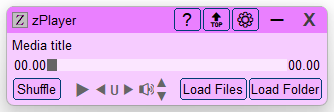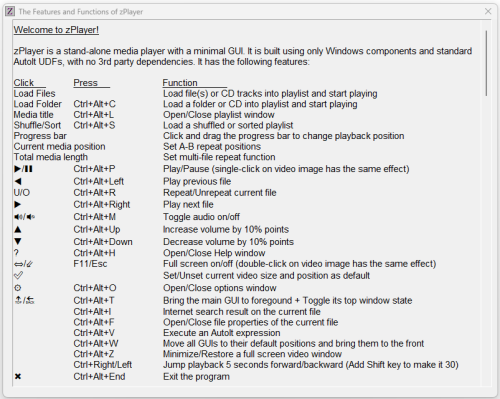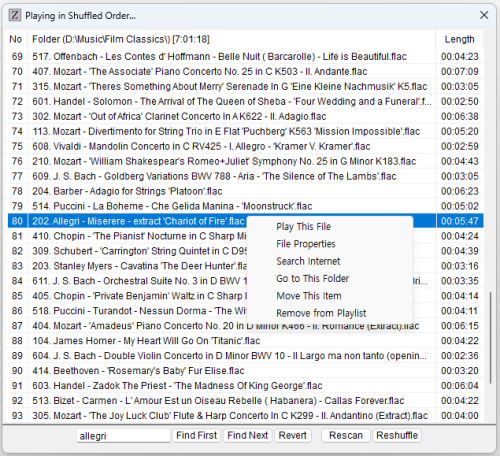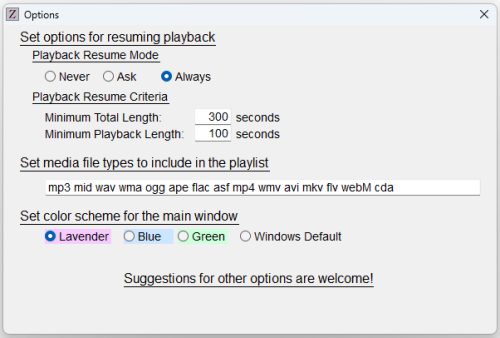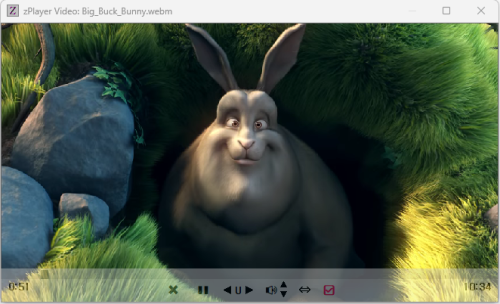About This File
zPlayer is a standalone, intuitive, and fully functional media player. Built to suit my purpose, it is customizable to your taste. zPlayer is powered by winmm.dll, an integral part of Windows.
Features
- No 3rd Party Dependencies: Utilizes only Windows components and standard AutoIt UDFs.
- Universal Playback: Supports all digital media formats, provided proper codecs are installed.
- Independent Video Window: Separate video window with a minimal GUI for music.
- Versatile Loading Options: Load files, folders, or an audio CD for playback.
- Marquee Style Display: Long file names are displayed in smooth, infinite marquee style.
- Smart Playlists: Automatically generated playlists and easy-to-make custom playlists.
- Hidden Playlist: Playlist is hidden by default but available on demand in shuffled or sorted formats.
- Context Menus: Options include Play This File, File Properties, Search Internet, Go to This Folder, Move Playlist Item, and Remove from Playlist.
- Interactive Interface: Double-click any item to play it, search strings in the playlist, and use hotkeys for most functions.
- Playback Controls: Forward, backward, pause, and change folder.
- Repeat Functions: A-B repeat, current file repeat, and multiple-file repeat.
- Volume Control: Increase, decrease, or mute sound volume, synchronized with Windows volume mixer. Unmutes audio device on startup.
- Playback Environment Save: Save playback environment on session termination and resume in the next session.
- Resume Playback: Option to resume playback from where it was left off, with audio fade-in.
- Efficient Performance: Very low CPU and memory usage.
Technical Information
The script runs or compiles in x64 mode. To change this setting, comment out #AutoIt3Wrapper_UseX64=Y. The attached zPlayer.exe was compiled in x64 mode and is not flagged by Windows Defender as malicious. Compiling to x86 may result in false positive flags by Windows Defender.
Feedback
If you find an error, please download the latest version, as it may already be corrected. Otherwise, I would appreciate it if you could kindly let me know.
zPlayer-NoUI.au3
The download section includes zPlayer-NoUI.au3. This is an abbreviated version of zPlayer, which is a music player controlled by hotkeys only, without a GUI.
Note: zPlayer was tested to work in Windows 10 and 11. It should work in Windows 7, too. I would like to know if there is any compatibility problem.
Edited by CYCho
What's New in Version 6.1.6.6
Released
Version 6.1.6.6 - November 1, 2025
1. zPlayer relies on Winmm.dll for media playback, which does not support 4K video files. When zPlayer encountered a 4K video file, zPlayer produced only audio signal on black screen. Now it automatically delegates playback to the system's default media player. To ensure smooth performance, users should configure a 4K-capable player, such as the modern Media Player or the Movies & TV app, as their system default. One limitation of this workaround is that zPlayer cannot track the playback progress of the external player. As a result, users must manually close the external player's window when the playback is completed. Otherwise, zPlayer will not proceed to the next file.