About This File
System Requirements : It will run on all windows operating system : Windows server 2003, 2008, 2012 and also Windows XP, 7,8,10 and other windows platform.
This is full package of the software which includes
- Automatic webpage refreshment,
- Changing date stamp of files from one to many files or any extension type,
- File Management (Transfer files from data centre with network path and direct directory either by Date (from last to first modified date or from first to last modified date) and also by Name
- Computer Inventory- Display hardware and software information in text file and also can use to centralize all your computer information
- Automation to zip and unzip files and folders.
- Paste file to many folders
- Recycling Empty files and folders
- Searching files and folders
- Trim Filenames automatically (from end or beginning or combined)
Note: If you are having problem using the application, do not hesitate to contact me or comment on it . I am still working on improving it and also adding some features.
Computer Information Inventory program :
The Files :
Get Computer Detailes.exe - This application will create path C:\M-Omega containing two folders for hardware info and one for software info. You can use One2many tasks in Logmein to put info in that path for many computers. It can work to centralized about thousands of computers.
Centralized_all_Computer_Details Folder : You will find 3 files in this folder. Right click the central.ini file and select Edit and change the path name in the file as Input1="\\network_path\pathfile\". Make sure all the computers have access to this share network path... Copy also the user_interface_combo in the same place where the \\network_path\pathfile is located.
After this, select all the computers you will like to get their computer information. For example, if using Logmein, use one2many tasks. Double click the replicate_inifile.bat. This will copy the cenral.ini to all the required PC path into this location -- "C:\M-Omega\Config_centralize_inventory\central.ini". If your PC is not using C drive, then you can change the C drive to D or E or F which is available. Please note this is when you do not have C drive, that is when you can change the C Drive in the batch script to D or E or F
You can now use other remote software such as LogmeIn (One2Many tasks) to run this application "Centralize_all_Computer_details.exe" on all your target computers selected. This will look for the network path you inputed into the central.ini file located in each computer and Within 1 minutes, the hardware and software info is generated on two folders on the network path provided. This can work on thousands of computers.
User Interface Combo... This is GUI of the application which can help you interact with the software and hardware info in these folders. I have included files in these folders to understand how this combo GUI works. Make sure this file is located in the same place where you define your network path in the central.ini file.

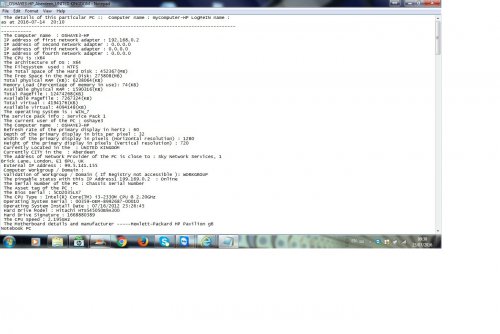
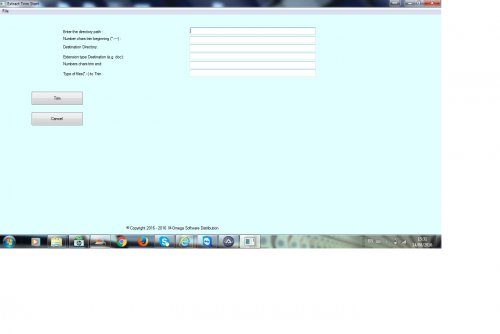
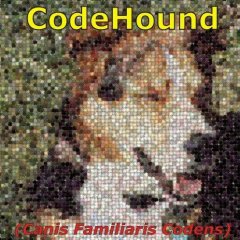
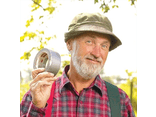
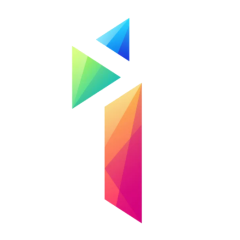

Recommended Comments