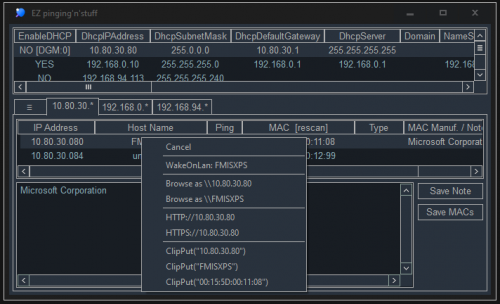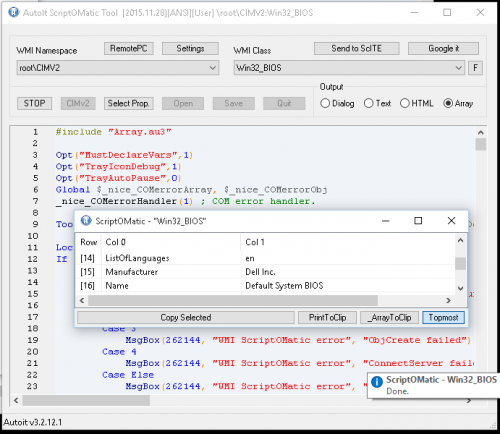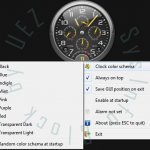Information gathering
11 files
-
Clipboard Image Monitor
By Dan_555
This app monitors the clipboard and gets the images, which you can put into buttons.
There is some basic drawing function, which is enabled when you click on the draw button.
The images which are set on the buttons can be saved to the disk in two ways:
Overwrite mode - will overwrite the images which are exist in the folder under the same number and extension. (See Known bugs)
Add numbers - all the images will be saved under or as missing numbers. if the numbers are occupied,
their filename will be added after the last available number.
At the start of the app, an deleted.png image will be created in the app's folder.
Known bugs:
The app may crash on startup. I do not know why, as it happens occasionally, now and then.
The workaround may be to clear the clipboard or to put some non image based content into it (like text).
Deleting images may not work on the current loaded image.
(i do not know how to fix this as my try to load another image before deleting is not really working)
Workaround: Click on the next number (above or below) to display it, then right click on the number that you want to delete.
Alternatively, open the file menue and use the "Open the image folder in file explorer" then delete the unwanted pictures there.
54 downloads
(0 reviews)0 comments
Updated
-
JSONc_UDF
By Trong
JsonC UDF Enhanced - AutoIt JSON Library
An enhanced JSON library for AutoIt using the JSON-C library, featuring a high-level API, path-based queries, and powerful utility functions.
📋 Table of Contents
Features Requirements Installation Quick Start API Documentation Core Functions High-Level API Path-Based Queries Utility Functions Examples Error Handling Performance Credits License ✨ Features
1. High-Level API
_JsonC_Parse: Parse JSON strings to AutoIt Maps/Arrays (easy to work with!) _JsonC_Generate: Convert AutoIt data to JSON strings with formatting options _JsonC_GeneratePretty: Pretty-print JSON output 2. Path-Based Queries
_JsonC_Get: Get values by path (e.g., "user.address.city" or "items[0].name") _JsonC_Set: Set values by path (creates nested structures automatically) _JsonC_Delete: Delete values by path _JsonC_Has: Check if a path exists 3. Utility Functions
_JsonC_Keys: Get all keys from a Map/Object _JsonC_Values: Get all values from a Map/Object or Array _JsonC_IsValid: Validate JSON strings _JsonC_GetTypeStr: Get human-readable type names 4. Optimizations
Auto-loading DLL on first use Improved error handling with meaningful error codes Better memory management Support for both x86 and x64 architectures 📦 Requirements
AutoIt: Version 3.3.16.0 or higher DLL Files: json-c.dll (for x64 systems) json-c_x86.dll (for x86 systems) JSON-C Library: Based on version 0.18-20240915 🚀 Installation
Download the UDF: Copy JSONc_UDF.au3 to your AutoIt includes directory or project folder.
Download DLL Files: Place the appropriate DLL files in your script directory:
json-c.dll (64-bit) json-c_x86.dll (32-bit) Include in Your Script:
#include "JSONc_UDF.au3"
Architecture Setup (Optional):
#AutoIt3Wrapper_UseX64=y ; Use 64-bit version
🎯 Quick Start
Parse JSON String
#include "JSONc_UDF.au3" ; Parse JSON Local $sJson = '{"name":"John","age":30,"email":"john@example.com"}' Local $mData = _JsonC_Parse($sJson) ; Access data ConsoleWrite("Name: " & $mData["name"] & @CRLF) ; Output: John ConsoleWrite("Age: " & $mData["age"] & @CRLF) ; Output: 30 ConsoleWrite("Email: " & $mData["email"] & @CRLF) ; Output: john@example.com ; Cleanup _JsonC_Shutdown() Generate JSON String
#include "JSONc_UDF.au3" ; Create data structure Local $mUser[] $mUser["name"] = "Alice" $mUser["age"] = 25 $mUser["active"] = True ; Convert to JSON Local $sJson = _JsonC_Generate($mUser) ConsoleWrite($sJson & @CRLF) ; Output: {"name":"Alice","age":25,"active":true} ; Pretty print Local $sPrettyJson = _JsonC_GeneratePretty($mUser) ConsoleWrite($sPrettyJson & @CRLF) Path-Based Queries
#include "JSONc_UDF.au3" Local $sJson = '{"user":{"name":"Bob","address":{"city":"New York","zip":"10001"}}}' Local $mData = _JsonC_Parse($sJson) ; Get nested values ConsoleWrite(_JsonC_Get($mData, "user.name") & @CRLF) ; Output: Bob ConsoleWrite(_JsonC_Get($mData, "user.address.city") & @CRLF) ; Output: New York ; Set nested values _JsonC_Set($mData, "user.phone", "555-1234") ; Check if path exists If _JsonC_Has($mData, "user.email") Then ConsoleWrite("Email exists!" & @CRLF) Else ConsoleWrite("Email not found!" & @CRLF) EndIf 📖 API Documentation
Core Functions
_JsonC_Startup($sDll_Filename = "")
Loads the json-c.dll library.
Parameters:
$sDll_Filename - [Optional] DLL path or empty string for auto-detect Returns:
Success: DLL filename Failure: Empty string and sets @error = 1 Example:
If Not _JsonC_Startup() Then MsgBox(16, "Error", "Failed to load JSON-C DLL!") Exit EndIf _JsonC_Shutdown()
Unloads json-c.dll and performs cleanup.
Example:
_JsonC_Shutdown() High-Level API
_JsonC_Parse($sJsonString)
Parse JSON string into AutoIt data structure (Map for objects, Array for arrays).
Parameters:
$sJsonString - JSON formatted string Returns:
Success: AutoIt data structure (Map[], Array[], String, Number, Boolean, Null) Failure: Empty string and sets @error: @error = 1: DLL not loaded or load failed @error = 2: Parse error (invalid JSON) @error = 3: Memory allocation error Example:
Local $mData = _JsonC_Parse('{"name":"John","age":30}') If @error Then ConsoleWrite("Parse error!" & @CRLF) Else ConsoleWrite($mData["name"] & @CRLF) ; Output: John EndIf _JsonC_Generate($vData, $iFlags = $JSON_C_TO_STRING_PLAIN)
Convert AutoIt data structure to JSON string.
Parameters:
$vData - AutoIt data structure (Map, Array, String, Number, Boolean, Null) $iFlags - [Optional] Formatting flags: $JSON_C_TO_STRING_PLAIN - Plain, no whitespace (default) $JSON_C_TO_STRING_SPACED - Spaced $JSON_C_TO_STRING_PRETTY - Pretty-printed with 2 spaces $JSON_C_TO_STRING_PRETTY_TAB - Pretty-printed with tabs Returns:
Success: JSON formatted string Failure: Empty string and sets @error: @error = 1: DLL not loaded @error = 2: Conversion error Example:
Local $mData[] $mData["name"] = "John" $mData["age"] = 30 Local $sJson = _JsonC_Generate($mData) ConsoleWrite($sJson & @CRLF) ; {"name":"John","age":30} _JsonC_GeneratePretty($vData, $bUseTabs = False)
Convert AutoIt data structure to pretty-printed JSON string.
Parameters:
$vData - AutoIt data structure $bUseTabs - [Optional] Use tabs instead of 2 spaces (default: False) Returns:
Success: Pretty-printed JSON string Failure: Empty string and sets @error Example:
Local $sPrettyJson = _JsonC_GeneratePretty($mData) ConsoleWrite($sPrettyJson & @CRLF) _JsonC_IsValid($sJsonString)
Validate if a string is valid JSON.
Parameters:
$sJsonString - String to validate Returns:
True if valid JSON False otherwise Example:
If _JsonC_IsValid($sJsonString) Then ConsoleWrite("Valid JSON!" & @CRLF) Else ConsoleWrite("Invalid JSON!" & @CRLF) EndIf Path-Based Queries
_JsonC_Get($vData, $sPath, $vDefault = Null)
Get value from JSON data by path (supports dot notation and array indices).
Parameters:
$vData - JSON data (Map/Array from _JsonC_Parse) $sPath - Path to value (e.g., "user.address.city" or "items[0].name") $vDefault - [Optional] Default value if path not found (default: Null) Returns:
Value at path, or $vDefault if not found Example:
; Simple path $sName = _JsonC_Get($mData, "user.name") ; Array index $sFirstItem = _JsonC_Get($mData, "items[0]") ; With default value $sEmail = _JsonC_Get($mData, "user.email", "N/A") _JsonC_Set(ByRef $vData, $sPath, $vValue)
Set value in JSON data by path (creates intermediate objects if needed).
Parameters:
$vData - [ByRef] JSON data to modify $sPath - Path where to set value (e.g., "user.name" or "items[0].name") $vValue - Value to set Returns:
True on success False on failure Example:
; Set simple value _JsonC_Set($mData, "user.name", "John") ; Set nested value (auto-creates structure) _JsonC_Set($mData, "user.address.city", "New York") ; Set array element _JsonC_Set($mData, "items[0].price", 19.99) _JsonC_Delete(ByRef $vData, $sPath)
Delete value from JSON data by path.
Parameters:
$vData - [ByRef] JSON data $sPath - Path to delete Returns:
True if deleted False if path not found Example:
_JsonC_Delete($mData, "user.email") _JsonC_Has($vData, $sPath)
Check if path exists in JSON data.
Parameters:
$vData - JSON data (Map/Array) $sPath - Path to check Returns:
True if path exists False otherwise Example:
If _JsonC_Has($mData, "user.email") Then ConsoleWrite("Email exists!" & @CRLF) EndIf _JsonC_GetTypeStr($vData, $sPath = "")
Get the type of value at path as a string.
Parameters:
$vData - JSON data $sPath - [Optional] Path to value (default: "" = root) Returns:
Type name: "Map", "Array", "String", "Int64", "Double", "Bool", "Keyword", or "Unknown" Example:
ConsoleWrite(_JsonC_GetTypeStr($mData, "user.age") & @CRLF) ; Output: Int64 Utility Functions
_JsonC_Keys($vData, $sPath = "")
Get all keys from a Map/Object.
Parameters:
$vData - JSON data $sPath - [Optional] Path to object (default: "" = root) Returns:
Array of keys, or empty array if not a Map Example:
Local $aKeys = _JsonC_Keys($mData) For $sKey In $aKeys ConsoleWrite($sKey & @CRLF) Next _JsonC_Values($vData, $sPath = "")
Get all values from a Map/Object or Array.
Parameters:
$vData - JSON data $sPath - [Optional] Path to object/array (default: "" = root) Returns:
Array of values, or empty array if not a Map/Array Example:
Local $aValues = _JsonC_Values($mData, "user") For $vValue In $aValues ConsoleWrite($vValue & @CRLF) Next 💡 Examples
Example 1: Working with Hardware Data
#include "JSONc_UDF.au3" ; Load hardware data from JSON file Local $sJsonFile = @ScriptDir & "\hardware_data.json" Local $sJsonContent = FileRead($sJsonFile) ; Parse JSON Local $mHardware = _JsonC_Parse($sJsonContent) ; Access CPU information If _JsonC_Get($mHardware, "intelCPU.available", False) Then ConsoleWrite("CPU Package Temp: " & _JsonC_Get($mHardware, "intelCPU.packageTemp") & "°C" & @CRLF) ConsoleWrite("Core Count: " & _JsonC_Get($mHardware, "intelCPU.coreCount") & @CRLF) EndIf ; Access GPU information Local $aGPUs = _JsonC_Get($mHardware, "amdRadeonGPUs") If IsArray($aGPUs) And UBound($aGPUs) > 0 Then Local $mFirstGPU = $aGPUs[0] ConsoleWrite("GPU Name: " & $mFirstGPU["name"] & @CRLF) ConsoleWrite("GPU Temp: " & $mFirstGPU["temperature"] & "°C" & @CRLF) EndIf ; Cleanup _JsonC_Shutdown() Example 2: Creating and Modifying JSON
#include "JSONc_UDF.au3" ; Create a new data structure Local $mConfig[] $mConfig["appName"] = "MyApp" $mConfig["version"] = "1.0.0" ; Add nested settings _JsonC_Set($mConfig, "settings.theme", "dark") _JsonC_Set($mConfig, "settings.language", "en") _JsonC_Set($mConfig, "settings.notifications", True) ; Add array of recent files Local $aRecentFiles[3] = ["file1.txt", "file2.txt", "file3.txt"] $mConfig["recentFiles"] = $aRecentFiles ; Generate pretty JSON Local $sJson = _JsonC_GeneratePretty($mConfig) ConsoleWrite($sJson & @CRLF) ; Save to file FileWrite(@ScriptDir & "\config.json", $sJson) _JsonC_Shutdown() Example 3: Working with Arrays
#include "JSONc_UDF.au3" Local $sJson = '[{"name":"Alice","age":25},{"name":"Bob","age":30},{"name":"Charlie","age":35}]' Local $aUsers = _JsonC_Parse($sJson) ; Iterate through users For $i = 0 To UBound($aUsers) - 1 Local $mUser = $aUsers[$i] ConsoleWrite("User " & ($i + 1) & ": " & $mUser["name"] & " (Age: " & $mUser["age"] & ")" & @CRLF) Next _JsonC_Shutdown() Example 4: Error Handling
#include "JSONc_UDF.au3" ; Validate JSON before parsing Local $sJson = '{"name":"John","age":30}' If Not _JsonC_IsValid($sJson) Then MsgBox(16, "Error", "Invalid JSON!") Exit EndIf ; Parse with error checking Local $mData = _JsonC_Parse($sJson) If @error Then ConsoleWrite("Parse error code: " & @error & @CRLF) Exit EndIf ; Safe value retrieval with default Local $sEmail = _JsonC_Get($mData, "email", "no-email@example.com") ConsoleWrite("Email: " & $sEmail & @CRLF) _JsonC_Shutdown() ⚠️ Error Handling
The UDF uses AutoIt's @error macro for error reporting:
Common Error Codes
@error = 1: DLL not loaded or DLL call failed @error = 2: Parse error (invalid JSON) or conversion error @error = 3: Memory allocation error Best Practices
Always check return values:
Local $mData = _JsonC_Parse($sJson) If @error Then ConsoleWrite("Error: " & @error & @CRLF) EndIf Use _JsonC_IsValid() before parsing:
If _JsonC_IsValid($sJson) Then $mData = _JsonC_Parse($sJson) EndIf Provide default values with _JsonC_Get():
Local $sValue = _JsonC_Get($mData, "path", "default") Always call _JsonC_Shutdown() when done:
_JsonC_Shutdown() ⚡ Performance
Benchmarks
Parse: ~0.5ms for 1KB JSON Generate: ~0.3ms for 1KB data Path Query: ~0.05ms per query Tips for Optimal Performance
Reuse parsed data instead of parsing repeatedly Use plain format ($JSON_C_TO_STRING_PLAIN) for faster generation Cache path queries if accessing the same paths multiple times Batch modifications before generating JSON 🙏 Credits
Original Author: Sean Griffin (JSON_C.au3) Enhanced By: Dao Van Trong - TRONG.PRO JSON-C Library: json-c/json-c (v0.18-20240915) Special Thanks
The AutoIt community for continuous support JSON-C developers for the robust C library 📄 License
This UDF is provided "as-is" without warranty of any kind. You are free to use, modify, and distribute this code in your projects.
The underlying JSON-C library is licensed under the MIT License. See the JSON-C repository for details.
🔗 Links
JSON-C GitHub: https://github.com/json-c/json-c Author Website: TRONG.PRO 📞 Support
If you encounter any issues or have questions:
Check the Examples section Review the API Documentation Examine the included example file: EG_hardware_data.au3 Made with ❤️ for the AutoIt Community
46 downloads
(0 reviews)0 comments
Updated
-
FindProxmoxWebUI
By argumentum
I needed this to find my proxmox portal and someone on the net may need it too but don't have AutoIt setup or know how to code, so I compiled it and put it here.
319 downloads
(0 reviews)0 comments
Updated
-
Control Viewer (mod.)
By argumentum
This is @Yashied's most excellent control viewer, modified by me, based on the code @boomingranny posted.
There are 2 forum entries, one shows active and the other depreciated, and not seen @Yashied since March 2016, so I feel is OK to post this, tho, i'd take it down upon request.
PS: Do run as Admin if available, as it may not do what you need without the rights.
8,837 downloads
(1 review)0 comments
Updated
-
jqPlayground - An Interactive JSON Processor
By TheXman
Create / Test / Learn JSON Processing
jqPlayground is an interactive, jq-based, tool created using AutoIt. The purpose of the tool is to help in the creation, testing, and understanding of JSON filters/queries used in the processing of JSON datasets. Internally, it uses the jq UDF for all JSON processing. The dot and bracket notation access in jq are similar to other existing AutoIt JSON parsing UDFs and tools. Therefore, jqPlayground can be used as a general purpose testing & learning tool, regardless of the ultimate UDF or utility you choose to use. jqPlayground comes with numerous examples to help you see and understand how it can be used for simple parsing and much more advanced JSON processing. You can modify and play with the example filters or you can create and test your own.
CONFIGURATION The only requirement needed to run jqPlayground is that it can find a jq executable. JQ executables can be found on the JQ website on the home page, its download section, or as a part of my JQ UDF in the AutoIt Downloads section. The latest jq executables have been included in the zip file. jqPlayground will look for the jq executable in the following order of precedence: 1. If a jqPlayground.ini file exists in the script directory, it will get the path to the jq executable under to following section and key: [CONFIG] JqExePath=<full path to jq exe> 2. A jq-win32.exe or jq-win64.exe, depending on the OS, in the script directory. 3. A jq.exe in the script directory. USAGE The interface is pretty simple and straight forward. Paste, load or write whatever JSON you want to play with in the INPUT section. Paste or write whatever parsing or processing filter(s) you want to test in the FILTER section. If necessary, you can select or enter any jq-specific flags you want. Then, either press the RUN button, F5 or CTRL+ENTER to execute your filter. You will see the output in the OUTPUT section. If your command was not successful, you will see the error message generated by JQ in the output section. There are also numerous examples that can be selected from EXAMPLES dropdown list. Upon selecting an example, it populates the filter, flags, and input as necessary. It then executes the example, showing the output in the OUTPUT section. The examples use one of 2 JSON datasets. BOOKS is a small, simple, JSON dataset that contains a catalog of book information. The NFL JSON dataset is much larger and complex. It is a snapshot of NFL game information during week 1 of the 2018 regular season. Some of the NFL JSON dataset examples really show off the speed and processing capabilities of JQ. If you want to dump the full path of every scalar JSON value in your JSON dataset, you can type "dump" in the FILTER section and press F5, CTRL+ENTER or the RUN button. The output is the same as the jqDump() function in the jq UDF. "Dump" is not a jq filter command. It is a special command that I added to help those new to JSON understand how to access a given JSON value using dot-notation. Lastly, right below the output section, you will see the time it took to execute your filter. This can be useful to those in which timimg is a major concern. jqPlayground HotKeys -------------------- Open the online jq manual - F1 Run the jq filter - F5 or Ctrl+Enter Clear/reset all fields - Alt+C Load a JSON from a file - Alt+L Save your current session - Ctrl+S Load a saved session - Ctrl+L Special Commands (Enter and run in filter) ------------------------------------------ dump - List full path of every scalar JSON value clear - Clear/reset all fields (same as Alt+C)
USEFUL LINKS
jq Home Page: https://jqlang.github.io/jq/
jq Manual: https://jqlang.github.io/jq/manual/
jq Downloads: https://jqlang.github.io/jq/download/
jq Tutorial: https://jqlang.github.io/jq/tutorial/
jq Wiki: https://github.com/jqlang/jq/wiki
403 downloads
(0 reviews)0 comments
Updated
-
OnDebugMsgBox
By argumentum
..a more flexible way to handle a
This UDF, declared as the first ( or close to the top ) in a script, will catch the dreaded "AutoIt Error" MsgBox and prettify it, or just plain hide it. Is optional.
Also add an EventLog Entry ( or not, is optional ).
Add an entry in a log file ( or not, is optional ).
Run another program to do something about the mishap ( or not, is optional ).
There is an example of usage in the ZIP along with an example of the other program that handles the aftermath.
969 downloads
-
EZ pinging'n'stuff
By argumentum
In the ZIP is the code and the compiled script.
This is yet another ping the LAN utility.
Is quite fast, as gathering the info. is forked.
The Save Note, saves a note for the given MAC ( you may find it handy )
The Save MACs, saves the listview to an INI file that can be later use for the WakeOnLAN
Right click will bring a context menu to do stuff. DClick will refresh the Ping.
That's it. Comes in handy to have in the USB toolbox
422 downloads
(0 reviews)0 comments
Updated
-
ScriptOMatic w/ArraySupport
By argumentum
generates a function that returns all results as an array from the WMI query.
2015.11.28 added a StatusBar. ( was not easy to resize in win10 ) fixed COM handler in generated code 2015.06.11 added a "nice" COM error handler ( in Autoit v3.2 if there is a COM error it'll tell you and no more run, in v3.3 it will let it slide but you don't realize there was one. So I put together a COM error handler that will gather all the errors and show'em to you in an array displayed by _ArrayDisplay. It includes the line number and the line of code it self. nice. ) added the Scite lexer. ( There are code generated that is over 6000 lines long and that is a bit too much for the edit control, so, I decided that since is gonna run in a PC that most likely is to have ScITE, using the DLL just makes sense. Everything that is needed is taken from your installation, colors, fonts, etc. In case that ScITE is not there, then, the edit control would be used. ) 2015.06.08 changed the CIMv2 button to switch between CIMv2 and WMI. ( is a more practical use of the button ) added some support for remote connections. ( executes remotely based in the classes discovered in local PC ) added Save to Disk for the filter by right-click the button. ( is anoying having to set it every time ) fix CPU usage was higher than needed in the main loop. ( ..less abuse on the PC ) added the position in the array to the "select properties". ( when an error pops up, the position is there, making it easier to find it in the listview ) 2015.05.25 fixed "Send to ScITE" ( wasn't working well ) added the ability to remove fields/properties from the generated arrays 2015.05.16 fixed the combobox not working everywhere. added setting to, in addition to Dynamic Classes, to include Abstract Classes. added a filter ( easyer to look for what you need ). 2015.05.15 added custom default setting for display array limit. added custom GoogleIt search ( @SelectedClass is the macro word ). added cache for the Class too ( since is much faster and there is no need to discover every time it runs ). change cache from an entry in the ini to a file of its own and created a subfolder for them when in portable mode ( cleaner that way ). changed the function generation to not have to pass an integer. changed function names when longer than 60 characters ( Au3Check don't like infinitely long names ). changed how F5 works. Now F5 runs and ESC stops. changed code generation from "$Output = $Output &" to $sReturn &=". added \root\namespace:class to the title bar. added a class description above the list of methods ( it just makes sense ). change the default spacing of Array_Join() ( to better identify it was joined ). added a watcher for "Autoit error", to move it to the current screen ( ANSI version ). fixed "Send To ScITE" incomplete send ( it was too much at once ). added to "Send To ScITE" the option to send to a new tab or cursor position. added to the ini, Editor='@ScriptDir & "\..\..\SciTE\SciTE.exe"' , to use in a portable setup, it will normally use ShellExecute(,,,"Edit") added the settings of the editor to the settings GUI. added a button to move the settings and cache from @AppDataDir to @ScriptDir ( to carry your settings and cache as portable ) and back again, if so you want to. added a ScITE "installer", to add this app. to the tools menu. 2015.05.12 fixed the way it returns a value when it, is an array. changed the Google it string ( added "example" ). added for all Properties and Methods with a ValueMap, functions to return value ( descriptions ). added cache of namespaces to the ini file ( it was annoyingly slow ). added full help. ( well, a list of all class, property and method Qualifiers ), to be found at the end of the code. 2015.05.11 added refresh after closing the settings GUI to make the changes reflect in the code already in the editbox 2015.05.10 added preferred monitor to display _ArrayDisplay on the ANSI compile changed internal works for Topmost and Multi-monitor so the code shown in the editbox is always clean of extraneous variables to both compiles. 2015.05.09 ( ANSI compile only ) added multi-monitor support to the ANSI compiled, just in case it fails, that's why not both compiles, so no change in the source code. In any case the code it generates is the same. 2015.05.08 added option to Edit after save file ( why else would you save it ) added save path of saved file to ini, when ini file exists. added Send to ScITE ( easier than copy and paste ) changed the default TAB width to 4 ( looks better in ScITE ) 2015.05.07 added keyboard shortcuts Ctrl-F11 to change font size Ctrl-T to change tab sizes the others are the underscore letter with Ctrl instead of Alt key ( but those should work with Alt. by default too ) added settings saving. default is @AppDataDir & '\ScriptOMaticForAutoIt3\ScriptOMatic.ini' but if one is found in @ScriptDir & '\ScriptOMatic.ini' that is the one to be used. changed in the ANSI version to a more useful _ArrayDisplay version. added cleanup on exit. added tab adjustment. added font choosing. added font background color choosing. added User or Admin mode info. to the title bar. added option to set the string inside the cell (<td 'your string'>) for the user to change the default color and style changed the debug info. to ToolTip, to be better aware of running status. changed the way it writes TEXT and HTML to be so every 100 records. added the ability to open the files from failed or prior runs by double-clicking the radio button. changed file creation naming format to better identify them. 2015.05.06 Better readability for HTML and Text outputs. Left the state of the source code ready for the current version. Added a v3.3.12.0 compiled version ( better behavior under Win 8.1 and 10 ) and renamed the ANSI version. 2015.05.05 Fix a logic that would say fail when it was a limited listing of Namespaces, it now tells that the listing is limited. 2015.05.04 Added announcement of Admin. rights ( user might not know ) rethought the "_Array2D_toHtml.au3" to be an #include ( as it should have been ) reworked the Namespace combobox loading went from MsgBox and ToolTip to TrayTip and TrayIconDebug ( less intrusive ) www search now "Google it" ( MSDN change the links format ) Fixed the compiled _ArrayDisplay from displaying off center 2015.05.03 Added an array rotator ( at times I'd rather see it rotated ) Added an array to html ( to see the array on the browser ), that also can be rotated ( it uses the array rotator ) 2015.05.02 Enable Ctrl-A, C, V, X, Z to use the keyboard Prettified the output a bit more and corrected some typos. 2015.05.01 And added press F5 like in ScITE, ( my finger just goes there ) to the Run button. Also a "STOP" to the run ( at times I mess up and need to ProcessClose ) And set $MB_TOPMOST to the MsgBox ( so I don't loose them from sight ) And made the output of the array to be a function ( easier to use in a script ) And prettified the GUI a bit, not much. ==== EoF ====In the zip is the source code for the current version and an AutoIt v3.2.12.1 ANSI compiled file that should run on any Windows version.
1,799 downloads
- scriptomatic
- wmi
- (and 1 more)
(0 reviews)0 comments
Updated
-
Autoit SysInfo Clock
By UEZ
is a small tool in widget style to show the clock, current cpu usage, cpu speed,
memory usage and network activity (tcp, ip and udp). Additionally you can use it as an alarm clock (to stop
alarm clock tone press the left LED (mail) or wait 60 seconds).
The current cpu usage code is beta and might be not working for some CPU models! Autoit SysInfo Clock should
work with all operating systems beginning from Windows XP.
Br,
UEZ
This project is discontinued!
1,309 downloads
- clock
- system info
- (and 6 more)
(0 reviews)0 comments
Updated
-
AutoIt Script-o-matic
By Jon
This is the AutoIt's version of Microsoft Scriptomatic tool by SvenP.
If you don't know what Scriptomatic is, see:
http://www.microsoft.com/technet/scriptcen...s/scripto2.mspx
This version is written in AutoIt script AND it produces an AutoIt script !
Requirements:
- AutoIt version 3.1.1.8 (or higher)
- Some knowledge about WMI
Have fun!
26,307 downloads


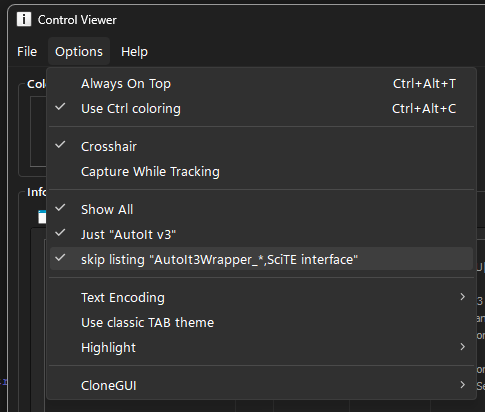
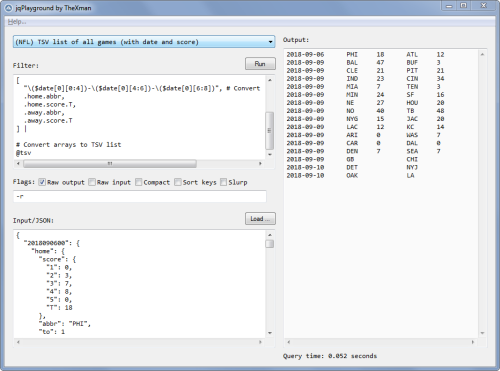
.thumb.png.817cc5a8d05bf28bdc4fad0de1661773.png)